How to Backup and Restore Viber Messages
Seek to backup and restore Viber messages on iPhone? If so, you have come to the right page. Here is the complete guide on how you can backup and restore Viber on iPhone.
Social Apps Backup & Restore
WhatsApp Tips & Issues
Kik Backup & Restore
Viber Backup & Restore
Line Chat Backup & Restore
With Viber for iOS, users can make free video chat, free calls, and send free text messages from their iDevice to other Viber users through Wi-Fi or 4G on any device, in any country or network. Unlike WhatsApp that needs Wi-Fi as well as local mobile service, Viber requires only a Wi-Fi connection to make free calls to any of Viber users. That’s why it has become more and more popular all over the world.
There is no doubt that some Viber conversations contain crucial information that can be lost due to accidental deletion, iOS updating, jailbreaking, etc. Thus, as a Viber user, it is important for you to backup and restore Viber messages on iPhone.
Plus, Viber messages aren’t saved automatically. If you switch to a new device, then you will not have your old conversations automatically restored when you reinstall the Viber again on a new device. Thus, backing up your social messages on a regular basis is a good thing to do as you can easily restore to a new phone. If you don’t know how to backup and restore Viber, then you are in the right place. In this post, we will introduce you a complete guide to backup and restore messages.
How to Backup and Restore Viber Chat History from Email?
Like many other instant message applications, Viber has developed a built-in feature to back up and get back your Viber messages via your Email account. In this way, you can back up Viber chat history on pc, which means you are allowed to access and find Viber backup on your computer.
Now, let’s take some minutes to learn how to back up messages via Email.
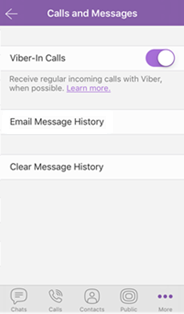
Backup Viber via Email
- Open the Viber app and navigate to “Settings” under the “More” option.
- Tap on “Calls and Messages”.
- Choose “Email Message History” to back up Viber chat history to your computer.
Once you have established a backup for Viber chat history, you can manually restore Viber messages following the steps:
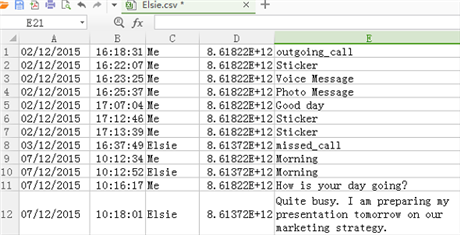
Manually Restore Viber Messages from Email
- Sign in to the same email account on your computer.
- Check out the Inbox and locate the “Viber Messages”.
- Download the attachment and you will receive a CVS file.
- Manually import the file to your mobile phone.
How to Backup and Restore Viber Chat History via AnyTrans?
As you can see, you are not allowed to directly restore Viber chat history to your iPhone via email. On the other hand, although it is easy to access Viber chat history from email, it is time-consuming to export them to iPhone again. If you want to directly back up and restore Viber messages to your mobile device, AnyTrans is the most recommended solution for you. This iOS content management tool comes with a “Social Messages Manager” feature that you can use to backup all of your Viber messages to Mac or Windows PC. Here are its main features:
AnyTrans – Backup and Restore Viber
- Supports to back up Viber messages and fully restore them to iPhone.
- Preview every item in the backup, and selectively export you want.
- WhatsApp and Line are also supported.
- Transfers Viber messages between iOS devices with a few clicks.
Free Download100% Clean & Safe
Free Download100% Clean & Safe
Free Download * 100% Clean & Safe
How to Back up Viber Messages via AnyTrans
Step 1. Freely download AnyTrans on your computer > Run run AnyTrans > Connect your iOS device to the computer with a digital cable >
Step 2. Click on Social Messages Manager > Select Viber > Click on the Backup Up Now option to backup your Viber messages.
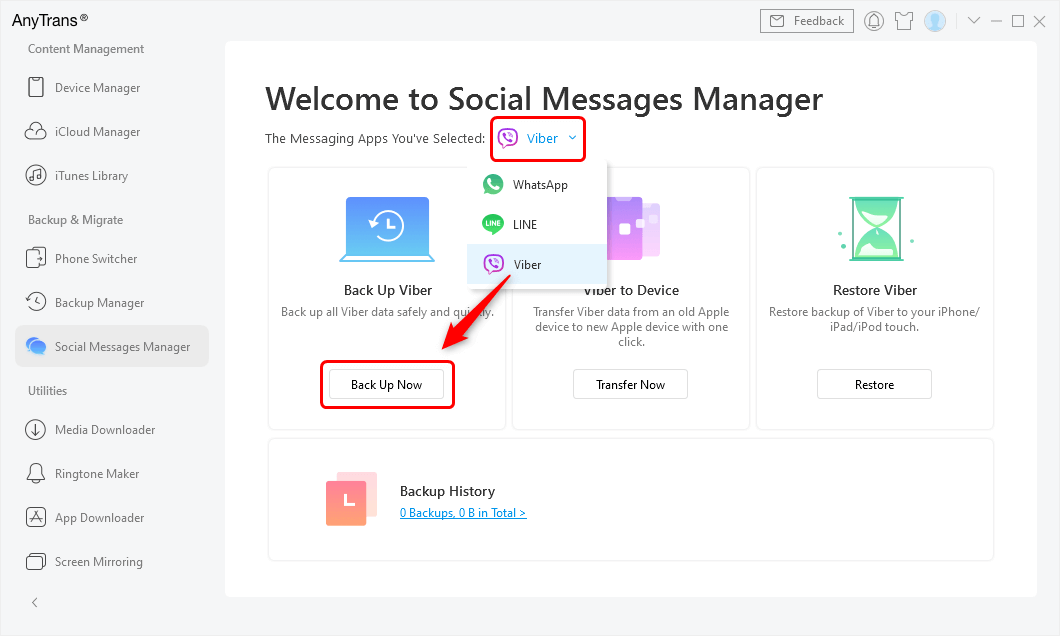
Tap Social Messages Manager and Choose Viber to Back Up
Step 3. You can also choose Enable Password Protection option to set a password for your backup if you want to protect your backup private and safe. After that, tap the Next button to start backing up Viber messages to the computer and this may take several minutes. Once the backup is completed, you will get a Backup Completed message on the software interface.
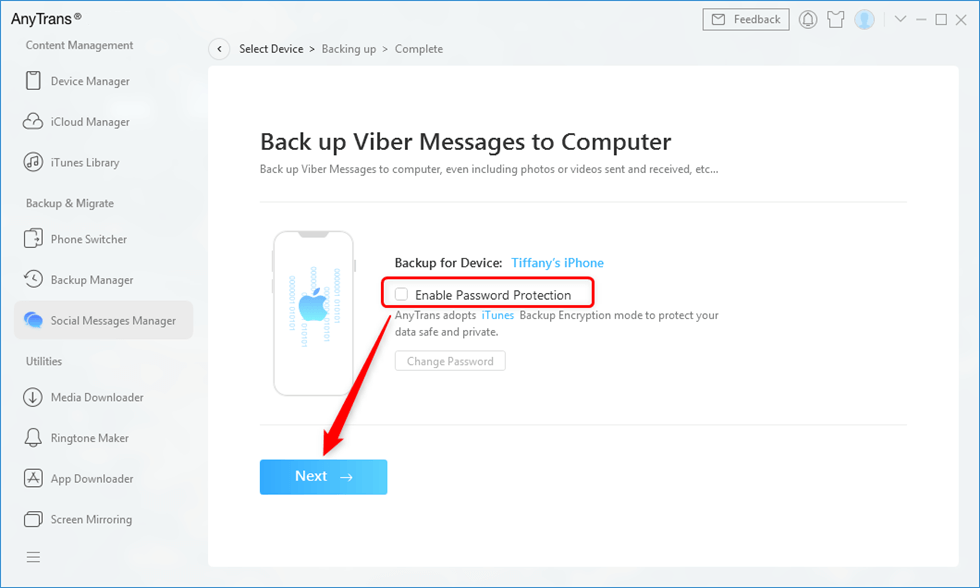
Enable Password Protection and Tap Next
How to Restore Viber Messages via AnyTrans
AnyTrans can also help you to restore Viber messages when you lose them by accidental deletion, iOS updates, etc. In fact, this iOS data management tool helps you to restore social messages, including Viber, Line, and WhatsApp from backup to your iDevice with one-click. It provides a complete restore solution so that you can easily restore Viber messages and attachments to the iPhone when required.
To learn how to restore Viber messages to the iOS device, download AnyTrans on your computer and then, follow the below steps:
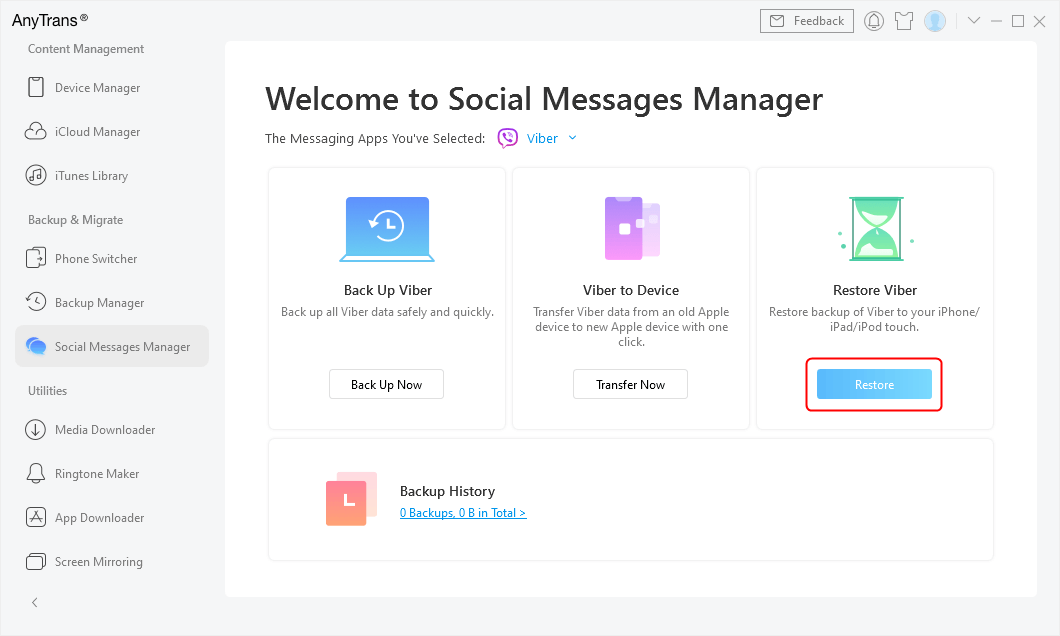
Restore Viber history from iPhone
Step 1. Run AnyTrans > Connect your iOS device to the computer via a USB cable > Choose the Social Messages Manager option.
Step 2. Select Viber > Click on the Restore option.
Step 3. Once you click on the Restore option, you will get to see all backup files, and here, you need to select the backup file from which you would like to restore Viber.
Step 4. After selecting the backup file, it will start restoring Viber messages to the connected device and the process may take a few minutes to complete the entire restore.
How to Backup and Restore Viber Chat History from iCloud?
Don’t want to use a third-party tool to backup and restore Viber messages? Then, there is another way that can help you to get your job done, although it is time-consuming.
Follow the below steps to learn how to back up Viber messages on iPhone:
- Open the Viber app on your device, and then, select the “more options screen”.
- Next, choose “Settings” and then, choose “Account”.
- Now, choose the “Viber Backup” and then, select the “Back up Now” option.
- Finally, you just have to wait until Viber backs up your messages to the iCloud.
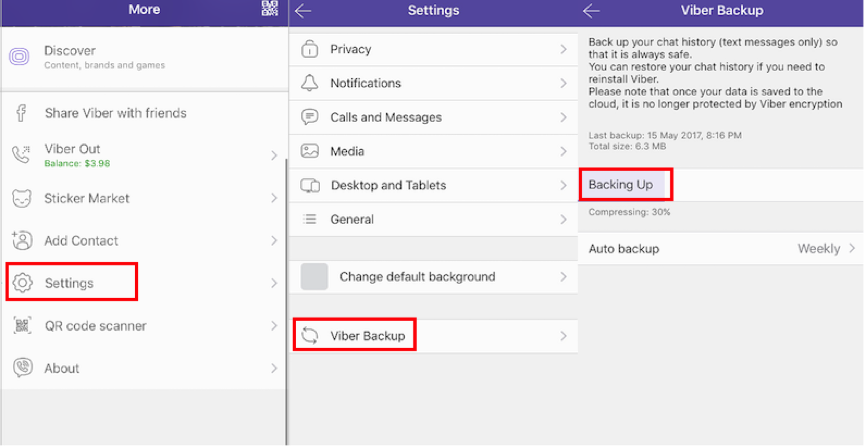
How to Backup and Restore Viber from iCloud
Follow the below steps to access Viber backup on iCloud and restore Viber messages to iPhone:
- Now, you need to download and reactivate Viber with the same account you used for backup on the device where you would like to restore your messages.
- After that, choose to restore the backup from the iCloud. It will start to restore the data from your latest backup.
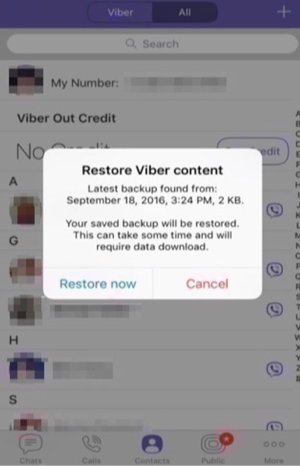
Restore Viber Messages from iCloud
The Bottom Line
We hope that this guide helps you to learn how to backup and restore Viber messages. As you can see that AnyTrans is an easy and simple backup and restore solution for social media like Viber, WhatsApp, and Line. Plus, the tool works even with the latest iPhone models and provides support for both Windows and Mac. Give a try to AnyTrans yourself and start backing up your social messages with a few clicks.
More Related Articles
Product-related questions? Contact Our Support Team to Get Quick Solution >

