How to Recover Deleted Photos from SD Card
Do you want to know how to recover photos from SD card? This guide will tell you the ideal way to do SD card photos recovery on your Android device.
SD card or micro SD card is usually used to store photos, videos, audio, books, and other documents. It can help you to transfer photos and other files to your phone with ease, so you can expand your phone storage and get more important files stored.
However, what if you accidentally deleted photos or other files on SD card? You may wonder “how can I recover my deleted files from SD card in Android?”. Here in this post, we will try to figure out some methods to help you undeleting pictures from SD card. Keep reading and get the most suitable way for you to get back deleted photos on your phone.
Also Read:
How to Recover Videos from SD Card >
How to Recover Deleted Files on Android Without Computer >
Can I Recover Deleted Photos from My SD Card on My Phone?
Many users are in a panic when SD card photos lost due to some reasons like mistakenly deleted, accidentally formatted, etc. Actually, we will give you a YES answer to the question – Can I recover deleted photos from my SD card on my phone? Once the photos get lost, the files are logically deleted. But you still have a chance to undelete them with the proper ways or Android data recovery tools. And we will share some possible ways with you in this post.
Before we started, you need to stop using your device in any case. And don’t do any operation on your device, neither. Or, your deleted photos will be overwritten by newly generated data. Once it has been overwritten, no possibility to get them back anymore.
Now follow the methods below to try to recover deleted photos from SD card on your phone:
Recover Deleted Photos from SD Card on Android Without Computer
The first chance you can try to get back deleted photos is internal storage/internal memory and you can do it on your phone directly. Because the deleted photos are probably also stored in the internal storage. Just take a second to check if there are the deleted photos you want to retrieve. Here we take the Samsung phone as an example:
Step 1. Launch the Gallery app on your Samsung.
Step 2. Tap on Recycle bin.
Step 3. Check if the SD card deleted photos are here.
Step 4. If yes, select the photos and click Restore button.
You May Like: How to Recover Deleted Files from Samsung Phone Memory >
Recover Deleted Photos with SD Card Photo Recovery Tool
Step 1. Download PhotoRec on your computer. PhotoRec is a free data recovery that allows users to recover deleted photos.
Step 2. Extract PhotoRec from the ZIP file > Insert your SD card to the computer > Open it on your computer.
Step 3. Choose your SD card from the drives list > Press Enter > Select the partition > Select the files opt menu > Deselect the photos you want to recover.
Step 4. Click the Search option to proceed > Other > Free > Select directory to save your recovered photos.
Wait for a while, your deleted photos should be recovered now. If this method failed to retrieve your photos, read on below method to recover the photos from your Android phone directly.
Further Reading: Get Deleted Photos back on Android Phone without Computer >
How to Recover Deleted Photos on Android Phone without Backup
To recover deleted photos from your Android phone directly, all you need is a professional yet reliable Android data recovery tool that can help you find the deleted photos and recover them to your device. PhoneRescue for Android is the exact one, which has been trusted by a huge number of Android users for data recovery, and it has helped millions of users recover lost photos successfully.
With this time-saving yet labor-saving recovery tool, all your deleted photos can be easily recovered in just a few minutes and one simple click. Moreover, you are allowed to preview as well as select the deleted photos before recovering, which means you can choose the photos you prefer most to recover. Now, let’s see how to recover deleted photos from your Android phone directly.
Step 1. Free Download PhoneRescue for Android on your computer > Run it > Connect your Android phone to the computer with a USB cable.
Free Download * 100% Clean & Safe
Step 2. Check Photos only > Click Next button to continue. By default, all supported files will be checked, if you want to recover only photos, simply uncheck other categories.
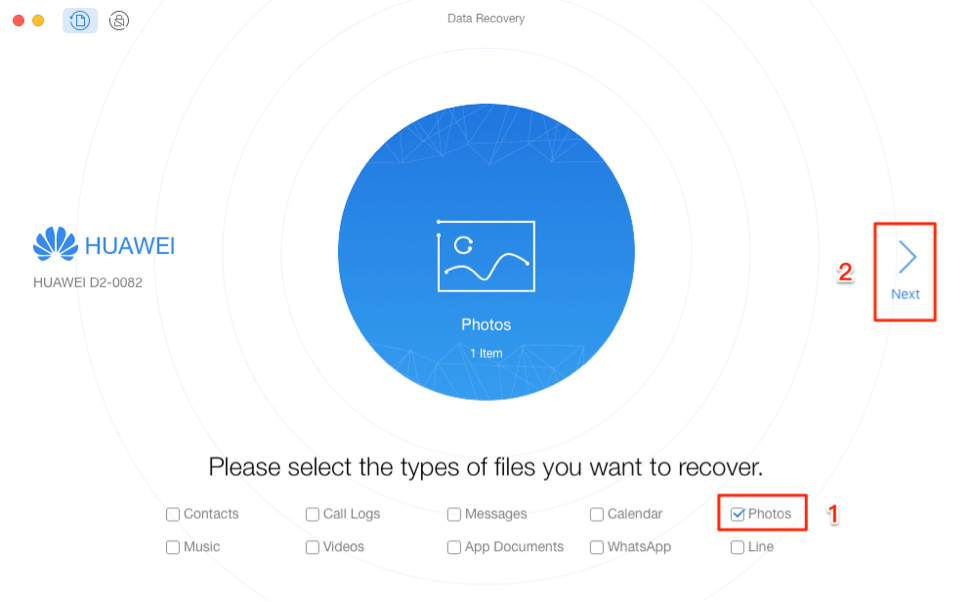
Check Photos Category on Android
Step 3. Preview and select the photos you want to recover > Click To Device button to get them back to the Photos app on your Android phone directly or click To Computer button to stored them on your computer.
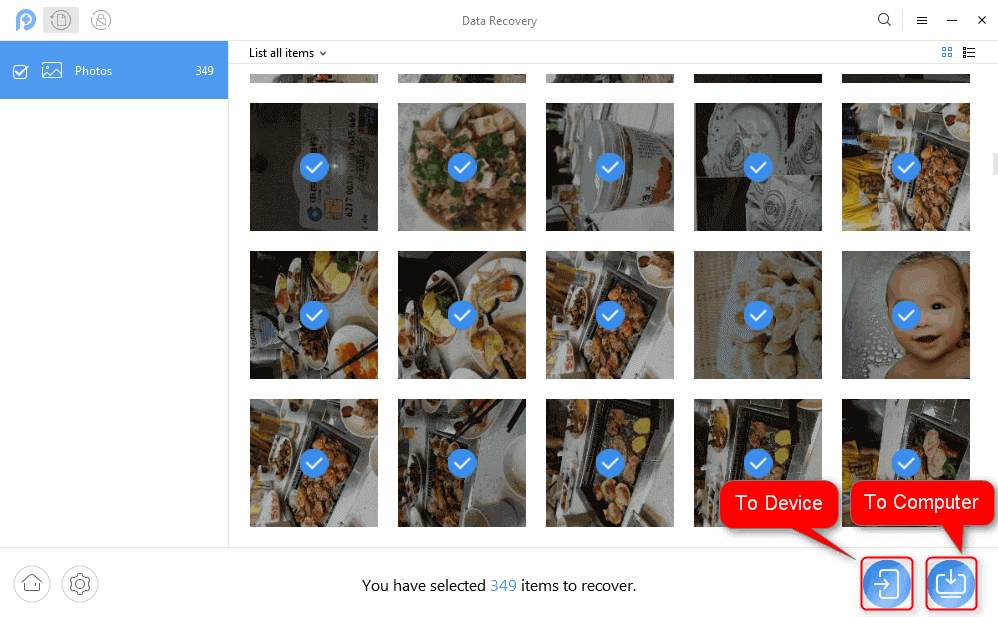
Select Photos and Restore to Phone Directly or Computer
The Bottom Line
That’s all about how can you recover deleted photos from SD card. Just as showed you above, you can first try to check your phone storage quickly. Then, you can try an SD card recovery tool.
Besides, an Android data recovery tool can also increase the chances to retrieve your deleted pictures on Android phone, which is PhoneRescue for Android. Actually, besides photos, it also supports recovering deleted messages, contacts, videos, WhatsApp messages, etc. Just give it a try now.
More Related Articles
Product-related questions? Contact Our Support Team to Get Quick Solution >

