How to Recover Deleted Photos on Android Phone without Computer
Want to recover deleted photos on Android but have no computer? Don’t worry, here in this post, we will show you how to recover deleted photos on Android without computer.
Mobile Phone Recovery Tips
Phone Data Recovery Tips
Google/LG/Huawei Recovery
DroidKit – Android Data Recovery
Free download DroidKit to learn how to recover deleted photos from Android phone without computer. No technical skills are required.
Mrs. Lena records her daily life by taking many wonderful pictures. A few days ago, we got an email from her.
Please help! By mistake, I deleted some of my important photos on Samsung, how to recover those deleted photos from my Android phone? By the way, I don’t have a computer, is it possible to recover deleted photos on Android without computer? Looking forward to your reply.
We do have some solutions for this, and Mrs. Lena has successfully recovered her deleted photos on Android phones. If you are encountering the same problem, follow the instructions below and your deleted photos can be recovered easily.
Use Google Photos to Recover Deleted Photos on Android Phone without Computer
To recover deleted photos on iPhone without computer, you need a backup. Similarly, to recover deleted photos on Android without computer, you will still need a backup, no matter from your Google account or independent backup services provided by some Android phone producers. Since independent backup services vary from each other, we will only talk about how to recover deleted photos on Android without computer from backups in Google account.
Deleted photos would only stay in your trash for 60 days, that is to say, you can’t recover deleted photos that have lost for over 60 days with this method. If you don’t have a backup, you may give Method 2 a try.
Step 1. On your Android phone, open the Google Photos app.
Step 2. At the top left, tap the three horizontal line (Menu button), then click Trash.
Step 3. Now preview your deleted photos, hold the photos you want to recover to your Android phone.
Step 4. At the top right, tap Restore, selected photos would be restored to your Android phone.
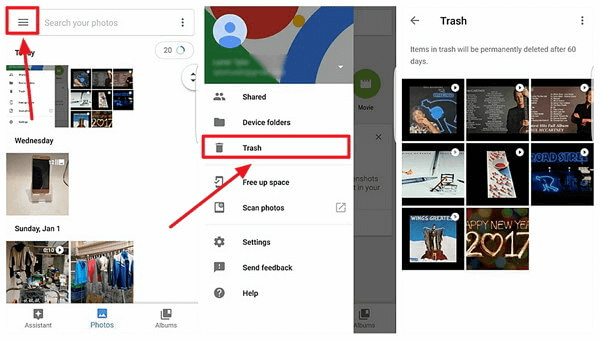
Recover Deleted Photos on Android Phone from Google Photos
If you have turned on Back up and Sync, photos and videos you delete will stay in your trash for 60 days before they are deleted forever.
The One-Click Ways to Recover Deleted Photos on Android Phone without Computer
Sometimes incident happens before you really have the chance to do backups. If you haven’t done any backups, you can only turn to outside help.
Generally speaking, deleted photos are not removed from the phone. They are just marked and hidden on your phone after being deleted, that is why many software could recover deleted photos. However, the deleted photos would be overwritten after massive operations like downloading apps, receiving files, making data recovery impossible.
Under this circumstance, there is no way to recover deleted photos on Android without a computer. Don’t worry, here, we recommend two professional Android data recovery tools to help you solve this problem:
Option 1. DroidKit
When photos are deleted from the Android gallery, the photos will be saved in their internal memory before they’re overwritten by newly generated data. To find these deleted and hidden photos, you just need a powerful photos recovery tool on the computer to dig out the deleted photos from your phone memory.
The first 1-click way to help you recover deleted photos on Android phone is DroidKit is a full-way Android solution that helps you recover lost Android data, fix Android system issues, and unlock your Android Phone. With DroidKit, now you can easily find and recover deleted photos from your Android Gallery. Check its main features on Android data recovery.
Free Download * 100% Clean & Safe
- Recover up to 13 types of data from Android phones including photos, messages, call logs, contacts, WhatsApp messages, etc.
- Quick Recovery mode – quickly scan and find the deleted photos on the Android gallery without root.
- Deep Recovery mode – recover lost photos from your Android gallery with the highest-ever success rate.
- Preview and select the lost data you want to recover as you need.
Here is how to recover permanently deleted photos from gallery without backup via DroidKit Deep Recovery Mode:
Step 1. Download DroidKit on your computer and connect with your Android Phone. Choose Deep Recovery from Device.

Choose Deep Recovery from Device
Step 2. Select Data to san deeply from your Android phone.
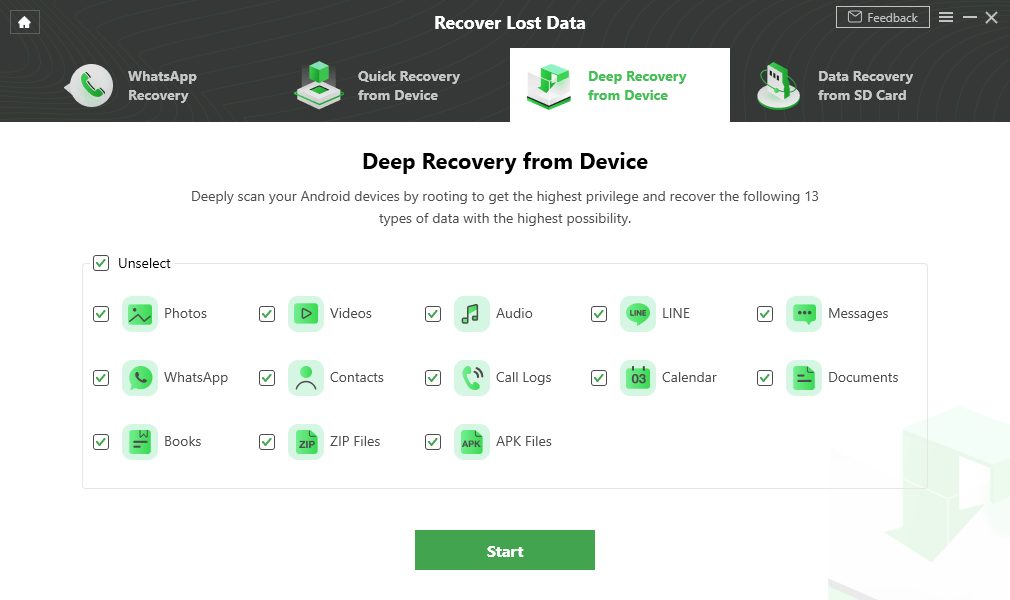
Select the Data Type You Need to Recover
Step 3. Make sure you’ve connected your Android phone, and click the Start button. DroidKit will start checking the root status of your device. To finish Deep Recovery, it is necessary to root the device first.
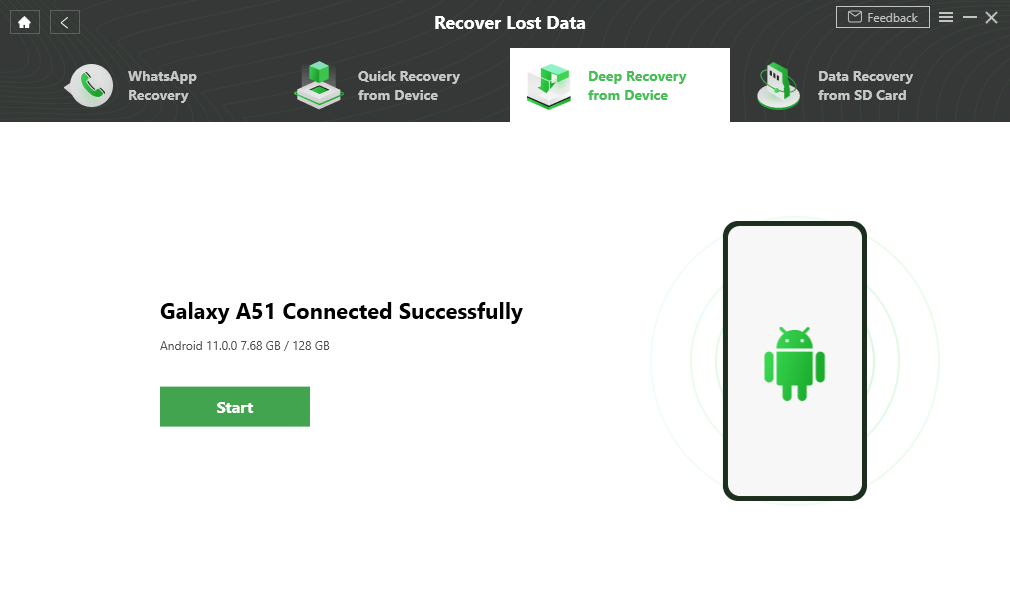
Connect Your Android Device to the Computer
Step 4. If your Android Phone is unrooted, please click the “Root Now” button. After rooting your device, DroidKit will start scanning your Android phone to find the deleted photos.
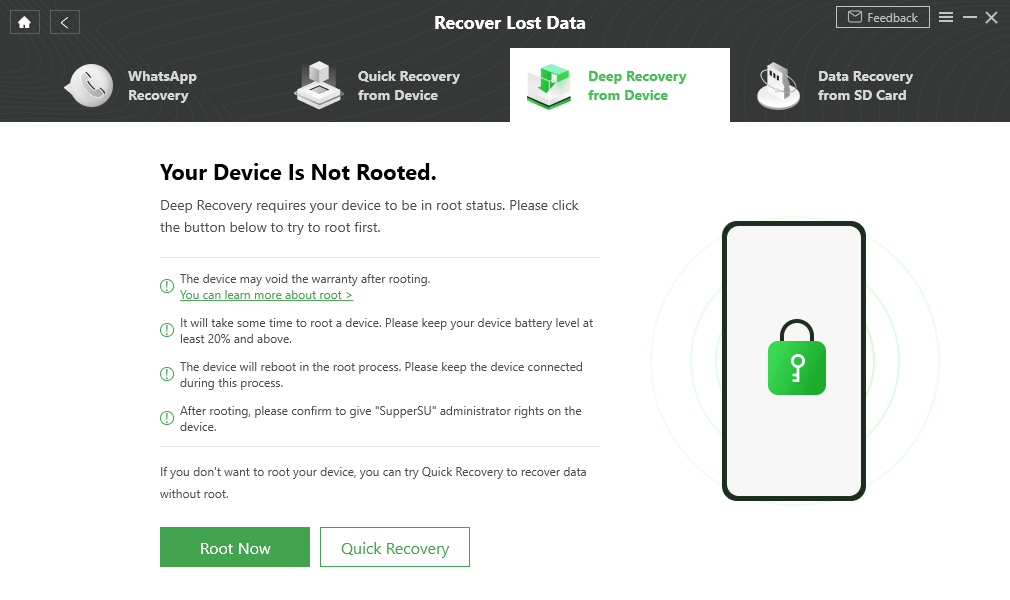
Tap on Root Now to Continue
Step 5. Choose the photos you want to recover to your Android phone, and click the To Device button.
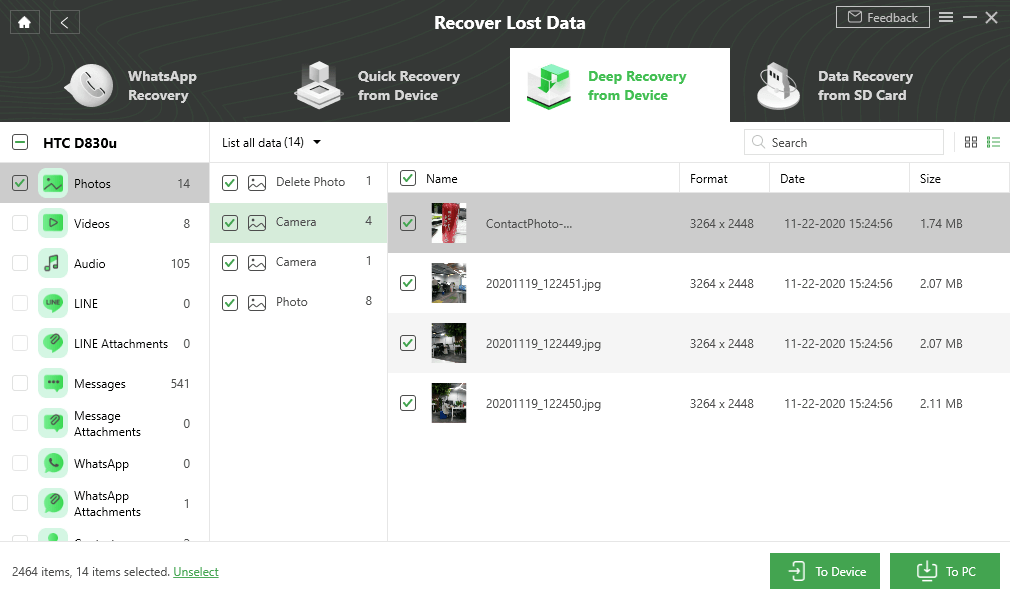
Select Photos to Recover
If you have a backup on your SD card, you can use DroidKit to learn how to recover deleted photos from SD card on Android phone with/without computer.
Option 2. PhoneRescue for Android
PhoneRescue – Android Data Recovery (supports both PC and Mac) has already successfully helped dozens of Android users recover deleted or lost data, including photos. It is compatible with almost all Android models, including Samsung, HUAWEI, Sony, HTC and so on.
Besides, it is easy to operate, within just a few clicks, you can recover deleted photos on Android phones. Moreover, it allows you to preview and select the deleted photos before recovering, which makes it possible for you to recover the photos you prefer most.
Now, Free Download PhoneRescue for Android on your PC or Mac to scan your deleted photos for free, and take the following steps to see how to preview and recover deleted photos with 1 click.
Free Download* 100% Clean & Safe
Step 1. Connect your Android phone to computer via USB. (Take Samsung as an example) PhoneRescue for Android would soon recognize your phone > Select Photos, then click the “>” button to continue.
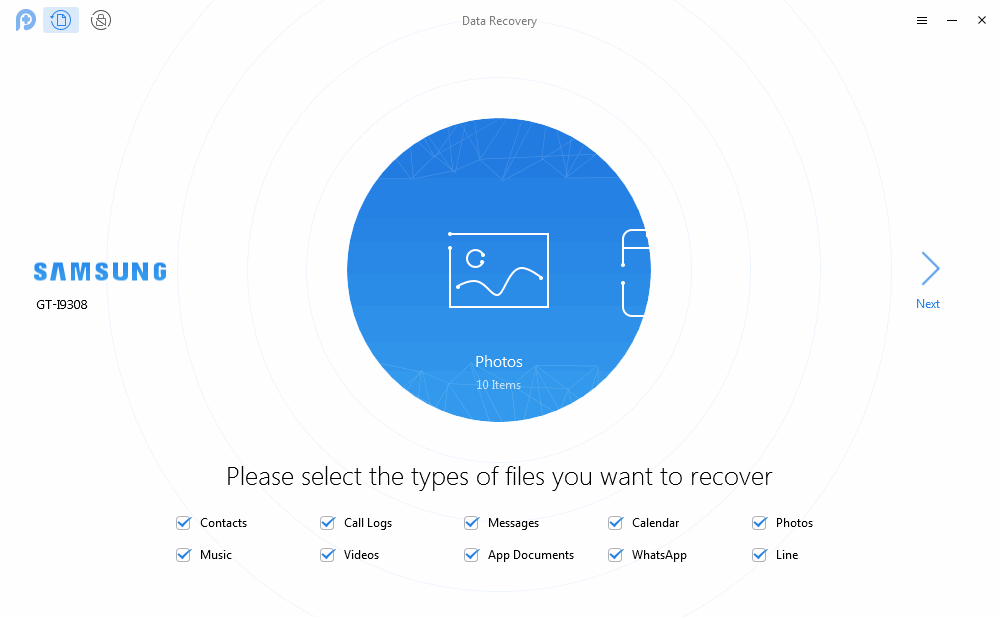
Get Back Lost Data with PhoneRescue for Android
Step 2. Now all your photos are displayed, including deleted photos. Click the To Computer tab or To Device tab to recover deleted photos on Android.
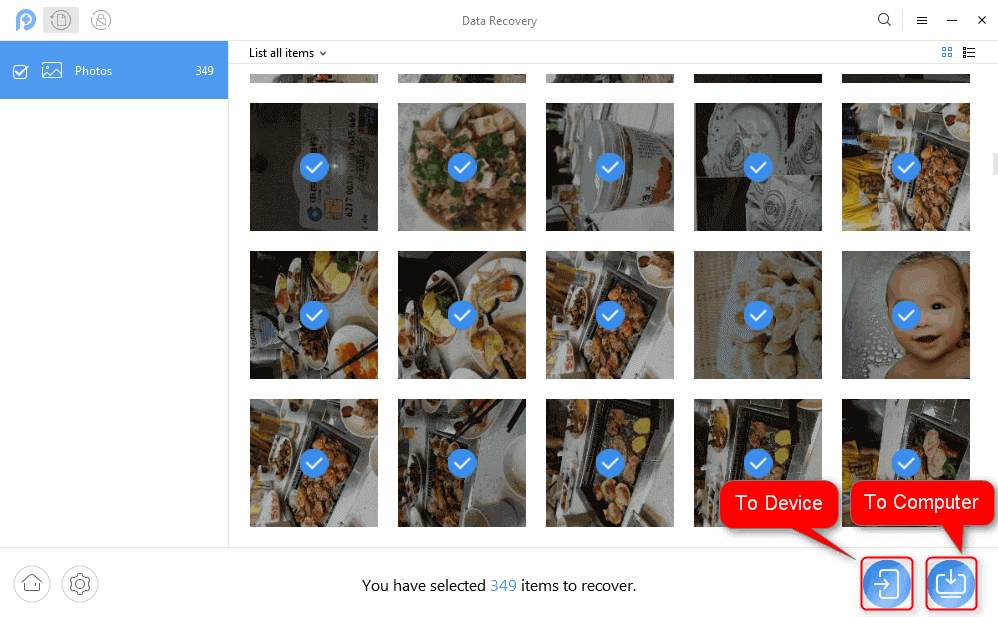
Restore Photos to Phone or Computer
PhoneRescue for Android requires rooted Android phones to recover deleted photos. However, PhoneRescue for Android can easily get your Android phone rooted. All you have to do is following the prompts.
The Bottom Line
That’s all for how to recover deleted photos on Android without computer. To sum up, if you have backed up photos to Google account, you can recover deleted photos on Android without computer from Google Photos app. If you have no backups, PhoneRescue for Android and DroidKit are friendly ways to try. Why don’t you give it a try? Any questions? Please leave them in the comment column.
Free Download * 100% Clean & Safe
More Related Articles
Product-related questions? Contact Our Support Team to Get Quick Solution >

