How to Transfer Ringtones from Android to iPhone
Want to transfer ringtones from Android to iPhone but do not know how? This guide will show you how to transfer ringtones from Android to iPhone easily and quickly.
Android to iPhone Transfer
As a new iPhone user, you may feel confused when you are trying to set custom ringtones. You just cannot set the iPhone music as ringtone, which you can operate easily on your old Android phone. Then since the old Android phone ringtones are your favorite, you’d like to transfer ringtones from Android to iPhone, and is it possible?
The answer is Yes. If you prefer to find an easy way to solve how to transfer ringtones from Android to iPhone, then read this article and choose a way you like to transfer ringtone, music, and more media files from Android to iPhone.
Also Read: How to Transfer Music from iPhone to Android >
Transfer Ringtones from Android to iPhone with iPhone Manager
How to send ringtone to another phone? While sending ringtone to iPhone is easy between iOS devices, this isn’t the case to transfer ringtones to iPhone from Android due to system differences. Therefore, to transfer ringtone from Android to iPhone, you need a professional phone transfer tool.
As a powerful iOS data management tool, AnyTrans – iPhone Data Manager allows you to freely transfer almost all the Android phone data to iPhone directly. Besides, it can also help you solve how to transfer ringtones from iPhone to iPhone. Here are some of its features.
Free Download * 100% Clean & Safe
- Transfer ringtones from Android to iPhone as well as music, photos, contacts, messages, etc.
- Allows you to preview first and then decide whether to transfer ringtones selectively or wholly.
- It will not overwrite or erase the original data on your iPhone at all.
- Supports the latest Android and iOS systems.
Click to download AnyTrans on Mac/PC and follow the steps below to learn how to transfer ringtones from Android to iPhone in minutes.
Step 1. Open AnyTrans > Connect your Android phone and iPhone to computer via USB cables > Choose Phone Switcher > Tap on Phone to iPhone.

Choose Phone to iPhone on Phone Switcher
Step 2. Select your Android device as the source device and iPhone as the target device.
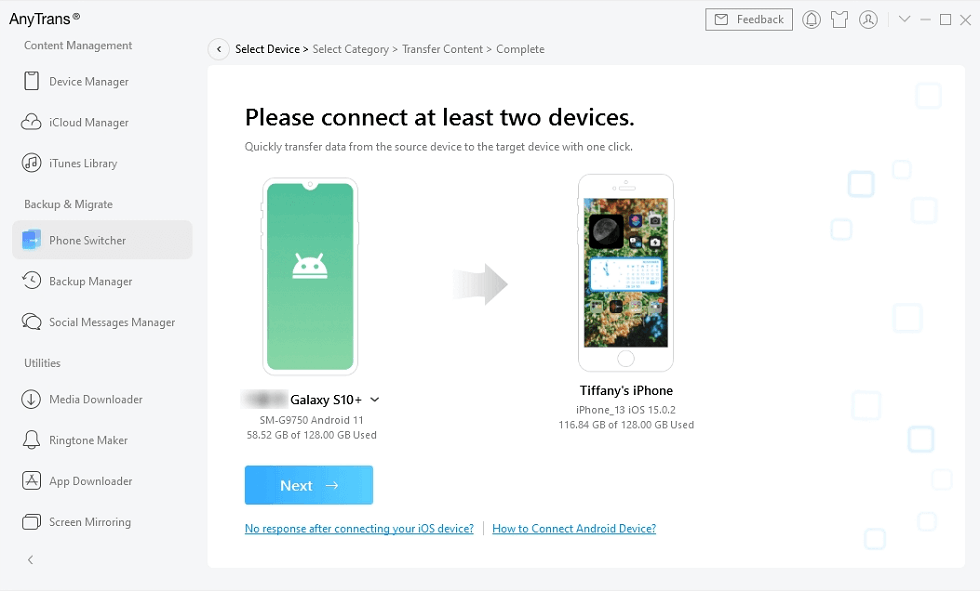
Add your Android Phone and iPhone and Click Next to Go on
Step 3. Check Ringtones category and click Next to start transferring.
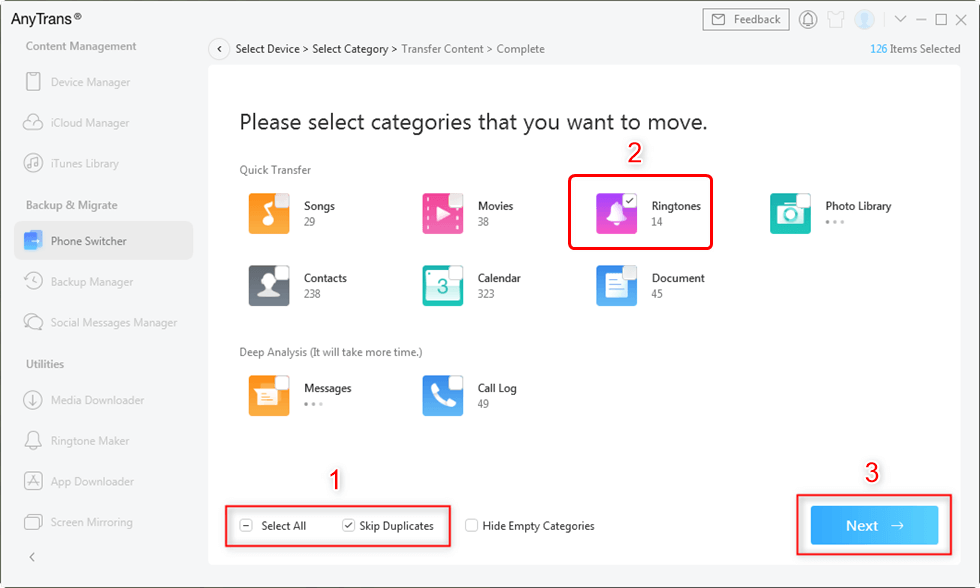
Select Ringtones and Transfer
Transfer Ringtones from Android to iPhone with Phone Transfer
How do I transfer ringtones to my iPhone? PhoneTrans – Phone to Phone Transfer is also a good choice for you to solve how to get Android ringtones on iPhone. As a powerful phone switch assistant, PhoneTrans allows you to migrate everything you need from Android to iPhone, between iOS/iPadOS, and between Android devices. That means even if you want to make iPhone ringtone download for Android, it can help you do that.
To make you switch Android to iPhone smoothly, PhoneTrans provides you the Quick Transfer mode to move data from Android to iPhone with one click, including ringtones, music, contacts, calendar, etc. Most importantly, all Android series and iPhone models are supported.
And now, you can follow the guide below to learn how to transfer ringtones from Android to iPhone via PhoneTrans.
Step 1. Download and install the latest version of PhoneTrans. Open it and you will see the main functions from the left column > Choose Phone to Phone and click Quick Transfer. Here you can view the introduction of each mode.
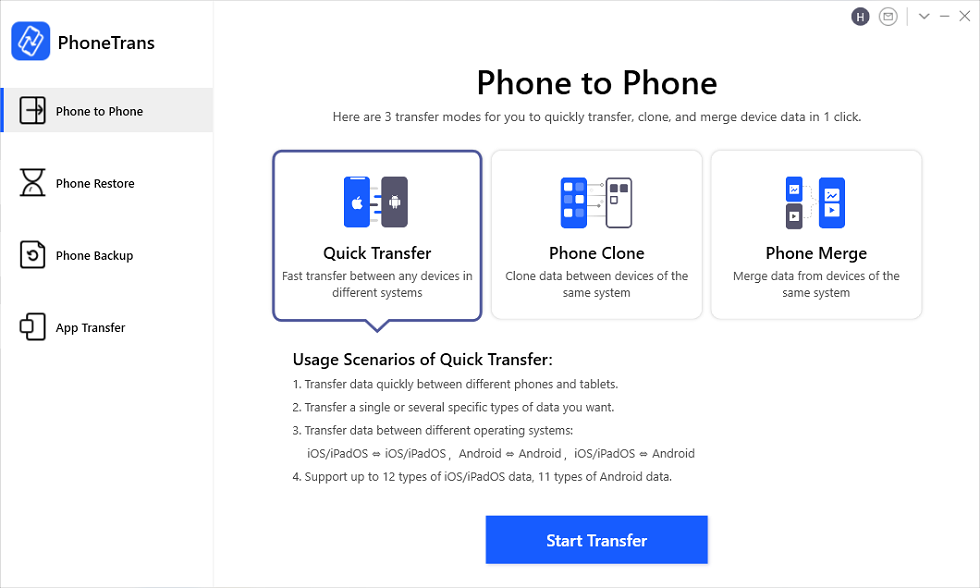
Choose the Quick Transfer Mode
Step 2. Connect your Android and iPhone.
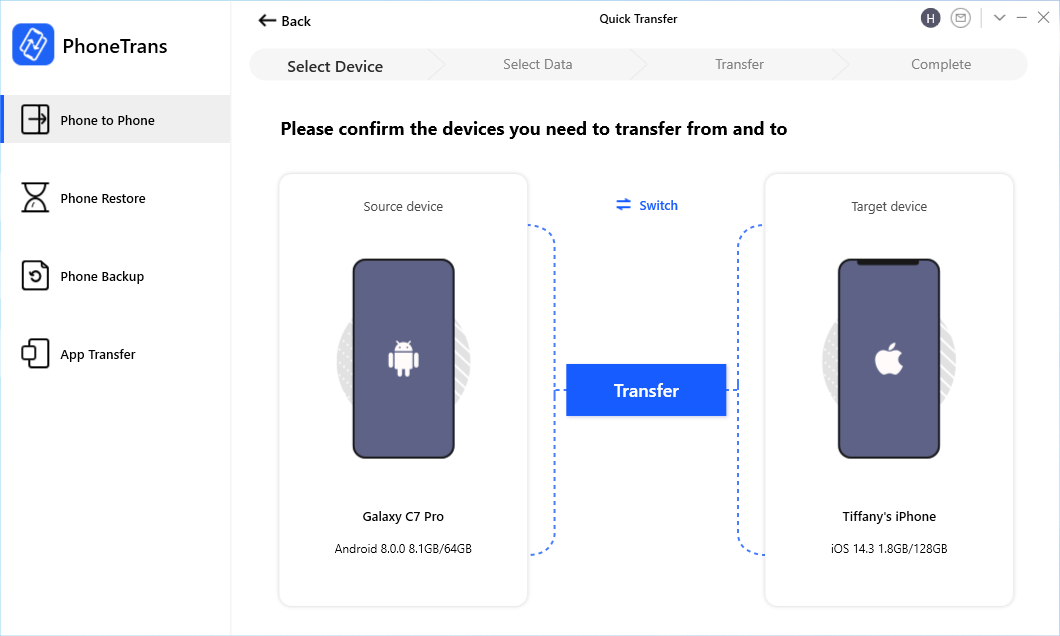
Confirm Android as Source Device and iPhone as Target Device
Step 3. Check the Ringtone and head to Transfer Now button. Wait a minute, then you can get Android ringtones on iPhone.
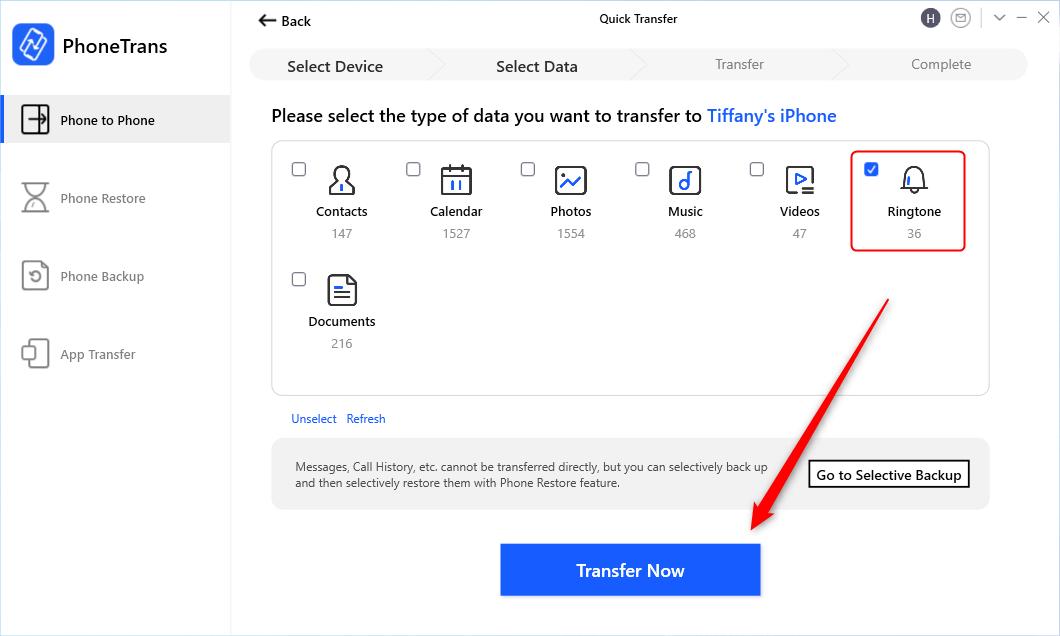
Select Ringtone and Transfer from Android to iPhone
Further Reading: How to Add Ringtones to iPhone 13 Easily >
Frequently Asked Questions
Since people still have a lot of questions related to ringtones for iPhone and Android. Below we have collected some frequently asked questions and briefly answered them.
Can I transfer ringtones from Samsung to iPhone?
The answer is YES. Although the system difference between Samsung and iPhone makes it a little difficult to add ringtone to iPhone from Samsung, with the help of professional phone transfer tools such as AnyTrans and PhoneTrans, you can easily use Samsung ringtones for iPhone.
How to transfer ringtones from Android to Android?
To transfer ringtones from Android to Android, you can use Bluetooth and Google Drive. But both will take lots of time to transfer. If you want to transfer quickly, PhoneTrans will be your best choice.
Can I airdrop ringtones to iPhone?
The answer is NO. Because the system does not support the transfer of ringtone files between iPhones, you can’t airdrop ringtones between them.
How to transfer ringtones from Android to iPhone without computer?
I’m sorry to tell you that there is currently no way to transfer ringtones from Android to iPhone without computer. Because the Android system is different from the iOS system, to complete the transfer between the two, you need to use a computer and a professional transfer tool.
The Bottom Line
The above are the ways on how to transfer ringtones from Android to iPhone. As you can see, AnyTrans and PhoneTrans can help you transfer ringtones from Android to iPhone in one click, so why not give them a free try? If you still have some questions, please feel free to contact us via email or leave a comment and we will reply to you as early as possible.
Free Download * 100% Clean & Safe
More Related Articles
- How to Transfer Files From Android to iPad >
- How to Transfer Videos from Android to iPhone >
- How to Transfer Contacts from Android to iPhone >
Product-related questions? Contact Our Support Team to Get Quick Solution >

