How to Transfer Game Data from Android to iPhone
Have you passed a number of missions in a game but you are switching from your Android device to an iPhone and want the game data to be transferred? No worries, this talks just about that so you know if and how you can transfer game data from Android to iPhone. iPhone 15 and iOS 17 are supported.
Android to iPhone Transfer
AnyTrans – Android to iOS Transfer Tool
This reliable Android to iOS data transfer tool can help you transfer multiple types of files from Android phone to iPhone (iPhone 15 & iOS 17 Supported ). Free Download it to have a try.
Q: Can I transfer my game data from my Android device to an Apple iPhone?
I want to know that if I can transfer my game data/progress from my Android phone to my Apple iPhone. I mean if, for example, both Google Play and iOS Stores have the same free app, and you have progressed a lot in the Android, and you get a new iPhone. Can I send that progress to the iPhone and keep going from that current place using the Move to iOS app? Thank you!
Some users asked in Apple Support Communities if I could transfer game data from my Android to iPhone? or how to transfer Google Play games to iOS? If you have the same question, you’ve come to the right place.
Android has tons of games available for it on the official Play Store. You have likely played at least one game on your device and have scored well. After all, Android is an efficient mobile operating system and handles games pretty well than other similar operating systems. But it is pretty difficult for you to transfer game data from Android to iPhone. The issue here is that when you switch to an iPhone, you don’t have a straightforward way to transfer your game data.
Further Reading: How to Transfer All Data from Android to New iPhone 15 >
How Do I Transfer Game Data from Android to iPhone?
Actually, that depends if the game developer allows device sharing to happen. Some game does allow this in their settings or sharing menu via Facebook or some other social network, but some not.
Most of the game developers do not give authorities for users to share game account information on both Android and iPhone. However, that doesn’t mean you can’t transfer data of all the games you have on your Android device. There are a few games that let you sync data between various devices. Usually, any game that syncs with your social media accounts such as your Facebook account should let you transfer data to an iPhone. The reason is that your data is synced to a social account that is accessible on both your Android device and your iPhone.
Subway Surfers, for instance, allows you to sync your game data with a social account. So when you switch from an Android device to an iPhone, you could choose to transfer game data over to your iPhone and continue from where you left off on your Android device.
The following shows how to transfer game data from Android to iPhone, for example, Subway Surfers, with social media accounts such as Facebook. Keep reading and learn more about it.
Step 1. On your Android device, launch the game and tap on the Play with friends option. It will come up when you have finished at least one mission in the game.
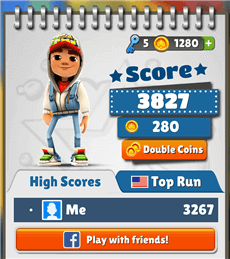
Subway Surfers with Facebook to Transfer Data to iPhone
Step 2. Follow the on-screen instructions to link your game profile with your Facebook account. It should be easy and quick.
Step 3. On your iPhone, install the same game and tap on the Play with friends option. Then, log-in to your Facebook account and you will see all of your game data on your Android phone is synced on your iPhone.
While the above method is very limited and only works with a few games, it at least lets you transfer something other than nothing with regards to games on your devices. If you have any other games that use Facebook or any other social media account, feel free to use the above method to transfer your game data over to your iPhone. If you have games that solely work with an Apple account, you have got no way to transfer their data. The only way you can play those games on your new iPhone is to start from the beginning. It’s a little bit hard but that’s the only option you have got.
Bonus Tip: How to Transfer Data from Android to iPhone
To help Android users get along with iOS better, Apple has developed a data-transferring app called Move to iOS. With this tool, users could switch from Android to iPhone easily. Here are the detailed steps of transferring data from Android to iPhone with Move to iOS.
-
- Set up your iPhone until reaching the “Apps & Data” screen.
- Choose “Move Data from Android”.
- On your Android phone, go to “Google Play Store”, download and install the Move to iOS app.
- Tap on “Continue” on both your Android and iPhone.
- Tap “Agree” and then “Next” on your Android phone.
- Enter the digit code on your Android phone displayed on the iPhone.
- Then your Android phone will connect to your iPhone via a private Wi-Fi network.
- Select the data you want to transfer on Android.
- Tap on the “Next” button to start moving data from Android to iPhone.
- Tap “Done” on your Android device.
- Then tap “Continue” on your iDevice.
- Follow the onscreen steps to set up and activate your iPhone or iPad.
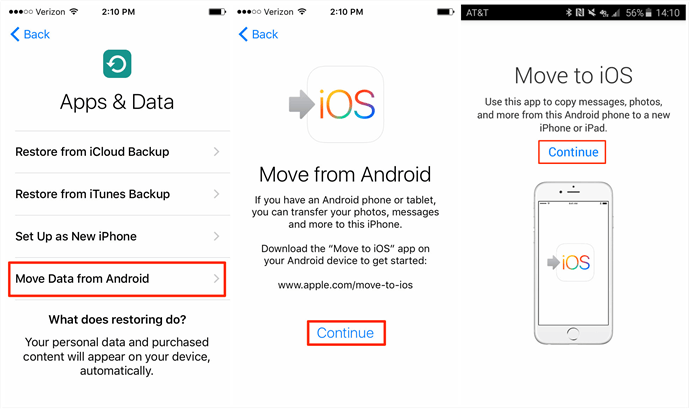
Transfer Data from Android to iPhone with Move to iOS
Transfer Data from Android to iPhone with AnyTrans
If the Move to iOS app not working, last but not least to try AnyTrans! AnyTrans provides a quick and easy way to transfer your Android data to the iPhone with its Phone Switcher function. It is the best Move to iOS alternative tool that helps you switch from Android to iPhone. Most importantly, it supports all iPhone models and iOS versions, including iPhone 15 and iOS 17.
Step 1. Download and install the latest version of AnyTrans on your computer. Launch it and connect both your Android and iPhone with USB cables.
Free Download * 100% Clean & Safe
Step 2. Choose Phone Swither > Click Phone to iPhone.

Choose Phone to iPhone on Phone Switcher
Step 3. Confirm your Android and iPhone, and click Next.

Add your Android Phone and iPhone and Click Next to Go on
Step 4. Choose data you want to transfer to your iPhone, and click Next to continue.

Select Files You Want to Transfer
The Bottom Line
This is all about how to transfer game data from Android to iPhone. Transferring game data from Android to iPhone is not as easy as transferring other files. Fortunately, though, there are a few games that support data transfer with the help of a social media account. Hope this guide could provide you with some help.
More Related Articles
Product-related questions? Contact Our Support Team to Get Quick Solution >

