How to Uninstall Google Play Store on Android
Want to uninstall Google Play Store but do not know how? Read this guide to find the solution.
Android Manage & Backup Tips
Android File Management
Android Backup Tips
For some personal reasons, you want to uninstall Google Play Store. However, since its one “System App”, you just cannot remove it easily from your phone like other apps you downloaded. Actually, if you want to uninstall apps came with your device, you need to root your phone in advance.
You’d better think twice before the root, it might cause some errors for your improper operation. Besides that, if you just want to hide or disable the app, you do not have to uninstall it. Here in this guide, we will tell you how to disable Google Play Store & how to uninstall Google Play Store, you can choose one method according to your needs.
In addition to Google Play, some users may remove Google search bar as well. But if you want to get it back, please check the easy ways to get the Google search bar.
Part 1. How to Disable Google Play Store
If you choose to disable Google Play Store, some apps related to it may not work properly. If you meet such a problem, you can easily turn it on again.
Step 1. Go to Settings > Tap Apps & notifications.
Step 2. Choose Google Play Store. Or first tap See all apps or App info to find it.
Step 3. Tap Disable option.
Part 2. How to Uninstall Google Play Store
If you want to uninstall Google Play Store, you need to root your phone, that’s the only way to remove the system app. It lets you get permission as a Super Administrator User in the Android system, and then you can do anything in Android System like uninstalling any apps. Here are the detailed steps.
Step 1. Make a Backup for Your Android Phone. So you can restore your data if you find data loss after the root. To back up your phone, one professional Android data management tool – AnyDroid is here for help.
Download and launch AnyDroid > Plug in your phone > Choose Content to Computer button under Device Manager > Choose the data you want to backup > Click the right arrow to start.
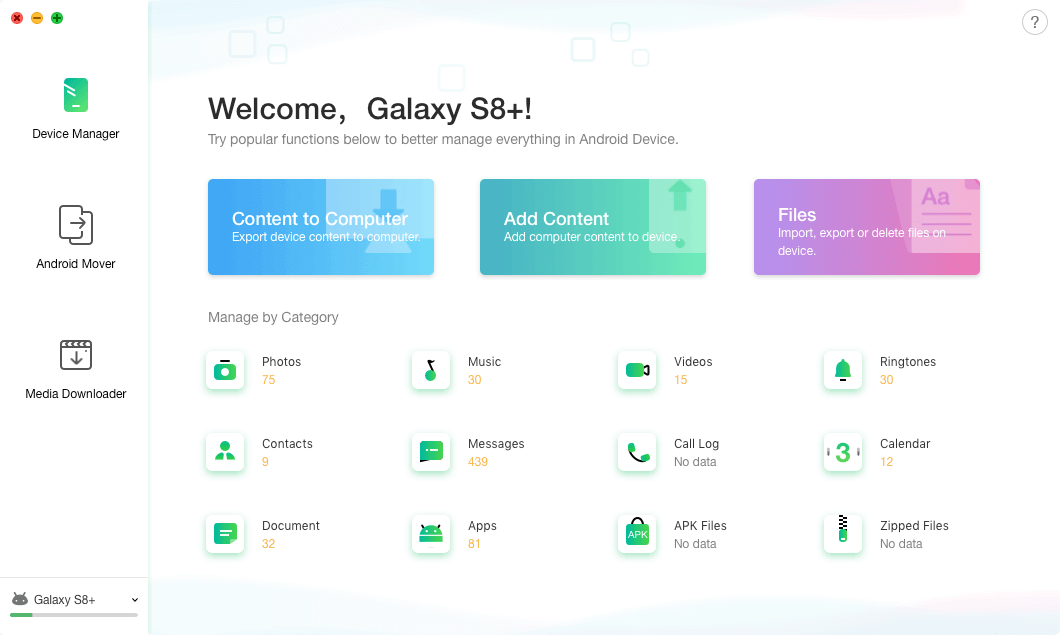
Connect your Android Device
Free Download * 100% Clean & Safe
Step 2. Root your Android Phone. PhoneRescue for Android is needed. It will help you root your phone in minutes, all you have to do is connect your phone to computer and wait for a while.
Open PhoneRescue for Android > Plug in your phone > Click Deep Scan option to start.
Free Download * 100% Clean & Safe
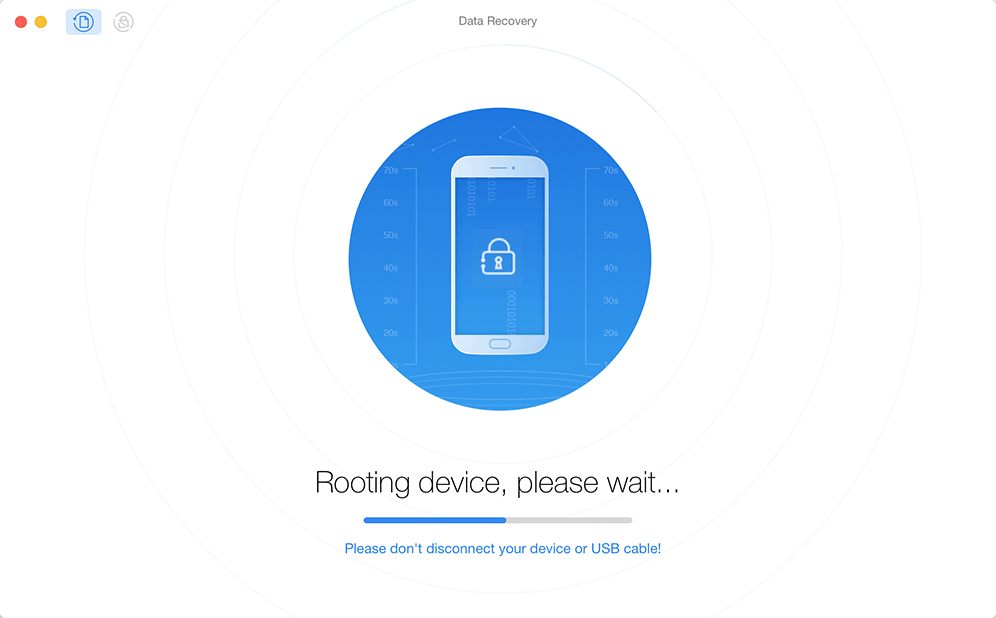
Uninstall Google Play Store – Root Your Android Phone
Step 3. Uninstall Google Play Store. Now you can do anything in the Android system, you can download all kinds of apps to uninstall Google Play Store like System App Removal. Launch it and delete Google Play Store on your device.
The Bottom Line
That’s all for how to uninstall Google Play Store on Android devices. If you meet any problems, please leave a comment and we will reply to you soon. If you like this guide, just share it to help more people.
Product-related questions? Contact Our Support Team to Get Quick Solution >

