How to Factory Reset Android Tablet With/Without Password
How do you do a hard reset on a tablet? Does a factory reset delete everything? Should I factory reset my tablet? If you have the same confusion, just read this post to find the answer about how to factory reset Android tablet.
Android Manage & Backup Tips
Android File Management
Android Backup Tips
Android tablets enrich our daily life, with reading books, watching videos, enjoy photos, etc. However, sometimes something wrong would also happen to it. App opens slowly, and even can’t open, or the OS does not work properly. Then to fix these problems, resetting Android tablet to factory settings would be a recommended method. But how to factory reset Android tablet? This is just the problem we are going to fix in this post.
Back Up Android Tablet Before Hard Reset
Please note that factory resetting Android tablet would erase all existing data, just in the same condition as it was first purchased. It’s better to back up your personal data before wiping the tablet.
- Go to Settings on your tablet.
- Scroll down to find Backup & reset.
- Choose Back Up.
You can back up the data on your Google account or back up Android data to your computer if you prefer. After that, follow this guide and reset your Android tablet to factory settings in 4 proven ways. When successfully resetting, you can restore data from Google backup or transfer files to your phone.
Reset Android Tablet in Settings
Generally, you can hard reset your Android tablet like Samsung, Onn, OX Tab 10, etc in settings if the device is running normally.
- Go to settings on your tablet.
- Scroll down and tap on Backup & Reset.
- On the screen, choose factory data reset. It will erase all data on your tablet.
- Confirm and your tablet will start hard reset.
When it restarts after resetting, you can set it up with another Google account or sell it to others.
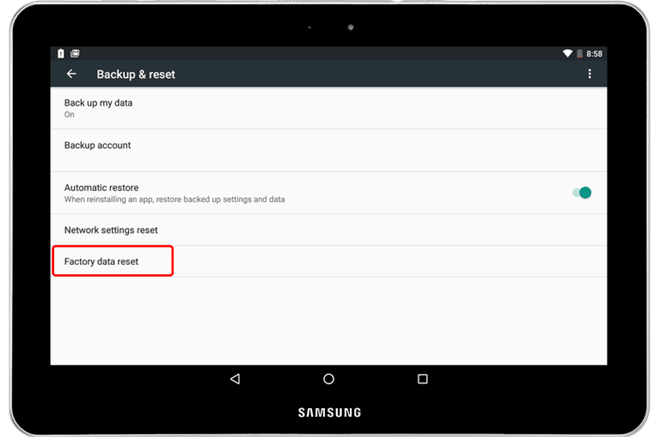
How to Factory Reset Android Tablet Samsung
Reset Android Tablet in Recovery Mode
For users who failed to boot their Android tablets, it’s hard to reset in Settings. In this case, resetting Android tablet to factory settings in recovery mode will be achievable. In this mode, every operation is processed with the volume up, volume down and the power button.
Step 1. Hold the Volume Up/Down and Power button simultaneously (for Samsung Galaxy devices, hold Volume Up + Home + Power).
Step 2. Hold the button combination until you see the word Start (on Stock Android). Samsung devices will load straight into recovery, and release buttons when you see the Android logo.
Step 3. Use the volume buttons to scroll to “Recovery” and press the Power button to select it.
Step 4. If you see “No Command”, hold the Power button and press the Volume Up button once.
Step 5. Use Volume Down to scroll down to “wipe data/factory reset” and press the Power button to select it.
Step 6. Select Yes and wait for the process.
Factory Reset Locked Android Tablet Without Password
If you are locked out of your Android tablet and hope to factory reset it without password, how do you hard reset a locked Android tablet? You can ask for an Android screen unlocker for help. DroidKit provides a one-stop solution for removing any kind of screen lock, including PIN, pattern, Face ID or Touch ID. The factory reset will be finished simultaneously with the screen unlock process.
Here’s how to reset a locked Android tablet with DroidKit:
Step 1. Get DroidKit installed. When you launch it, choose Screen Unlocker.
Free Download * 100% Clean & Safe

Select Screen Unlocker Mode
Step 2. Connect locked Android tablet and hit Start.

Connect your Locked Phone
Step 3. It will prepare configuration for your tab automatically. After that, click Remove Now.

Click on Remove Now
Step 4. Then, DroidKit will detect your tab brand as below. Follow the on-screen instructions to remove the password.

Finish Settings on Samsung
Step 5. When the removal process is finished, your tablet will be reset and you can get into it as normal.

Unlock Android Screen Successfully
Factory Reset Android Tablet Using Android Device Manager
You can also factory reset your Android tablet on your computer without using the volume button. Android Device Manager(or Find My Device) provides a way to control your device remotely. This method can also be implemented when you are not able to unlock your device or if it is lost.
Step 1. Open your computer and visit the web of Android Device Manager > Sign in to your Google account that is linked to your Android device.
Step 2. Choose “Erase” on the control interface to make a factory reset on your device.
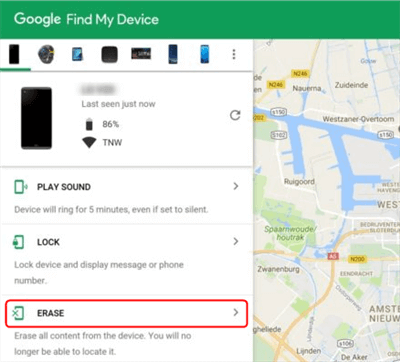
Factory Reset Android Tablet on Computer
Frequently Asked Questions about Resetting Android Tablet
1. How to turn off FRP on Android devices?
Turning off factory reset protection on Android devices before selling, donating or recycling will create more convenience for the received person. To turn off FRP:
- Go to Settings and tap on Passwords & accounts.
- Tap on your Google account and choose Remove account.
- Enter your password to confirm the removal.
Then the FRP on your Android device will be disabled for future use.
2. How do I factory reset my Android tablet with the volume button?
You can reset your tablet with the volume buttons by pressing and holding the power and volume up buttons until you see the Android logo. Use the volume buttons to scroll in the list and select “Recovery mode.” Press the power button and the tablet will restart. Then use the volume buttons again to select “Wipe data/factory reset” on your Android tablet.
3. How to Reset Samsung Tablet without Google Account?
You can use DroidKit to bypass Samsung Google account when resetting.
- Launch DroidKit and click FRP Bypass.
- Click start and then use a USB cable to connect your Samsung tablet.
- Choose Samsung brand and follow the instructions to complete the bypass preparation.
- Start bypassing and wait for the process.
Then your Samsung tablet will be reset without Google account.
The Bottom Line
The 4 ways to factory reset Android tablet is workable and easy to use. You can choose what you prefer and have a try. For whose who are locked out of Android tablet without password, DroidKit is most recommended for you to unlock the screen password and reset your device to factory settings. Don’t hesitate to download DroidKit and get full access to your Android tablet.
Product-related questions? Contact Our Support Team to Get Quick Solution >

