How to Permanently Delete WhatsApp Messages
Thinking of deleting WhatsApp messages? This article is all about how to permanently delete Whatsapp messages from your mobile or the other side.
As you know, WhatsApp Messenger is one of the most used messaging and calling applications with a whooping billion+ of users around the globe. It has already been incorporated into our social and work life to an extent that most of our conversations are occurring through it. But it’s not like every conversation is worth saving, like some leisure chatting between some far-away family members or friends.
Meanwhile, there are also instances where you send a message to the wrong group, or your mobile storage loses space because there’s too much WhatsApp data. So if any of these situations arise, you may think, how can I permanently delete WhatsApp messages from both sides or just your mobile? Let’s see how to do it for your Android phone or iPhone.
Permanently Delete WhatsApp Messages on iPhone
WhatsApp Messenger is an application available for both iPhones and Android mobile phones. But the functioning of WhatsApp on an iPhone can be slightly different from that of Android phones, especially when you switch Android to iPhone. Here, let us first show you how to permanently delete WhatsApp messages on an iPhone before moving on to Android mobiles.
Delete an Individual Message on iPhone
An individual WhatsApp message can be deleted from your mobile only, or it can also be deleted for everyone using a chat. Let’s dive into the detail of how to do it.
To Permanently Delete WhatsApp Messages for Everyone
Imagine you accidentally send an embarrassing message to your colleague, or you messaged something you shouldn’t have to your family or friends. Then you may think, “Damn, can’t I undo this?” If that’s your case, then you don’t need to panic because here’s what to do if you want to permanently delete an individual WhatsApp message for everyone in a chat.
- First of all, launch WhatsApp messenger and go to the individual or group chat where you want to delete a message.
- Now tap and hold the message until it’s selected. Once done, you can also select more messages by tapping on them to delete all of them at once.
- After that, hit Delete from the Menu, or if prompted, tap More “ … ” and then choose delete from the Menu.
- An interface will appear with three options. Select “Delete for Everyone” from there.
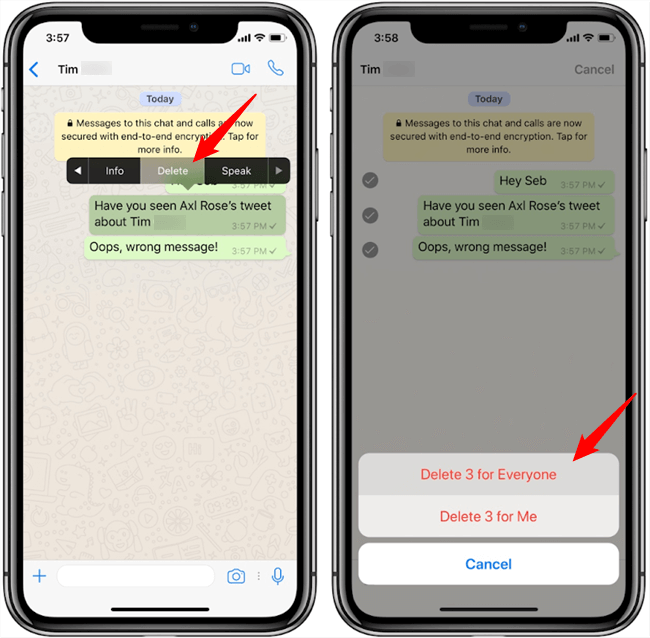
Delete WhatsApp Messages from Both Sides
After successfully deleting the message, it will be replaced by “This message was deleted.” Now here are some important things you must know if you want to delete a message for everyone.
- Both sides of the conversation must be using the latest version of WhatsApp Messenger to delete a message for everyone.
- “Delete for Everyone” only works for about an hour after you have sent the message.
- You won’t be informed if the deleting process is unsuccessful.
- The other party can see your message before it is deleted or in case the deletion was unsuccessful.
- Even after deleting a message for everyone, the recipient may still retain WhatsApp media (like images or videos) that was attached to the message.
To Permanently Delete WhatsApp Messages for Yourself
Deleting your copy of the message without having an impact on the recipient’s chat doesn’t hold many requirements. And it can be done even after years of sending the message. Amazing right? So, if you want to delete an individual message for yourself:
- Launch WhatsApp messenger and go to the chat that contains the message you want to delete.
- Then tap and hold the message. Once it’s selected, you can add more messages to delete all of them at once.
- Now press Delete from the Menu or tap More “…” and then select Delete.
- This is the step that holds the difference. Select “Delete For Me” to permanently delete a message for yourself.
But if someone wants to get rid of a whole chat once for good, then deleting every single message can’t possibly be the only solution.
Delete an Individual or Group Chat on iPhone
Here are the steps you have to follow for deleting group chat.
- Open WhatsApp Messenger, and in the Chats tab, swipe left the chat you want to delete.
- Choose “More” and then select “Clear Chat.”
- After that, a prompt will appear to ask whether you want to keep the starred messages or delete all messages. After selecting this, hit the “Clear” option.
But if you want to clear all the chats in one go, here’s what you need to do.
Delete All Chats at Once on iPhone
- Go to Settings > Chats and then tap Clear All Chats.
- Now you have to enter your mobile number for confirmation.
- After that, hit “Clear All chats” to get rid of all the messages from all chats at once.
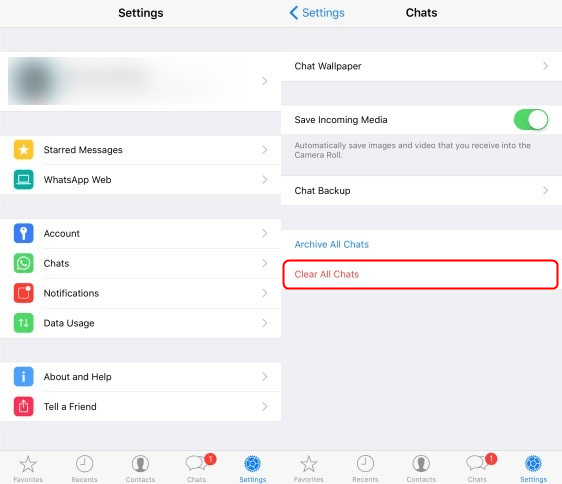
Delete All WhatsApp Chats at Once
That’s all you need to know about how to permanently delete WhatsApp messages on your iPhone, including individual or group chats. Let’s move forward and see how to delete WhatsApp messages on Android now.
Further Reading: How to Recover Deleted WhatsApp Messages on iPhone >
Permanently Delete WhatsApp Messages on Android
The process of deleting WhatsApp messages on Android is a tab bit different from on iPhone. Let’s see how it is.
Delete an Individual Message on Android
Deleting an individual WhatsApp message on Android is almost the same as on iPhone. So instead of going into detail, we’ll just summarize it here.
For Everyone
- Open WhatsApp, go to the chat, then tap and hold the message. Select other messages if you want to delete more.
- Press the Delete icon (Dustbin icon on top of the screen) > Delete For Everyone.
- Now “This message was deleted” will come in place of the previous message.
And keep in mind that all the instructions discussed in the “Important Note” of the previous section also hold true here, so make sure to check every single one if you are having an issue during the process.
For Yourself
For deleting a WhatsApp message on just your mobile, follow these steps.
- Launch WhatsApp, and go to the chat where you want to delete messages.
- Tap and hold the message to select it.
- Hit the Delete > Delete For Me.
Now that you know how to permanently delete an individual Whatsapp message on Android let us show you how to delete a whole Whatsapp chat on Android mobiles.
Delete an Individual or Group Chat
This is where the difference comes between iPhone and Android. Let’s see how to delete a WhatsApp chat in some simple steps.
- Launch WhatsApp and go to the chat you want to clear.
- Now press the More Options icon ( a three-dot icon on the upper right corner of the chat) and select “More.”
- Then hit the “Clear Chat” from there.
- A checklist will appear. Select whether you want to delete media with messages or not.
- Once done, tap “Clear Chat” to delete all the messages on that chat.
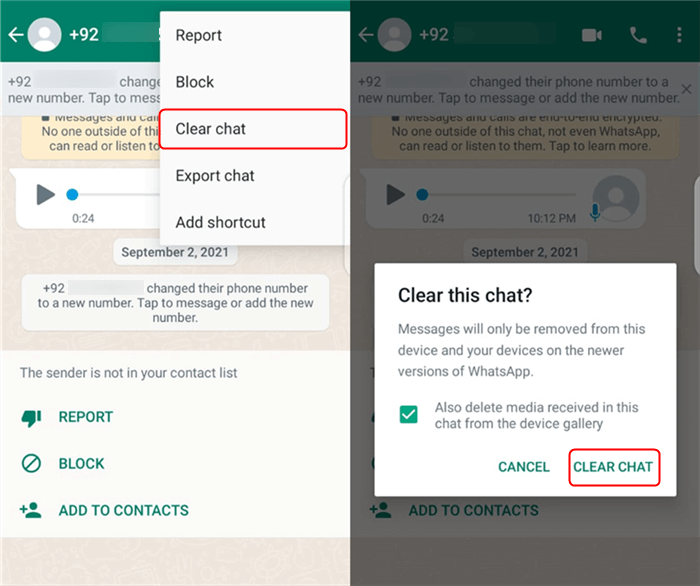
Permanently Delete WhatsApp Messages on Android
Delete all Chats at Once
Here’s what you need to do to delete all chats at once.
- First of all, launch WhatsApp Messenger and from the main interface, tap More Options ( a three-dot icon on the upper right corner of the screen.)
- From there, go to Settings > Chats > Chat History.
- Now tap on the “Clear all chats” option.
- Check or uncheck if you want to keep starred messages and media or not.
- Now hit “CLEAR CHATS” to delete the content of all of your chats in one go.
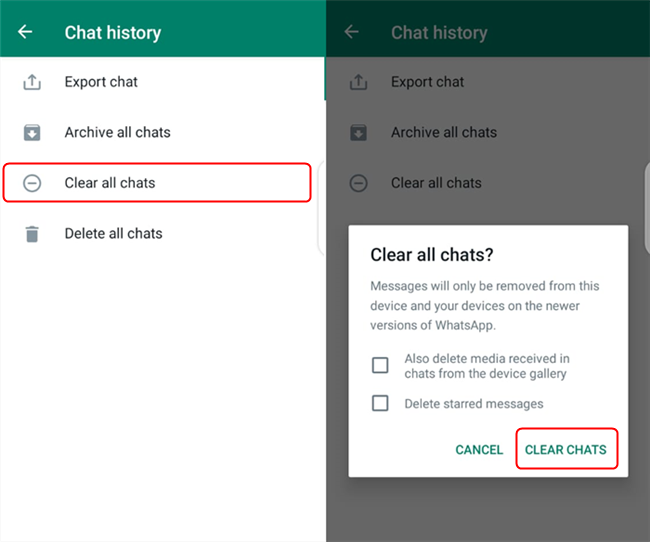
Delete All WhatsApp Chats at Once on Android
Congratulations! You have successfully deleted all of your WhatsApp messages. But wait a minute. Doesn’t WhatsApp Messenger regularly save messages as a backup? So how can we delete those saved messages?
Further Reading: How to Restore Deleted WhatsApp Messages without Backup >
Delete Local Backup WhatsApp Messages Permanently
WhatsApp Messenger can save messages on the device and on Google drive, which can be retrieved anytime you want. Although, you can set it up so that backup never forms from Settings > Chats > Chats Backup > Backup to Google Drive by selecting Never.
Nevertheless, if you want to delete already saved backup messages, follow these instructions.
- First, launch the File Manager ( You can download it from the app store if you don’t have any File Manager.)
- Look for the WhatsApp folder from the internal storage or sd card and open it.
- A list of sub-folders will appear, tap and hold the Database folder, and select Delete.
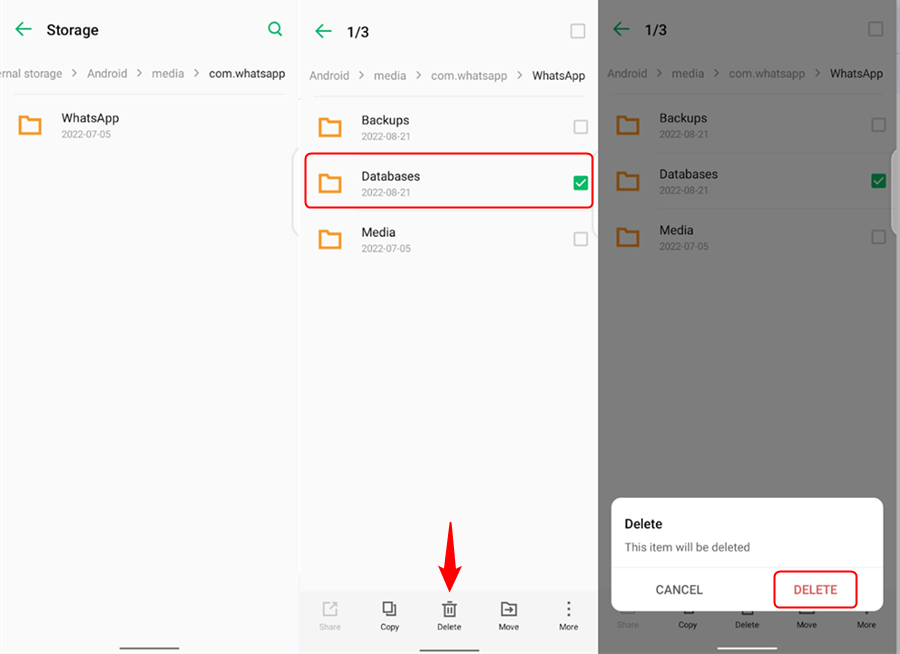
Delete Local Backup on WhatsApp
Delete WhatsApp Messages Permanently from Google Drive
WhatsApp Messenger can save messages and linked media to your Google Drive, which can come in handy whenever you change mobiles or accidentally lose your WhatsApp data. But if you want to delete that saved backup for any reason, here is a step-by-step guide for achieving this feat.
- Download Google Drive from the AppStore and launch it.
- After launching it, enter your Google account on which the WhatsApp Backup is present.
- Now go to the “Main Menu” on the top left corner of the screen.
- From there, select “Backups.”
- Your Whatsapp backup will be shown here if there are any.
- Now click on the more option ( a triple dot icon.)
- Once done, hit the “Delete Backup” option.
- Now a prompt will appear for confirmation. Press “Delete” again.
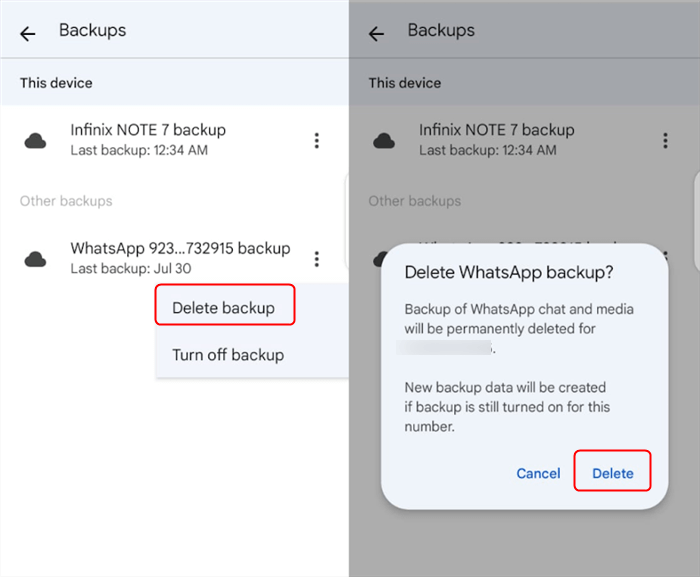
Delete WhatsApp Messages Permanently from Google Drive
So that’s all, folks! This is how you delete your WhatsApp messages. But before ending our guide, let’s look at some of the frequently asked questions about how to permanently delete WhatsApp messages.
If you are meeting some dilemmas to create or restore WhatsApp messages, check the reasons and fixes on why can’t create or restore WhatsApp from Google Drive.
Why Can’t I Permanently Delete WhatsApp Messages?
If you failed to delete WhatsApp messages, there can be multiple reasons. You may be using an old version of WhatsApp Messenger, or if you want to permanently delete an individual message for everyone, you have to do it within about one hour after sending it. Other than that, WhatsApp backups on your device and Google Drive can also be a hurdle for permanently deleting WhatsApp messages.
Can WhatsApp Messages be Traced after Being Deleted?
No, because of the end-to-end encryption, WhatsApp messages can not be traced after being deleted if there’s no backup. But if a local backup is saved on your device or you created a backup of WhatsApp data on your Google Drive, then you can retrieve those saved messages from WhatsApp backup anytime you want.
You May Like 13 Cool WhatsApp Hidden Features 2022 >
The Bottom Line
WhatsApp Messenger can already be considered a crucial application when messaging or calling is concerned. But there are myriad instances where we may want to delete WhatsApp messages. That’s why this guide was focused on how to permanently delete WhatsApp messages.
Now it can’t possibly be a problem if you want to delete your WhatsApp messages because we’ve shown how you can delete individual messages from WhatsApp for yourself or everyone. Moreover, we’ve also discussed how to clear a complete chat or all the chats at once on iPhones as well as on Android mobile phones.
Let us know your thoughts in the comment section below, and don’t forget to share this guide with your friends or colleagues on social media. Thanks for reading.
Product-related questions? Contact Our Support Team to Get Quick Solution >

