How to Fix Music Not Playing on iPhone/iPad/iPod
If you are stuck on this problem: music won’t play on iPhone/iPad/iPod and screen says “Item Not Available! This item can’t be played”, read this guide to fix it in minutes.
iPhone Music Tips
iPhone Music Transfer Tips
After syncing an iPhone, iPad, or iPod with iTunes, trying Apple Music for the three months free trial, or just experienced an iOS update, you may meet some problems: the music or songs you purchased from the iTunes store are greyed out, and won’t play on your iPhone/iPad/iPod.
When playing music on your iPhone, these songs that can’t be played will be skipped, and they are shown as greyed out. When tapping it, a window pops up and says “Item Not Available! This item can’t be played.” Normally, these songs can be played correctly on iTunes.Therefore, many people want to know why this Apple music won’t play on iDevices, and how to fix it.
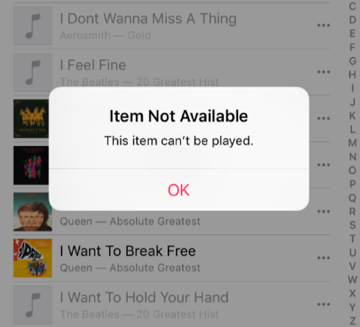
Apple Music Won’t Play on iPhone
Why Apple Music Won’t Play on iPhone
If you find some songs on your Apple Music App are greyed out, and can’t be played on your iPhone, iPad or iPod, except looking for solutions to fix it, you may also want to know why won’t your music play on your iDevice.
In most cases, Apple music not playing on your device results from a sync issue. Maybe the music file is missing on your computer (but still listed in your iTunes Library, and you synced it with your iDevice), or maybe the file is corrupt or modified in some way, and this makes the songs unreadable on iTunes or iDevice.
Next, we will focus on how to fix music that won’t play on your iPhone, and offer you several potential solutions below. After trying every potential solution, you should check if you have fixed this problem, if not, try the next one.
Also Read:
Fix Apple Music Offline Not Working Issue >
How to Fix: Some Songs Won’t Sync to iPhone >
How to Fix: Apple Music Won’t Play on iPhone/iPad/iPod
1. Check Apple Music Settings on iPhone
Solution 1: Check Apple Music Subscription
Go to Setting > Tap [Your name] > Click Subscriptions, Check your Apple Music Membership is Active or Expired.
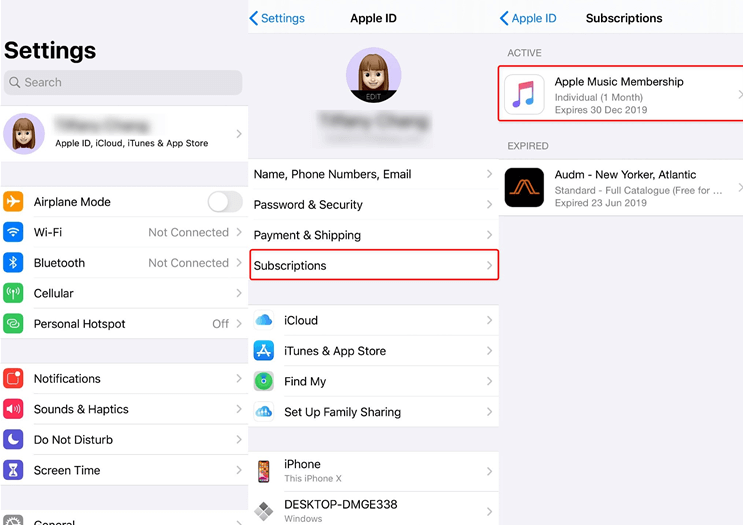
Check Apple Music Subscription
Solution 2: Enable iCloud Music Library/Sync Library
This button is to ensure that you can access your music library from Apple Music, which means your purchased music, recently added, and the changes you make will sync across all your iDevices. So you can fixed the music won’t play on your iPhone: Go to Settings > Tap Music > Toggle on Sync Library/iCloud Music Library.
2. Check the Factors on iTunes
Solution 1: Update your iTunes to the latest version if it is not the current.
Solution 2: Reauthorize your computer.
In some cases, iTunes may “forget” that your music is authorized. So you can refresh the authorization and authorize again. About how to authorize or deauthorize your computer on iTunes, you just need to: Click Account > Authorizations > Authorize This Computer or Deauthorize This Computer.
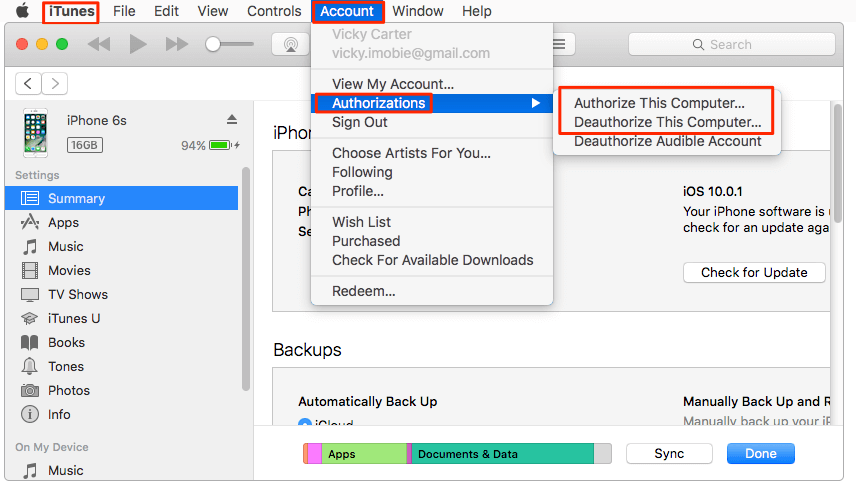
Reauthorize Your Computer on iTunes Again
Solution 3: Re-sync your iPhone, iPad or iPod with iTunes.
If you have copies of these songs, try to sync your iDevice with iTunes again. By the way, if you synced your iDevice over Wi-Fi, this time sync it with a USB cable, because sometimes the network error may cause Apple music not to play.
Solution 4: Add music to iTunes library again, and sync again.
You know, if you delete or get some song file lost before syncing, this will make the songs synced to iPhone iPad greyed out, and can’t be played. At this moment, you can add all the music files to iTunes Library again, and sync with your iPhone iPad again.
About how to add the file to iTunes Library, you just need to: Click File > Add to Library > Select the folder with the music file you want to add > Click Open to start adding.
Solution 5: Clean iTunes Library and the songs in iDevice, and sync again.
After trying the solutions above, if Apple music still won’t play on your iPhone/iPad or iPod, you can perform a clean sync with the following steps:
Step 1: Back up all your songs, like export all songs from iTunes Library to an external drive for backup, view full guide here >
Step 2: Remove all the data from the iTunes library, and sync it with your iDevice. This will also remove all the songs, ringtones, iBooks, Podcasts, etc. on your iPhone, iPad or iPod.
Step 3: Export the music files you backed up to iTunes Library again.
Step 4: Restart your iDevice, and sync it with iTunes. Then all the new songs will be on your iPhone, iPad or iPod again.
Solution 6: Make a full backup, and then restore your iPhone iPad to Factory Settings.
3. Try an iTunes Alternative to Transfer iPhone Music
If you still fail to fix the problem of music won’t play on iPhone/iPad/iPod, you can try third-party software like AnyTrans, which allows you to transfer music between iTunes and iDevice as you like. Supports two-way transferring (from iTunes library to iPhone iPad, and from iDevice to computer and iTunes library), and you won’t lose any data during transfer.
To transfer music from iTunes library to iPhone again to make music playable, here are the steps:
Step 1: Free download AnyTrans and install it on your computer.
Free Download * 100% Clean & Safe
Step 2: Connect your iPhone to the computer. Tab iTunes Library > Click Music tab > Select the songs you want to transfer > Click Send To Device button to start it.
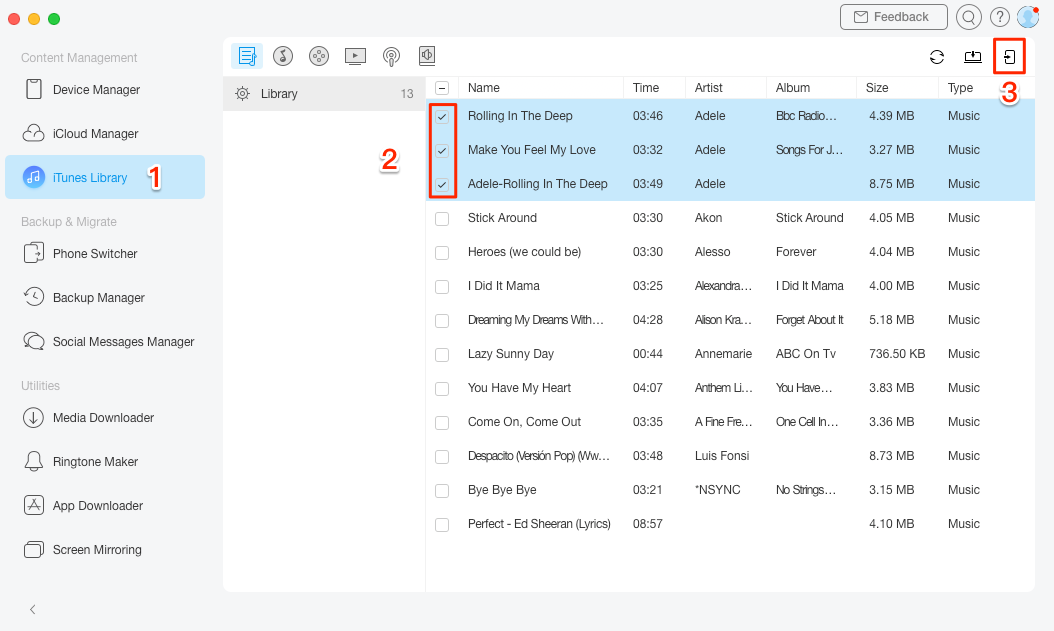
Sync Playlist from iTunes to iPhone with AnyTrans
And before transferring music to iPhone, iPad or iPod with AnyTrans, all the incompatible audios will be converted into the Apple supported format automatically. If music won’t play or the item can’t be played because of incompatible formats, this problem also can be solved automatically during transferring. Simply click Settings on the top-right corner > Click Preferences > Choose one Audio Format from Transcoding button.
The Bottom Line
If you meet this problem – Apple music not playing on iPhone/iPad/iPod iOS 15 update. If you are tired of confusing iTunes sync, you can download AnyTrans to have a try now >
Product-related questions? Contact Our Support Team to Get Quick Solution >

