How to Fix iPhone Plays Music by Itself Issue
iPhone starts playing music randomly? Read this article to know the best solution for how to fix iPhone plays music by itself.
iPhone Music Tips
iPhone Music Transfer Tips
I am having an issue with my iPhone 6s on ios 13 where music from my playlist starts playing by itself automatically. It periodically plays random songs when I don’t even have any music app open. Does anyone out there know what is going on and how to fix it? Any help would be greatly appreciated. Thanks.
These days, lots of iPhone users are complaining about iPhone playing music by itself like the above user. It is a very embarrassing moment when iPhone starts playing music randomly especially when you are a noise prohibited areas including religious gatherings, hospitals, and many others. This problem is not only occurring on the Music app but also in other apps like Pandora, iTunes, Siri, and other music apps. Mainly iPhone 6/6s/7/7 Plus users are complaining about this issue.
If you are suffering from such a problem and seeking to know the best solutions then, follow this article. We’ve tried to investigate the problem that leads to the problem and provide some methods to fix the issue.
Method 1: Check Earphone
Should Such a Glitch occur only when you plug in the earphone? Maybe your earphone leads to iPhone starts playing music randomly. You can check the controller of your earphone from damage that triggers music to start playing. If you found any damage to earphones, try to fix it or replace it with a new one.

Fix iPhone Plays Music by Itself – Check Earphone
Method 2: Stop The Apps In The Background
If the problem still persists, try to stop the app that is running in the background to fix iPhone playing music by itself. Sometimes, recently installed third-party app interfere with system apps that lead to such irritating moments. Here are the steps to stop the apps in the background:
- First of all, double-tap the home button of your iPhone device (swipe up from the bottom of the screen for iPhone X and later).
- Now, preview the app by swiping the left and right that you recently used.
- Swipe up on the app that you would like to kill.
- Restart your device to apply changes.
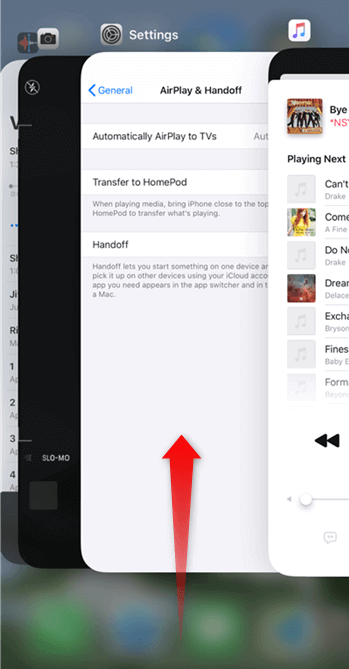
Stop The Apps In The Background
Method 3: Check Shake to Shuffle (iOS 8.3 and Older)
If you turned on Shake to Shuffle, a sensor will know when the iPhone moves. And this function will shuffle songs, and get a new randomly playing order. But this feature was removed from iOS 8.4. So, for iOS 8.3 and older users, go to Settings > Music > Toggle Shake to Shuffle off.
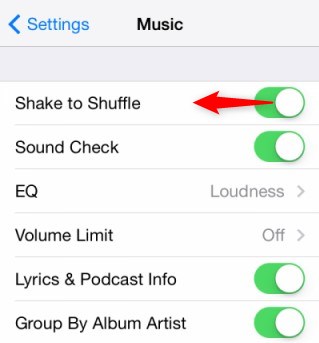
Turn off Shake to Shuffle
Method 4: Check for the Music Apps Update
If the music starts playing by itself automatically from the playlist on other music apps, like Pandora. App updates always fix some little bugs when using. So go to App Store to check for updates. If there are available updates, download and install to fix the issue.
If the problem remains, try to delete and reinstall the app.
Method 5: Reset All Settings
Reset All Settings will reset the settings on your device to their default settings. Only the system settings will be reset, you will not lose data on your device. If there was a system settings error, reset all settings will fix the music play itself issue.
Go to Settings > General > Scroll down and choose Reset > Tap on Reset All Settings.
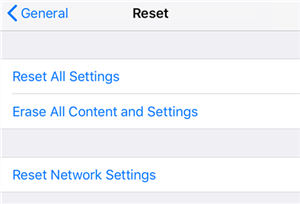
Reset all settings on your iPhone
Method 6: Restart Your iDevice
Restart is the great function of an electronic device. Restarting the mobile phone is the best fix for many problems. There are lots of problems that could fix with the help of simple rebooting your device. You can perform a simple restart to fix iPhone starts playing music randomly problem.
- For iPhone X and later models: Press and hold either volume button and the side button until the slide to power off appears, then drag the slider to turn off.
- For iPhone 6/7/8 and SE(2nd): Press and hold the side button until the power off slider appears, then drag the slider to turn off.
- For iPhone 5 and earlier and SE(1st): Press and hold the power button on the top of iPhone until the power off slider appears, then drag the slider to turn off.
Further Reading: Fix iPhone/iPad Keeps Restarting After iOS Update >
Method 7: Factory Reset Your Device
If the problem still occurs after performing all the above methods then, the last method is to factory reset your device. This method will erase all your mobile data including messages, photos, videos, call logs, and everything. To avoid data loss, you need to make a backup of your data on iCloud/iTunes/computer in advance. Then try a factory reset to fix iPhone playing music by itself.
Step 1. Initially, you have to back up your phone data on iCloud by going to the settings of your iOS device.
Step 2. After that, go to Settings > Choose Reset under the General option.
Step 3. Now, you have to tap on Erase All Content and Settings option and hit on Erase iPhone.
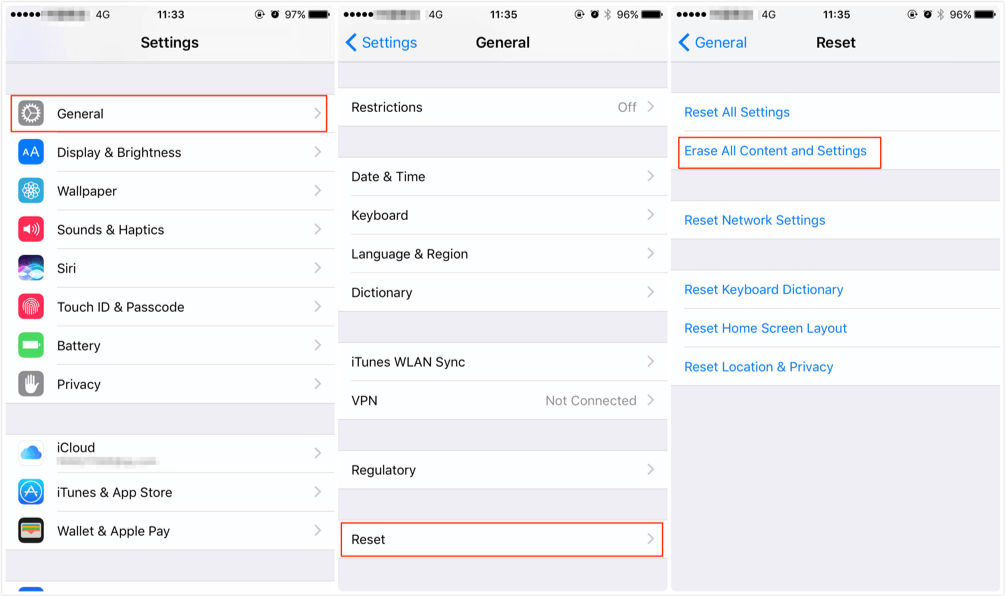
Fix iPhone Plays Music by Itself – Restore Your Device
Step 4. Then, set up your iPhone and tap on Restore from iCloud Backup on Apps & Data screen.
Step 5. Enter iCloud account detail such as Email address and password and tap on the sign in.
Bonus Tip: Easier Way to Add Music to iPhone
When it comes to adding music from computer to iPhone, iTunes is the traditional way to make it. However, the process is kind of complicated and time-consuming, you have to add the songs to iTunes and then sync the music to your iPhone. What’s more, it may erase the existed songs on the device for your improper operation.
So is there any other way that can help you add music to iPhone easily? Yes, AnyTrans is the solution. It’s one professional iOS data management tool that can help you always put your lovely songs and all iPhone data in the right place.
- It lets you put music from computer/iTunes library to iPhone directly. Preview and then select the songs you want to transfer.
- It will not erase any previous music or other data on your iPhone.
- It also lets you transfer iPhone music backup to computer/iTunes library, which iTunes cannot make it.
- Besides music, it also supports managing playlists, videos, ringtones, audiobooks, etc.
How about giving it a try? It works well on both PC and Mac computers, supports all iPhone models. Next, we will show you how to add music to iPhone from computer:
Step 1. Download it now and launch it on the computer.
Free Download * 100% Clean & Safe
Step 2. Connect your iPhone to the computer via USB cable > Choose Device Manager > Select Music.
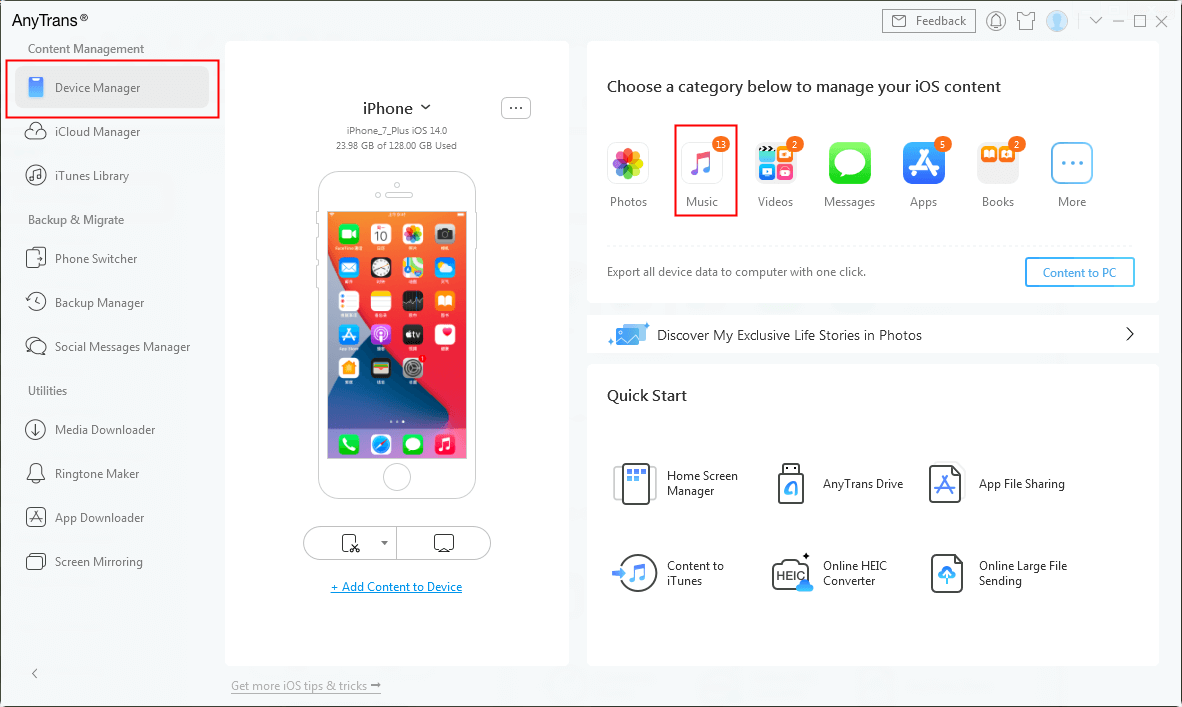
Choose Music Tab from Device Manager
Step 3. Click “+” button > Browse and choose the songs you need > Click Open to start the transfer.
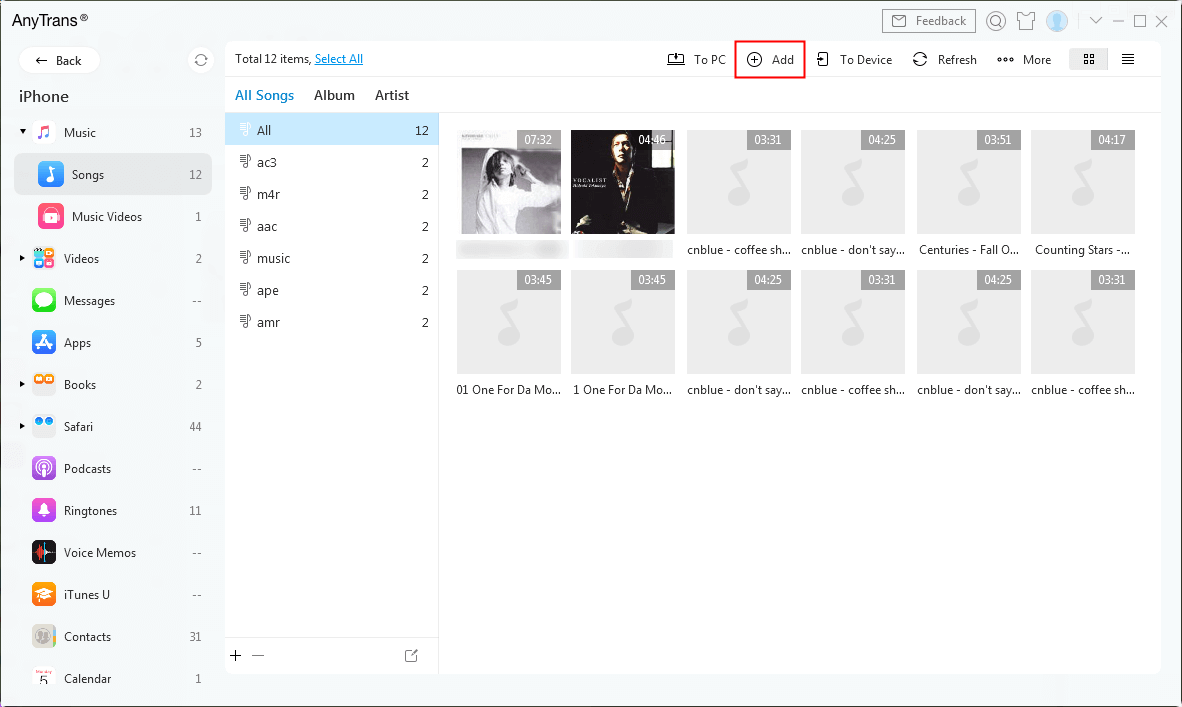
Add Music to iPhone with Ease
The Bottom Line
Here in this post, we have discussed the best solutions to your questions about how to fix iPhone play music by itself issue. All the above methods are well tested by me and are easy to implement. There is no extraordinary computer skill is required to implement. Hopefully, these top fixes will assist you to solve iPhone starts playing music randomly.
In addition, if you prefer a new way to manage & transfer your iPhone data, just have a try on AnyTrans. It will let you take complete control of your iPhone data, from a piece of music to the whole photo library.
More Related Articles
Product-related questions? Contact Our Support Team to Get Quick Solution >

