6 Fixes to Samsung Phone Keeps Restarting Issue
Wondering how to fix a constantly rebooting/restarting Samsung phone or tablet? This guide explains why Samsung keeps restarting and provides the 6 easy methods to solve the issue.
Samsung Phone & Tablet Issues
DroidKit – Fix Samsung Keeps Restarting Without Root
Free download DroidKit to fix Samsung phone keeps restarting with a few clicks! Working on both Windows and Mac, DroidKit can solve Samsung keeps restarting issue with a fast process and a high success rate. No technical skill is required, and no malware and viruses.

My Samsung Keeps Restarting
Recently, some Samsung users reported their phones keep restarting while charging, even restarting overnight after an update. When those happen, questions such as “Why does my Samsung phone keep restarting? ” and “How do I stop Samsung phone keeps restarting after update? ” might pop up in your mind. What’s worse, this error can frequently bother Samsung Galaxy users. Fortunately, we will reveal the reasons why Samsung phone keeps restarting, and also provide 6 effective fixes to this issue.
Why Does My Samsung Phone Keep Restarting?
Why does my phone keep restarting? The common reasons for Samsung restarting automatically and keeping restarting can be divided into hardware issues and software issues.If your Samsung device suffers from external violence, the phone’s hardware might be broken, which can further result in restarting issues.
Hardware issues always refer to its electronic accessories errors including:
- Old or unstable battery.
- Bad SIM card connection.
- Faulty chips.
- Over-heated mainboard.
- Liquid issue.
Software issues are more difficult to detect because it varies from model to model. Nevertheless, It can always result from the recent changes to your Samsung phones:
- Device Rooting Errors.
- Software conflict.
- System apps are mistakenly disabled.
Having known possible reasons for Samsung Galaxy keeps restarting, let’s explore the easy solutions together.
Fix 1. Update Samsung Manually to Fix Samsung Keeps Restarting
How to Fix Samsung Keeps Restarting Issue? The First method is to try to update Samsung manually. Newer Android OS is always to fix bugs and glitches that happened earlier. Therefore, you can also try to reinstall Android OS on your Samsung. Here is one of the ways to update Samsung to fix phone restarting randomly:
- Go to Settings on your Samsung.
- Find and click Software update/System updates.
- Tap Download and install if you enabled automatic updates earlier, or Check for system updates. Available software will be downloaded later.
- After the update file is downloaded, just follow the on-screen instructions to install it on your phone.
- After restarting, check if your Samsung phone is running normally and stop turning it off and then on.
Fix 2. Solve Samsung Keeps Restarting Safely & Easily [100% Work]
If your Samsung phone still keeps restarting after simply restarting or freeing up its storage, your Samsung device may encounter some system issues. Then we’d like to recommend one of the Android system repair tools – DroidKit. Working on both Windows and Mac, it contains regular updates and supports Android 6-15. With easy steps and a fast fix process, DroidKit can help you stop Samsung from restarting effortlessly. Its advanced system repair technology ensures a high success rate in fixing Samsung phone keeps restarting, and also makes it easy to solve other Samsung system issues like phone overheating, touch screen not working, Samsung tablets black screen of death, etc.
DroidKit – Fix Samsung Keeps Restarting
- Supports all Samsung tablets and phones with Android OS 6-15.
- Fix Samsung phone keeps restarting in a easy and fasct process.
- No need to root your Samsung and no technical skills required.
- 100% secure and stable. Official ROM will be downloaded when fixing.
Free Download100% Clean & Safe
Free Download100% Clean & Safe
Free Download * 100% Clean & Safe
Here are the steps to fix my Samsung phone is restarting again and again issue:
Step 1. Once you have installed DroidKit on your computer, open it and tap on the System Fix mode.

Click System Fix Function
Step 2. DroidKit will start to match the Samsung PDA code, after which, you need to tap on the Download Now button to download the firmware for repairing.

PDA Code Matched
Step 3. When the firmware is downloaded, you need to click on Fix Now to initiate the fixing process > Put your Android phone into the “Download Mode” by following the on-screen instructions.

Put Samsung into Download Mode
Step 4. Then DroidKit will start to repair the system issue. After a few minutes, you will see the System Fixed Successfully on the screen.

Completing the Repair Process
Fix 3. Boot Into Safe Mode to Fix Samsung Keeps Restarting
Another way to fix Samsung phone keeps restarting issue is to boot into safe mode on your phone. It is a proven way to delete the latest installed software by entering Samsung safe mode. As mentioned in the causes of my Samsung phone restarting again and again, the third-party application might have a conflict with the Android system itself. So, you can boot into safe mode and find out if the latest installed software caused the problem, and get rid of these apps by long-pressing the app icons on the homepage.
Fix 4. Clean and Release Storage to Fix Samsung Keeps Restarting
It is common for Android users that Android phones will be less sensitive when they have stored a large amount of data on their Samsung. Too many cache files or data can also lead to a series of system errors such as unexpected restarting issues. Therefore, if you have used your Samsung device for a long time, you should think about whether you have never cleaned up your mobile phone. To clear cached data on your Samsung phone, you can release the storage under the “Settings” app: Settings > System > Storage > Cached data.
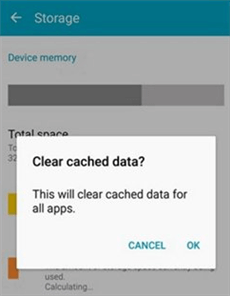
Clear Cached Data
However, if you seek to preview specific cached data before getting rid of them, you should use DroidKit to check and delete redundant data that is filled up in your Samsung device:
Step 1. Install the latest version of DroidKit and open it on your computer.
Step 2. Choose the Clean System Junk mode > Connect your Samsung phone to the computer and confirm it.
Step 3. Preview and clear system junk data according to your needs. Here, you can see and clean up cache files, running apps, APK files, and even big files on your Samsung phone.
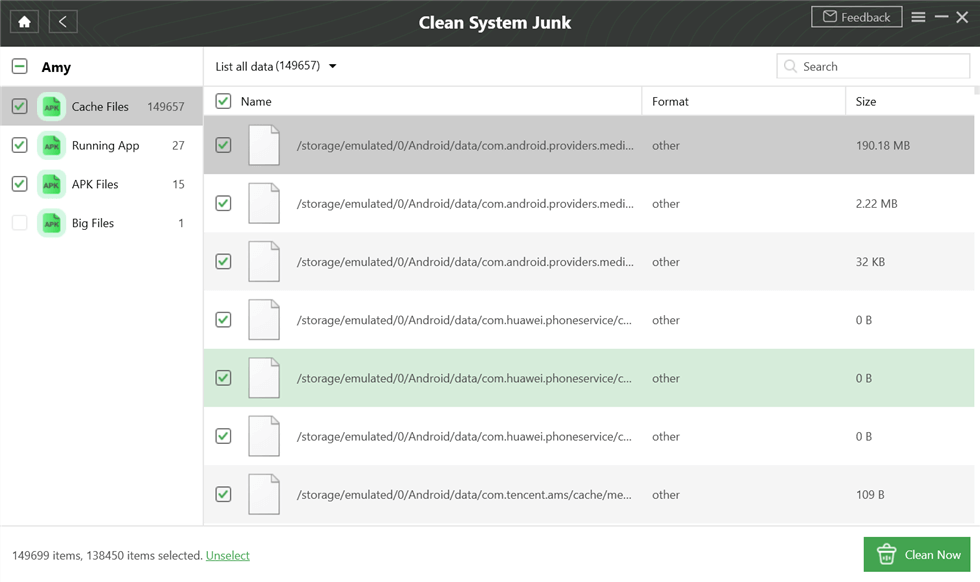
Preview and Select Cache Data to Clean
Fix 5. Pull Off the SD Card to Fix Samsung Keeps Restarting
If your Samsung phone happens to be equipped with an SD card, you can also try to fix Samsung phone keeps restarting by pulling off its micro SD card. It has worked for a large group of Samsung Galaxy S22/S20 fans since the issue occurred several years ago. To pull off its SD card, you can:
Step 1. Insert the card needle into the port of the SD card slot.
Step 2. Slightly pull out the SD card.
Step 3. Remove the SD card to check whether the Samsung device still keeps restarting.

Pull Off the SD Card
Fix 6. Factory Reset to Fix Samsung Keeps Restarting
This is also known as an Android factory reset. As I mentioned in the first part, if we break the Android operating system for unexpected reasons, we need to wipe the cache partition to bring the device to the initial normal condition to fix Samsung phone keeps restarting.
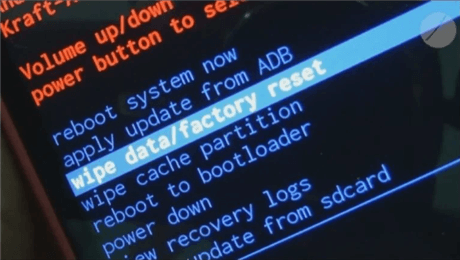
Select the “wipe data/factory reset” Option
Before restoring to the factory settings, it is highly important to back up your Samsung data, including photos, contacts, call logs, and other important data. To factory reset Samsung Galaxy S9/S8/S7 devices, you can:
Step 1. Charge your Samsung phone to 100% battery left and turn off the device.
Step 2. Press down the “Volume-up”, “Power” and “Home” buttons to access Recovery mode.
Step 3. Use the “Volume-up” and “Volume-down” buttons to choose the “wipe data/factory reset” option.
Step 4. Again, select “wipe cache partition” using the “Volume-up” and “Volume-down” buttons.
Step 5. Tap on the “Reboot System Now” option to bring your Samsung device to the initial situation.
How to Protect Your Samsung Phones from Restarting Again
If you have restored your device to normal by the above methods, then you will not want your phone to go into a constant reboot again. Then, we offer you a few ways to protect your phone from rebooting, but also to prevent it from entering the boot logo, stuck, etc.
1. Use a productive case
It is difficult to avoid, we often let the phone bump in our daily life, and when this is damaged once more, it may cause the phone constantly reboot the problem. Therefore, putting a protective case on your phone can be one of the more convenient ways.
2. Clean cached data usually
If you have a small phone memory, you can often feel that you don’t have enough memory on your phone because not only do we have important data in our phone, but we also have some iterations of uncleared waste data and so on. If you don’t clean your phone all the time, not only will your phone’s response become slower, but it may also lead to constant reboots. Therefore, to prevent this from happening, please remember to clean cached data regularly!
3. Download verify apps
It is equally important to download legitimate, platform-verified apps. If we often go to unknown websites to download unverified apps, then a virus may enter the phone, which can also cause the phone to go into constant reboot.
4. Install a trustworthy anti-virus
As mentioned in the previous method, unverified apps can carry viruses, so a powerful and trustworthy anti-virus can help you reduce the risk of your phone being infected and damaged.
5. Use secure internet
When we connect to a free and unknown network in a public place, we are usually warned that this network may be risky. Yes, the unsecured network may not only access private information but may also harm the phone. Therefore, please try to use a secure network.
FAQs about Samsung Keeps Restarting
1. Why Does My Samsung Keep Restarting at Night?
In this case, since Samsung phones come with an auto-restart function, it may be caused by you forgetting to turn it on by accident, please check.
To Turn off the auto-restart feature, you can go to Settings and search for Auto restart at set times. You can check if it’s on. If yes, please turn it off.
2. How to Recover Samsung after Restoring to Factory Settings?
No worries, you can recover data from Samsung Cloud. If you used Google to back up your data before, then you can recover contacts, call history, device settings, messages, and App data from Google backup. But if you want to recover more data, then we recommend you to use DroidKit to help you recover data from your device/SD card/SIM card, etc. in a comprehensive way
3. How to Fix a Constantly Rebooting/Restarting Samsung Tablet?
If your Samsung tablet keeps restarting, try Safe Mode (hold Power off and tap “Safe Mode”) to check for bad apps. Clear the cache partition by holding Power + Volume Up when turning it on. Update the software in Settings > Software Update. If it still restarts, factory reset it in Settings > Reset (backup first). If nothing works, try DroidKit. It also supports fixing Samsung tablets to keep starting.
The Bottom Line
When your Samsung phone keeps restarting, don’t worry, it is a frequently-happened problem. This article mentioned 6 effective methods to fix it. Considering the fast recovery process and high success rate, DroidKit would be highly recommended. With its powerful system repair features, DroidKit can fix Samsung Galaxy keeps restarting without root. The user-friendly interface and easy steps make it suitable for users without any technical knowledge. Free download DroidKit now!
Free Download * 100% Clean & Safe
One-stop Solution for Android
Product-related questions? Contact Our Support Team to Get Quick Solution >


