Why Samsung Tablet Won’t Turn on and How to Fix It
You have encountered a Samsung tablet not turning on issue? Don’t feel upset since this post will offer you 4 effective methods to fix your Samsung tablet and bring it back to normal.
Samsung Phone & Tablet Issues
Q: Why is my Samsung tablet not turning on and how can I fix my Samsung tablet? Can you help me get rid of the problem?
A: It is not a unique issue for most Samsung tablet users. We are here to offer you 4 effective ways to bring your tablet back to normal situation. You can figure out more detailed instructions in the following sections.
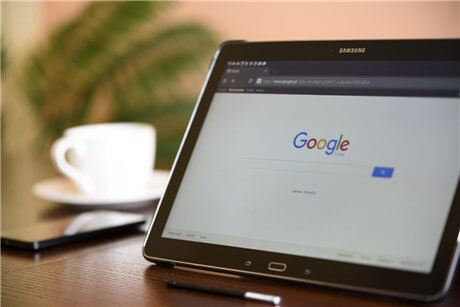
Samsung Tablet Not Turning On
Why Is My Samsung Tablet Not Turning On?
Here are common reasons why your Samsung tablet won’t turn on:
- Your tablet runs out of power
- Operation system corrupts due to software conflict
- Hardware issues including battery, charging port, electric lines, buttons, etc.
- Install faulty incompatible firmware due to a recent update
Generally speaking, the Samsung tablet or Samsung phone not turning on issue is mainly result from hardware or software issues. By checking the following methods, it is not difficult to determine what has prevented your Samsung tablet from turning on and get it repaired.
Top 4 Methods to Fix Samsung Tablet Not Turning On
As mentioned, many Samsung users have encountered similar problems already, you don’t need to feel annoyed when you get into trouble. In this post, we are going to provide you with 4 effective methods to troubleshoot Samsung tablet not turning on issue.

Fix Samsung Not Turning on Issue
Force Restart Samsung Tablet
Force restarting your Samsung tablet is the first method you can take. To do this, you should long-press the “power” button and “volume down” button at the same time for about 10 seconds until it reboots again. This fix is especially useful for devices whose battery cannot be removed.
Check Samsung Tablet Battery
If your Samsung tablet has been worked for a long time, it will run out of power and not turn on. To figure out whether its battery has prevented your tablet from turning on, you can:
- Charge your Samsung tablet for a half-hour at least
- Once the tablet has 10% more power than before, proceed to the next step
- Press the “power” button to reboot the device again
The charging port is full of dust or dirt that could also stop you from charging your device. So you can clean the charge port and take the mentioned steps again.
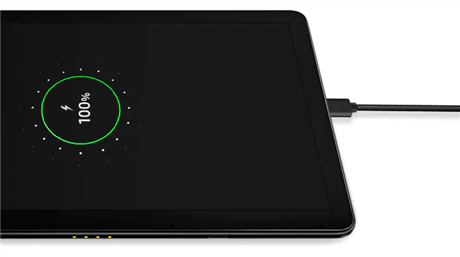
Charge Your Samsung Tablet
Assuming you fail to charge your Samsung tablet after several trials, you may need to pull out its battery to figure out whether your battery or tablet mainboard is broken:
- Gently open up the back cover of your Samsung tablet with a screwdriver
- Remove the battery from the tablet mainboard
- Charge the tablet with a USB cable instead of its battery
- Again, press the “power” button to reboot the device again
This time, you may successfully turn on your device. It indicates that your Android device battery is out of time and you may need to change a new one.
Since Samsung tablet or phones always face with the battery issue, we will introduce several tips to protect your Samsung device from damage:
- Do not charge your Samsung device while using
- Do not charge your Samsung device when the power is in full condition
- Do not charge your Samsung device until the power is low or even completely off
- If you haven’t used your Samsung device, you’d better not turn it on until it’s fully powered
Access to Android Recovery Mode
Each Android device comes with a built-in feature known as Android Recovery Mode. It can access the device’s other functions without running operating system. This could be used to troubleshoot issues when your Samsung tablet is stuck on a frozen screen or not turning on.
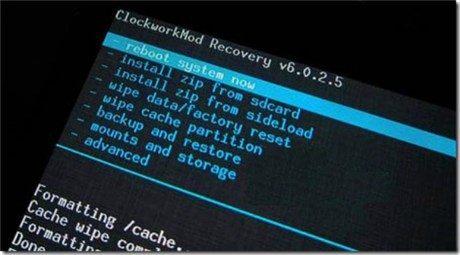
Access to Android Recovery Mode
You can perform the following steps to access Android recovery mode when your Samsung tablet won’t turn on:
- Make sure your table discharged
- Press down the “Volume Up”, “Home” and “Power” buttons at the same time.
- Then under recovery mode, you can use “Volume Up”, “Home” and “Power” buttons to navigate and click options.
- Choose the “Wipe data/factory reset” option and click “Yes -delete all user data” to confirm.
- Choose “wipe cache partition” and confirm by clicking “Yes-wipe Cache”.
- Tap on the “Reboot system now” option to restart your Samsung tablet.
You can also use Android recovery mode to fix issues for rooted Samsung devices or further customize your Android devices.
Ask Samsung Service Center For Help
If you have tried the mentioned methods but find out your tablet won’t turn on yet, you may need to bring your Samsung device to Samsung center for help.
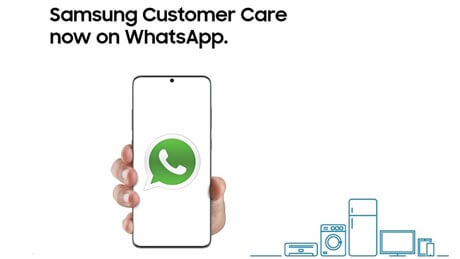
Samsung Customer Care on WhatsApp
Luckily, Samsung has announced that Samsung users can seek customer support on WhatsApp recently. With the new app service, the users can seek technical support for any Samsung products, collect information about the address of local after-sales service stores, or even track the status of a certain repair.
The Bottom Line
As you can see, it is not complex to troubleshoot Samsung tablet won’t turn on issue. With the help of the suggested tips, you can get out of the problem in most cases. If you find this article helpful, please share it with other Samsung users and give us feedback.
Product-related questions? Contact Our Support Team to Get Quick Solution >

