How to Root a Samsung Phone with Some of the Best Tools Available
For various reasons, you need to root your Samsung devices. Thankfully, you can root your android devices with a group of tools with ease. Now, please read this post to find out the best rooting tools in terms of your needs.
Samsung Phone & Tablet Issues
Having access to all of the functions your Smartphone has to offer or being able to modify your device to your needs surely has its advantages. The rooting process enables you to do just that, but not without risk.
In fact, you may end up wiping your device clean and losing the warranty if anything during this process goes wrong. Moreover, some Android phones come with protection that prevents you from rooting the device and gaining the ‘superuser’ access to your Samsung phone.
So in this article, we are going to take a look at some of the advantages and disadvantages of rooting a Samsung Smartphone and show you how to go through this process.
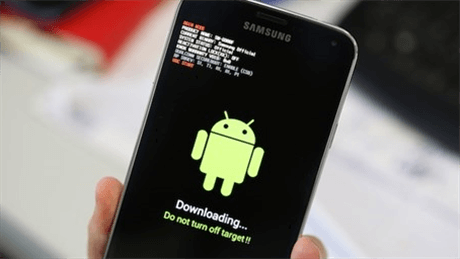
Root Samsung Phones
When to Root Your Smartphone?
Although developer editions of Samsung’s models were once available, this is no longer the case, and currently, you cannot root any of the commercially available Samsung Smartphones without using a third-party app.
Moreover, if you purchased a Samsung phone in North America chances are that you cannot root the device, regardless of the tools you have at your disposal. You should also keep in mind that there the steps you need for rooting different Smartphones depend on the manufacturer. So, if you will have to use different tools if you want to root a Samsung Galaxy Note 9 or LG V30.
Consequently, it is impossible to create a detailed step by step tutorial that can be applied to all Samsung models. Also, before attempting to root a device you should familiarize yourself with this process as much as you possibly can.
Creating a backup for the data stored on your Smartphone is a mandatory first step because you may end up losing all contacts and media files. In addition, you will end your warranty period permanently as soon as you commence the rooting process.
Tools You Need to Root a Samsung Device?
You won’t need much else than a third-party app to root a Samsung device, but there is no guarantee that you will go through this process smoothly. You may not be able to start your device or even end up breaking the law as rooting is not legal in all corners of the world.
One-click rooting methods are probably the fastest way to root a Smartphone, but they are not always effective. Some of the apps that enable you to root a Samsung device can also install malware on that device.
CF-Auto-Root and Odin are your best bet if you want to root some of Samsung’s latest Smartphone models, but you should be aware that some of the rooting apps are designed by malicious developers that don’t have your best interests in mind.

Root Samsung With CF Auto Root
Aside from installing an app capable of rooting models produced by a particular manufacturer you’ll also need access to a Mac or PC in order to flash images onto your Android device as well as the appropriate USB drivers.
How to Root a Samsung Device?
All Android operating systems are based on Linux, hence rooting a Smartphone is very similar to root on Linux. Completing this process essentially makes you the superuser and enables you to customize the device in any way you see fit.
This process usually takes place in three stages.
First, you have to unlock the bootloader, then flash a new recovery, and then flash a file that will grant you root access to the device. What’s more, you should bear in mind that most of Samsung’s models come with Knox security features preinstalled designed to protect both the software and hardware.
Knox features can easily reveal if the device was tampered with, so you shouldn’t attempt to root your Smartphone if you are still planning on using its warranty.
So, once you launch the bootloader, if your phone lets you unlock this feature, you should go through each step of this highly-technical process. This involves installing your phone’s drivers and Android SDK, enabling USB debugging, and acquiring the unlock key.
After you go through this process successfully you will need TWRP a new custom recovery that will replace the old one. Moreover, you will need fastboot, a diagnostic tool that enables you to modify the Android file system from a computer while the bootloader is activated.
Besides, you will need access to the Android Debug Bridge to establish communication between a computer and an Android device. ABD is accessed through a command prompt and it is one of the essential rooting tools.
Flashing or installing custom software using custom recovery is the final step of the rooting process. Magisk or SuperSU are some of the apps that enable you to grant root access on your device, but you should keep in mind that they affect the system differently. Which of these two options you are going to choose depends on what you want to accomplish with the rooting process.
Either way, you will have root access if you performed all steps correctly. This will enable you to install apps that require root access, ditch bloatware, or install custom ROMs.
The Bottom Line
Rooting a Samsung smartphone is a complicated process that requires you to understand how the device’s OS and its safety features work. The manufacturer keeps your data safe by making it incredibly difficult to root a device.
It is also worth noting that Samsung devices purchased from carriers like Verizon or AT&T are almost impossible to root, so you must make sure that your Samsung model can be rooted before you actually start the process.
It is advisable to back up your data because it is going to be deleted as soon as you start the rooting process. Also, you should follow the latest news about rooting Samsung Smartphones on websites and forums that offer detailed information on how to root different Android devices.
We hope that this article provided you with enough information to start rooting your Samsung Smartphone. Leave a comment and let us know.
Product-related questions? Contact Our Support Team to Get Quick Solution >

