How to Find Lost Android Phone Even on Silent Mode?
If your smartphone got lost, usually the ring tone is active you can simply call the phone and hear it. However, if the device is in silent mode this option is off the table. This article presents a couple of smart ways how to find lost Android phone on silent.
How many times did you slip your phone inside the couch or left it buried under a pile of clothes? You may have spent hours trying to locate the device, especially if the ring tone had been turned off. This annoying situation could have been all but avoided had you known the correct procedure for finding your phone at the time. You can try to lock your phone when it’s lost, erase all data, or directly make it ring.
There are several great software tools that can help you find a lost Android smartphone inside your home or office, regardless of whether it has been silenced. Learning how to execute them constitutes due diligence since you never know when you might happen to lose your phone. You don’t have to be a technology buff to do it, here are how to find a lost phone in your house that is on silent.
Find Android Phone on Silent with Google Find My Phone
Most Android phones have a built-in option that will help you locate a missing device, and it’s called Find My Phone or Find My Device. For this method to work, your phone needs to support this option and it has to be turned on before you lose track of the phone. You can check the current status in Settings/Security in advance and make sure that the slider next to the feature is moved to the right at all times.
Another key precondition for Find My Device to work properly is that the location service is active on your phone. It’s possible to switch it on by opening Settings and then Location.
If both preconditions described above are met, you can simply follow this procedure and the phone’s location will be quickly revealed to you:
Step 1. Open Google on your computer or another mobile device and type ‘Find My Device’ into the search field.
Step 2. If this is the first time you have activated this service, click Accept to let Google search for your device in the real world.
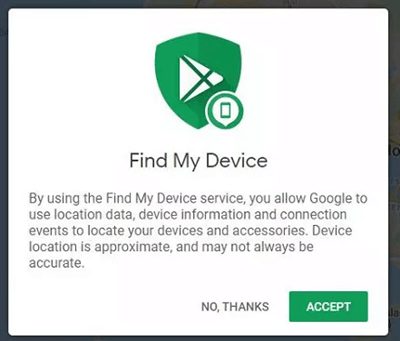
Use Google Find My Device
Step 3. Follow the link to the page dedicated to your phone, which lists its last known network access, the current status of the battery, and other details.
Step 4. Decide whether to have the phone emit a loud sound, lock the device to prevent access, or erase all private data.
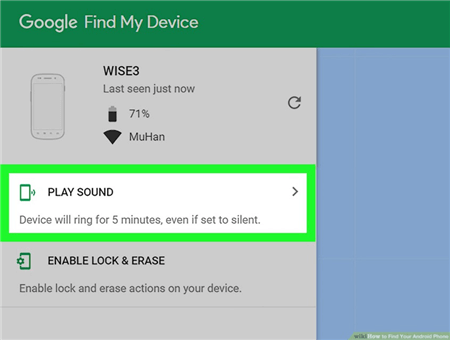
Click Play Sound
Android Device Manager will Find Lost Phone on Silent
Google has multiple services that can be used to locate a silent phone, but Android Device Manager could be the most effective one. This is an online service that can find a device that’s been previously associated with a specific Google account, unlock your phone, or erase all data on it. Before using Android Device Manager, your phone is needed to currently connect to a Wi-Fi network. In other words, it’s perfect for situations when you misplace your primary device inside your own home or within the office space.
The advantages of this method are the possibility to find a device that’s left in silent mode and the extreme simplicity of its execution. Here are the steps:
Step 1. Open any web browser and type ‘google.com\android\devicemanager’ into the address bar.
Step 2. Use the same Google account credentials to log in that you normally used with the lost phone.
Step 3. In the list of mobile devices registered on the account, choose your Android phone.
Step 4. Click on the ‘Ring’ button and wait for 30 seconds for this command to reach the device.
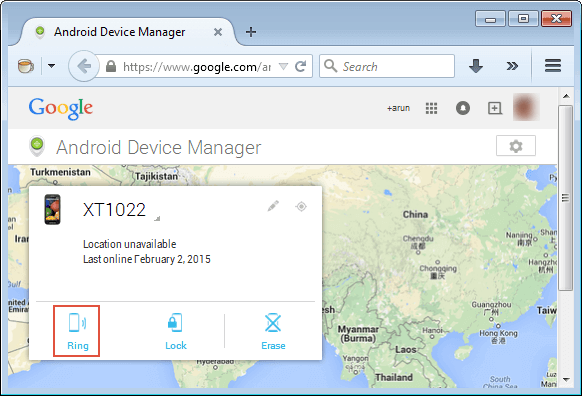
Click Ring Option
How to Call a Phone on Silent and Make is Ring
To make things even easier, there is another native app that can save the day when you happen to lose a phone you absolutely need to find. Google Voice is a simple service that has an online call feature that can be used to ring a missing phone that has been previously registered on this service. Since all calls are routed through a physical device, this can be a roundabout way to make your phone sound off and alert you to its location. Here is what you need to do if you want to use Google Voice in this manner:
Step 1. Activate Google Voice service from any device and initiate a call.
Step 2. Type in any (real) phone number to call with the online feature.
Step 3. Wait for your phone to ring before the call is redirected to the final recipient.

Google Voice Can Call a Lost Phone
The Bottom Line
With several easy and convenient ways to find lost Android phones even on silent mode, there is no reason to fear that you will ever be without your contacts and files at a critical moment. Instead of wasting time on a fruitless manual search of the premises, it’s much better to immediately use a different digital device and run one of the listed Google services to make your phone release a tone. This will quickly tell you where the phone is at the moment and spare you all the drama that you would have to endure without such possibilities.
More Related Articles
Product-related questions? Contact Our Support Team to Get Quick Solution >

