Knox Enrollment Service Remove? Here are Fixes
What is Samsung Knox enrollment, and how does it work? We hear this question most often from Samsung users? Below are some of the often asked answers to questions regarding Samsung Knox mobile enrollment removal, so scroll down and have a look.
DroidKit – Access Locked Android
With DroidKit, you can unlock your Android phone without a password easily and instantly right at home by yourself. Your privacy is 100% safe from falling into the wrong hands.
Are you looking for the relevant information for Knox Enrollment Service, or do you want to know how Samsung Knox mobile enrollment remove? If your answer is yes, then this article is for you. As you are familiar with, Knox Mobile Enrollment (KME) streamlines the initial setup and enrollment of corporate-owned and employee-owned devices. When an organization needs bulk device registration with low configuration variation among the devices deployed, KME is the technique to use.
This post is for people who wish to learn how to stop the Knox Enrollment Service. But, before we get into the adjustments, let’s take a look at what is Knox Mobile Enrollment service.
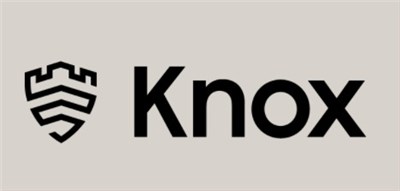
Samsung Knox Mobile Enrollment
Also Read: How to Bypass Samsung Google Verification after Reset >
What is Knox Mobile Enrollment Service?
Knox Mobile Enrollment (KME) is a zero-touch enrollment service provided by Samsung that uses the cloud to accelerate Knox device deployment. It provides a rapid and automated approach for your company to enroll devices in mass, with minimal human interaction.
These devices are registered either by an approved reseller who bulk uploads devices on behalf of the requesting organization or by IT administrators who configure profiles to deploy to a set of devices.
Benefits of Using Samsung Knox Mobile Enrollment
Samsung’s KME provides the following device enrollment benefits:
- Automated configuration: Keeping track of hundreds or thousands of devices and removing them from their boxes for design can be a time-consuming procedure with little perceived value. The entire process is simplified with Knox Mobile Enrollment.
- No hassles for employees: Enrolling devices with an MDM often need workers to connect the devices to the MDM solution once they receive them. This usually entails going to a website and downloading the MDM software onto the device. This procedure frequently causes issues, requiring IT professionals to spend time guiding disgruntled employees through it. Employees don’t have to do anything with Knox Mobile Enrollment. The device immediately downloads the required software and applies the security settings and configurations provided by the organization via the MDM client as soon as they turn it on.
- Mobile security management: From the hardware to the application layer, Samsung Knox safeguards the integrity of the entire device. IT administrators may configure security settings for Knox Mobile Enrollment without having to touch the device physically. By prohibiting staff updates from risking device security, it’s simple to secure company data.
Further Reading: Bypass Android Lock Screen without Google Account>
What will Happen when Disabling Knox Enrollment
When you disable Knox enrollment from your device, then all of the data stored in the phone might be lost. So it is always a better practice to take a complete backup of your device before trying the Knox enrollment service to remove the solution.
How to Remove/Bypass Samsung Knox Mobile Enrollment
Method 1: remove knox enrollment service from the administrator portal
Looking for Knox cloud service bypass solution? Here’s what you need.
One of the critical advantages for IT administrators in enrolling devices utilizing Samsung Knox Mobile Enrollment is that users cannot delete the ME MDM app from Samsung devices to unmanage them. If the business has to remove MDM from Samsung devices registered in Knox Mobile Enrollment, they can do so through the Samsung Knox portal.
Follow the steps outlined below on Samsung devices for Knox enrollment service bypass.
Step 1. First Sign In to Samsung Knox Portal.
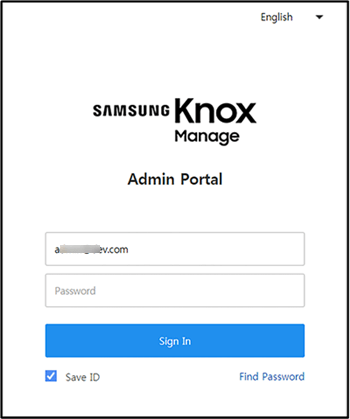
Sign in to Samsung Knox Portal
Step 2. Now select Samsung Knox Mobile Enrollment > then tap on Devices.
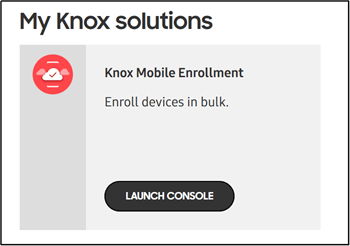
Knox Mobile Enrollment
Step 3. Now select the Device and tap on Actions.
Step 4. If you select the “Clear Profile” option, then the profiles on your device will be removed.
Step 5. If you select the “Delete Device” option, then the Knox enrollment service disables.
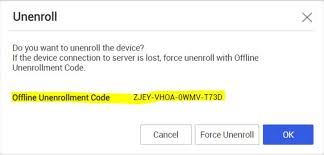
Unroll Your Samsung Device
If the devices need to be enrolled again through Knox Mobile Enrollment, the Reseller must be notified, and the devices must be added to the Knox portal again.
Method 2: Use ADB commands to remove Knox Enrollment Service
Step 1: Connect your device
First, you need to connect your Android device to your computer and make sure USB debugging mode is enabled. You can find this option in your device’s settings and enable it in the Developer Options.
Step 2: Install ADB tools
If the ADB tools are not already installed on your computer, please download and install the Android SDK first. You can also choose to install standalone software that only contains ADB.
Step 3: Open the command prompt
Open a command prompt or terminal window on your computer and navigate to the installation directory of the ADB tool.
Step 4: Execute ADB command
Enter the following command to uninstall Knox Enrollment Service:
adb shell pm uninstall -k –user 0 com.samsung.knox.knoxenrollment
This command will remove Knox Enrollment Service. Please note that com.samsung.knox.knoxenrollment is the package name of Knox Enrollment Service, you need to replace it with the correct package name.
Step 5: Verify the results
Disconnect and restart the device and verify that Knox Enrollment Service was successfully removed.
Method 3: Flash custom ROM to remove Knox Enrollment Service
Flashing a custom ROM is a way to completely remove Knox Enrollment Service.
First, choose a custom ROM that does not include the service.
Then, back up your device data and flash the ROM to the device using an appropriate flashing tool.
Finally, verify the removal results.
However, although flashing a custom ROM can completely remove Knox Enrollment Service, it is not a method suitable for everyone. This is because there are certain risks associated with flashing a ROM, which may cause problems or damage to the device. In addition, flashing may void the device’s warranty and requires certain technical knowledge and experience.
Therefore, flashing a custom ROM may not be suitable for users who do not have the appropriate technical skills or are unwilling to take risks.
Bonus Tip. Access Locked Android Phone from PC with DroidKit
What to do if you forgot the lock password to lock the pattern of your Android phone? Don’t worry, DroidKit – the Android pattern unlock tool – can help you remove any type of screen lock on your phone without entering the password. And then, you can thus fully access your locked Android phone again in minutes. Here are what DroidKit – Android Phone Unlocker can do for you:
Free Download * 100% Clean & Safe
- Multiple password types supported: 4-digit PIN, 6-digit PIN, custom PIN, password, pattern, fingerprint ID, and face recognition.
- Multiple Models of Android Phones & Tablets Supported: the locked screen of Samsung, Huawei, Google, LG, Motorola, etc, can be easily removed by DroidKit and you can use your phone again.
- Asks for no skills: With an intuitive UI, and step-by-step wizard, DroidKit makes the complicated unlocking process easy for everyone to follow and no technical knowledge is required.
- DroidKit also can help you bypass the FRP lock on All Samsung Devices if your Samsung device is stuck on Google Account verification.
Step 1. Free download DroidKit on your computer and launch it > Choose the Screen Unlocker mode.

Choose Unlock Screen Function
Step 2. Ensure the USB debugging mode of your Android Device is turned on and click the Start button.

Connect your Locked Phone
Step 3. Wait for DroidKit to prepare the configuration file for your Android device > Once the preparing process is completed, the below interface will be displayed, just tap on Remove Now.

Click Remove Now Button
Step 4. Follow the instruction to put your device in Recovery mode and follow the instructions to Wipe Cache partition on your phone.

Confirm Locked Device Brand and Continue
Step 5. After that, it will start to remove the Android screen lock. Please keep patient.
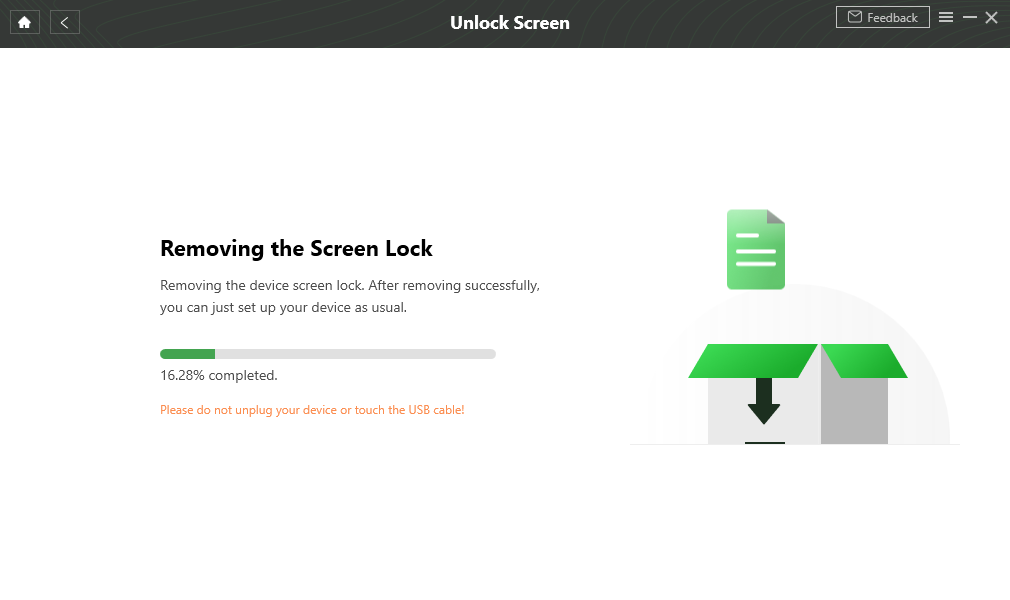
DroidKit is Removing Screen Lock
Step 6. After the removal screen lock process completes, you can access your Android device without entering any password.

Lock Screen Removal Completed
Questions about Knox Enrollment Service
1. How to uninstall the MDM agent from the managed Android device?
MDM (Mobile Device Management) is similar to Knox Enrollment Service. If you want to remove MDM on your Samsung or uninstall the MDM agent from the managed Android device, then follow the steps outlined below:
Step 1. Go to “Settings” and then open “All Apps.”
Step 2. Now scroll below to “Security” and tap on “Device Administrators.”
Step 3. Finally, unselect the “PCSM MDM” option and click on “Deactivate.”
2. Can I Delete the Knox App?
Yes, you can delete the Knox app. To do so, follow the steps below:
Step 1. Navigate to “Settings” and then click on “App Manager.”
Step 2. Now select “Knox Settings” > Click on “Uninstall Knox.”
Step 3. When uninstalling, you get a pop-up message asking to “Backup” your data. To do so, click on “Backup Now” and click on “Confirm.”
Step 4. Finally, you are done deleting your “Knox App.”
3. Why is Knox Enrollment Service on my Phone?
You may need Knox on your phone as it is built into the hardware and software of the majority of Samsung phones, tablets, and wearables. Users of Samsung devices are recommended to install the free Secure Folder to take advantage of Knox’s capabilities for protecting their private data on the device.
4. How to Lock a Phone in Knox Manage?
Step 1. Find the Device from the Knox Manage menu.
Step 2. Locate your phone and choose Device Command > Device > Lock Device.
Step 3. Follow the on-screen instructions and click OK to confirm.
Further Reading: How to Find a Lost Phone that is Turned Off >
The Bottom Line
That’s all about Samsung Knox Mobile Enrollment. Hopefully, this post will help you get acquainted with the Knox enrollment service disable solution in no time! If you need to access a locked Android phone, just download DroidKit to have a try!
Free Download * 100% Clean & Safe
More Related Articles
Product-related questions? Contact Our Support Team to Get Quick Solution >

