Download PhoneTrans to transfer data between phones.
Learn how to transfer data between iOS devices, Android devices, iOS device & Android device, seletively or fully backup or restore phone, and transfer social messages to your phone. Download and try it now.
Free Download For Win & Mac | 100% Clean & Secure
Basic Information
Know everything you need to help you use PhoneTrans easier.
Tech Specs
| Windows OS | Windows 11, 10, 8, 7, Vista (64bit) |
| macOS | macOS 10.13 (High Sierra) and above |
| iOS | Phone Clone & Phone Merge features: iOS 9 and above, other features: iOS 7 and above |
| iPadOS | iPadOS 16, iPadOS 15, iPadOS 14, iPadOS 13 |
| Android Version | Android 5.0 and above |
| Resolution | 1024x768 display or above |
| RAM (Windows) | 256 MB or more of RAM (1024MB Recommended) |
| RAM (Mac) | 512 MB or more |
| Display Card | Accelerated 3D graphics - 64MB RAM |
| Hard Disk | 800 MB or more free space |
| Other Requirements | iTunes pre-installed in your computer |
Supported iOS File Types
| Media Data | Voice Memos, Music, Photos, Videos, Ringtone, Podcasts, Books, Audiobooks, Wallpaper, Alarm, Keychain, Home Screen Arrangement, Saved Passwords, Health Data, Wi-Fi Settings, Website History, Other Setting (Incl. Network settings, etc.), Other Data (Incl. Caches, etc.) |
| Personal Info | Contacts, Blocked Contacts, Messages, Call History, Voicemail, Calendar, Reminders, Notes, Safari History, Safari Bookmarks, Document, Apps, App Data, Social Message (WhatsApp/LINE/Viber) |
Supported Android File Types
| Media Data | Photos, Music, Videos, Ringtone, Documents, APK Files, ZIP Files, Apps, WhatsApp |
| Personal Info | Contacts, Messages, Call History, Calendar |
Differences between Trial Version & Activated Version
iMobie takes your satisfaction in priority. We sincerely hope you would have a happy experience with PhoneTrans. Thus, we highly recommend you to read the detailed differences before choosing PhoneTrans.
| Benefits | Trial Version | Activated Version |
| Full Backup | ||
| Selective Backup | ||
| Full Restore iTunes Backup to Phone | ||
| Quick Transfer | Transfer 5 items each type | |
| Restore Google/iCloud Account to Phone | Transfer 5 items each type | |
| Restore iTunes Library to Phone | Transfer 5 items each type | |
| Selective Restore PhoneTrans/iTunes Backup | Transfer 5 items each type | |
| Phone Clone | ||
| Phone Merge | ||
| Transfer WhatsApp/LINE/Viber to iPhone | ||
| Transfer App to iPhone | ||
| Full Restore PhoneTrans Backup to Phone |
Activation Instructions
If PhoneTrans meets your needs, welcome to download and give it a try. To enjoy all benefits of activated version, you need to purchase PhoneTrans (See Pricing). After completing the payment, you will receive Account and Activation Code within several seconds to minutes. Please click Activate button.
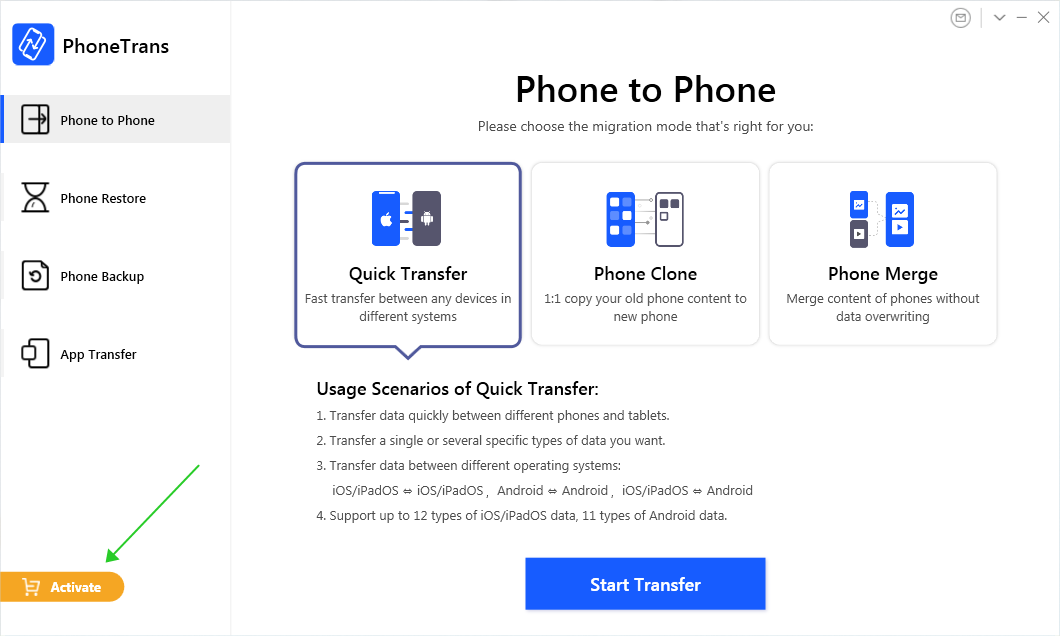
Click Activate Button
If you have any questions or problems while downloading or installing PhoneTrans on computer, please try the detailed instructions to solve the issue.
You can view the priority in the paid version. Then, please click Activate Now button to enter email address and the Activation Code you received. Please copy & paste the Activation Code to avoid any typing mistakes. Then, please click Activate button. Please also connect your computer to the Internet when activating PhoneTrans and make sure that the Internet connection is good.
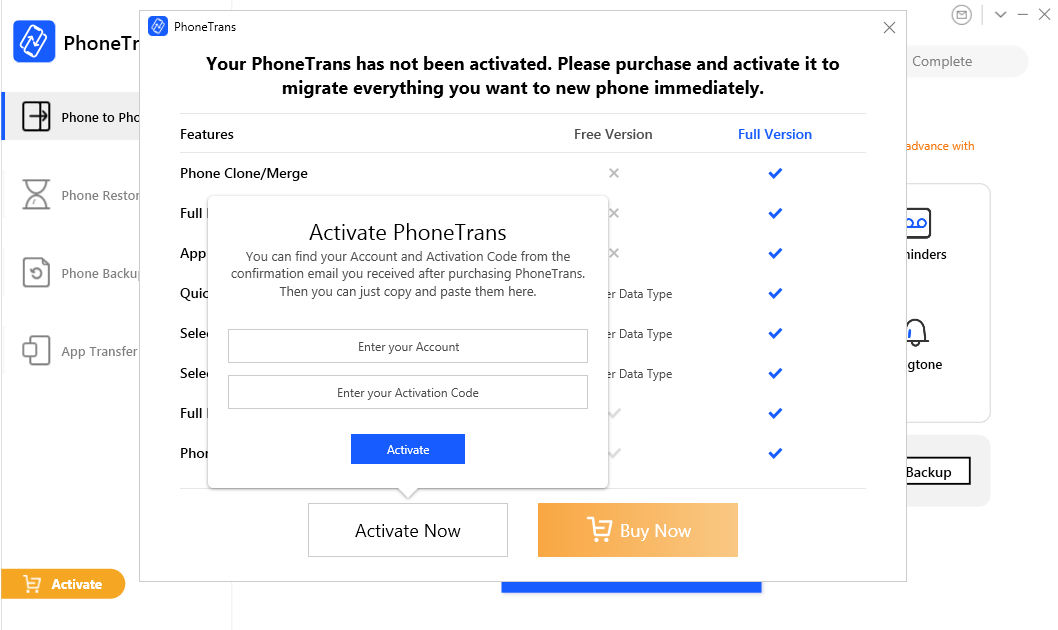
Enter Email Account and Activation Code
If you still did not receive Activation Code after completing the payment, please contact Support Team to get a solution immediately. All you request will be replied within 24 hours on work days and 48 hours on weekends.
Basics
Please launch PhoneTrans on your computer and connect your Android or iOS device to computer after installing it successfully. Then, the main interface will display. And you can choose the function you need.
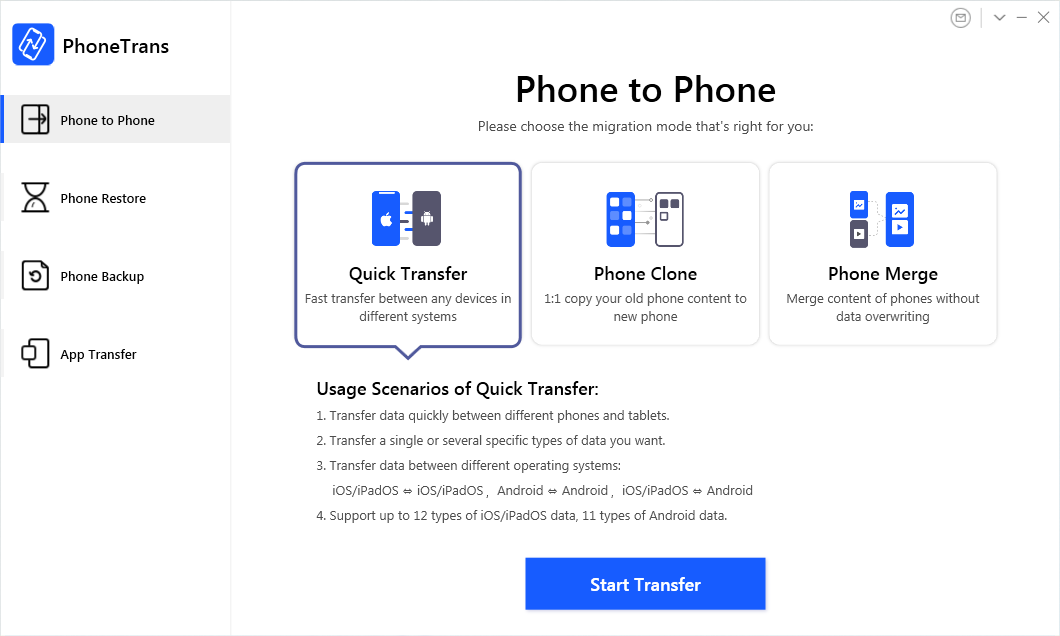
The Main Interface
Settings
To make good use of PhoneTrans, please learn how to set up PhoneTrans prior to your use. Here you can click the Drop Down Button to:
About: Know PhoneTrans version.
Lauguage: Choose your preferred language.
Check Updates: Check if there is a newer version of the app.
FAQ: Visit the FAQ page of PhoneTrans to get the solutions.
Forum: Visit the online forum.
Online Guide: Visit the online guide of PhoneTrans.
Visit Our Facebook: Visit the home page of iMobie’s Facebook account.
Visit Our Twitter: Visit the home page of iMobie’s Twitter account.
Visit Our YouTube: Visit the home page of iMobie’s YouTube account.
Cancel Authorization: Cancel activated status to back to trial version.
Exit PhoneTrans: Exit from PhoneTrans.
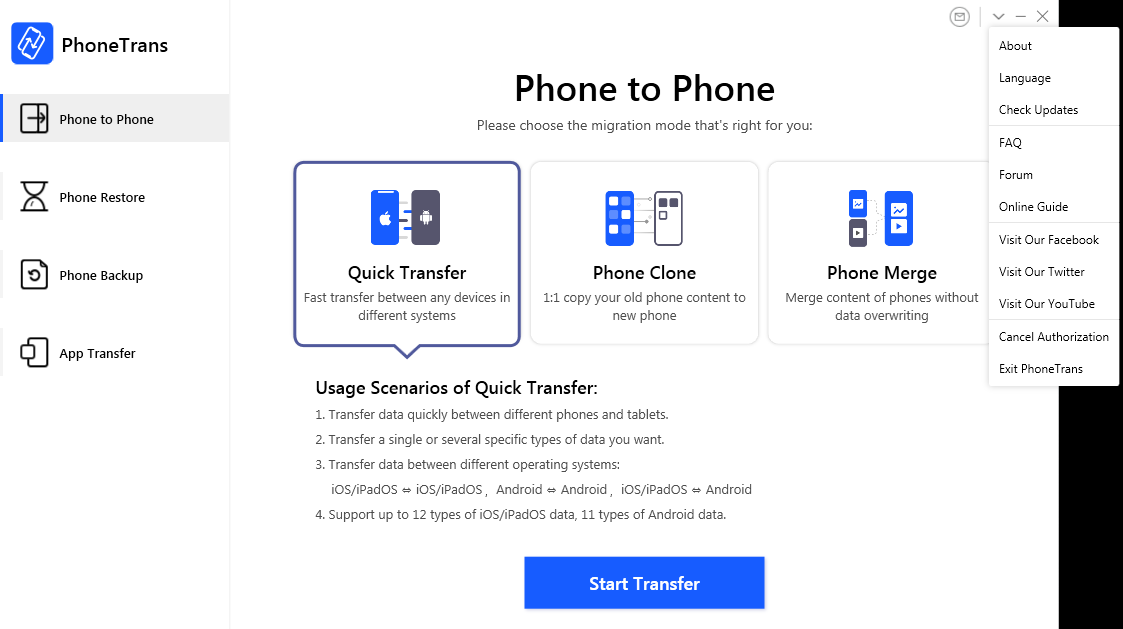
About Settings
At present, PhoneTrans supports 5 languages (English, Arabic, German, French and Japanese). You can choose your preferred language when you firstly launch PhoneTrans or change it from the menu bar.
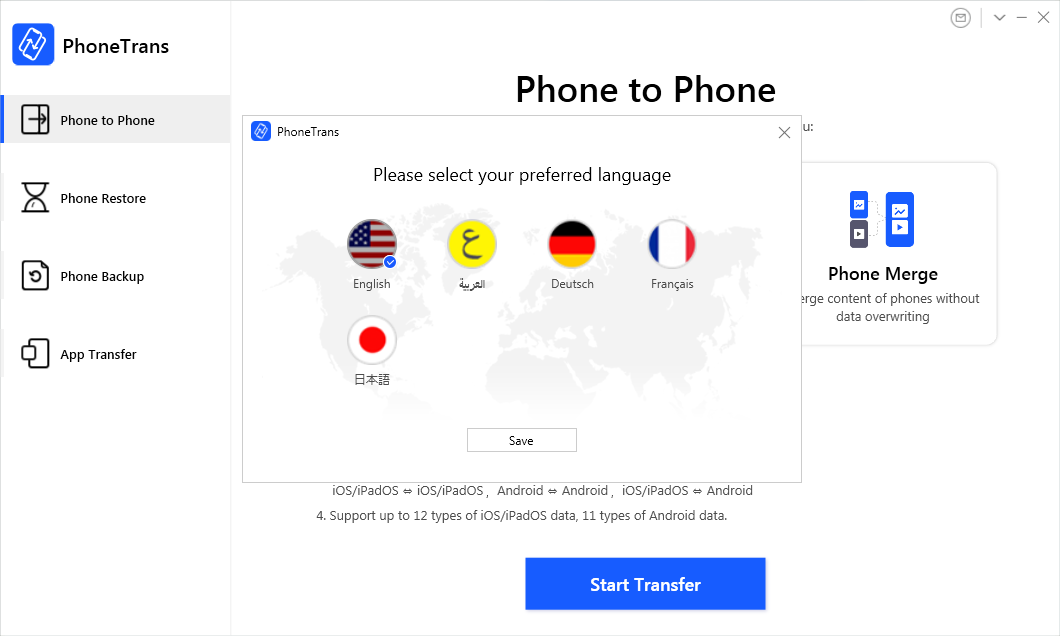
Choose Preferred Language
If you still have questions after reading this guide, please refer to FAQs page to check more solutions. Or you can contact our Support Team to get further help. We are here to help you!

Try It Out & Share Your Feedback!

We'd love to hear how PhoneTrans is working for you.
Give it a try and share your thoughts—your feedback helps us keep improving.
If you're enjoying PhoneTrans, we'd be so grateful if you could leave us a review on Trustpilot. Your support helps others discover PhoneTrans and motivates our team!
Thank you for being part of the iMobie community — we couldn’t do it without you!
Try It Out & Share Your Feedback!

We'd love to hear how PhoneTrans is working for you.
Give it a try and share your thoughts—your feedback helps us keep improving.
If you're enjoying PhoneTrans, we'd be so grateful if you could leave us a review on Trustpilot. Your support helps others discover PhoneTrans and motivates our team!
Thank you for being part of the iMobie community — we couldn’t do it without you!