Download PhoneTrans to transfer data between phones.
Learn how to transfer data between iOS devices, Android devices, iOS device & Android device, seletively or fully backup or restore phone, and transfer social messages to your phone. Download and try it now.
Free Download For Win & Mac | 100% Clean & Secure
Restore PhoneTrans Backup to Phone
Whether you encounter the similar situations below?
“How to restore my previous PhoneTrans backup to my iPhone?”
“Can I restore my PhoneTrans backup which I made last year to my new Android device?”
If you encounter the similar situations above, don’t worry. “Restore PhoneTrans Backup to Phone” mode can help you restore the data like photos, messages, contacts, etc. in the previous PhoneTrans backups to your Android or iOS device. Please refer to the detailed guide to do it.
Compatibility of Computer System
| Windows | Windows 11, 10, 8, 7 (64 bit) |
| Mac | macOS 10.13 (High Sierra) and above |
Supported Devices
| Android | Android 5.0 and above |
| iOS | iOS 7 and above |
| iPadOS | iPadOS 16, iPadOS 15, iPadOS 14, iPadOS 13 |
Supported iOS File Types
| Media Data | Voice Memos, Photos, Music, Videos, Ringtone, Podcasts, Books, AudioBooks, Safari History, Safari Bookmarks, Wallpaper, Alarm, Keychain, Home Screen Arrangement, Other Setting, Other Data |
| Personal Info | Contacts, Blocked Contacts, Messages, Call History, Voicemail, Notes, Calendars, Safari history, Safari Bookmarks |
Supported Android File Types
| Media Data | Photos, Music, Videos, Ringtone, Documents, APK Files, ZIP Files, Apps |
| Personal Info | Contacts, Messages, Call History, Calendars |
Differences between Trial Version & Activated Version
| Benefits | Trial Version | Activated Version |
| Full Restore from PhoneTrans Backup |
Step 1. Download PhoneTrans on Your Computer.
Before you start restoring the data, get the tool downloaded onto your computer. Please make sure the network is stable while downloading and installing PhoneTrans on your computer.
Step 2. Select PhoneTrans Backup Option.
Please open PhoneTrans on your computer and select Phone Restore option. Then, please click PhoneTrans Backup option and click Start Restore button to get to the next step.
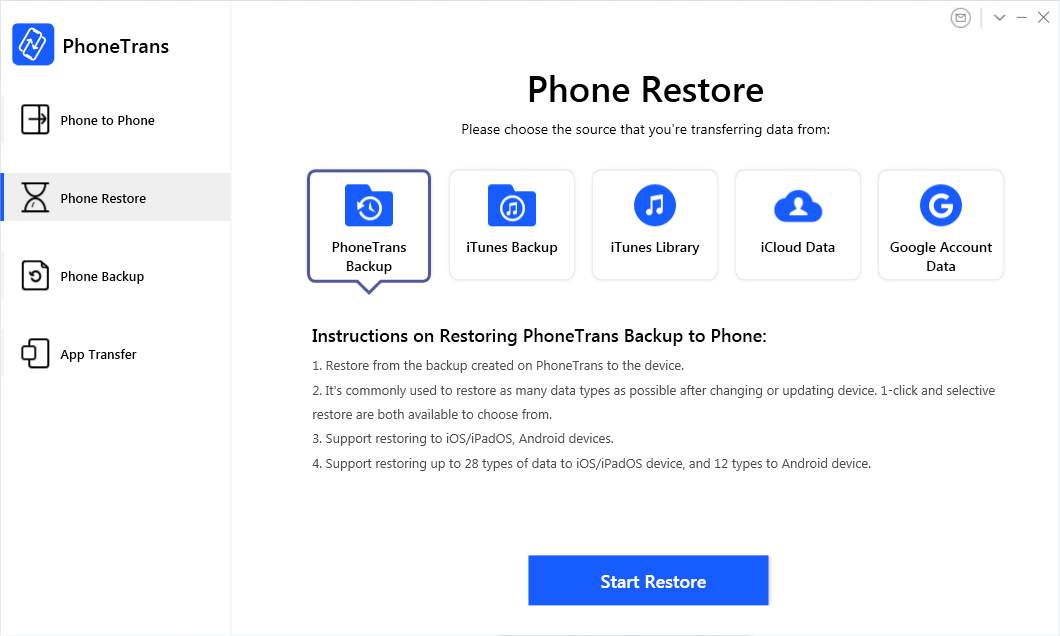
Select PhoneTrans Backup Option
Step 3. Connect Your Device to the Computer Via USB Cable.
Please connect your android device or iOS device to your computer via USB cable. By default, PhoneTrans will detect your device soon. If your device is unable to be recognized by PhoneTrans, you will see the interface like below:
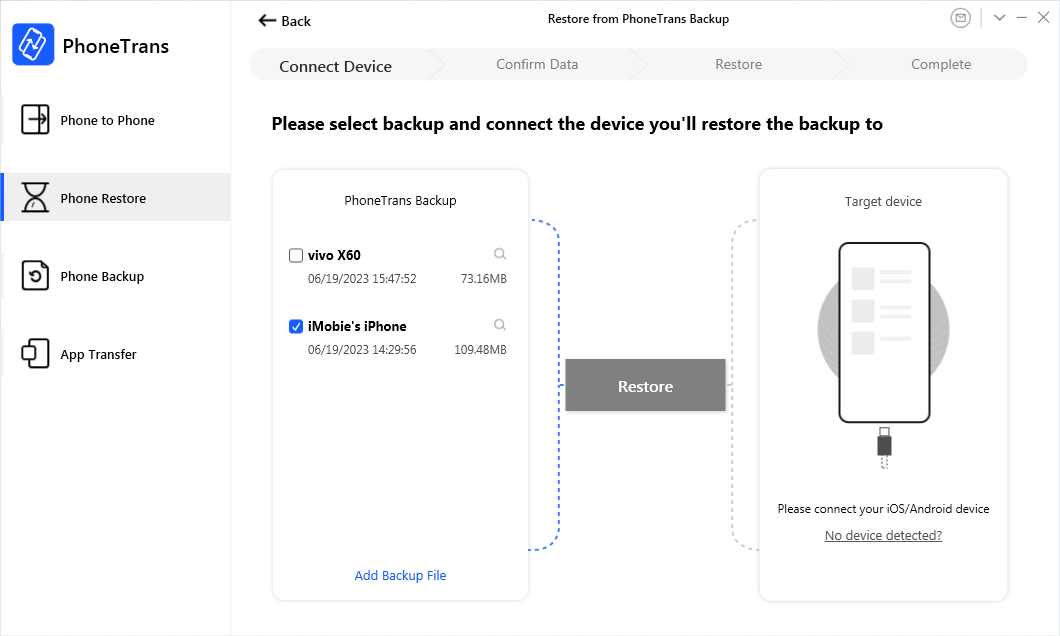
Device is Not Detected
When you device is detected by our software successfully, the interface below will show:
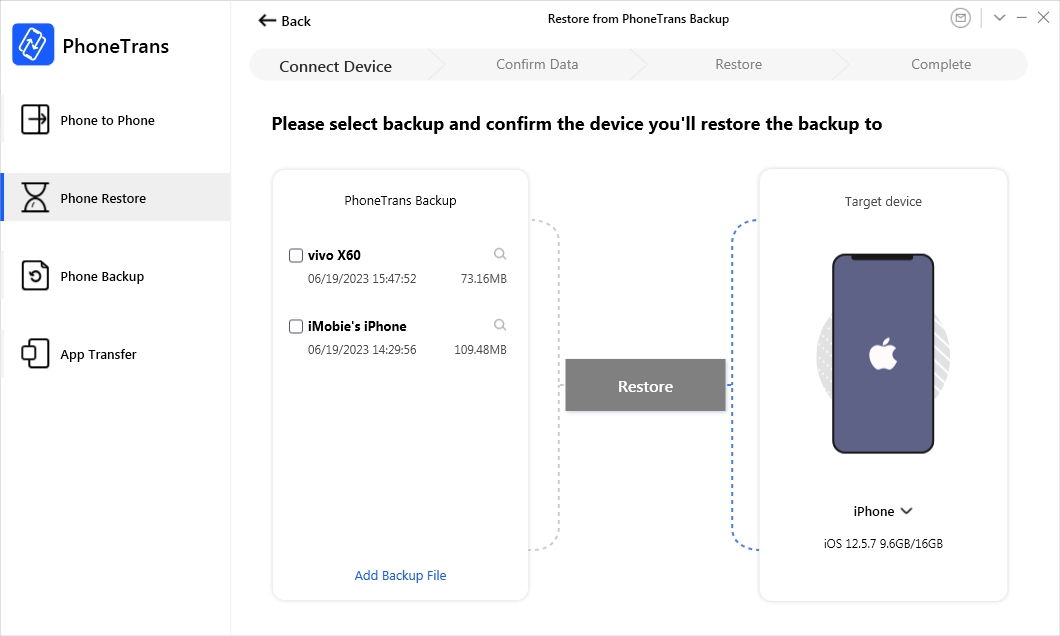
Device is Detected
When your device is detected by PhoneTrans, please select the desired backup file created by PhoneTrans on the left part. Then, please click Restore button to start restoring.
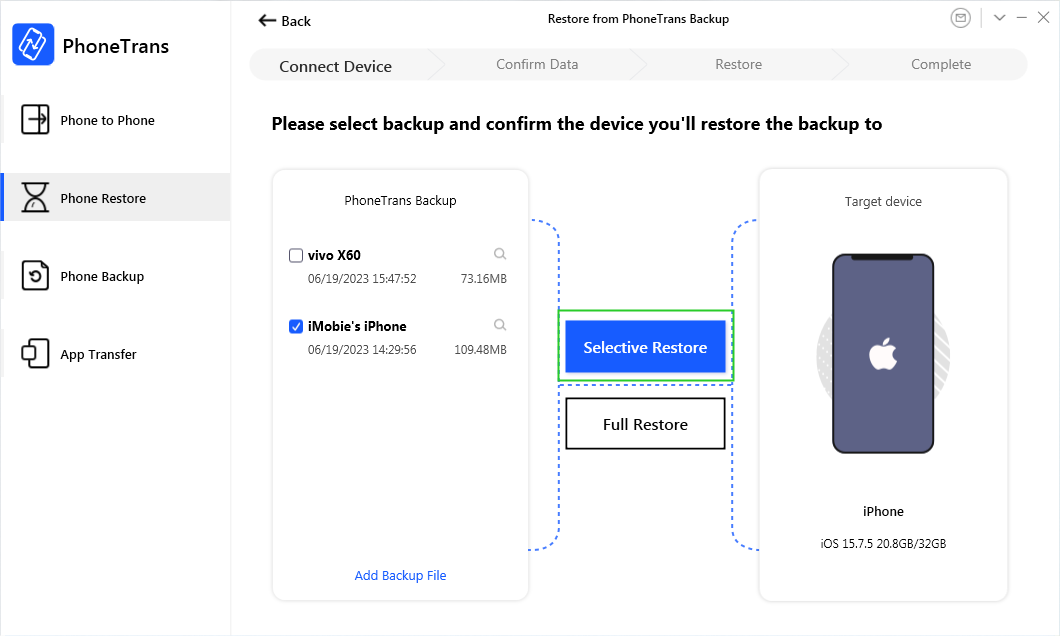
Click Restore Button
If PhoneTrans is unable to recognize your Android device or iOS device with USB cable, you may try these troubleshooting steps to solve this problem.
Step 4. Select the Data Types You Want to Restore.
Once you click Restore button, the interface below will display. All supported file types will be listed in the page. Please have a check and click Restore Now button to start restoring.
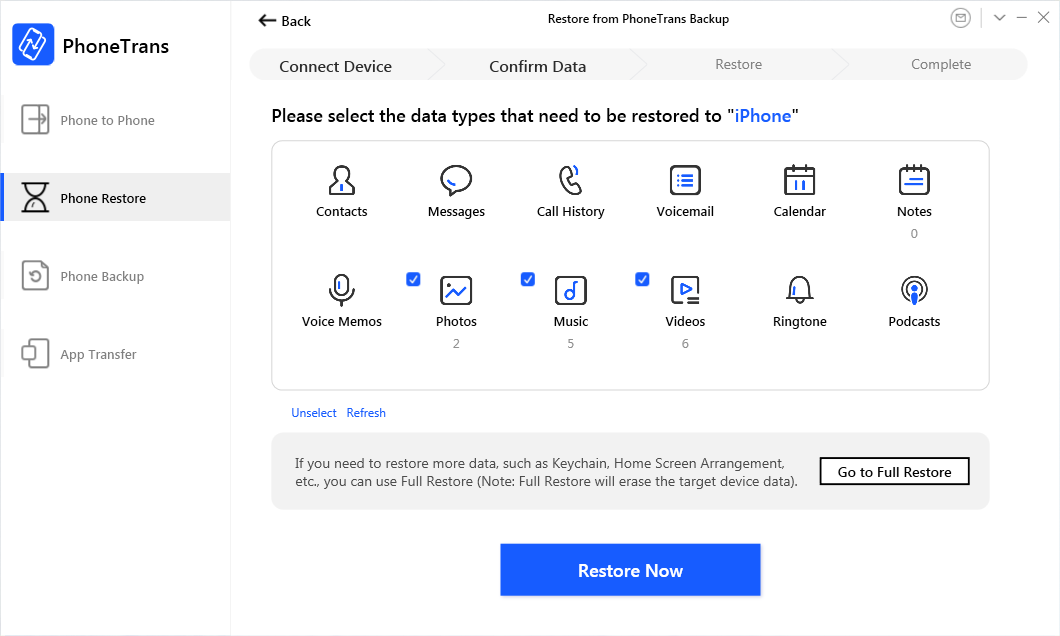
Select the Data Types You Want to Restore
1. If it is a full backup created via PhoneTrans and the target device is iOS device, full restore option is available.
2. If the backup is encrypted, please enter the password to unlock it.
Step 5. Succeed in Restoring Your Data.
The time to restore data varies based on the size of your contents. Please keep patient.
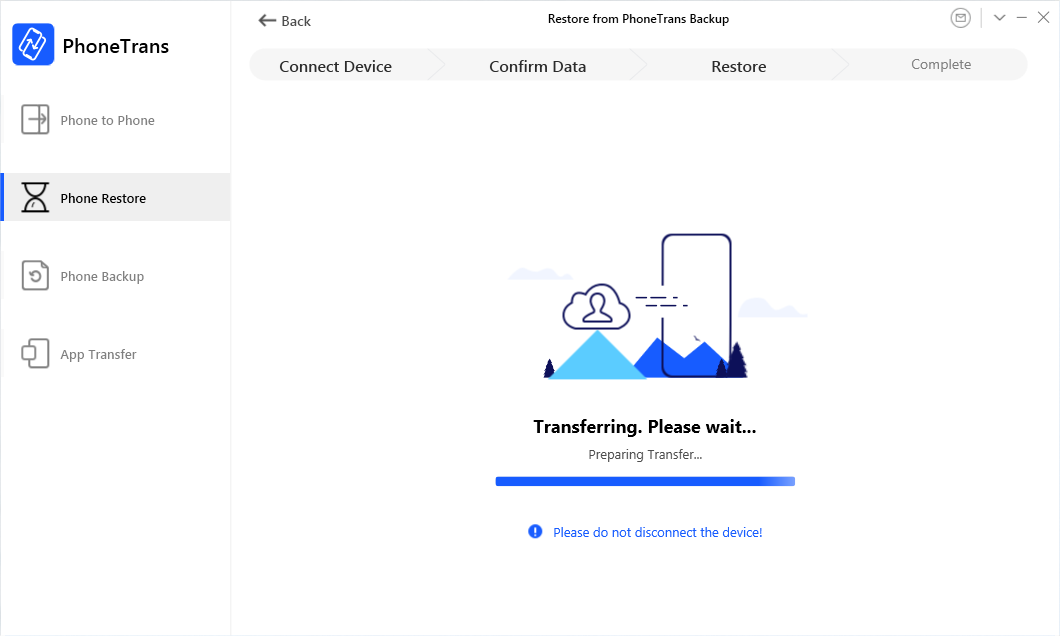
Restore Process
Once the restoring process completes, you will see “Successfully transferred” interface. To exit the page, please click Back button.
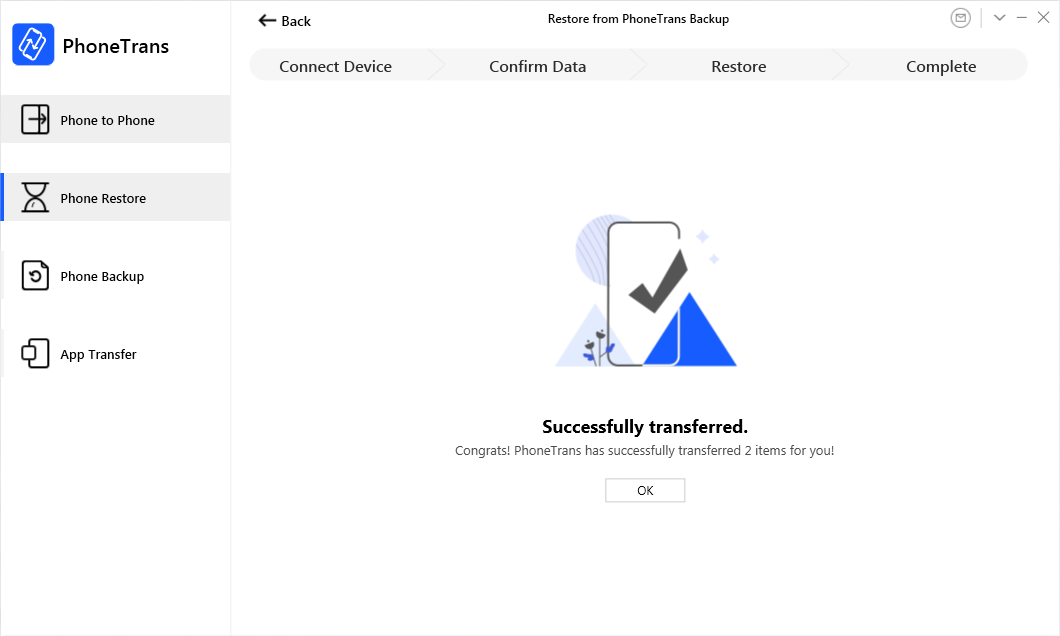
Restore Succeed
If you still have questions after reading this guide, please refer to FAQs page to check more solutions. Or you can contact our Support Team to get further help. We are here to help you!

Try It Out & Share Your Feedback!

We'd love to hear how PhoneTrans is working for you.
Give it a try and share your thoughts—your feedback helps us keep improving.
If you're enjoying PhoneTrans, we'd be so grateful if you could leave us a review on Trustpilot. Your support helps others discover PhoneTrans and motivates our team!
Thank you for being part of the iMobie community — we couldn’t do it without you!
Try It Out & Share Your Feedback!

We'd love to hear how PhoneTrans is working for you.
Give it a try and share your thoughts—your feedback helps us keep improving.
If you're enjoying PhoneTrans, we'd be so grateful if you could leave us a review on Trustpilot. Your support helps others discover PhoneTrans and motivates our team!
Thank you for being part of the iMobie community — we couldn’t do it without you!