Download PhoneTrans to transfer data between phones.
Learn how to transfer data between iOS devices, Android devices, iOS device & Android device, seletively or fully backup or restore phone, and transfer social messages to your phone. Download and try it now.
Free Download For Win & Mac | 100% Clean & Secure
Selective Backup
Whether you encounter the similar situations below?
“I want to back up some data on my Android device. Please help.”
“I want to back up my iPhone data to my computer. Can you help me?”
If you encounter the similar situations above, don’t worry. “Selective Backup” mode can selectively back up the data you want with just a few clicks. Please refer to the detailed guide to do it.
Compatibility of Computer System
| Windows OS | Windows 11, 10, 8, 7 (64 bit) |
| macOS | macOS 10.13 (High Sierra) and above |
Supported Device Models
| iOS Devices | iOS 7 and later |
| Android Devices | Android 5.0 and later |
Supported iOS File Types
| Media Data | Voice Memos, Music, Videos, Ringtone, Podcasts, Books, AudioBooks, Wallpaper, Alarm, Keychain, Home Screen Arrangement, Saved passwords, Health data, Wi-Fi settings, Website history, Other Setting (Incl. Network settings, etc.), Other Data (Incl. Caches, etc.) |
| Personal Data | Contacts, Contacts Blacklist, Message, Call history, Photos, Voice Mail, Calendar, Reminders, Notes, Safari history, Safari Bookmarks, Document, Apps, App Data, Social Message (WhatsApp/LINE/Viber) |
Supported Android File Types
| Media Data | Photos, Music, Videos, Ringtone, Documents, APK Files, ZIP Files, Apps, WhatsApp |
| Personal Data | Contacts, Messages, Call History, Calendar |
Differences between Trial Version & Activated Version
| Benefits | Trial Version | Activated Version |
| Selective Backup |
Step 1. Download & Install PhoneTrans on Your Computer.
Before you start to back up your phone, get the tool downloaded onto your computer. Please make sure the network is stable while downloading and installing PhoneTrans on your computer.
Step 2. Select the Phone Backup Option.
Please launch PhoneTrans on your computer and select Phone Backup option.
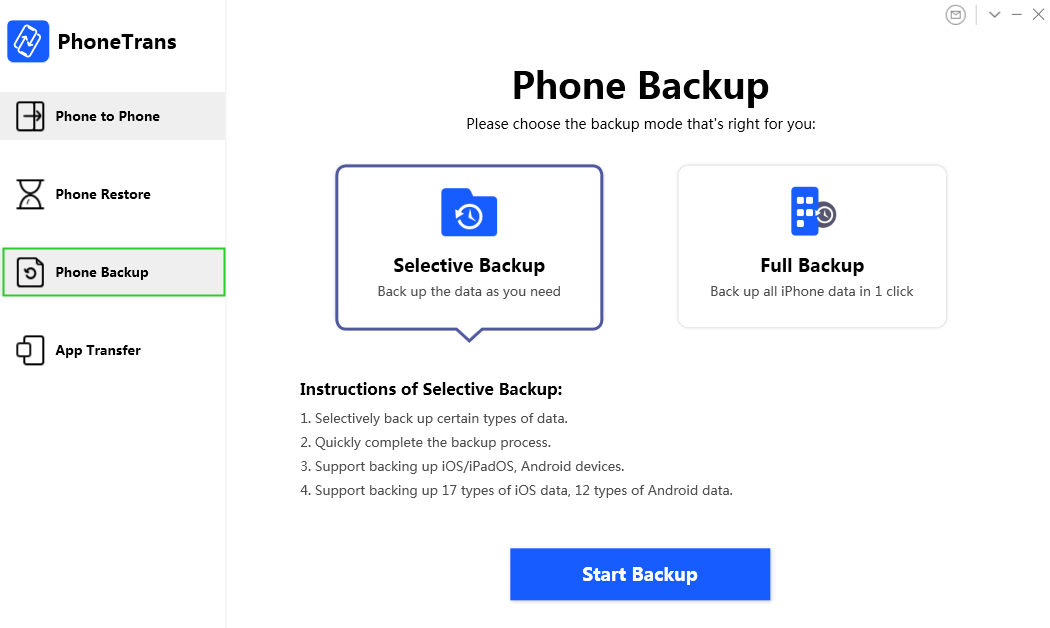
Select Phone Backup Option
Then, please choose Selective Backup option and Start Backup button to start the next step.
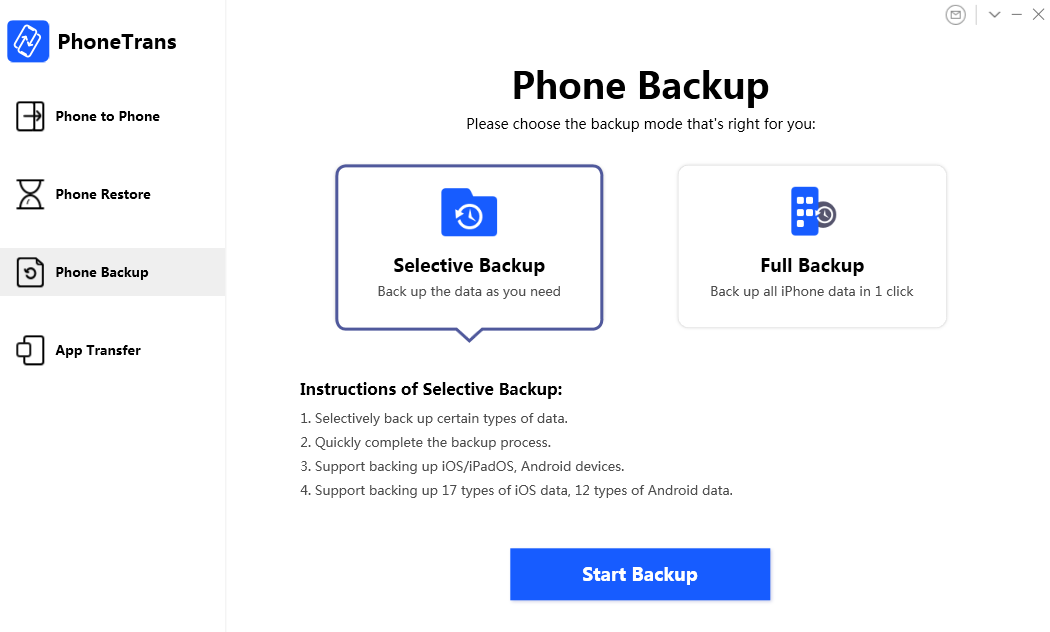
Choose Selective Backup Option
Step 3. Connect Your Device to Computer with a USB Cable.
This guide takes backing up an iPhone as an example. Please connect your iOS device to computer via a USB cable. By default, PhoneTrans will detect your device soon. If you don’t connect your iPhone to computer or your iPhone is not recognized, you will see the interface below.
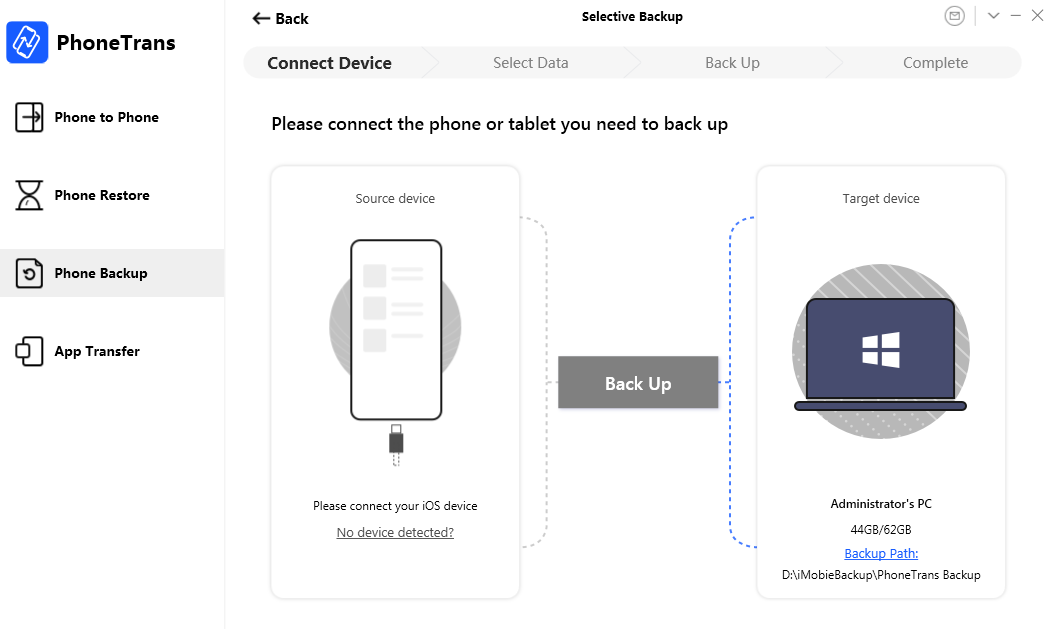
Connect Device to Computer
Once your device is detected by our software successfully, the following interface will be displayed. Then, please click Back Up button to start backing up.
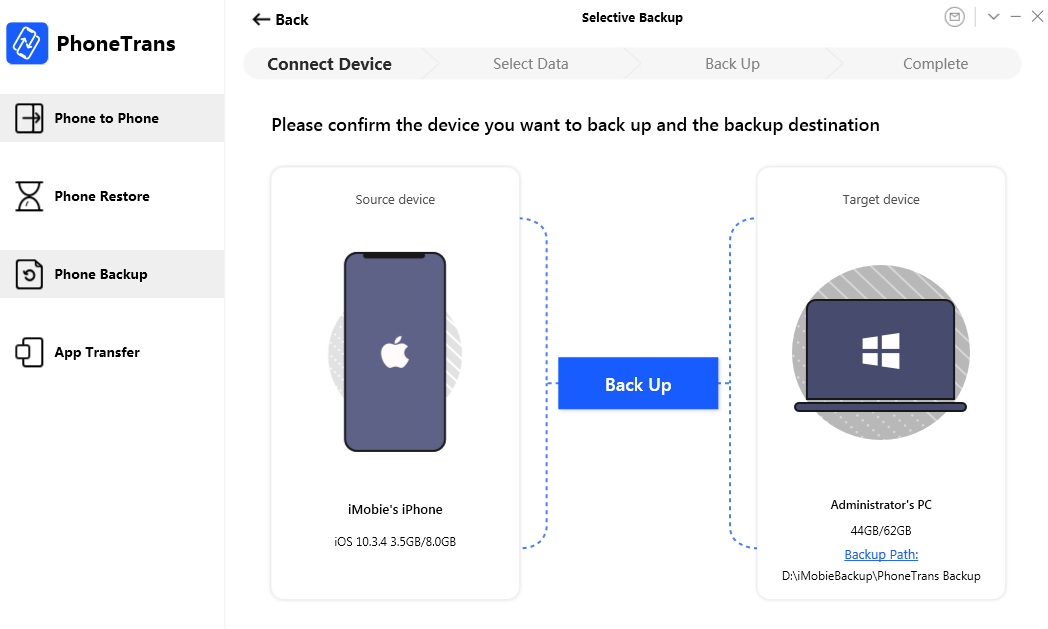
Device Is Detected
If PhoneTrans is unable to recognize your iOS or Android device, you may try these troubleshooting steps to solve this problem.
Step 4. Select the Data Type You Want to Back up.
After clicking the Back Up button, the interface below will be displayed.
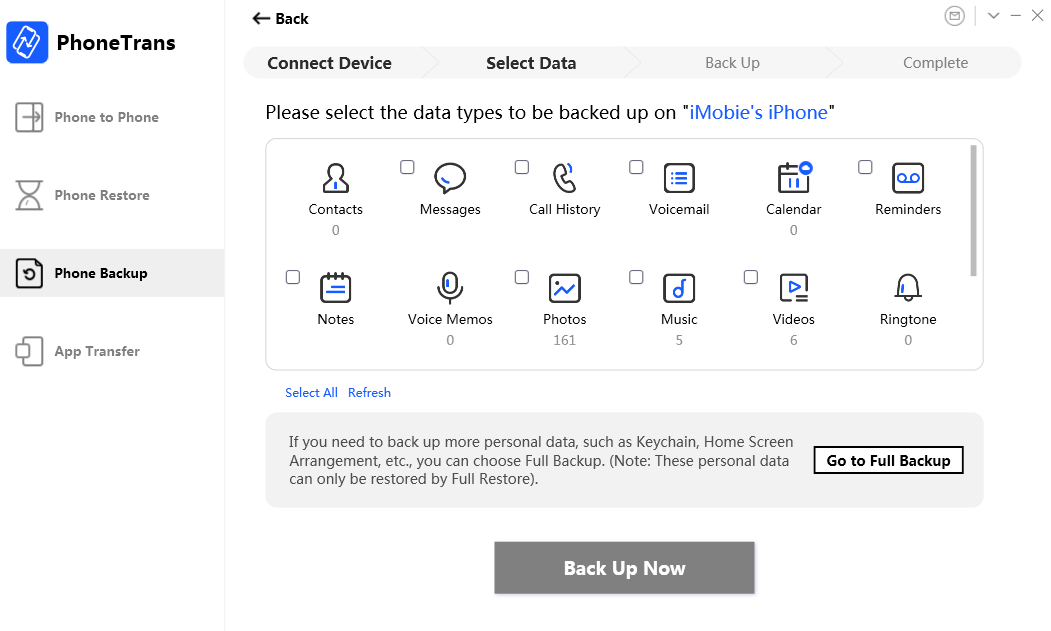
Select the Data Type
Then, please select the data type you want and click Back Up Now button to start the backup process.
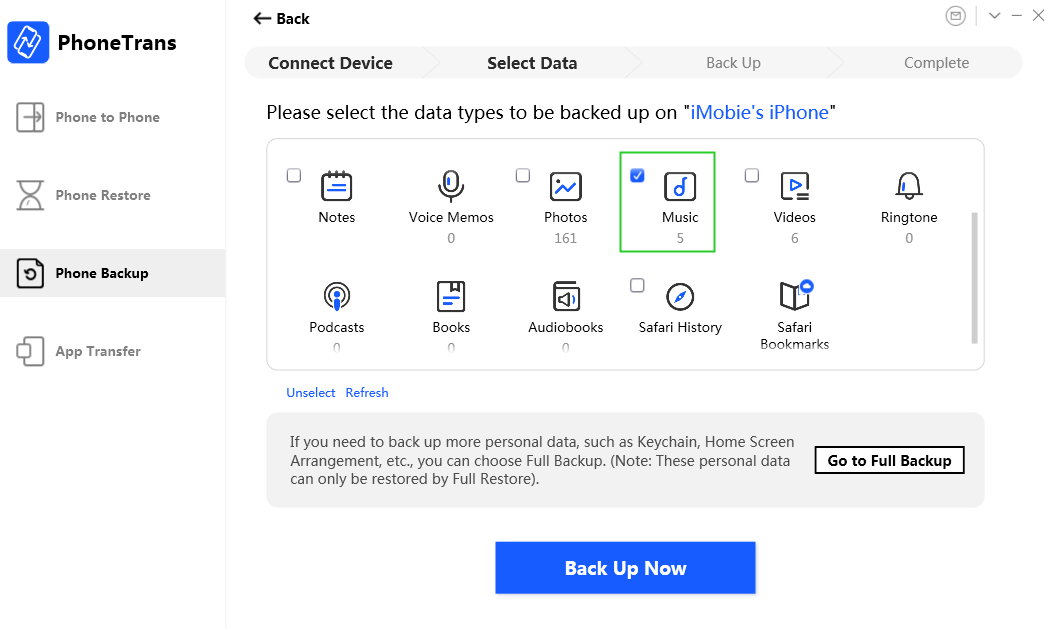
Click Back Up Now Button
Step 5. Wait for the Backup Process.
After clicking Back Up Now button, the backup process will start automatically. It may take some time to complete the backup process based on the amount of device data. Please keep patient.
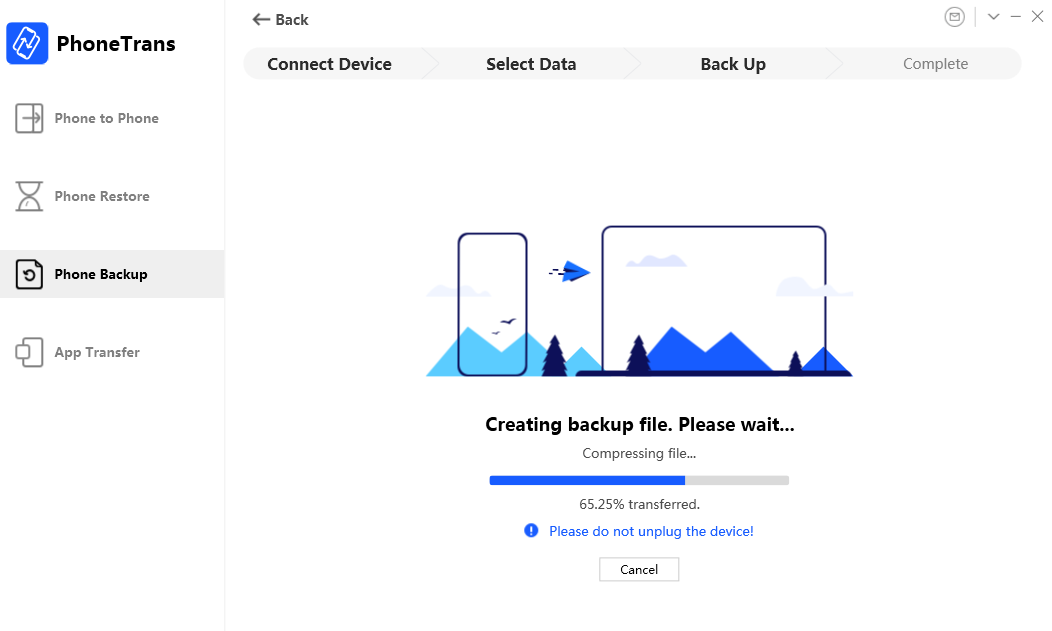
Wait for the Backup Process
Step 6. Succeeded in Backing Up Data.
Once the backup process completes, you will see the Backup complete page. You also can check your backup and restore it. And to go back to the previous interface, please click Back button.
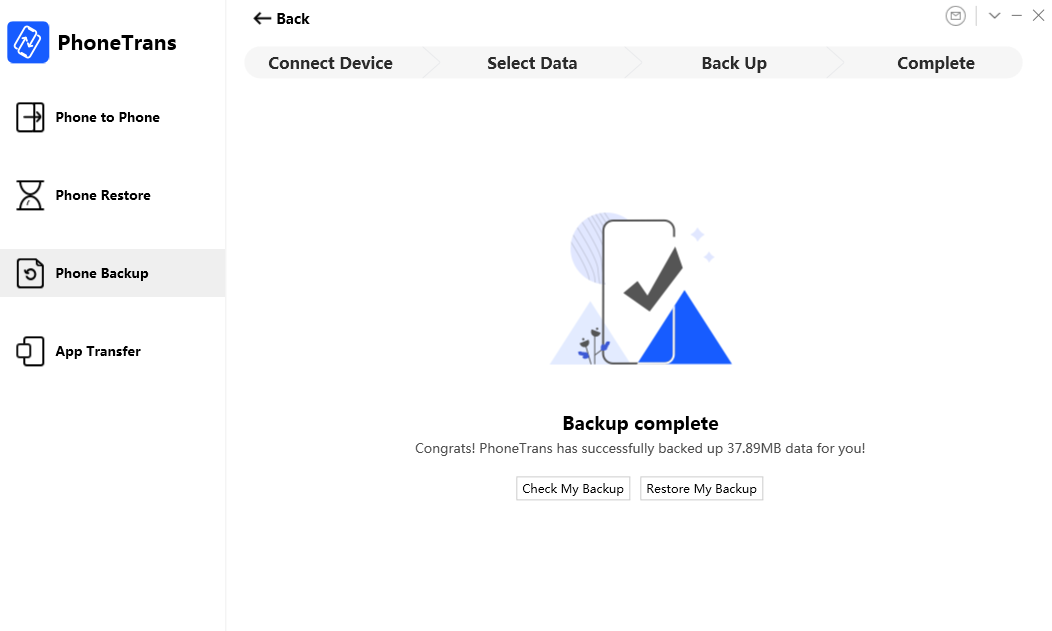
Back Up Succeed
If you still have questions after reading this guide, please refer to FAQs page to check more solutions. Or you can contact our Support Team to get further help. We are here to help you!

Try It Out & Share Your Feedback!

We'd love to hear how PhoneTrans is working for you.
Give it a try and share your thoughts—your feedback helps us keep improving.
If you're enjoying PhoneTrans, we'd be so grateful if you could leave us a review on Trustpilot. Your support helps others discover PhoneTrans and motivates our team!
Thank you for being part of the iMobie community — we couldn’t do it without you!
Try It Out & Share Your Feedback!

We'd love to hear how PhoneTrans is working for you.
Give it a try and share your thoughts—your feedback helps us keep improving.
If you're enjoying PhoneTrans, we'd be so grateful if you could leave us a review on Trustpilot. Your support helps others discover PhoneTrans and motivates our team!
Thank you for being part of the iMobie community — we couldn’t do it without you!