Download PhoneTrans to transfer data between phones.
Learn how to transfer data between iOS devices, Android devices, iOS device & Android device, seletively or fully backup or restore phone, and transfer social messages to your phone. Download and try it now.
Free Download For Win & Mac | 100% Clean & Secure
Phone Clone
Whether you encounter the similar situations below?
“Could you please help me to clone all the data from my old iPhone to the new iPhone?”
“It is annoying to move the data between my two Android devices. Can you make it easier?”
Compatibility of Computer System
| Windows | Windows 11, 10, 8, 7 (64 bit) |
| Mac | macOS 10.13 (High Sierra) and above |
Supported Devices
| Android | Android 5.0 and above |
| iOS | iOS 9 and above |
| iPadOS | iPadOS 16, iPadOS 15, iPadOS 14, iPadOS 13 |
Supported iOS File Types
| Media Data | Voice Memos, Photos, Music, Videos |
| Personal Info | Contacts, Blocked Contacts, Messages, Call history, Calendar, Voicemail, Reminders, Notes |
Supported Android File Types
| Media Data | Photos, Music, Videos, Documents, APK Files, ZIP Files, Apps |
| Personal Info | Contacts, Messages, Call History, Calendar |
Differences between Trial Version & Activated Version
| Benefits | Trial Version | Activated Version |
| Phone Clone |
Step 1. Download PhoneTrans on Your Computer.
Before you start cloning the data, get the tool downloaded onto your computer. Please make sure the network is stable while downloading and installing PhoneTrans on your computer.
Step 2. Select Phone Clone Option.
Please open PhoneTrans on your computer and select Phone to Phone option. Then, please select Phone Clone option and click Start Clone button to get to the next step.
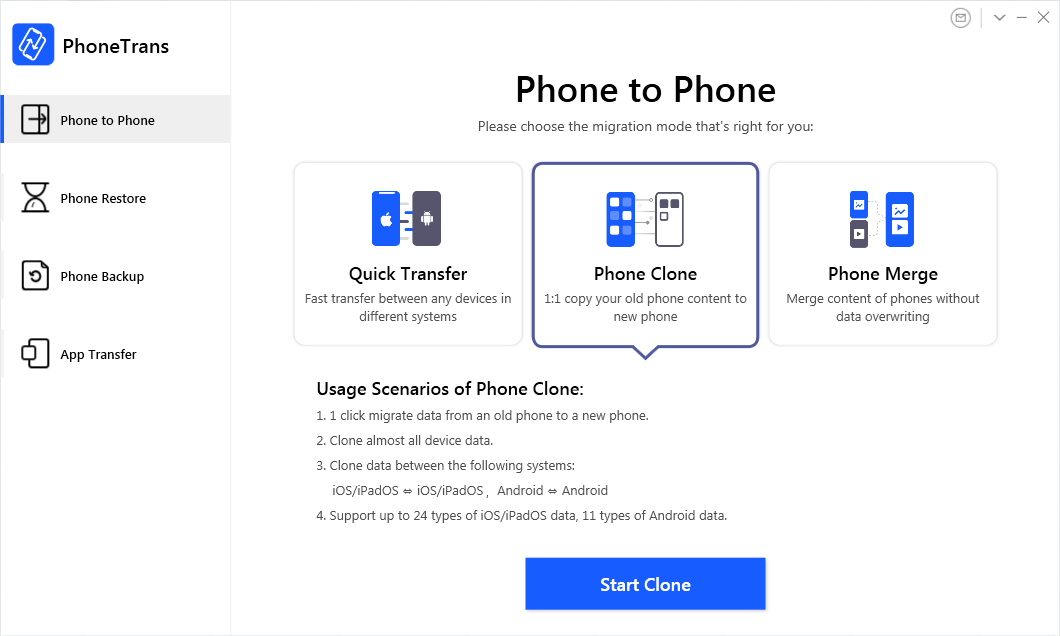
Select Phone Clone Option
Step 3. Connect Your Devices to the Computer Via USB Cable.
Please connect your Android devices or iOS devices to your computer via USB cable. By default, PhoneTrans will detect both devices soon. If your devices are unable to be recognized by PhoneTrans, you will see interface like below:
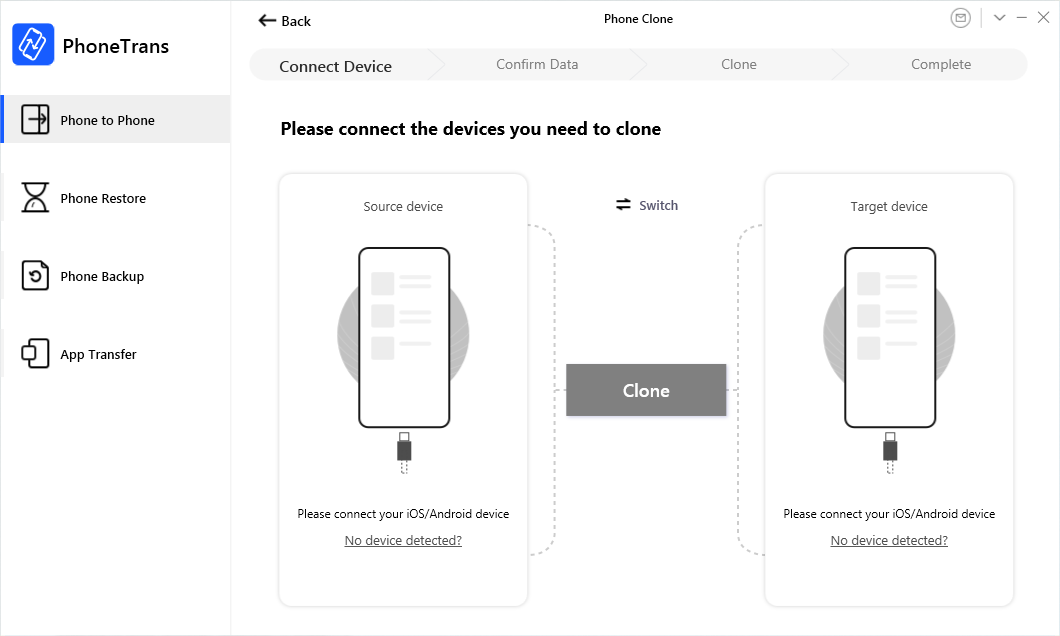
Devices are Not Detected
When your devices are detected by our software successfully, the interface below will show:
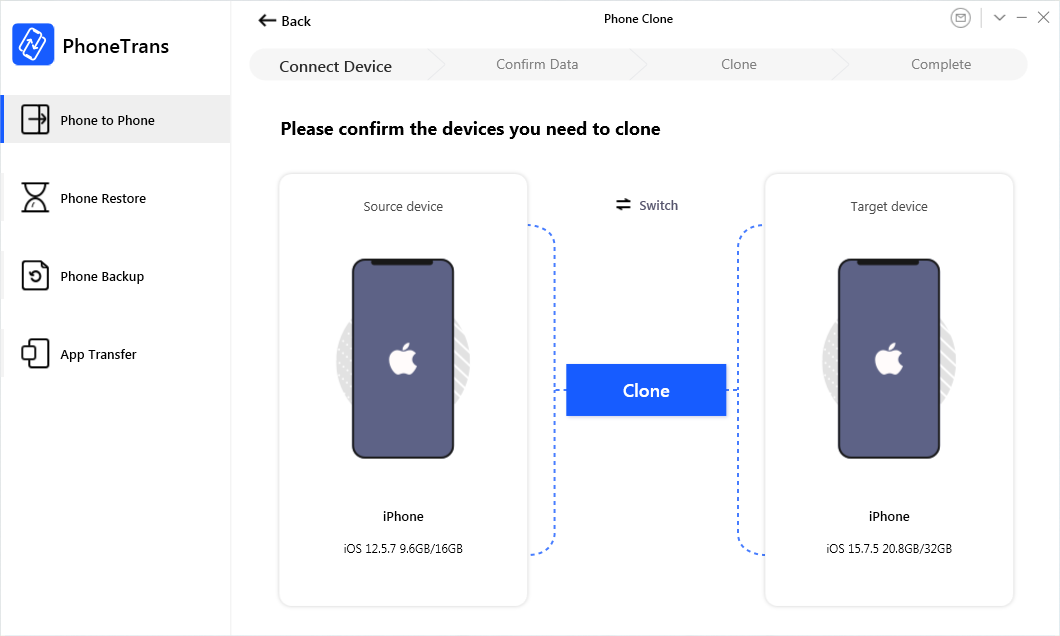
Devices are Detected
When both of the devices have been detected by PhoneTrans, the first connected device will be detected as Source device while the next will be the Target device. You can also click Switch button to switch the source device and target device easily. After you complete the selection, please click Clone button.
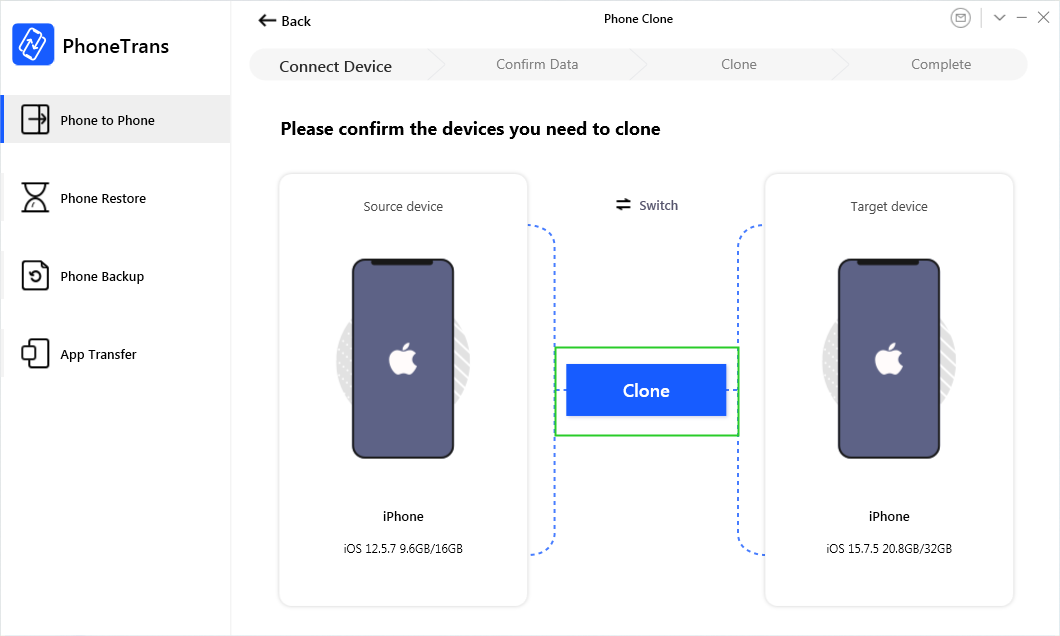
Click Clone Button
1. If PhoneTrans is unable to recognize your Android device or iOS device with USB cable, you may try these troubleshooting steps to solve this problem.
2. Phone Clone feature only supports moving data between the devices with the same operational system, for example: between iOS devices or Android devices. But you can try Quick Transfer feature to move data between different operational systems.
Step 4. View the Supported Data Types.
Once you click the Clone icon, the interface below will be displayed. All supported file types will be listed in the page. Please have a check and click Clone Now button to start cloning.
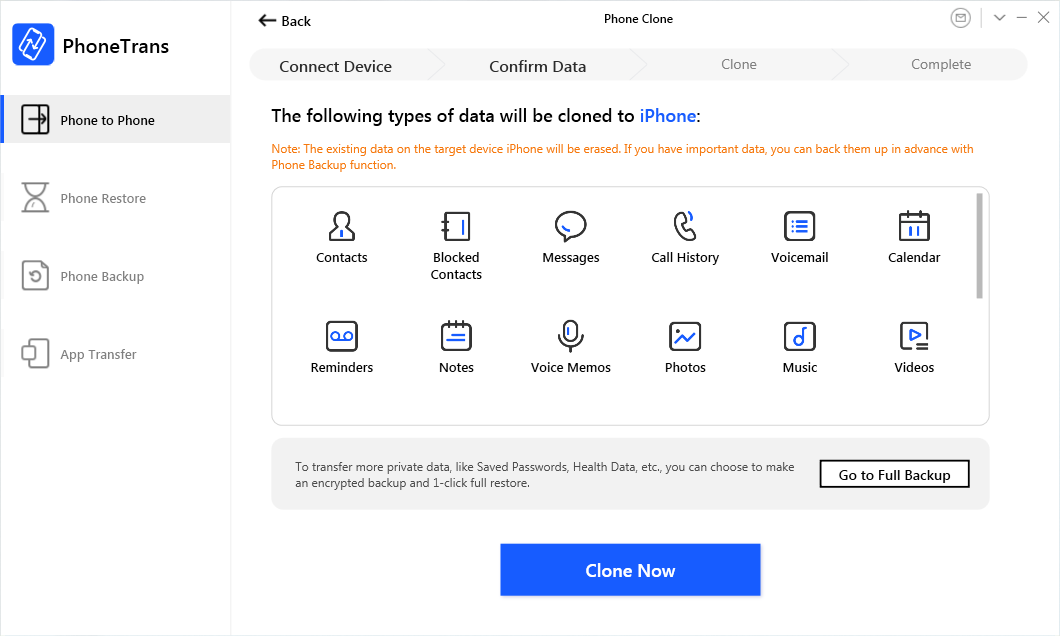
View the Supported Data Types
To transfer more private data, like Saved Passwords, Health Data, etc., you can choose to make an encrypted backup and 1-click full restore.
Step 5. Succeed in Cloning Your Data.
The time to clone data varies based on the size of your contents. Please keep patient. Meanwhile, given the importance of your data, please do not disconnect your devices before finishing the cloning process.
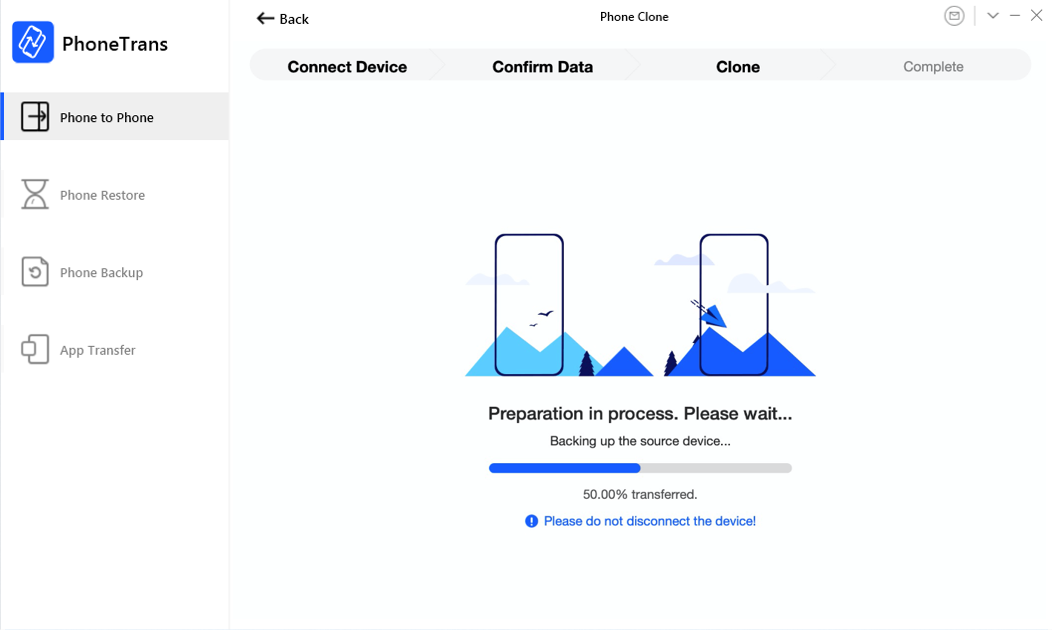
Clone Process
Once the cloning process completes, you will see “Cloned successfully” interface. To exit the page, please click Back button.
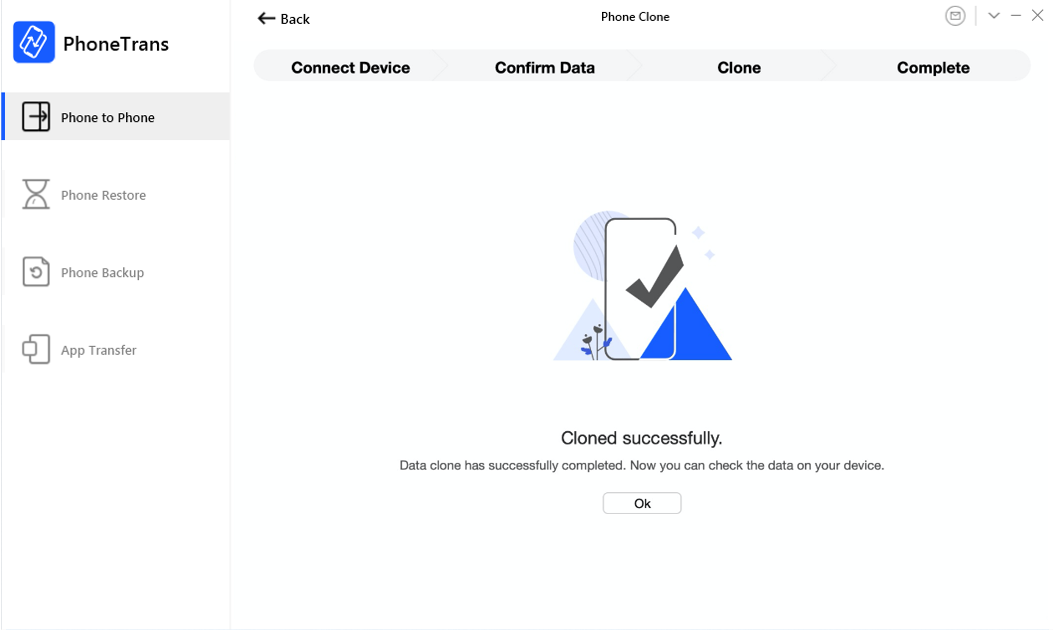
Clone Succeed
If you still have questions after reading this guide, please refer to FAQs page to check more solutions. Or you can contact our Support Team to get further help. We are here to help you!

Try It Out & Share Your Feedback!

We'd love to hear how PhoneTrans is working for you.
Give it a try and share your thoughts—your feedback helps us keep improving.
If you're enjoying PhoneTrans, we'd be so grateful if you could leave us a review on Trustpilot. Your support helps others discover PhoneTrans and motivates our team!
Thank you for being part of the iMobie community — we couldn’t do it without you!
Try It Out & Share Your Feedback!

We'd love to hear how PhoneTrans is working for you.
Give it a try and share your thoughts—your feedback helps us keep improving.
If you're enjoying PhoneTrans, we'd be so grateful if you could leave us a review on Trustpilot. Your support helps others discover PhoneTrans and motivates our team!
Thank you for being part of the iMobie community — we couldn’t do it without you!