How to Fix Erase Pending iPhone/This iPhone was Lost and Erased
When you use iCloud to earse iPhone, it says this iPhone was lost and erased? Or you get the message saying erase pending iPhone? Behind these notifications, there are various reasons. We are going to discuss all possible reasons as well as proven fixes.
I have an iPhone 8 Plus which I bought second-hand online. Everything worked fine until today when I updated my iPhone to the new iOS 15, iPhone restarted and said “Activate iPhone. This iPhone was lost and erased. Sign in with the Apple ID that was used to erase this iPhone”. When I enter my iCloud, I can’t unlock the iPhone. What should I do?
Do you buy a second-hand iPhone, but get the message saying this iPhone was lost and erased? Or maybe you need to use iCloud to erase iPhone remotely when lost, but just find it says erase pending iPhone. So what does this notification mean? And how to fix this issue?
If you encounter the same problem, don’t worry! In this article, we will discuss the possible reasons of this issue. And we will also show you some proven methods to help you out. Just read on and find all the answers in this post.
Bonus Tip: You can also read this related article How to Bypass iCloud Activation Lock on iPhone/iPad >
Why This iPhone Was Lost and Erased/Erase Pending iPhone
Here are the possible reasons why you get the notification “this iPhone was lost and erased” or “erase pending iphone”.
Reasons of this iPhone was lost and erased:
- If you receive an iCloud notification “This iPhone was lost and erased” on the second-hand iPhone, it means that the previous owner marked it as lost with their own iCloud account. When you reset or update the second-hand iPhone again, you will be locked again, showing “This iPhone was lost and erased”.
- If you receive an iCloud notification “This iPhone was lost and erased” on a new iPhone bought from Apple, it means that someone has hacked your iCloud account, erased your iPhone and marked it as lost.
Reasons of erase pending iPhone:
If you see iPhone erase pending, it means your device is offline and you need to connect it to a stable network. And if there are lots of data on your device, it may also stuck on erase pending iPhone screen.
How to Fix This iPhone was Lost and Erased in Clicks
What to do if you see “there is a problem with this iPhone lost or stolen?” In this situation, you can bypass this iPhone was lost and erased by removing the iCloud activation lock. But it will be difficult to do that if you don’t know the iCloud account and password. Don’t worry! As a complete iOS unlocker, AnyUnlock – iPhone Password Unlocker can help you bypass iCloud activation lock even without iCloud account, Apple ID, or password.
With a user-friendly interface, AnyUnlock requires no skills to use and all you need to do is click on the button. Besides, the whole process only takes a few minutes, so you don’t need to wait too long to access your device and sign in with your own Apple ID. What’s more, AnyUnlock can also help you unlock iOS screen lock, remove screen time, bypass MDM restrictions, and more. And below are the steps to fix this iPhone was lost and erased via AnyUnlock.
AnyUnlock – Bypass iPhone Lost and Erased in Minutes
This iPhone has been reported lost or stolen, how to bypass? Just free download AnyUnlock to fix this iPhone was lost and erased in simple clicks. You don’t need to enter Apple ID or password. And anyone can use this tool with ease.
Free Download100% Clean & Safe
Free Download100% Clean & Safe
Free Download* 100% Clean & Safe
- Free download and install AnyUnlock > Launch it on the computer > Connect your iPhone to your computer via a lightning cable > Click on the Bypass iCloud Activation Lock and Start Now.
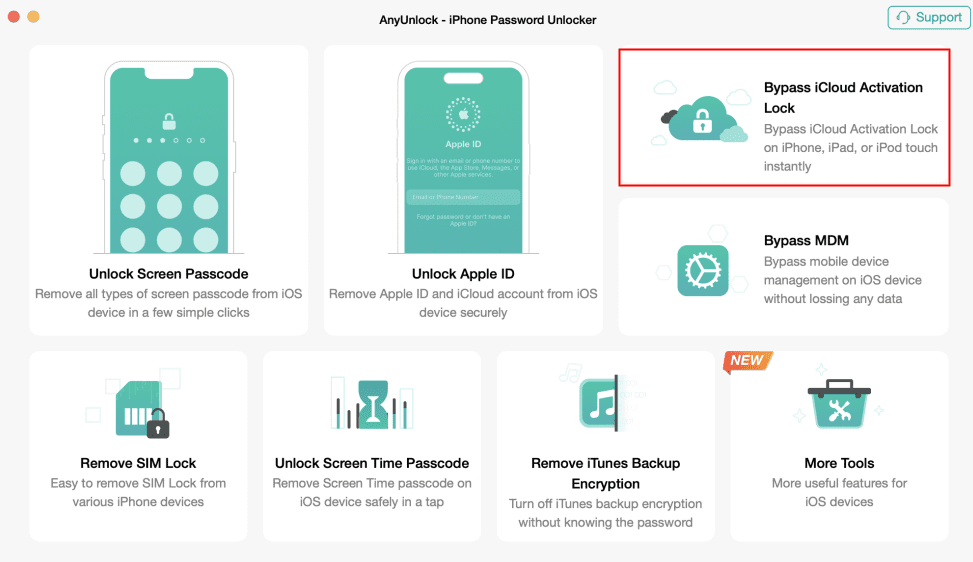
Choose Bypass iCloud Activation Lock
- AnyUnlock will download the right jailbreak tool for your device. After that, if the iOS device has not entered into DFU mode, follow the on-screen instructions to put the device into DFU mode.
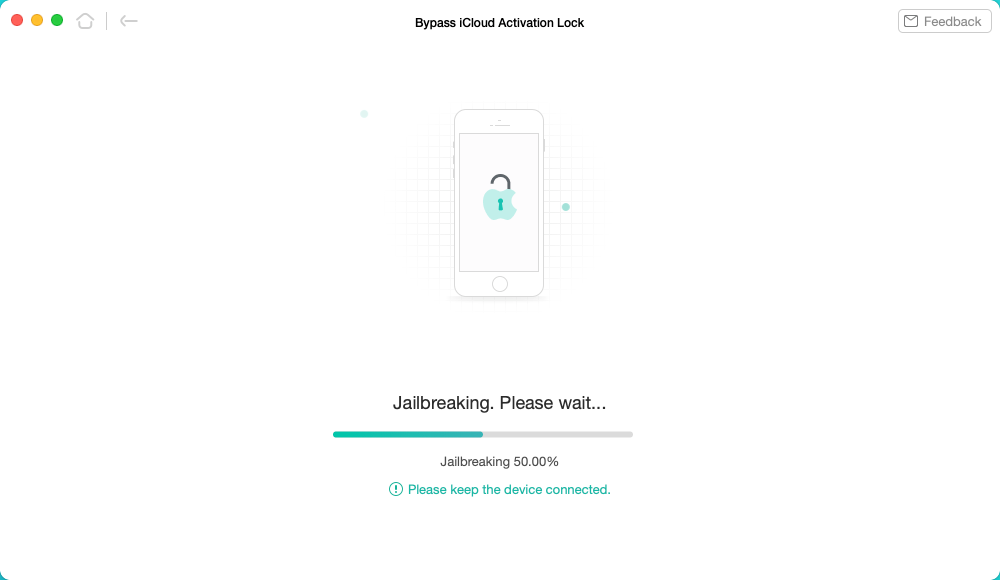
Start to Jailbreak Your Device
- After that, the jailbreak process continues. Once the jailbreak process is completed, click on the Bypass Now button.
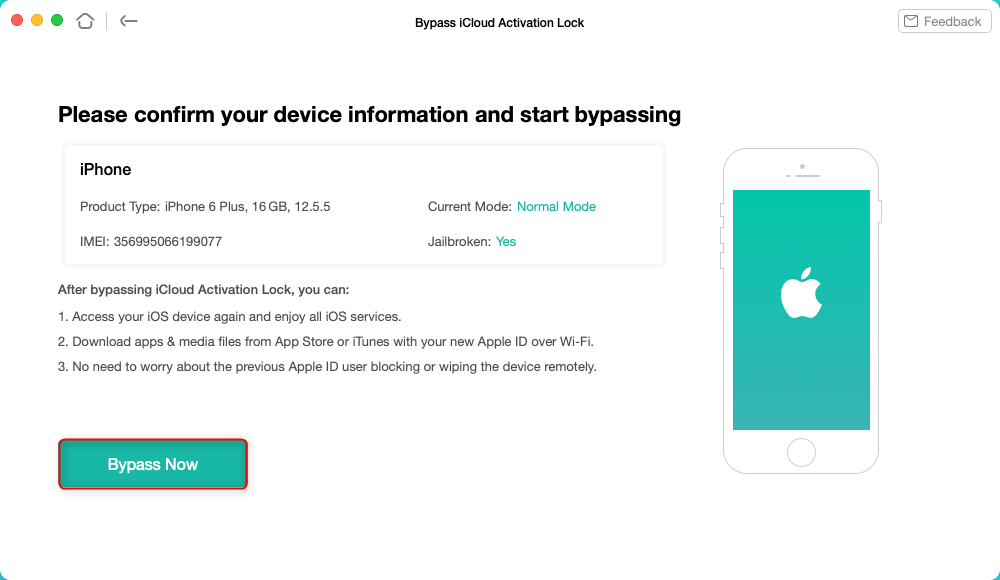
Tap on Bypass Now to Start Bypassing
- The whole process has been completed on the Bypass by AnyUnclock then the final interface on the computer screen is visible like the image given below. And you can fix this iPhone was lost and erased screen and get access to your iPhone now.
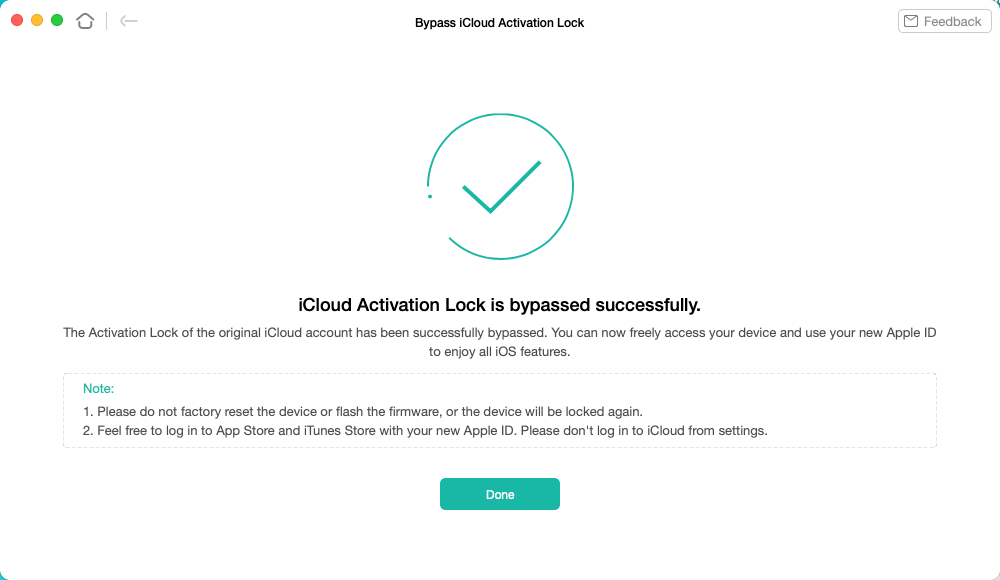
iCloud Activation Lock Is Bypassed Successfully
How to Fix Erase Pending iPhone in Settings
If you get the notification saying erase pending iPhone, you should first make sure that you have connected your device to a stable network. And you can follow the steps below to check your network and fix erase pending iPhone issue.
Step 1. Open Settings app on iPhone and then tap on the General option.
Step 2. Choose Transfer or Reset iPhone option and click on Reset.
Step 3. Select Reset Network Settings. Then you need to enter the password to confirm.
How to Fix This iPhone was Lost and Erased via Password Recovery
If you have found your device which was stolen or lost, but you forget Apple ID or the password, how to bypass the iPhone was lost and erased issue? No worries. You can also try to recover the iCloud account and password to fix this iPhone was lost and erased. Here are the steps:
- The user opens the app store application of the iPhone. A complete menu has been appearing on the mobile screen.
- The user needs to tap on the Password and Security option.
- Click on the Apple ID password.
- In the list of menus, the user needs to click on the A different Apple ID Option.
- Apple ID to be entered to reset the password.
- Tap on the Next Option then the user will get the notification regarding that.
By the above process, the user can reset the iCloud account and password.
How to Remotely Erase iPhone That Was Lost and Stolen
If your phone is lost or stolen, you can first try to use Lost Mode to track it or lock it. You can also erase lost iPhone remotely to protect data safely. To erase the lost or stolen iPhone:
- Open Find My on another device.
- Go to the All Devices tab and choose the device you want to erase.
- Click Erase iPhone.
- Enter your iCloud password to confirm data erasing remotely.
- If your iPhone is online, the remote erase begins immediately. If your device is offline, erasing begins when it’s online, and, you may get “Pending: Erase iPhone”.
The erase pending iPhone means that the user’s iPhone hasn’t been erased till now. This is because the iPhone is not connected to the internet. Though you cannot erase your iPhone remotely when it says lost iPhone erase pending, you can still choose to remove the Activation Lock if it is offline:
- Go to iCloud.com > Find My
- Sign in with your Apple ID and password.
- Also, go to All Devices and select the offline device.
- Click Remove from Account.
Further Reading: If you want to recover data, please read How to Recover Data from a Stolen iPhone >
How Long Does iPhone Erase Pending Take?
If you are erasing the lost iPhone from iCloud and get the message that says “Pending: Erase iPhone”, it means that your iPhone is offline now. In general, it takes 10-15 minutes for erase pending iPhone. And, it will start once your iPhone is connected to a Wi-Fi or cellular network again. If erasing begins, it only takes several minutes according to your iPhone storage.
How to Unlock Lost Mode iPhone
If you mark your iPhone as lost or turn on Lost Mode on it, you can lock your missing iPhone with a passcode, keeping your data safe and tracking your device’s location. After finding the iPhone user needs to follow all the steps to turn off the lost mode. Here is how to bypass lost mode iPhone.
- Go to iCloud.com and sign in.
- Click Find iPhone mode and check the list of devices that are in lost mode.
- Tap on your device and click the Stop Lost Mode button.
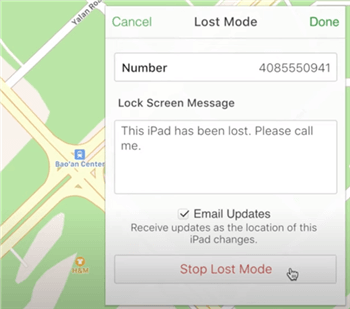
Stop Lost Mode
You may want to know: Can I Reset or Unlock an iPhone I Found?
What Happens When You Erase iPhone from Find My
If you choose to erase your iPhone from Find My, you will first receive a confirmation email. And Activation Lock will be activated as we stated at the beginning. Besides, your iPhone can’t be located or tracked with Find My, so make sure you already tried lost mode to get your lost iPhone back. What’s more, since all of your information will be deleted, including trusted devices’ list, credit, or Apple Pay, you can restore data from your iPhone backup.
The Bottom Line
That’s all for you to fix this iPhone was lost and erased and fix erase pending iPhone. Among these methods, we highly recommend you try AnyUnlock for free first to bypass the activation lock without Apple ID and password. Just a few simple steps are needed. If you got further questions, feel free to leave your comments below.
Free Download * 100% Clean & Safe
Product-related questions? Contact Our Support Team to Get Quick Solution >

