How to Transfer Photos from iCloud to Android
This post aims at telling you how to transfer photos from iCloud to Android. If you want to sync iCloud photos to Android easily, this post is exactly what you need.
iCloud Transfer Tips
Transfer Data to iCloud
Export Data from iCloud
iCloud is an excellent tool to store data, especially photos. Once your photos have been uploaded to iCloud Photo Library, no one can access your photos without the password. Besides, 5GB of free storage is offered to everyone. As it is known to all, iCloud can help you sync photos across your iOS devices logged in the same Apple ID. Therefore, it makes how to access iCloud photos on android become easy. However, as for Android users, how to transfer iCloud pictures to Android?
How to Transfer Photos from iCloud to Android with Transfer Tool
Here are lots of ways that can access iCloud photos on Android devices. Like using iCloud.com (detailed info is listed below), using some great utilities which may support log in to an iCloud account and access iCloud Photos. In this section, 2 of them are listed. Both of them are the best tools to access iCloud Photos on Android and transfer photos from iCloud to Android.
#1. PhoneTrans – The Most Reliable Photo Transfer Software
PhoneTrans is committing to phone switching. Considering that data is quite precious to most phone users, PhoneTrans provides several ways to keep data safe and easy to get. Therefore, accessing iCloud photos is one of its features. Let’s check out how to access iCloud photos on Android with PhoneTrans.
Step 1. Download PhoneTrans and launch it on the computer. And then click on Phone Restore on the left panel. And then choose the iCloud data on the right. Click on Start Transfer to go on.
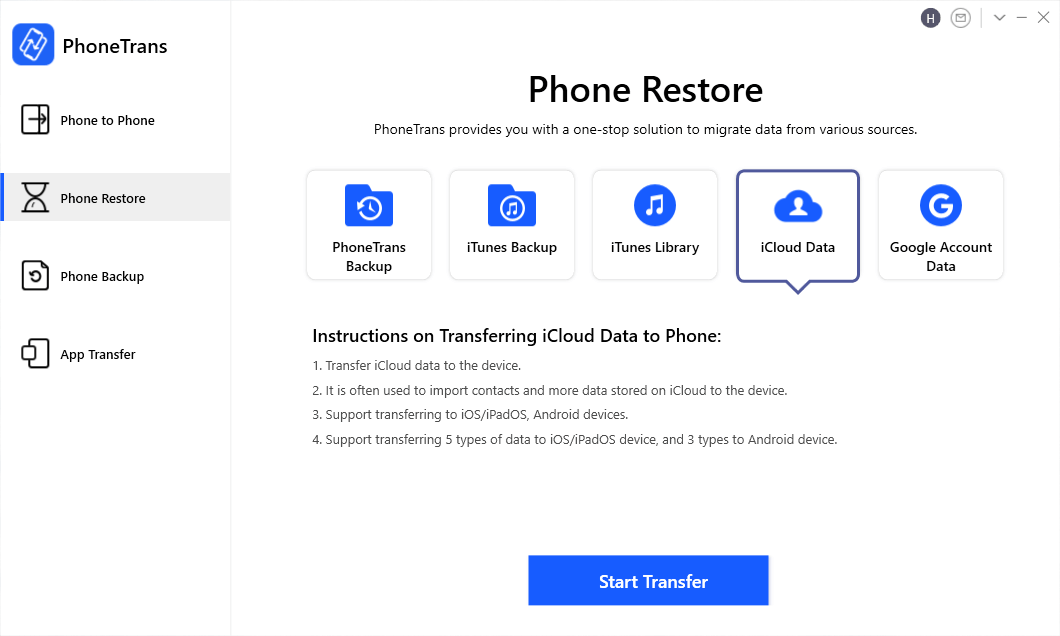
Choose the iCloud Data Icon under the Phone Restore Option
Step 2. Connect your Android device to the computer and log into your iCloud account. Then you should click on Photos and then tap on Transfer Now to start the transfer.
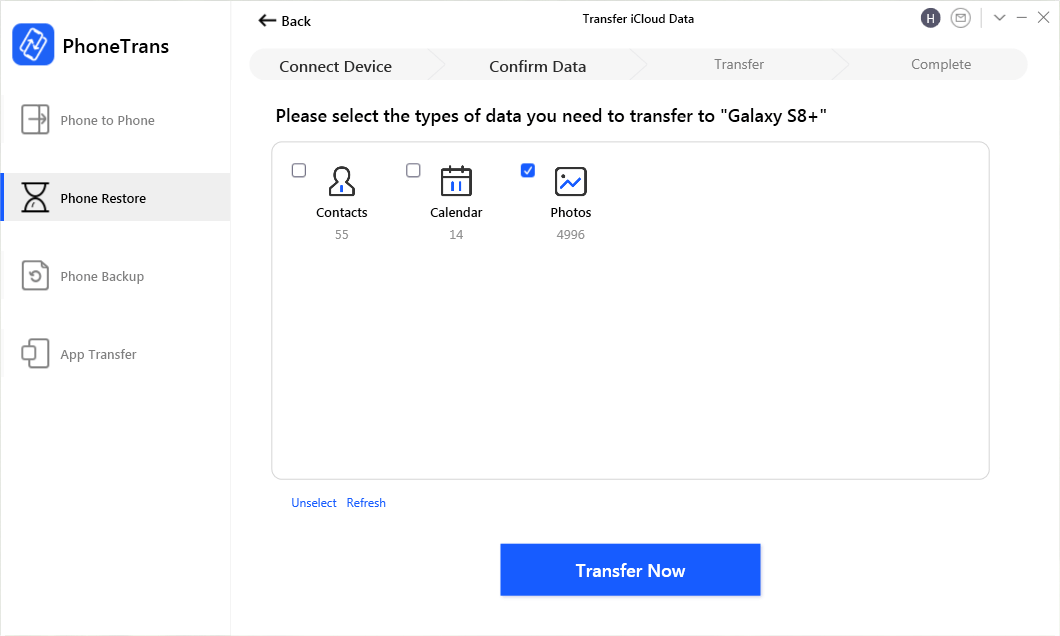
Using PhoneTrans to Restore Photos from iCloud to Android
Just several minutes later, you will see all these photos on iCloud were transferred to the Android device. Now you can unplug your Android device to check all these photos.
#2. AnyDroid – All-in-one Solutions on Android Device Management
AnyDroid makes access to iCloud photos on Android become easy. Also, transferring photos from a computer to an Android is more than just a drag-and-drop. You can’t just directly drag and drop the photos to an Android phone’s SD card. To make sure you can access and view the photos you transferred to Android from the computer, download AnyDroid first.
AnyDroid, developed by iMobie Inc., can help you transfer photos from computer to Android phone. These are the reasons why we choose AnyDroid.
- Put photos in the right folder of your Android phone so that you can access and view these photos with great ease.
- Transfer photos from computer to Android at a blazing fast speed.
- No harm to the image quality.
- No harm to your devices and accidents like information leakage and data loss would never occur.
- Support almost all Android models. Including LG, HUAWEI, OPPO, Samsung, even the latest Samsung S10 is available.
Let’s now have a look at how to use AnyDroid to help you get iCloud photos to Android:
Step 1. Free download AnyDroid to your computer and launch it.
Free Download * 100% Clean & Safe
Step 2. Plug in your Android phone via a USB cable. Once AnyDroid has detected your phone, the main interface will show as below.
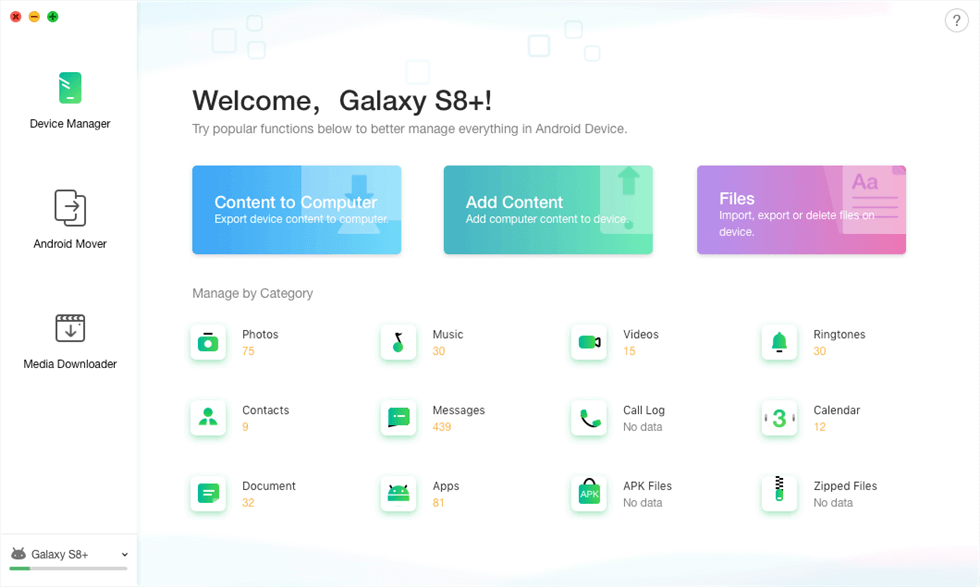
Connect the Android Phone
Step 3. Click Android Mover, and choose iCloud to Android. Enter your Apple ID and password to log in.
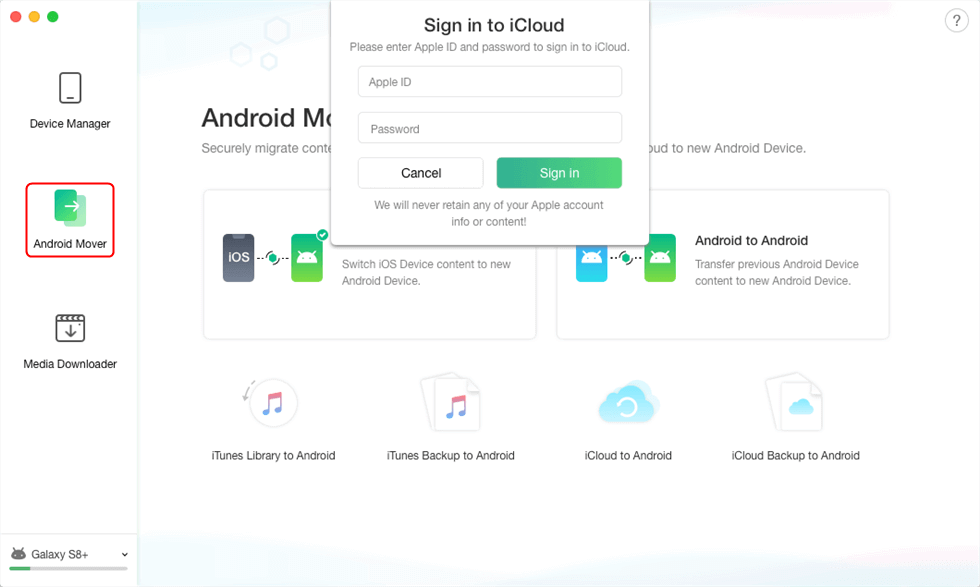
Sign in Your iCloud Account
Step 4. Choose Photos or Photo Videos, click the “Next” button to start the transferring process.
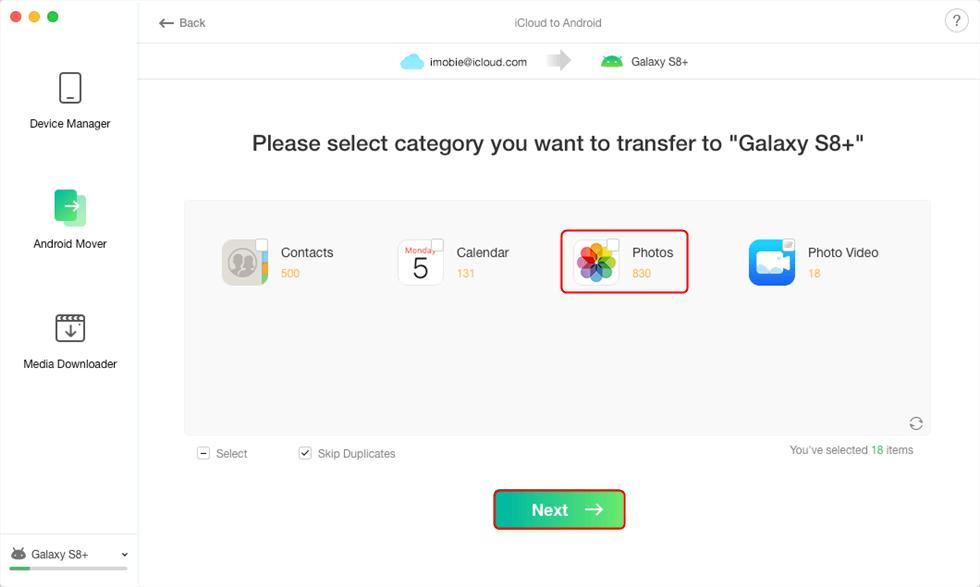
Transfer Photos from iCloud to Android
- AnyDroid can also help you transfer photos from Android to Android, transfer photos to computer. Please refer to other posts to know more.
- You may aware that Apple started using HEIC format to replace JPG for saving photos on iPhone since iOS 11, which is not compatible with Android phones. To make transferred HEIC photos successfully be open on your Android phone, you need a hassle-free HEIC converter to change HEIC photos to JPG, or, set up the export format of HEIC photos before transferring with AnyDroid which supports auto conversion during the transferring process.
Download iCloud Photos to Computer and Transfer to Android
Syncing photos from iCloud to Android is not that hard. You can first download iCloud photos to your computer and then add them to your Android phone. Now follow the steps below to transfer photos from iCloud to your Android.
- Visit icloud.com, and enter your Apple ID and password.
- Choose “Photos”.
- Select the photos you want to transfer from iCloud to Android.
- Click the “Download” button.
- Go to your Windows directory.
- Find “Users”, [Username], and then choose “Pictures”.
- Click on “iCloud Photos” to find your downloaded iCloud photos.
- Connect your Android to computer.
- Once it is detected by your computer, just transfer iCloud photos to Android by drag-and-drop.
- Remember to use your Android as a media device (MTP).
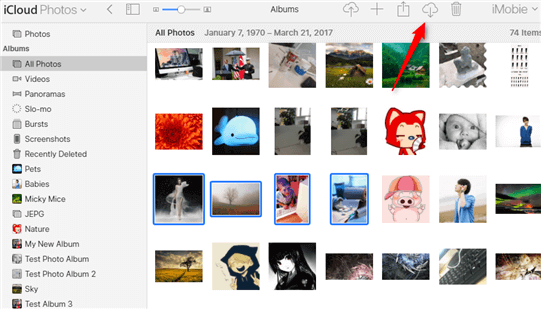
How to Sync Photos from iCloud to Android – Download iCloud Photos
In this way, you can ONLY download photos from the iCloud Photo Library. If you want to transfer photos from iCloud backup to Android, please download photos in iCloud backup first and then follow Part 1 to transfer them to Android.
The Bottom Line
That’s all for how to transfer photos from iCloud to Android. As you can see, with the help of PhoneTrans and AnyDroid, syncing photos from iCloud to Android is so easy.
More Related Articles
Product-related questions? Contact Our Support Team to Get Quick Solution >

