How to Backup iCloud to External Hard Drive with Ease
Want to backup iCloud to external hard drive but don’t know how? Here in this post, we will show you detailed steps to backup iCloud to hard drive.
iCloud Transfer Tips
Transfer Data to iCloud
Export Data from iCloud
To better help iOS users save data, Apple developed iTunes and iCloud. However, rumor as it is, the data in iCloud are not really that safe. Besides, those who are not iCloud masters may easily lose their data in iCloud due to wrong operations. Under this circumstance, you might want to backup iPhone data in other ways. As for the data in iCloud, you might need to back them up to external hard drives.
The question is how to backup iCloud to an external hard drive. Frankly, this is a quite difficult question to answer. The data in iCloud involve the data synced to iCloud and the data backed up to iCloud. No matter you want to backup data synced to iCloud or the data backed up to iCloud, here in this post, you can find what you want.
Don’t Miss: How to Recover iPhone Data from iCloud >
How to Make Copies of iCloud Content
As the official cloud drive of Apple, iCloud actually enables users to download and backup the content to the computer or a hard drive. Here are the detailed steps of how to backup iCloud content to your PC/hard drive:
Step 1. Go to iCloud.com, log in to your Apple ID. Log in to Your Apple ID
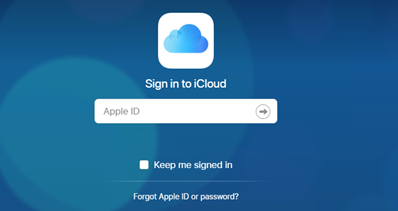
Log in to Your Apple ID
Step 2. Choose a category that you want to backup. Here we take Contacts as an example.
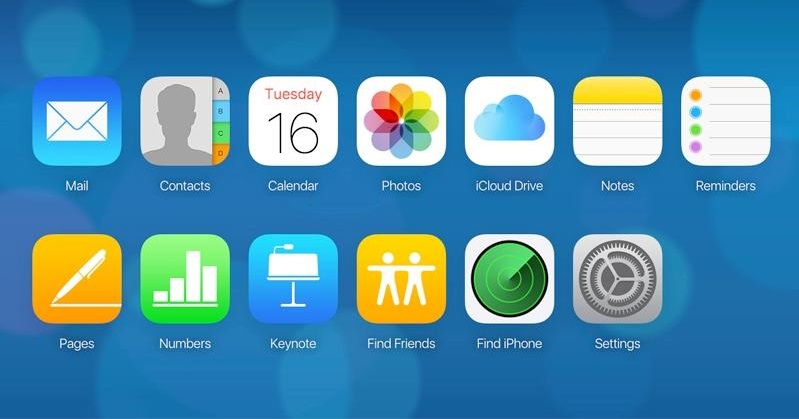
Choose Contacts to Start Backup
Step 3. Click a contact in the Contacts list. Choose File > Export > Export vCard or choose Edit > Select All to select all cards for export.
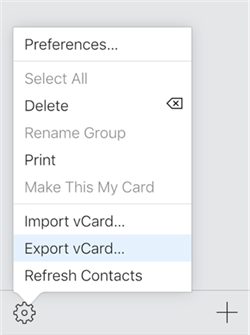
Export Contacts from iCloud
Step 4. Set your hard drive as the export path.
Wait until the export process is done, then you can check the vCard files on your hard drive.
How to Backup iCloud to External Hard Drive with Third-Party Tool
There are some third-party tools that can also help you backup iCloud content to an external hard drive. AnyTrans is one of them. It is an award-winning application developed by iMobie team to manage and transfer iOS data. Besides managing the data on iOS devices, it can also help you backup iCloud to computer or even external hard drive. Here are the reasons why you should have AnyTrans to backup iCloud to the hard drive.
AnyTrans – iCloud Content Manager
- Support users to preview iCloud content before back it up to hard drive.
- Transfer piles of iCloud content in a few minutes, convenient and easy.
- Also support to restore backups to an iOS device, without data erasing.
- Work well with all iPhone models as well as iOS systems.
Free Download100% Clean & Safe
Free Download100% Clean & Safe
Free Download * 100% Clean & Safe
Now, let’s download AnyTrans and then follow the instructions below to backup iCloud to the external hard drive.
Step 1. Launch AnyTrans on your computer and then click the iCloud Manager banner on the left side.
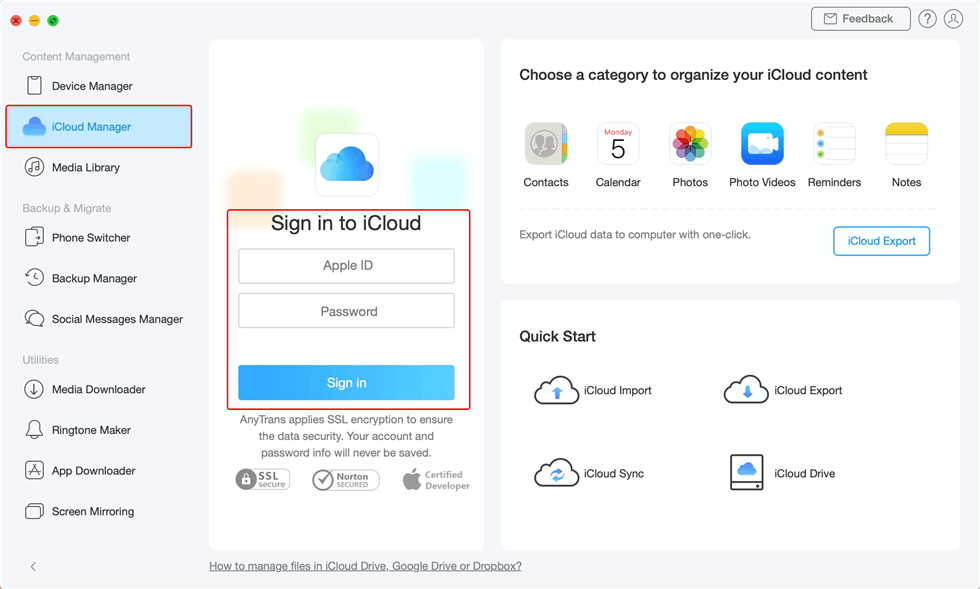
Sign in to iCloud with AnyTrans
Step 2. AnyTrans will display you the data synced to iCloud as well as the data backed up to iCloud. Here we take the photo backed up to iCloud as an example.
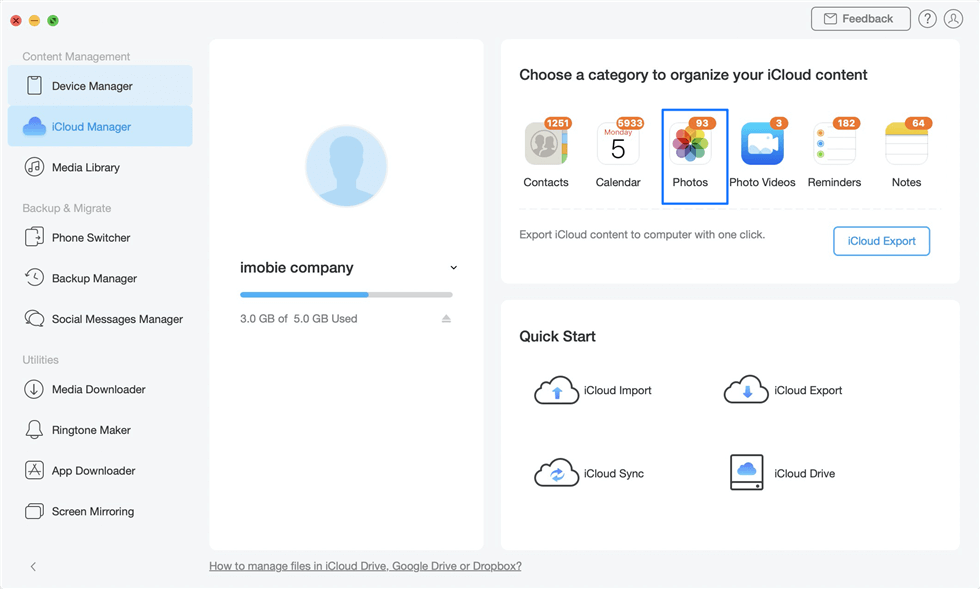
Choose Photos in iCloud Manager
Step 3. Here you could see all your iCloud photos. Set your hard drive as the export path, choose the photos you want to back up to your hard drive, and click the Download button on the upper right corner.
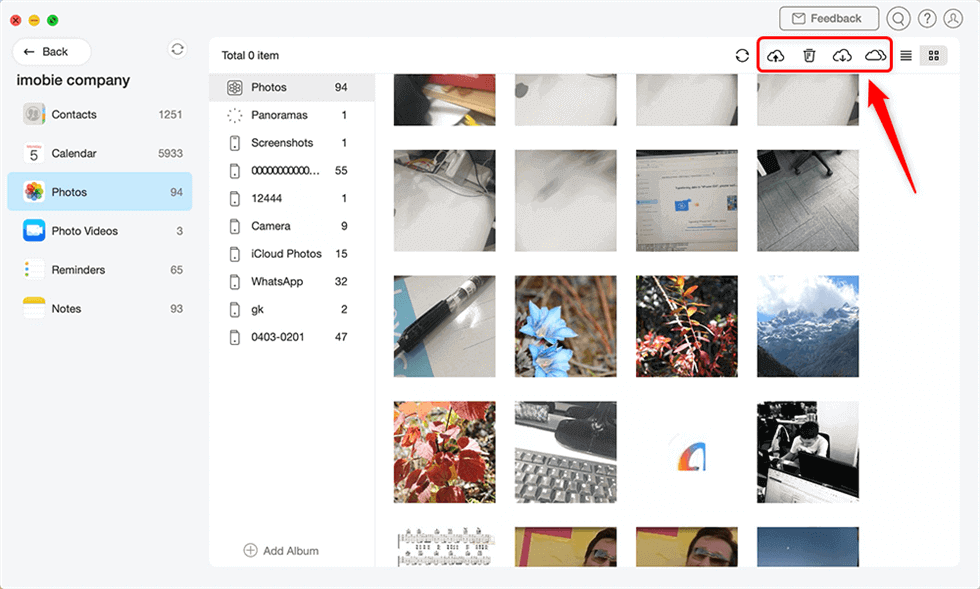
All iCloud Photos Showing Up and You can Manage Here
- For security issues, Apple doesn’t allow iCloud account to be logged in on third-party software with double-authentication on. Please turn off double-authentication temporarily.
- It takes time to download content in iCloud backup. Please wait patiently.
The Bottom Line
That’s how to backup iCloud to the external hard drive. As you can see, it is just so convenient to backup iCloud content to an external hard drive. Why not download it now and let AnyTrans help you backup iCloud to hard drive? If you have any questions about AnyTrans or this post, please don’t hesitate and leave comments below.
More Related Articles
Product-related questions? Contact Our Support Team to Get Quick Solution >

