Water Damaged iPhone? Fixes Here!
If your iPhone had dropped into the water accidentally, it doesn’t mean you need to change a new iPhone. Here in this post, several tips for you to get out of the dilemma are introduced.
Common iPhone Issues
iPhone Setting Up Issues
iPhone Internet & Connect Issues
Since the establishment of iPhone 7, Apple has developed a new feature – water resistance, for iPhone. It’s said that the iPhone will stay good in function even if it dropped into the water by accident, as long as you handled the iPhone correctly after picking it up from the water. However, a lot of iPhone users actually reported that their iPhone still got water damaged because water resistance is more likely to work only under an ideal condition and the water is obviously not controllable.
So here in this article, we’re gonna tell you what to do if your iPhone dropped into water or get wet, and we will also give some tips for you to fix a water-damaged iPhone. Just keep reading and check more details.
Is Your iPhone Waterproof?
When it comes to water resistance, iPhones have progressively improved with each new model, but it’s important to note that no iPhone is completely waterproof. According to Apple’s official information, different iPhone models have varying degrees of water resistance, measured by their IP (Ingress Protection) rating.
iPhone Water Resistance Ratings
| iPhone Model | IP Rating | Water Resistance |
| iPhone 7 and iPhone 7 Plus | IP67 under IEC standard 60529 | Up to 1 meter for 30 minutes |
| iPhone 8, iPhone 8 Plus, and iPhone X | IP67 under IEC standard 60529 | Up to 1 meter for 30 minutes |
| iPhone XR | IP67 under IEC standard 60529 | Up to 1 meter for 30 minutes |
| iPhone XS and iPhone XS Max | IP68 under IEC standard 60529 | Up to 2 meters for 30 minutes |
| iPhone 11 | IP68 under IEC standard 60529 | Up to 2 meters for 30 minutes |
| iPhone 11 Pro and iPhone 11 Pro Max | IP68 under IEC standard 60529 | Up to 4 meters for 30 minutes |
| iPhone SE (2nd generation) | IP67 under IEC standard 60529 | Up to 1 meter for 30 minutes |
| iPhone 12, iPhone 12 mini, iPhone 12 Pro, and iPhone 12 Pro Max | IP68 under IEC standard 60529 | Up to 6 meters for 30 minutes |
| iPhone 13, iPhone 13 mini, iPhone 13 Pro, and iPhone 13 Pro Max | IP68 under IEC standard 60529 | Up to 6 meters for 30 minutes |
| iPhone 14, iPhone 14 Plus, iPhone 14 Pro, and iPhone 14 Pro Max | IP68 under IEC standard 60529 | Up to 6 meters for 30 minutes |
What NOT to do if an iPhone Gets Wet
If your iPhone gets wet, it’s crucial to know what actions to avoid to prevent further damage. Here are the key points to keep in mind:
- Do not attempt to turn on the device or charge it immediately. This can cause short circuits and additional harm.
- Avoid using a hairdryer or any other external heat sources to dry your iPhone, as excessive heat can damage internal components.
- Do not shake the phone vigorously or press buttons, as this can push water deeper into the device.
- Do not insert any objects, like cotton swabs or paper towels, into the charging port or headphone
Instead, read on for guidance on how to fix water damage on your iPhone.
How to Fix a Water-Damaged iPhone
Finding your iPhone accidentally dropped into water can be a traumatic experience. However, prompt and careful action can make a big difference in minimizing damage and increasing chances of recovery. The following is
Here’s how to fix water damage on your iPhone:
Immediate Actions:
1. Retrieve Your iPhone Quickly
Time is of the essence. Retrieve your iPhone from the water as soon as possible. The longer it remains submerged, the higher the risk of irreparable damage.
2. Power Off Your iPhone
If your iPhone is still powered on, immediately turn it off to prevent potential short circuits. Do not attempt to charge the device.
3. Remove External Accessories
Take off any protective case and unplug any accessories connected to your iPhone, such as headphones or charging cables. This will facilitate better air circulation during the drying process.
Drying Process:
4. Dry the Exterior
Gently pat the exterior of your iPhone with a soft, lint-free cloth to remove any visible water. Avoid rubbing, as this could inadvertently push water deeper into the device.
5. Remove the SIM Card
Locate the SIM card tray and carefully remove the SIM card. This helps prevent any potential damage to the internal components caused by residual moisture.
6. Avoid Pressing Buttons
Refrain from pressing any buttons or attempting to turn on your iPhone. Doing so could force water further into the device, exacerbating the damage.
7. Avoid Shaking or Blowing
Resist the urge to shake or blow into the iPhone, as this can also drive water deeper into the device and cause more harm.
8. Use Desiccants
Place your iPhone in a container filled with silica gel packets or uncooked rice. These desiccants can help absorb moisture from the device. However, avoid using rice if possible, as its effectiveness is limited, and rice particles may further damage the device.
9. Allow Sufficient Drying Time
Leave your iPhone to dry in a well-ventilated area with low humidity for at least 48 hours. This extended drying period allows ample time for moisture to evaporate from the device.
Professional Assistance:
10. Seek Professional Repair
If your iPhone fails to turn on or exhibits signs of water damage after the drying process, consider seeking professional repair services. Trained technicians can assess the extent of the damage and perform necessary repairs to restore functionality.
Bonus Tips:
11. Repair Water-Damaged iPhone with AnyFix
If your iPhone has system problems caused by water damage, whether it is: the iPhone volume is too low, the iPhone cannot be turned off, the iPhone APP crashes, etc. You can use AnyFix for system repair.
AnyFix iOS System Repair can fix more than 150 system issues for iOS, iPadOS and tvOS, such as iPhone stuck on Apple logo, iPhone water-damaged and unusable, Apple TV unable to connect to iTunes Store, etc.
Main Features:
- Fix more than 150 iOS system issues on iPhone/iPad/iPod touch/Apple TV without data loss.
- 3 modes are provided for you to choose according to the severity of the situation.
- No technical difficulty is required to fix system problems caused by water damage on your iPhone.
Free Download * 100% Clean & Safe
The steps to use AnyFix to perform system repair are as follows:
Step 1. Download AnyFix and run it on your computer > connect your iPhone to the computer > choose the System Repair.

AnyFix System Repair Option
Step 2. Follow the guide on the screen to select the corresponding question. Then click on Start Now button.
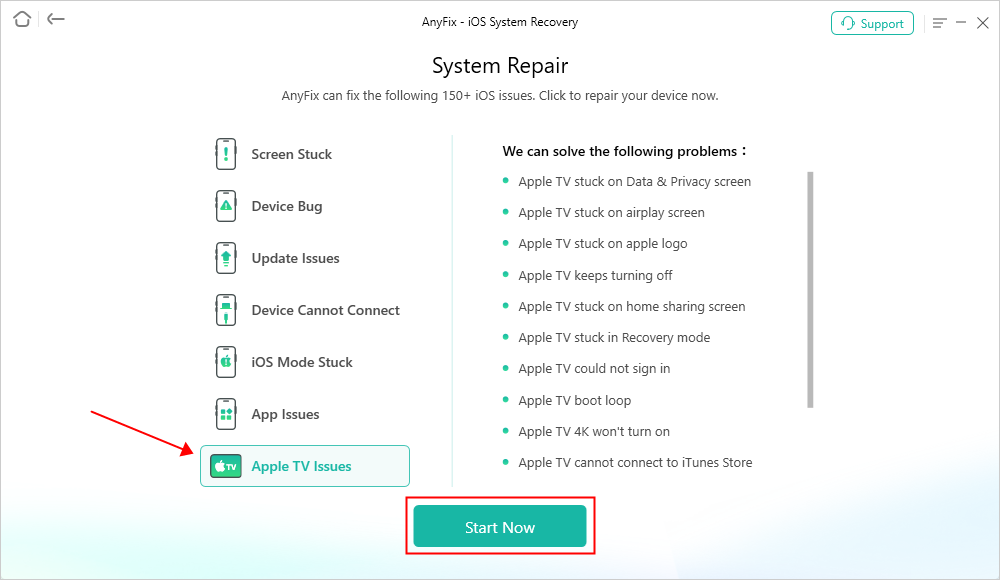
Select AnyFix System Repair Issues
Step 3. Select a mode to repair your device. AnyFix provides you three modes based on different situations. If you need to fix problems but don’t want to lose data, Standard Repair mode is recommended. And Standard Repair supports the most common system issues.

Choose Standard Repair Mode
Step 4. After clicking the standard repair button, you will see the below interface. Click on the Download button.

AnyFix System Repair Firmware Download
Step 5. As the firmware download completes, you will see the below page. Click the Start Standard Repair button.

AnyFix System Repair Firmware Finish Downloading
Step 6. Then AnyFix will start to repair automatically. Wait a minute and it will show you the Repair Completed page as below. Check your camera then!

Repair Completed Page
The Bottom Line
That’s all about how to fix water damaged iPhone. If your iPhone has dropped into water, you can follow the tips and methods in this article and try to dry out your iPhone. Or if you have other great ideas about this issue, tell us in the comment area.
If you need to repair system problems caused by water damage on your iPhone, you can also click to download AnyFix – a professional iOS system repair tool.
Free Download * 100% Clean & Safe
More Related Articles
Product-related questions? Contact Our Support Team to Get Quick Solution >

