How to Erase iPhone Without iCloud Password in 6 Ways [2025]
If I forgot my iCloud password, how to reset my iPhone? Don’t worry. The guide below will provide 7 easy solutions for how to erase iPhone without iCloud password in an easy manner.
iPhone/Android Resetting Tips
- Top iPhone Reboot Software
- Will Contacts Lost Reset iPhone
- Reset Without iCloud Password
- Factory Reset iPhone
- Erase iPhone Without Passcode
- Reset iPhone in Recovery Mode
- Reset iPhone Will Lose Photos
- Reset Disabled/Locked iPhone
- Reset iPhone without iTunes
- Reset iPhone without Passcode
- Selling Used iPhone Safely
- Recover Texts after Reset iPhone
- Recover Texts after Reset Android
- Recover Photos after Reset Android
AnyUnlock – Erase iPhone Without iCloud Password in Minutes
Free download AnyUnlock – Apple ID Unlocker to factory reset iPhone without iCloud password in minutes. Without technical skills, you can erase your iPhone in easy steps. Supports the latest iOS 26.
Whether you’re preparing to sell, donate, or trade in your old iPhone, you may need to erase all data from it to ensure that all personal information is completely removed. Normally, erasing an iPhone through iCloud requires entering the iCloud or Apple ID password. However, resetting iPhone without the iCloud password is also practical. In this guide, we’ll show you how to erase iPhone without iCloud password in 7 effective ways.
How to Erase iPhone Without iCloud Password Easily – AnyUnlock
As a powerful Apple ID unlocking tool, AnyUnlock supports resetting an iPhone without requiring the iCloud password. Whether you’ve forgotten your Apple ID credentials or bought a second-hand iPhone still logged into the previous owner’s account, AnyUnlock helps you erase the device and start fresh. With the help of AnyUnlock, you can factory reset your iPhone in only 3 simple steps without entering the password. After resetting, you can remove old iCloud account or Apple ID and create a new one to enjoy your device and its services as you like. In addition, this one-stop iOS unlocker can also help you unlock iOS screen lock, bypass iCloud activation lock, remove iTunes backup encryption, bypass MDM, etc.
AnyUnlock – Reset iPhone without iCloud
- Factory reset iPhone without iCloud password or Apple ID in seconds.
- 1-Click to remove Apple ID/iCloud account from the iOS device.
- 100% secure and no data and privacy leakage risks.
- Supports all iPhone/iPad models and iOS versions. [iOS 26]
Free Download100% Clean & Safe
Free Download100% Clean & Safe
Free Download * 100% Clean & Safe
Steps to reset iPhone without iCloud password in clicks:
Step 1. Free download the latest version of AnyUnlock on your computer. Launch it, and the homepage will be displayed as below. Then select the Unlock Apple ID option to get started.
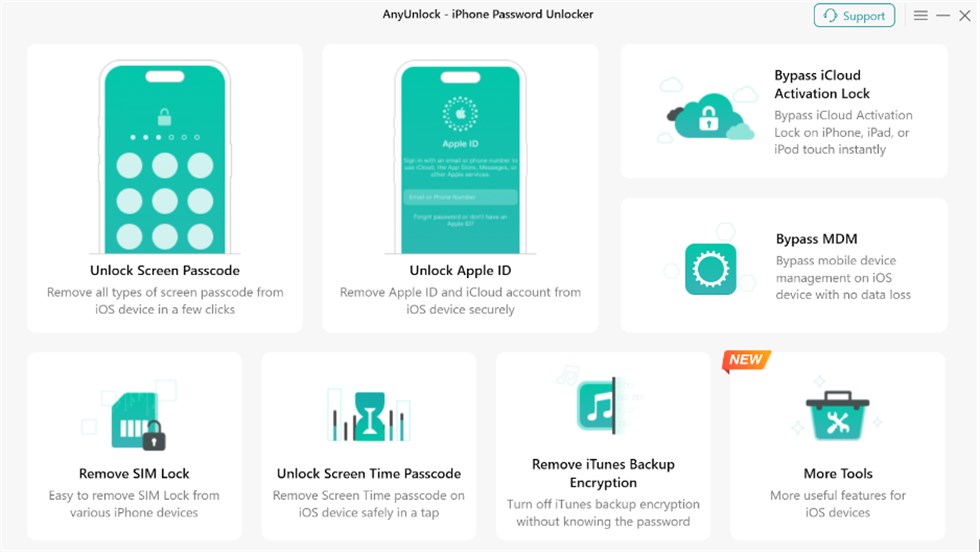
AnyUnlock Main Interface
Step 2. Connect your iPhone to a computer via a USB cable and click Unlock Now button from the interface below.

Click Unlock Now Button
Step 3. When the removal process is completed, you will see the interface below.

Apple ID Removed Successfully
How to Reset iPhone Without iCloud Password via iTunes
If you have synced your iPhone with iTunes, you can use recovery mode to factory reset iPhone without iCloud password. However, if the “Find My iPhone” feature is enabled on your device, your iPhone will be stuck at the iCloud activation lock page after the reset process, as it needs the iCloud password to set up your iPhone. Also, this way is very time-consuming. Follow the guidance on how to erase iPhone without iCloud password:
Step 1. Connect your iPhone to your computer via a USB cable, and open iTunes.
Step 2. Force restart your iPhone with the Volume buttons
Step 3. Click Restore when you see the Restore or Update screen.
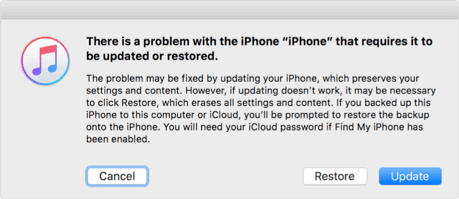
Reset/Erase iPhone without iCloud Password via iTunes
How to Factory Reset iPhone Without iCloud Password via Settings
To reset iPhone without iCloud password, you can try to finish the task from Settings. But it requires you to disable the Find My iPhone feature on your iPhone. In addition, it will ask for a restriction passcode if you have set up your iPhone with one. If you meet these two conditions, then you can follow the steps below to learn how to erase iPhone without iCloud password:
Step 1. Go to Settings on your iPhone > General > Scroll down and choose Reset.
Step 2. Choose Erase All Content and Settings > Enter your passcode if it is prompted, tap on Erase iPhone to confirm.
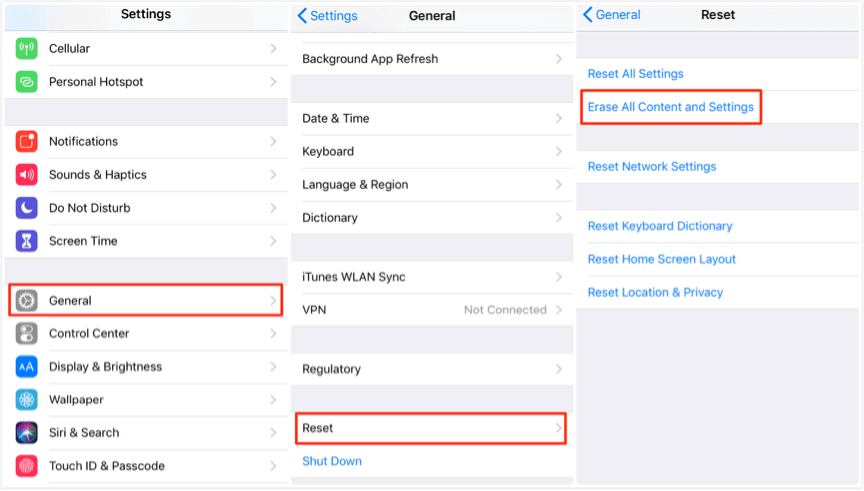
How to Factory Reset iPhone without iCloud Password via Settings
How to Erase iPhone Without iCloud Password via PhoneRescue
As another time-saving way to reset an iPhone without many limitations, PhoneRescue for iOS can be the most ideal choice to do the job. PhoneRescue for iOS is a comprehensive and 100% safe iOS device manager and repairer that has helped millions of users reset iPhones and iPads successfully, even without any password. More importantly, PhoneRescue for iOS makes the complicated reset process as simple as 1 simple click. It just takes you a few minutes to finish the entire process. Besides that, it helps you fix various annoying iPhone errors effortlessly, like iPhone running slowly, getting stuck on a black screen, white screen, and Apple logo, or even in a restarting loop. It is also capable of recovering lost files on iPhone or iPad.
Free Download * 100% Clean & Safe
Here is how to erase an iPhone without iCloud password via PhoneRescue for iOS:
Step 1. Run PhoneRescue > Connect your iPhone to your computer with a USB cable > Click on Repair iOS Systems mode > Click on Right Arrow at the bottom right corner to continue.
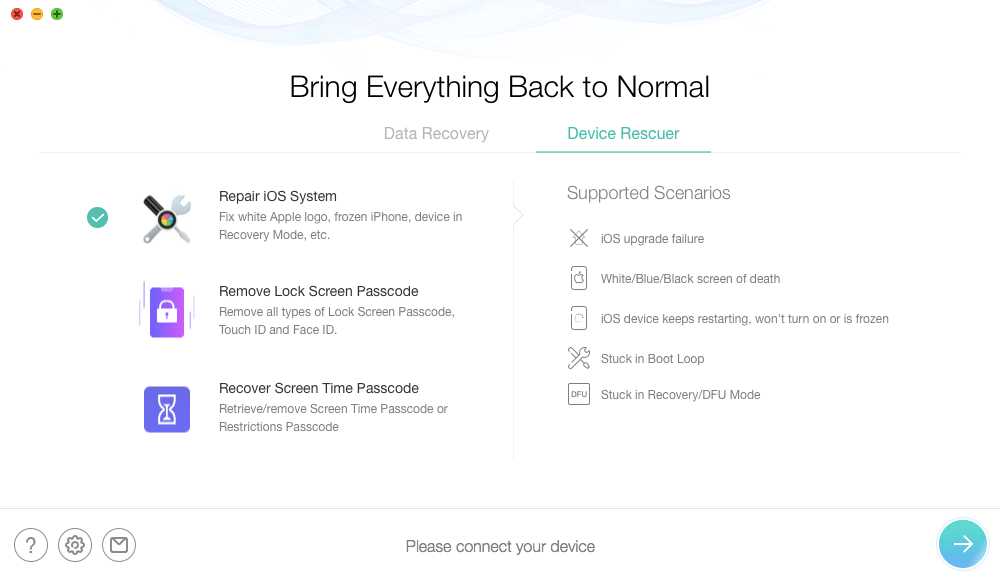
Choose Repair iOS System
Step 2. Choose Advanced Mode. Your iOS system will be updated to the latest version, and all device data will be completely erased.
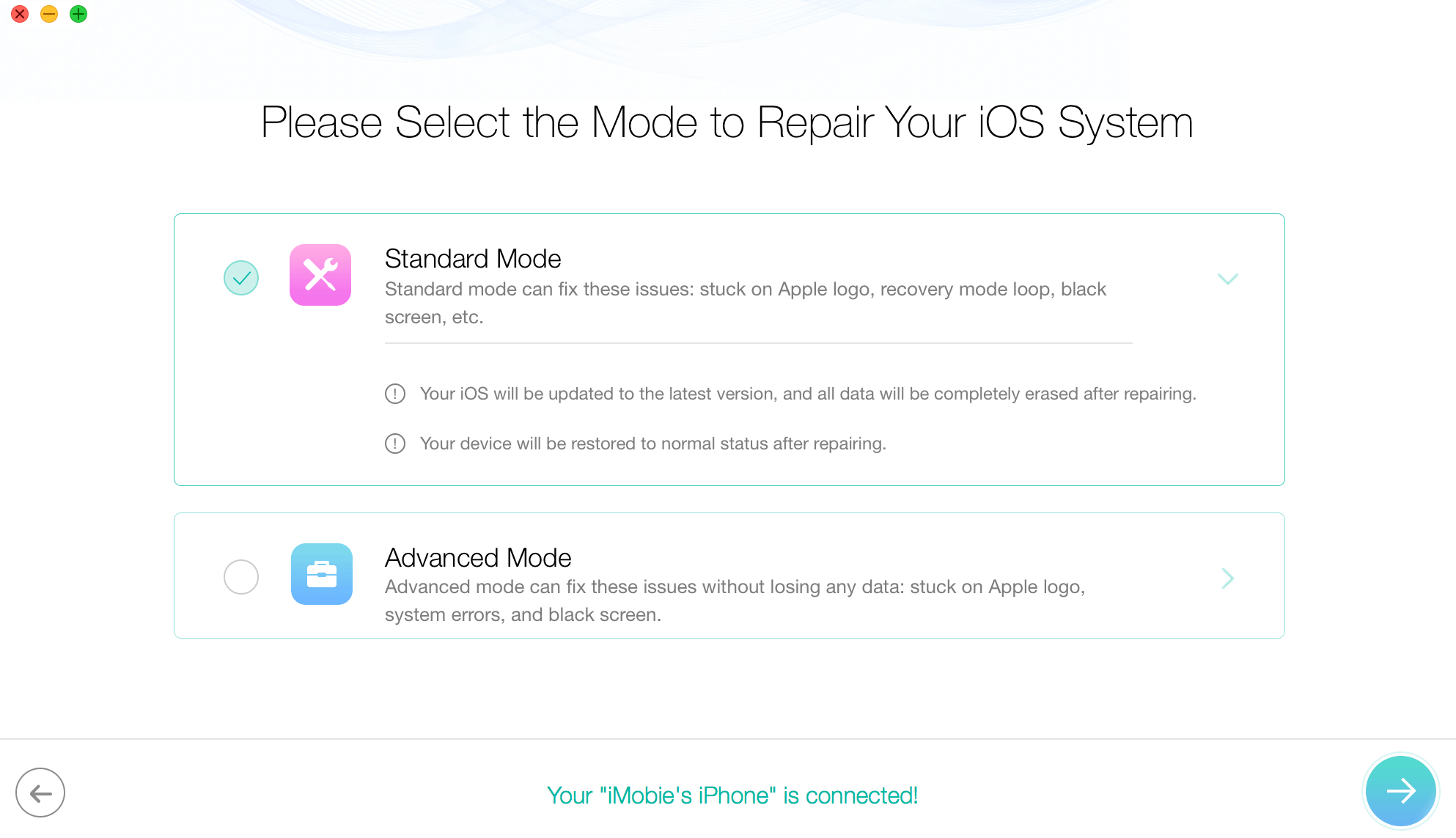
Choose Standard Mode to Erase iPhone
Step 3. Follow the on-screen instructions to enter your device into Recovery Mode. If the access failed, try again.
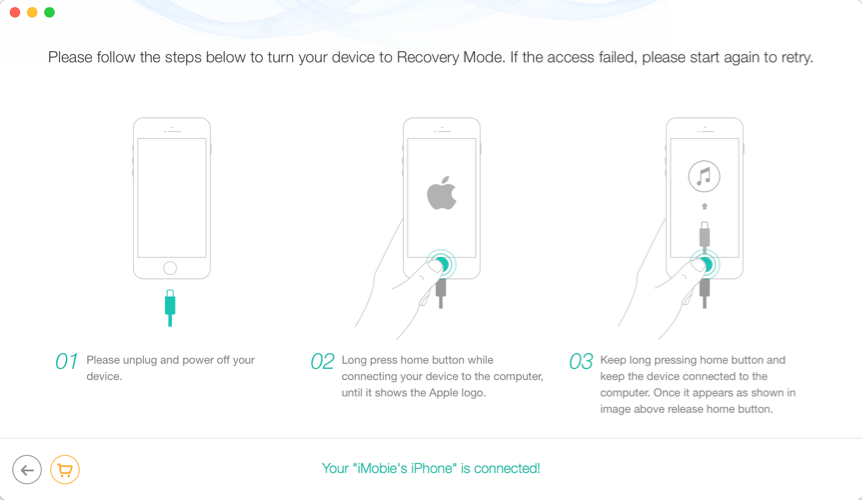
Enter Recovery Mode
Step 4. After entering Recovery mode, click the Download button to download the firmware for your device. It will take a few minutes to download the package.
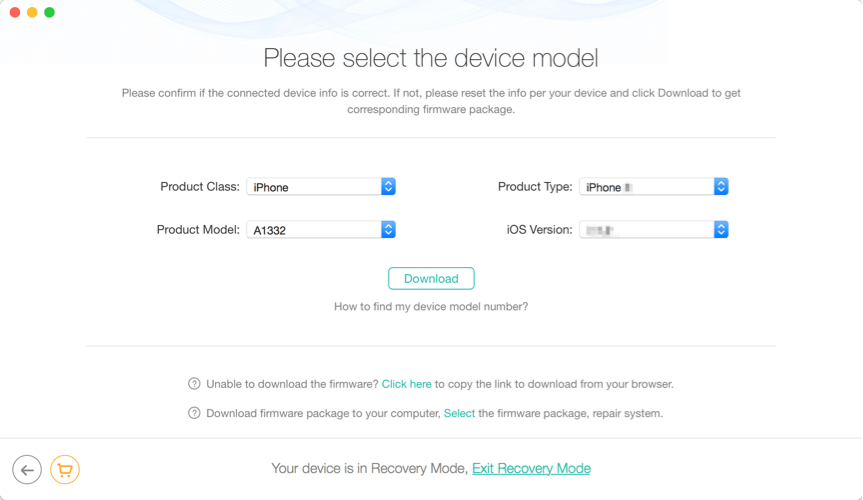
Download a Matching Firmware
Step 5. Once the download completes, it will reset your iPhone to factory settings automatically. Do not disconnect your iPhone until it restarts.
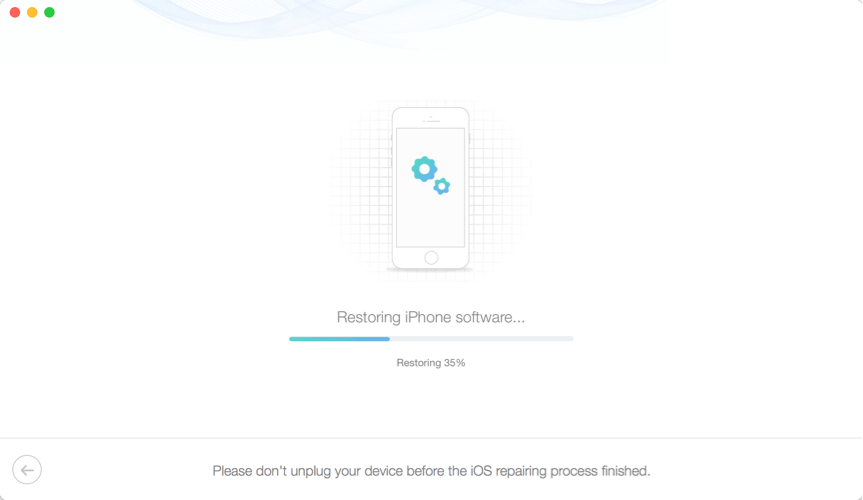
Restoring iPhone
How to Reset iPhone Without iCloud Password in 1 Click – AnyFix
For how to erase iPhone without iCloud password, here is another tool that can help you: AnyFix – iOS System Recovery. It provides you with two reset modes to fulfill all your demands. So you can use this tool to reset your iPhone/iPad/iPod touch in 1 click, whether you forgot your iCloud password or screen passcode. And AnyFix is also designed to revive your Apple devices, including fixing 150+ system issues for iPhone/iPad/iPod touch/Apple TV, fixing 200+ iTunes errors, upgrading and downgrading to any iOS versions as you wish, and entering/exiting Recovery Mode with ease.
Free Download * 100% Clean & Safe
Here is how to reset iPhone without iCloud password in 1 click:
Step 1. Free download and install AnyFix on your computer and launch it by double-clicking the icon. Connect your iPhone with a USB cable and choose Reset Device from the homepage.
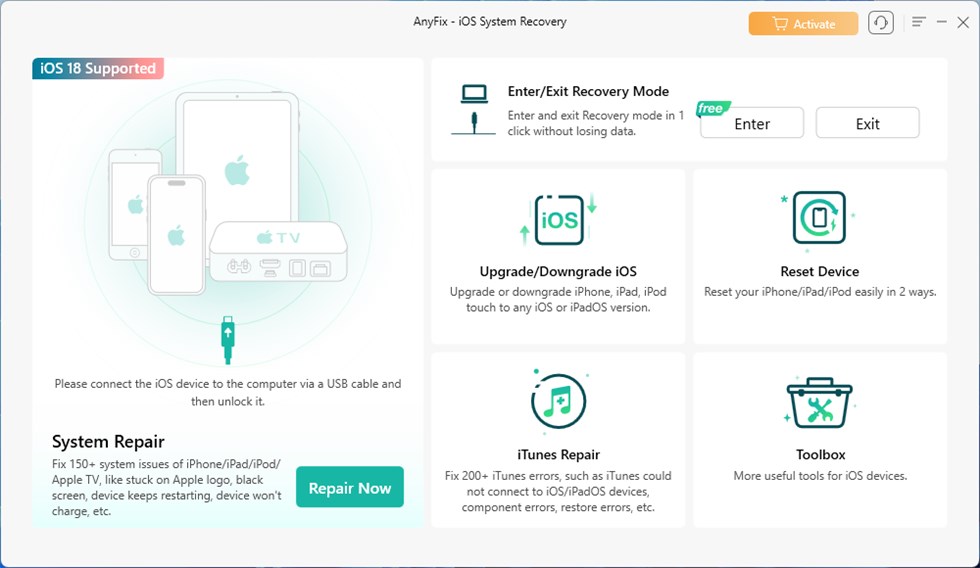
AnyFix Interface
Step 2. Then you will see the interface below. Choose 1-Click Reset since you can unlock the iPhone screen and tap on Reset Now.
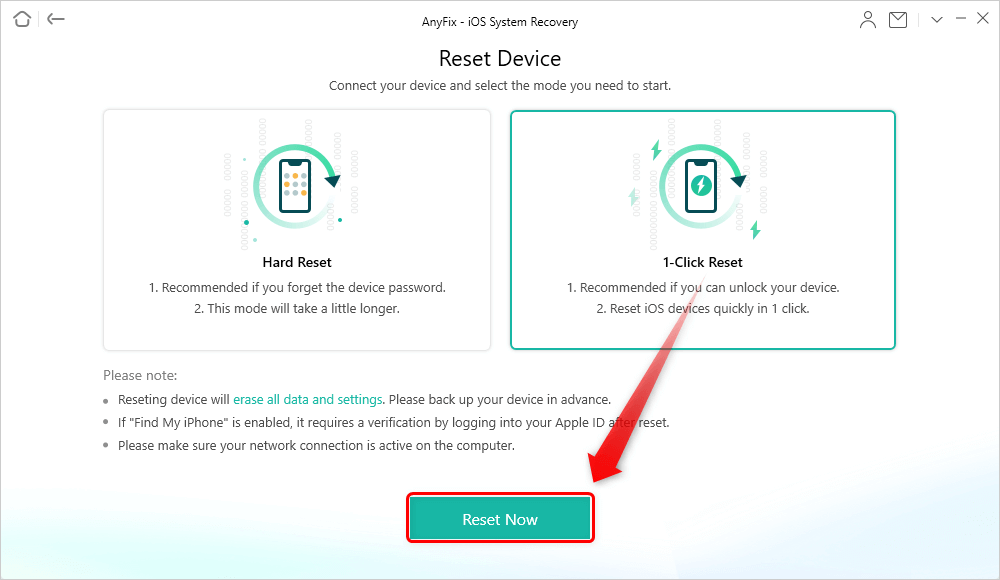
Choose 1-Click Reset if you Can Unlock your Device
Step 3. Follow the guide on the screen to put your device into recovery mode. Then click Download to get the firmware for your iPhone. Then AnyFix will start to reset your iPhone. Please wait for a while.
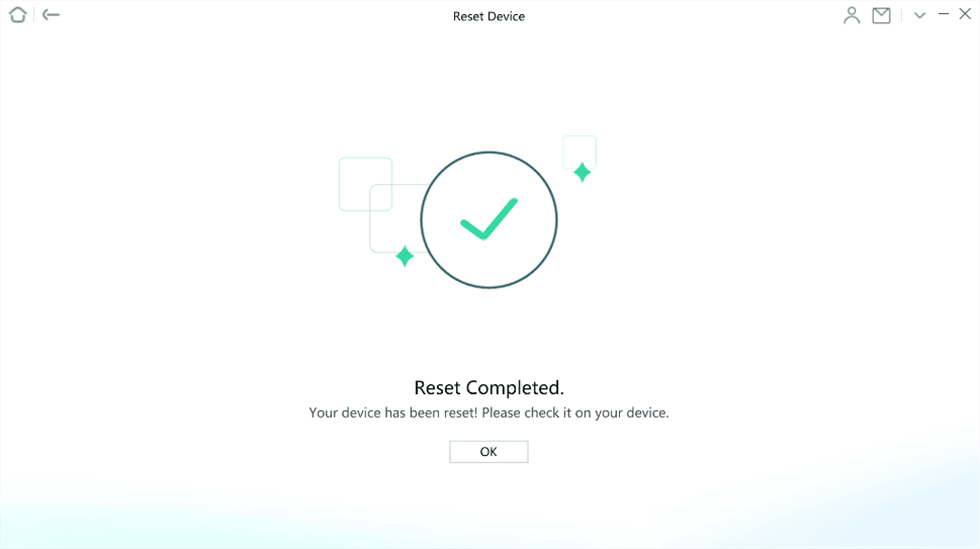
Reset Completed Page
How to Wipe iPhone Without iCloud Password via Apple Support
Apple Support is another solution for how to erase iPhone without iCloud password, while it is only possible under strict conditions. Apple will only assist the verified original owner of the device. This typically requires an original sales receipt that clearly shows the device’s serial number or IMEI. Without such documentation, Apple will not process the request. If you meet all the verification requirements, follow steps below to continue.
Step 1. Go to Apple Support website. Select iPhone > Apple ID & iCloud > Activation Lock.
Step 2. Choose Chat or talk to Apple Support Now. Describe the issue, like “I forgot the iCloud password and can’t erase my iPhone. I have proof of ownership.”
Step 3. Upload proof of ownership. Apple will email or provide a secure link for you to upload the receipt. Once submitted, wait for Apple to verify the documentation (usually 1–3 days).
Step 4. If verified, Apple will remove Activation Lock remotely or guide you through erasing the device.
Quick Comparison
After learning each available method, here’s a quick comparison to help you clearly see their differences and choose the most suitable way to reset your iPhone without an iCloud password.
| Features | AnyUnlock | iTunes | Settings | PhoneRescue for iOS | AnyFix | Apple Support App |
| Rating | 9.5 | 8.1 | 7.3 | 9 | 9 | 6.8 |
| Need Screen Password | ||||||
| Risk | No risk, 100% secure | iOS crashing | No risk | No risk | No risk | No risk |
| Success Rate | 99% | 85% | 75% | 99% | 99% | 65% |
| Ease of use | Simple, 3 steps | Difficult | Simple | Simple | Simple | Difficult |
| Requirements | A computer | Disable Find My | Disable Find My | A computer | A computer | Email address + phone number |
Frequently Asked Questions
In addition to the methods for how to factory reset iPhone without iCloud password, here are some other related questions. To seek the answers, just read on.
Q1. How to Erase iPhone Without Apple ID?
It is not as difficult as you think to erase iPhone without Apple ID. You can try the traditional way – iTunes – to reset it. Or you can also choose AnyUnlock, an easier way, to reset your iPhone without an Apple ID within simple steps.
Q2. How to Sign Out of iCloud Without Password?
As is known to all, you cannot sign out of iCloud if you don’t know the password for it. But what if you forgot the password or bought a secondhand iPhone linked to an unknown iCloud account? One solution to this problem is to sign out of iCloud by using Settings. However, it does not always work. To make it quicker, AnyUnlock is also a good choice for you, because it can help you remove your iCloud account or Apple ID with ease.
Q3. How Do I Hard Reset My iPhone Manually?
To manually hard reset your iPhone, follow these steps based on your model:
- iPhone 8, SE (2nd gen) & later: Quickly press and release the “Volume Up” button, then the “Volume Down” button. Press and hold the “Side” button until you see the Apple logo.
- iPhone 7 & 7 Plus: Press and hold the “Volume Down” and “Power” buttons together until the Apple logo appears.
- iPhone 6s, SE (1st gen) & earlier: Press and hold the “Home” and “Power” buttons until the Apple logo appears.
This won’t erase data, but it helps fix minor issues like freezing or unresponsiveness.
Q4. How to Remove Previous Owner Apple ID From iPhone Without Password?
To remove the Apple ID of a former user without a password, the most reliable way is to contact the original owner and ask them to remotely remove the device via iCloud. If you are unable to contact the original owner, you can try to get in touch with Apple support and provide valid purchase vouchers to prove that you are the legal owner of the device. Apple may help you remove the activation lock.
The Bottom Line
That’s all about how to erase iPhone without iCloud password. For a quick and hassle-free way to reset your device, AnyUnlock is your best solution. It helps you unlock your iCloud account and Apple ID without needing the original password, with no technical skills required. Download AnyUnlock to erase your iPhone with ease now!
Free Download * 100% Clean & Safe
More Related Articles
![]()
Product-related questions? Contact Our Support Team to Get Quick Solution >


