How to Soft Reset iPhone
You might want to know what is soft reset an iPhone and what’s the difference between the soft reset and hard reset. Here in this post, we will tell you all you want to know.
iPhone & Android Recovery Tips
iPhone Recovery Tips
iPhone Reset Tips
Android Reset Tips
Speaking of soft reset, are you feel a little bit strange to this term? Also, I guess you might have a lot of questions about the soft reset. What is it? What’s the difference between a soft reset and a hard reset? Does it erase everything on my iPhone? Well, after reading this post, all your questions will be solved.
In this article, we will introduce what is soft reset and how to soft reset your iPhone 7/8/X/XR. What’s more, information about hard reset and factory reset iPhone will also be included in this post. Keep reading and check more information.
Part 1. What is Soft Reset
Compare with the hard reset, soft reset seems to be a quite unfamiliar term to all iPhone users. That’s because usually, we call it restart instead. That is to say, a soft reset on your iPhone means a restart on your iPhone.
A soft reset usually works as a fix when certain functions of iPhone don’t work and users do not know the reason why it would happen. For example, when there’s a problem with Wi-Fi or cellular connection, or when the iPhone speaker is not working, soft reset your iPhone, and the problem will probably be solved.
Part 2. What is the Difference Between Soft Reset and Hard Reset
As we now know that soft reset is actually restarted, we can understand how does it differ from a hard reset. A soft reset will not erase anything or change any settings on your iPhone, while a hard reset will erase all the content and settings on your iPhone.
The hard reset is also called force restart, it would not erase the iPhone content either. People usually got confused about the hard reset and factory reset, a factory reset can also be used to solve iPhone problems. But it should be approached as the last resort because it would lead to data loss.
Part 3. How to Soft Reset an iPhone
How to Soft Reset an iPhone 6/7/8/X/XS/XR
Step 1. Press and hold the side button until “slide to power off” appears.
Step 2. Release the side button and slide the power switch right. Wait a few seconds to turn off your iPhone.
Step 3. When the device is completely powered off, press and hold the side button again, wait until the Apple logo appears then release.
How to Soft Reset an iPhone 5/5s/5c/SE
If you have an iPhone 5/5s/5c/SE, then it will be different to manage a soft reset. In iPhone 5 series, the Sleep/Wake button is on the upper right top of the iPhone. Find the Sleep/Wake button, then the rest of the process remains the same.
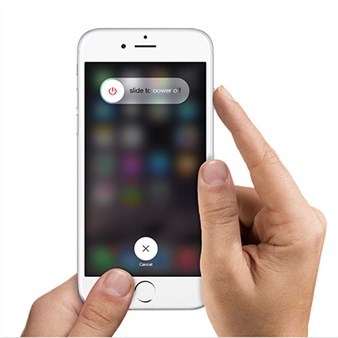
Soft Reset an iPhone
Part 4. How to Hard Restart an iPhone
Besides soft reset, you can also hard restart your iPhone. Hard reset is also called force restart, this would not erase your iPhone content and here’s how you can do it.
Force Restart iPhone 8/8 (Plus)/X/XS/XR
Step 1. Press and quickly release the volume up button.
Step 2. Press and quickly release the volume down button.
Step 3. Press and hold the side button.
Step 4. When the Apple logo appears, release the button.
Force Restart iPhone 7/7 (Plus)
Step 1. Press and hold both the volume down button and the Sleep/Wake button.
Step 2. When the Apple logo appears, release both buttons.
Force Restart iPhone 6s/ 6s (Plus)
Step 1. Press and hold both the Sleep/Wake button and the Home button.
Step 2. When the Apple logo appears, release both buttons.
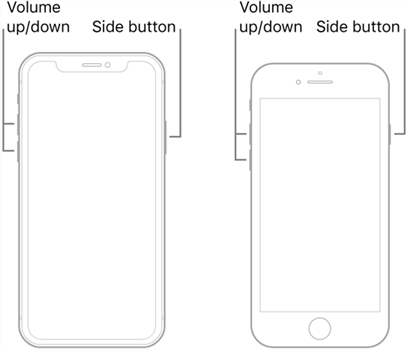
How to Hard Reset an iPhone
Part 5. How to Factory Reset an iPhone
As we have mentioned before, if a soft reset can’t help fixing an iPhone problem, then you need to take advantage of a factory reset. Once again, the factory reset will erase all content and settings on your iPhone, please make sure you’ve made a backup before. Here are the detailed steps of factory reset an iPhone.
Step 1. Go to Settings > General on your iPhone.
Step 2. Find and tap “Reset” under General.
Step 3. Find and tap “Erase all content and Settings”
Step 4. Enter your iPhone password and tap “Erase iPhone” to confirm.
Wait for a few minutes, all your iPhone content and settings will be erased.
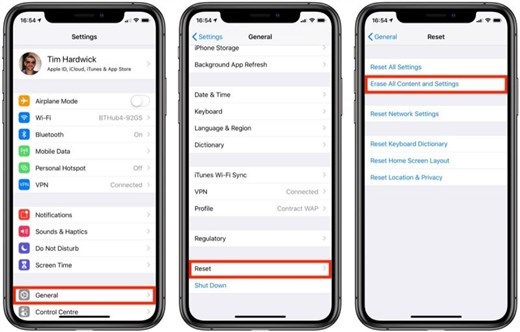
How to Factory Reset an iPhone
Part 6. How to Factory Reset iPhone with PhoneRescue for iOS
Now there are a bunch of third-party tools that also enable users to factory reset their iPhone. PhoneRescue for iOS is one of them. PhoneRescue for iOS is an iPhone and iOS system recovery tool. With this tool, you can find back accidentally deleted photos, contacts, and messages, etc. You can also repair iOS system problems and iTunes issues. Here we will introduce how to factory reset your iPhone with PhoneRescue for iOS, just keep reading.
Step 1. Download and launch PhoneRescue for iOS on your computer.
Step 2. Choose Device Rescuer on the main interface.
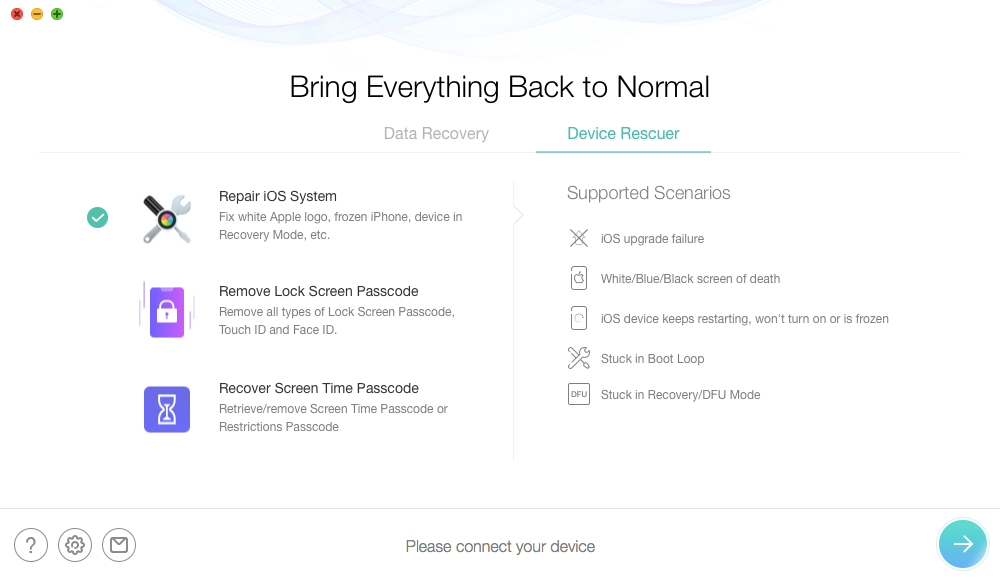
Enter Device Rescuer on PhoneRescue for iOS
Step 3. Connect your iPhone to the computer and select the Standard Mode and click the next button to continue.
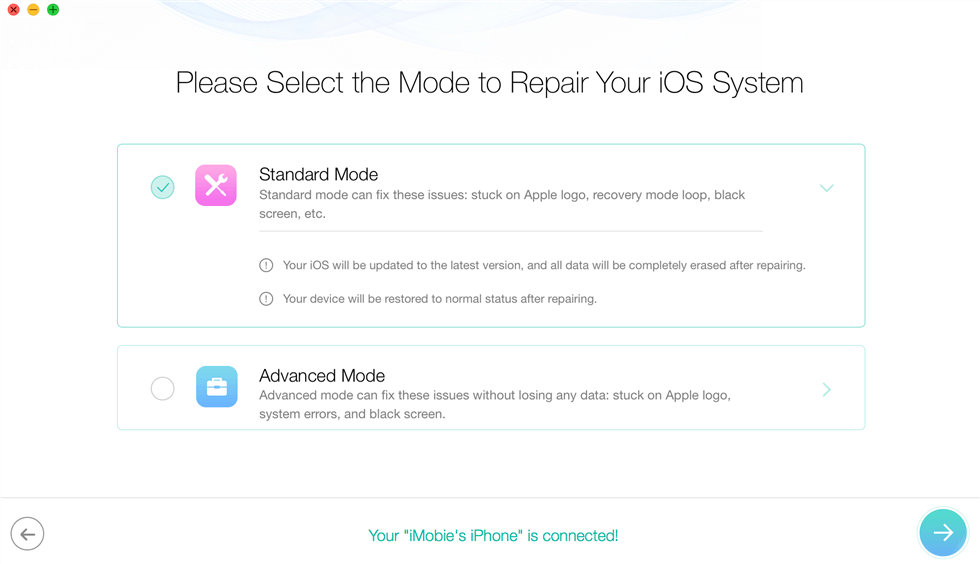
Select the Standard Mode
Step 4. Put your iPhone in the recovery mode follow the instruction below.
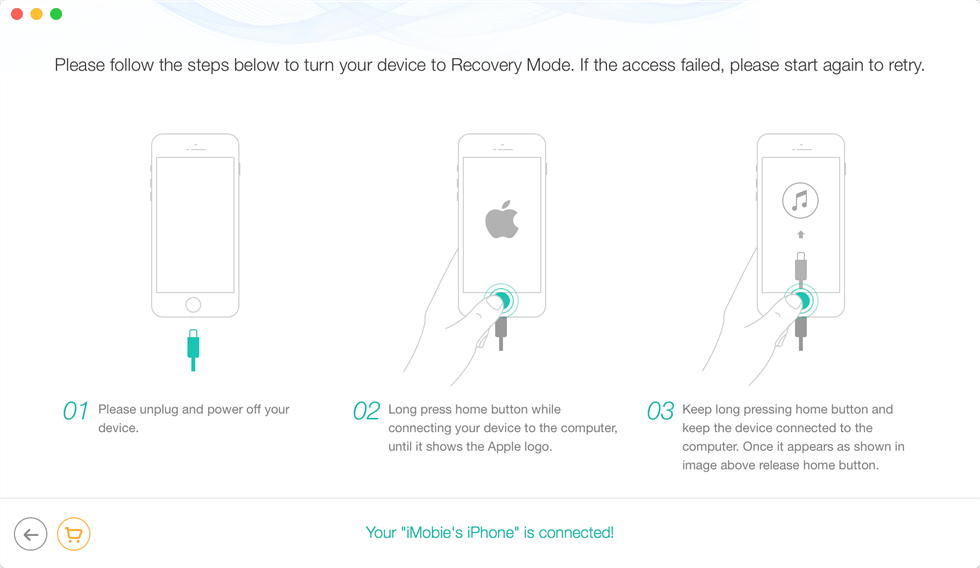
Put iPhone in Recovery Mode
Step 5. Check the device info and download the repair firmware.
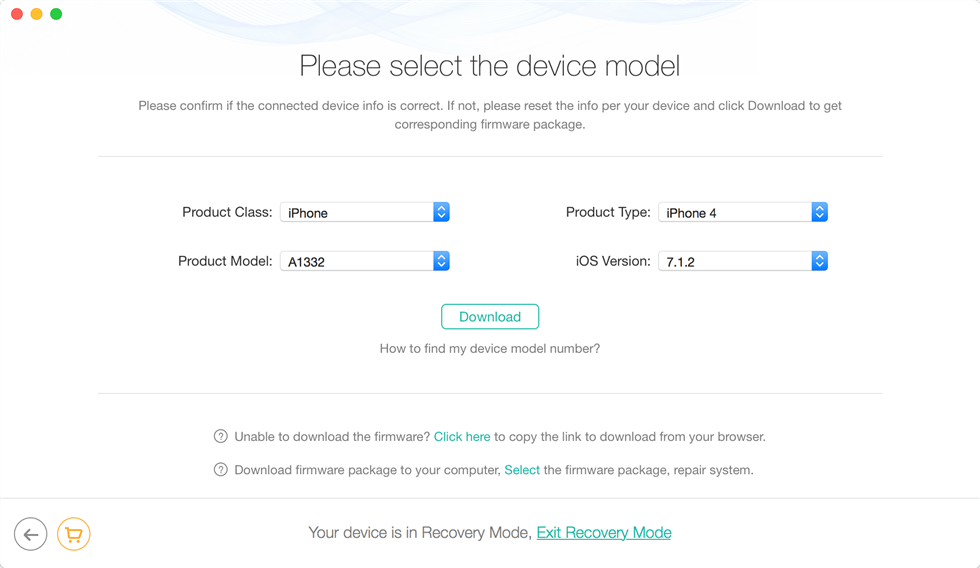
Download Firmware
Step 6. Once the firmware is downloaded, PhoneRescue for iOS will automatically start the repair process.

Wait for the Repair Process to Finished
Step 7. When the repair process is finished, all your iPhone content and settings will be erased.
This function is mainly used to fix iOS system problems such as iOS update failure and iPhone stuck in boot loop.
The Bottom Line
Hope you’ve had a better understanding of soft reset and hard reset now. Follow the steps we give and reset your iPhone to fix your problem. If you have any other good ideas, feel free to tell us in the comment area.
More Related Articles
Product-related questions? Contact Our Support Team to Get Quick Solution >

