How to Recover Photos from iPhone in Recovery Mode [New!]
Recovery mode usually being the last resort for iPhone users to solve problems. But sometimes users might need to recover data from the recovery mode. If you have stuck yourself in such a situation, just read this article and see if it can help.
iPhone & Android Recovery Tips
iPhone Recovery Tips
iPhone Reset Tips
Android Reset Tips
PhoneRescue for iOS – Recover Photos from iPhone
Free download PhoneRescue for iOS to recover photos from your iPhone in recovery mode.
My phone has gone into recovery mode, but I want to save my pictures before I restore it. What do I do?
— A User from Apple Support Communities
When you update or downgrade your iPhone, you may meet some update problems, and generally, by entering recovery mode and connecting to iTunes to update or restore your iPhone, the problem will be solved. But sometimes, when you come to this step, your iPhone may get stuck in recovery mode, and you don’t know what to do. You might wonder if all your iPhone photos, messages, and contacts will be erased and want to find a way to recover your iPhone data.
When your iPhone is in recovery mode and you want to recover photos from it, the first thing you can try is to get your iPhone out of recovery mode without losing data. Can you get photos off an iPhone in recovery mode? Don’t panic, here in this post, we will introduce 3 methods for you to recover photos from iPhone in recovery mode.
Further Reading: Can you Backup iPhone in Recovery Mode?
1. Recover Photos from iPhone in Recovery Mode with PhoneRescue
How to recover photos from iPhone in recovery mode? If you don’t have the habit of backing up an iPhone with iTunes or the iTunes backup you have is quite an old one, then you might need a third-party recovery tool. Here in this post, we recommend you try PhoneRescue for iOS. It is a comprehensive iPhone and iOS recovery tool. With a few clicks, you can get back everything essential in every possible way.
No matter your iPhone is stuck in recovery mode or you just deleted some valuable notes or contacts by accident, you can trust PhoneRescue for iOS and find your data back. Check some of its main features below.
PhoneRescue for iOS – Get Photos from iPhone
- Recover deleted photos from your iPhone even in recovery mode.
- Recover photos with original size and picture quality.
- Lightning-fast speed to find and list all the recoverable photos.
- No erase of previous data on your iPhone, 100% clean & safe.
Free Download100% Clean & Safe
Free Download100% Clean & Safe
Free Download * 100% Clean & Safe
Now, follow the steps below to recover your iPhone photos from recovery mode.
Step 1. Download PhoneRescue for iOS, run it and connect your iPhone to the computer. Click the Device Rescuer on the right side and choose the Repair iOS System to recover photos from iPhone in recovery mode. Tap on the Next button to continue.
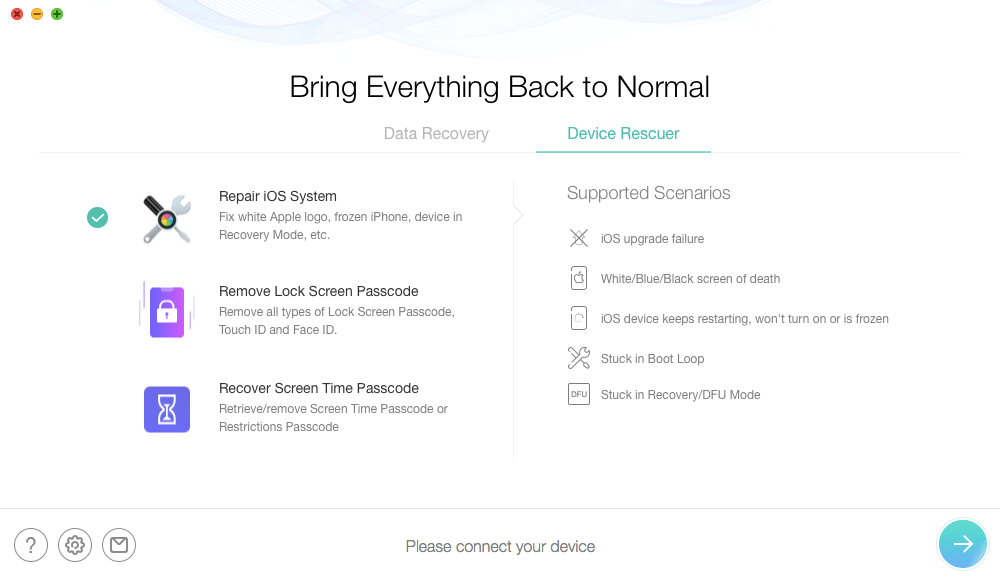
Enter Repair iOS System in PhoneRescue for iOS
Step 2. As Standard Mode will erase all your content on the iPhone, Advanced Mode is recommended as it won’t risk any data loss while fixing the iPhone in Recovery Mode. Finally, tap on the Next button and go on.
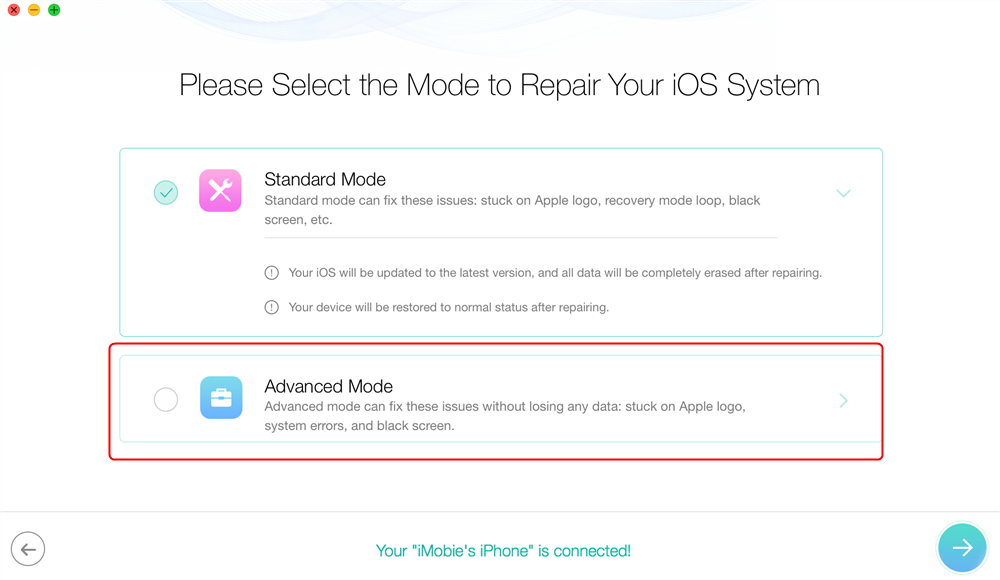
Fix iPhone Stuck in Recovery Mode with PhoneRescue for iOS
Step 3. After entering Recovery Mode, please check your device info, and download the recover firmware. When the firmware is downloaded, PhoneRescue for iOS will start to repair your iPhone automatically.
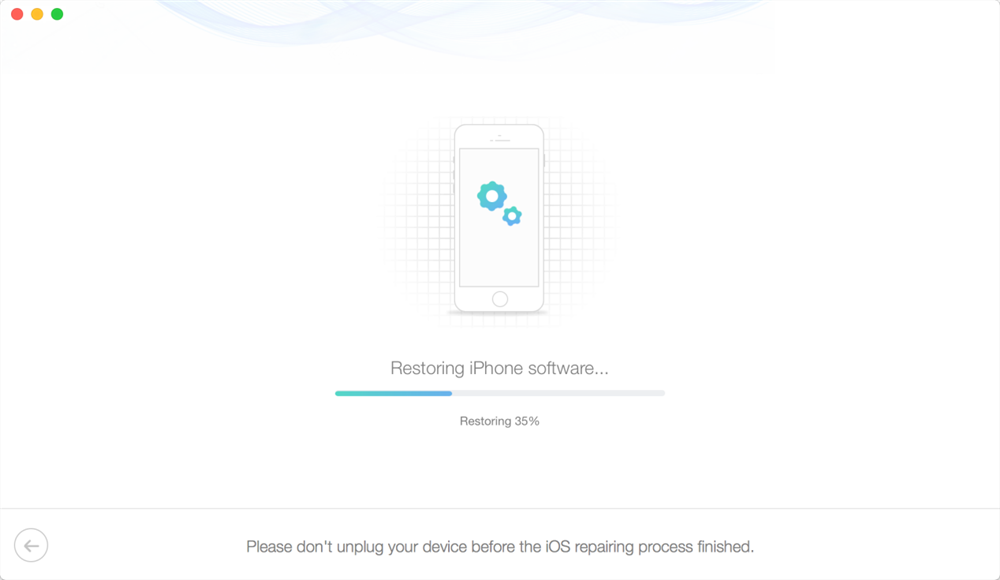
Wait for the Repairing Process to be Finished
Further Reading: How to get iPhone out of recovery mode without losing data >
2. Get Your iPhone out of Recovery Mode Directly
Recovering photos from iPhone in recovery mode is not easy, but you can make your phone out of recovery mode directly before retrieving photos. To do this, the safest and fastest way is to use third-party tools. So, in this part, an easier and more effective utility, AnyFix – iOS System Recovery, is recommended, you can easily let your iPhone out of recovery mode. After that, you may recover photos from the iPhone.
As an iPhone, iTunes, iOS system repair tool, AnyFix supports exiting iPhone/iPad/iPod recovery mode within clicks. What’s more important? It won’t risk any data loss while exiting iPhone recovery mode. But if you are not assured, check its main features below:
- 1-click fix iPhone stuck in recovery mode issue. Enter/exit recovery mode without data loss easily and safely.
- Fix 350+ iOS system problems and iTunes errors.
- Downgrade your iOS easily without iTunes (iOS 17 supported).
- With its high-tech methods, AnyFix can fix any iPhone issues when users use their iPhones, like iPhone stuck on restore screen, iPhone stuck on the lock screen, iPhone stuck on update screen, etc.
How can I restore my iPhone in recovery mode without losing data? Don’t worry, free download AnyFix and follow the steps to recover photos from your iPhone in recovery mode by getting it out of recovery mode without data loss.
Free Download* 100% Clean & Safe
How to exit iPhone recovery mode with ease via AnyFix:
Step 1. Get AnyFix downloaded on your PC or Mac. Run it and choose Enter/Exit Recovery Mode.

AnyFix Main Screen
Step 2. Choose Exit Recovery Mode and click Exit.
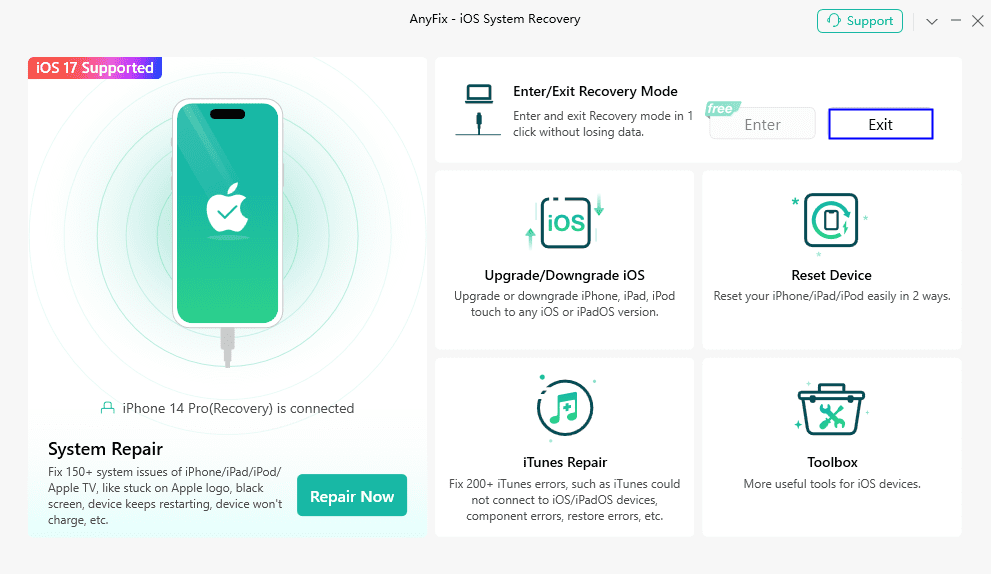
Exit Recovery Mode with AnyFix
Step 3. Click on Exit again, and AnyFix will help you get out of recovery mode. Wait for a few seconds.
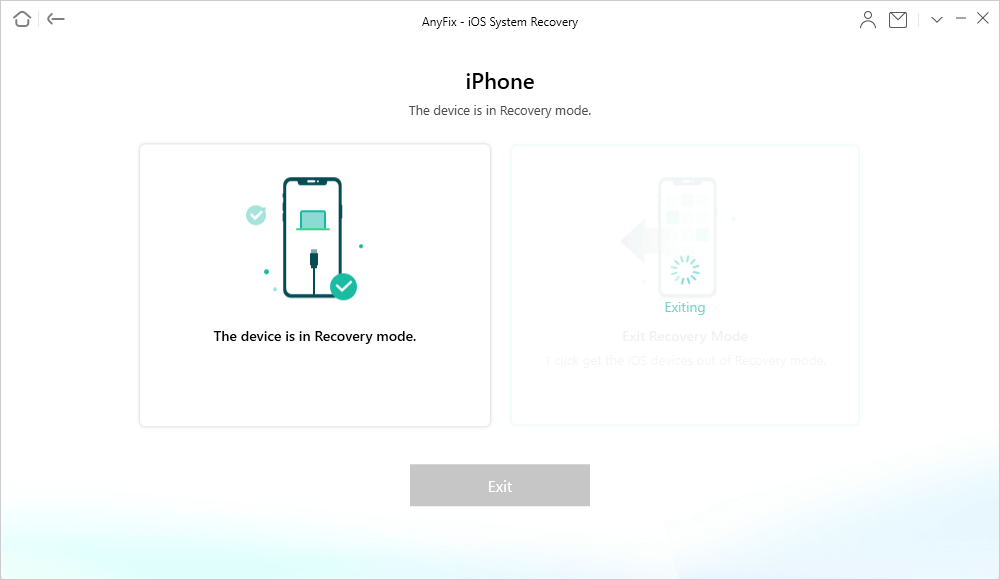
iPhone is Exiting Recovery Mode
After exiting recovery mode, you can check if your photos are still on your iPhone. Then it is recommended to backup or export your iPhone to your computer for safety.
3. Recover Photos from iPhone in Recovery Mode with iTunes
Before we start, you should know that this method only works for users who have backed up iPhone with iTunes regularly to recover photos from iphone in recovery mode. If you are stuck in recovery mode, you can exit this mode by restoring with iTunes backup. But restoring iTunes backup would erase all existing content and data on your iPhone. If you have backed up your iPhone with iTunes a few days before the stuck, follow the step-by-step guide to see how to fix the iPhone in recovery mode with iTunes.
- Connect your iPhone to the computer and launch iTunes.
- When iTunes has detected your iPhone, there will be a pop-up message saying that you must restore your iPhone before it can be used with iTunes.
- Click “OK” to continue. iTunes will automatically restore your iPhone with the latest backup. Once the restoring process is finished, your iPhone will get out of recovery mode and your iPhone photos will be safe and sound.
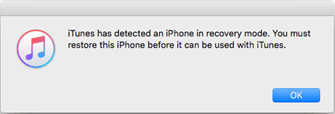
iTunes has detected an iPhone in Recovery Mode
Also Read: How to Fix Touch ID Not Working on iPhone After iOS Update >
The Bottom Line
As you can see, there are not many available methods for a user who is stuck in the iPhone recovery mode to recover data. If all the above methods are not working, you can ask Apple Genius Bar for more professional advice. Also, if you have any questions about this post, feel free to tell us in the comment area, and we will reply as soon as possible. Don’t forget to download PhoneRescue or AnyFix to fix kinds of iOS system issues.
Free Download* 100% Clean & Safe
More Related Articles
Product-related questions? Contact Our Support Team to Get Quick Solution >

