Does Restore iPhone Will Lose Photos – Here’s the Answer
Not sure whether restoring an iPhone will lose photos, messages or other things? Don’t worry, this article will tell you the exact answer, as well as show you how to restore iPhone without data loss.
iPhone/Android Resetting Tips
- Top iPhone Reboot Software
- Will Contacts Lost Reset iPhone
- Reset Without iCloud Password
- Factory Reset iPhone
- Erase iPhone Without Passcode
- Reset iPhone in Recovery Mode
- Reset iPhone Will Lose Photos
- Reset Disabled/Locked iPhone
- Reset iPhone without iTunes
- Reset iPhone without Passcode
- Selling Used iPhone Safely
- Recover Texts after Reset iPhone
- Recover Texts after Reset Android
- Recover Photos after Reset Android
When it comes to restoring an iPhone, there usually comes two meanings. One is to restore iPhone to factory settings, the other one is to restore iPhone from the previous iTunes or iCloud backup. Here in this post, we will show you what does restore iPhone mean, and how to restore iPhone without data loss.
Also Read: How to Restore iPhone without Updating >
Does Restore iPhone Will Lose Photos
“Restore iPhone to factory settings” will erase all the data & settings on your phone and restore it to the original settings, which keeps the latest iOS and the Apple default apps.
“Restore iPhone from iTunes or iCloud backup” means to restore the contents of an iPhone backup in the past to your iPhone. The backup content will replace all the current data.
Then comes your question “If I restore my iPhone will I lose my photos?” If your “photo” means the current photos on your iPhone now, then, it will, no matter you mean to restore iPhone to factory settings or restore iPhone from backup.
However, if you’ve backed up your photos, no matter what restoring you’re planning to do, there is no need to worry about losing photos, you can restore them from the backup you made. If you’re still worried, you can make a full backup before restoring.
How to Restore iPhone without Data Loss
When you have such doubt about if restoring the iPhone will lose photos, in most cases, you mean to restore iPhone from a backup. As we mentioned above, restoring directly from iTunes or iCloud backup will bring data replacing and settings change. That is to say, as long as the current data is useless for you, then this method is the best choice. Otherwise, you’re going to lose your current data anyway, not only photos but also messages, contacts, WhatsApp history, and all other content.
Then is there any way to restore the iPhone from backup without losing data? The answer is absolute YES. Here are methods that you can try to restore iPhone without data loss.
Method 1: Restore iPhone with iPhone Data Recovery Tool
Some iPhone data recovery tools like PhoneRescue for iOS can help you extract iPhone backup and restore data from iCloud or iTunes backup to your iPhone without replacing current data. More specifically, you can access and preview the backup content in detail, extract what you really want like several contacts, some photos, specific messages and so on.
Now, download PhoneRescue for iOS on your computer and connect your iPhone to the computer via its USB cable, then follow the steps below to restore your iPhone without erasing anything.
Free Download * 100% Clean & Safe
1. Choose “Recover from iCloud”, then click on the right arrow to continue.

Recover Data from iCloud Via PhoneRescue for iOS
2. Log into your iCloud account and choose the iCloud Backup option.

Choose iCloud Backup
3. Choose the backup contains the files you prefer and click Download, choose the data categories you would like to restore, then click OK to download the backup.
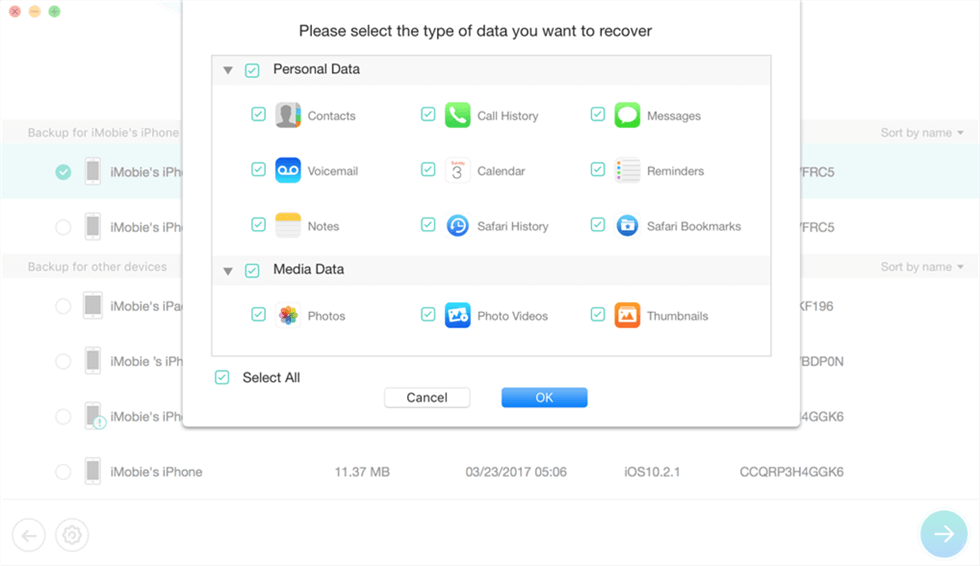
View Backups with PhoneRescue for iOS
4. Select the files you want to restore, click the To Device button to restore them to your device now.
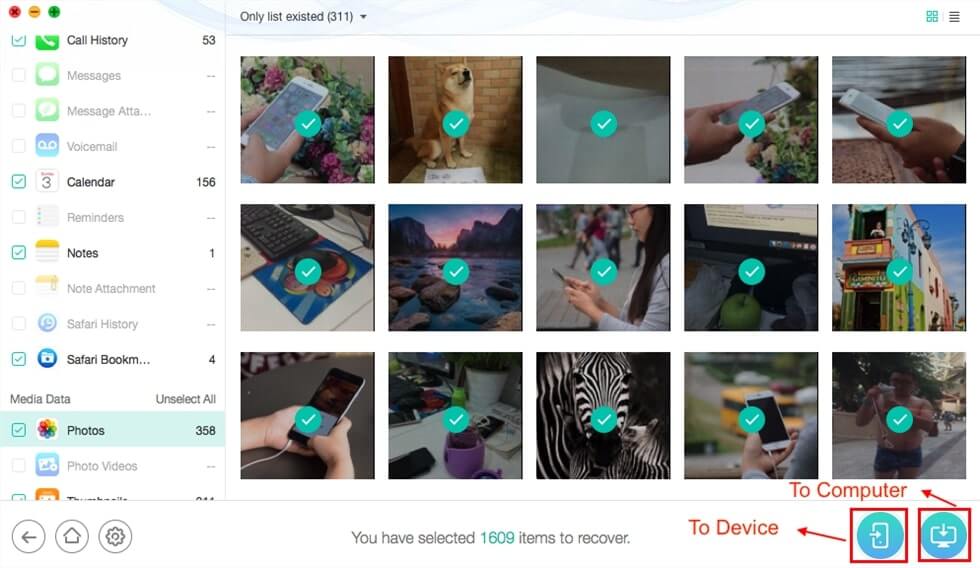
Select Data to Move
Method 2: Restore Data from Multiple Types of Backups
PhoneTrans is a professional software, which is designed for new mobile phone users to migrate everything you need across iOS and Android, including phone to phone transfer and back up & restore data to a new phone. With PhoneTrans, you can restore iPhone from multiple types of backups, including PhoneTrans backup, iTunes backup, iTunes Library, iCloud and Google account data, 28 types of data supported to restore to iPhone/iPad.
Now, you can get the latest version of PhoneTrans, and restore data selectively without data loss:
Step 1: Open PhoneTrans and tap on Phone Restore. Here we take iTunes backup as an example: Click iTunes Backup and Start Restore.
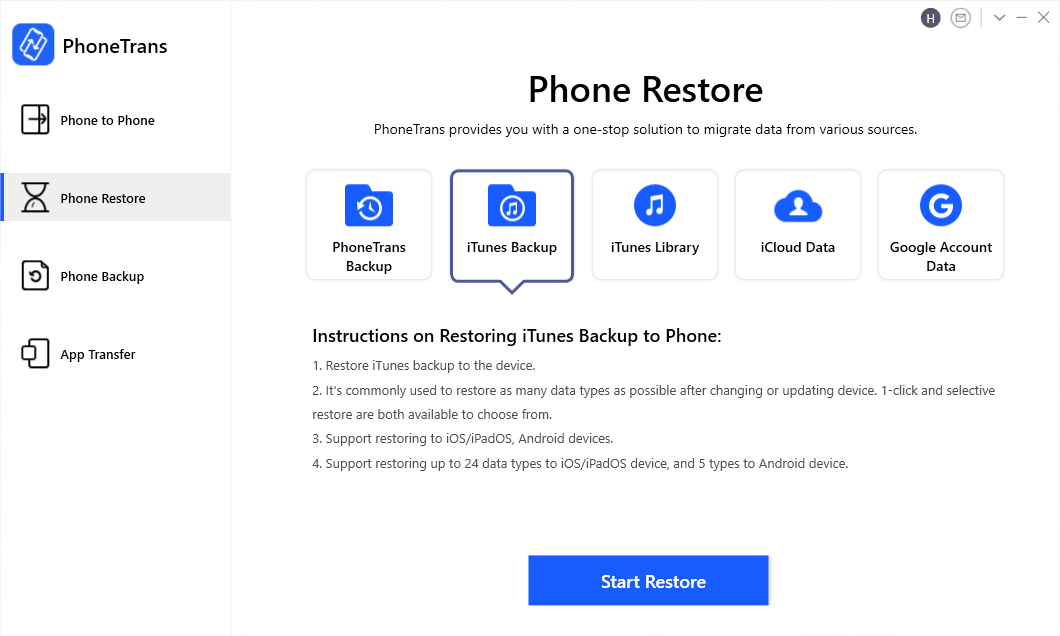
Click iTunes Backup to Restore
Step 2: Connect your iPhone and here you can choose Selective Restore (restore the specific type of data) or Full Restore (restore the whole backup, which will erase the target device data). Here click Selective Restore to get data without data loss.
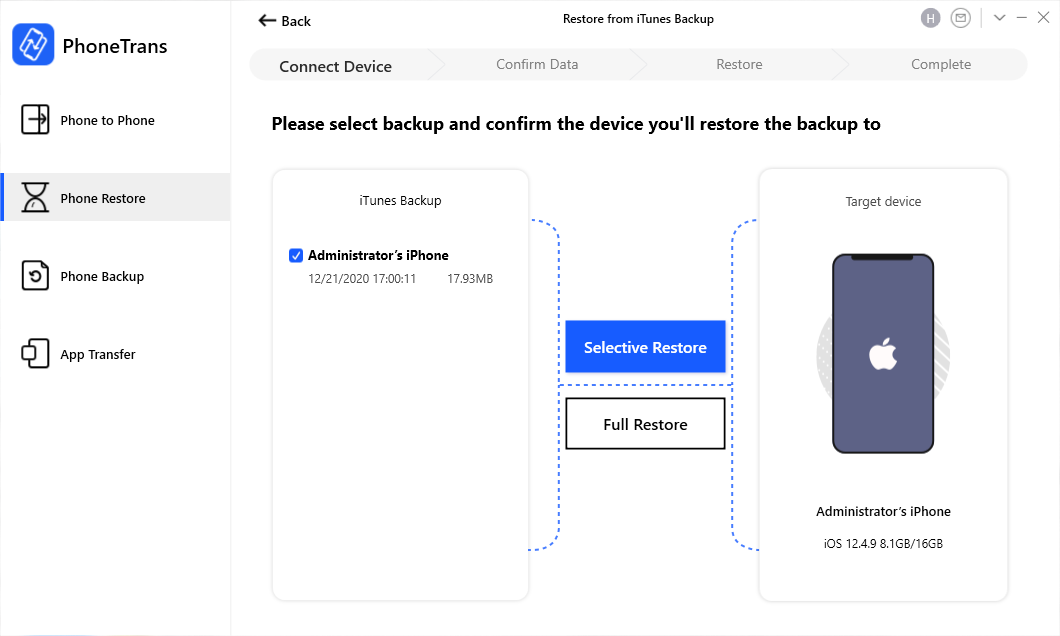
Choose Selective Restore or Full Restore
Step 3: View the data type > Choose one or multiple data > Click Restore Now button. Then the restoring process will start by default. It’s normal that your device will restart during the process. Please keep your device connected and wait for a moment.
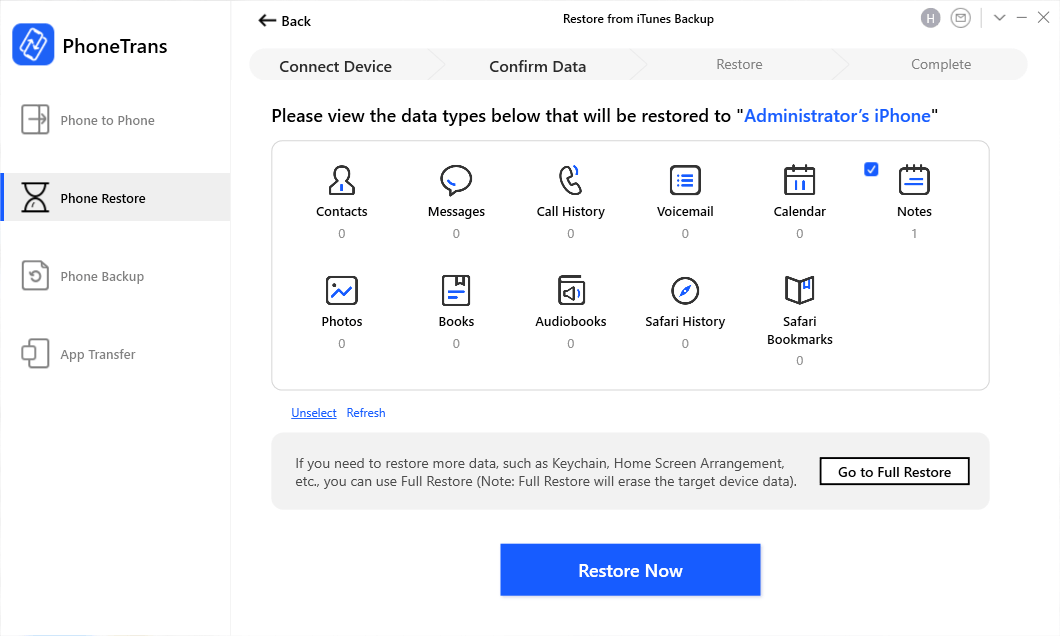
Selectively Restore iTunes Backup Data to iPhone
To use Phone Restore function, please turn off Find My iPhone/iPad/iPod touch option on your iOS device.
The Bottom Line
Now, you must already clear about the question that “If I restore my iPhone will I lose my photos?” To avoid losing photos or other content while restoring your phone, the ultimate way is to use the professional iPhone restore tool. Choose the one you prefer most and give it a try.
Product-related questions? Contact Our Support Team to Get Quick Solution >

