Stepwise Guide: Recover Android Photos After Factory Reset
Do not know how to recover photos after factory reset from your Android phone? This guide will share some simple methods to help you recover photos after factory reset. Just a few minutes are needed.
iPhone/Android Resetting Tips
- Top iPhone Reboot Software
- Will Contacts Lost Reset iPhone
- Reset Without iCloud Password
- Factory Reset iPhone
- Erase iPhone Without Passcode
- Reset iPhone in Recovery Mode
- Reset iPhone Will Lose Photos
- Reset Disabled/Locked iPhone
- Reset iPhone without iTunes
- Reset iPhone without Passcode
- Selling Used iPhone Safely
- Recover Texts after Reset iPhone
- Recover Texts after Reset Android
- Recover Photos after Reset Android
DroidKit – Recover Photos on Android without Backup
DroidKit, an one-stop Android toolkit, allows you to recover photos after factory reset with or without backup in one-click within a few minutes. Just download DroidKit to recover your data even without root.
Can data be recovered after a factory reset? If I have not backed up my phone, can I recover photos after factory reset Android without backup?
The answer is absolute YES. All the data will be erased after factoring reset your device, including photos. And if you need to recover precious data or others, you can retrieve from backup. But if without backup, how?
And in this tutorial, we will share with you 5 methods to recover photos after factory reset with or without backup. Except for cloud backups, you can also recover photos from Android not backed up. So if you want to know how to recover photos after factory reset with or without backup, just read on.
How to Recover Photos after Factory Reset Android with Backup
How to recover photos after factory reset on Android devices? Here are 4 ways, you can recover photos after factory reset with Google photos, using professional Android data recovery software, from Local backup and via Google account.
Method 1. Recover Android Photos after Factory Reset with Google Photos
How to restore photos or videos after factory reset, but don’t have a computer? Is there a way to recover photos after factory reset without computer?
Of course, yes. In this situation, you can ask Google Photos Trash for help. If your photos or videos have been backed up in advance, they will still be kept in the “Trash” for 60 days after being deleted. The following will guides you guide to recover photos after factory reset Android without computer. Just follow the steps below to find your photos:
To Restore Photos & Videos from after Factory Reset from Google Photos:
Step 1. Open your computer, search, and visit the Google Photos website in your browser, sign in with your Google account.
Step 2. Click the Trash icon on the left.
Step 3. To choose the photo that you want to recover by place the cursor on it and click “Select“.
Step 4. Click the “Restore” option in the top right corner, and then the photo or video will be restored to your Google Photos account and re-added to the album it is in.
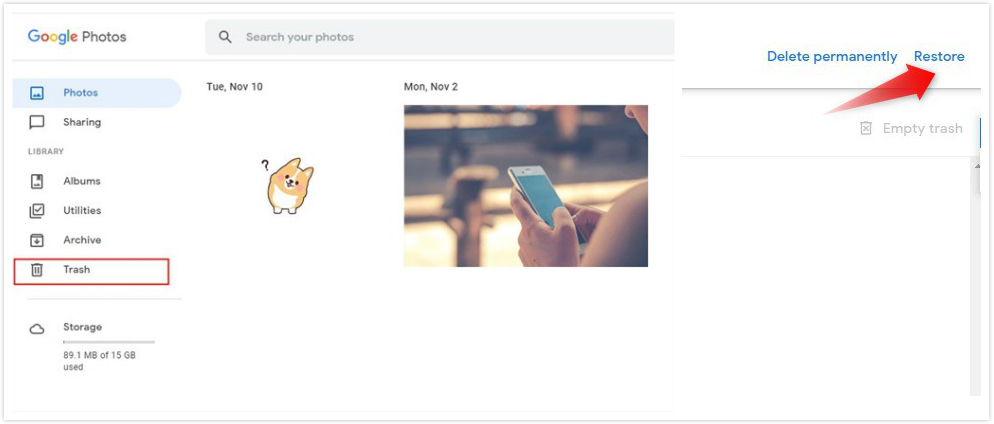
Restore Photos after Factory Reset by Google Photos
With Google Photos, you can now successfully figure out how to recover photos after factory reset even if you don’t have a computer. And this is also a method to recover photos after factory reset android without root.
Method 2. Recover Photos on Android after Factory Reset Without Root
If you used Google Photos to find the photos then you are of course able to recover photos without root. But if unfortunately, you didn’t find it then you can try another Android data recovery software – PhoneRescue for Android. It is recognized as one of the most reliable and efficient Android data recovery tools for Android users to recover data after factory reset. Now, let’s check its outstanding features.
PhoneRescue – Photo Recovery after Reset
- Recover photos from factory reset phones directly without erasing.
- Also supported videos, music, contacts, WhatsApp, Line, call logs, etc.
- Works well with Android devices and the latest Android OS.
- Secure your privacy, 100% clean & safe.
Free Download100% Clean & Safe
Free Download100% Clean & Safe
Free Download* 100% Clean & Safe
First of all, let’s download PhoneRescue for Android and install it on your Mac or PC computer, then follow the detailed guide below on how to recover photos after factory reset, and the whole process just takes you a few minutes.
Step 1. Run PhoneRescue for Android
Launch PhoneRescue for Android and connect your Android phone to the computer with a USB cable.
Step 2. Scan your device
Choose Photos only if you just need to recover photos > Tap Next button on the right.
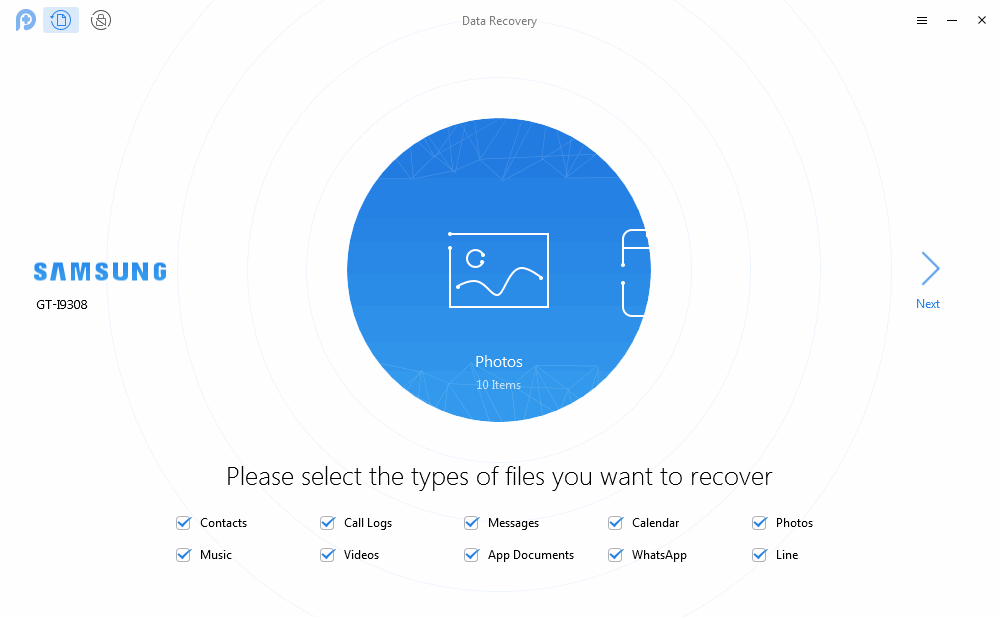
Get Back Lost Data with PhoneRescue for Android
Step 3. Preview pics and restore them
Preview the lost photos and select the one(s) you want to recover > Click the Download to Computer button to start recovering.
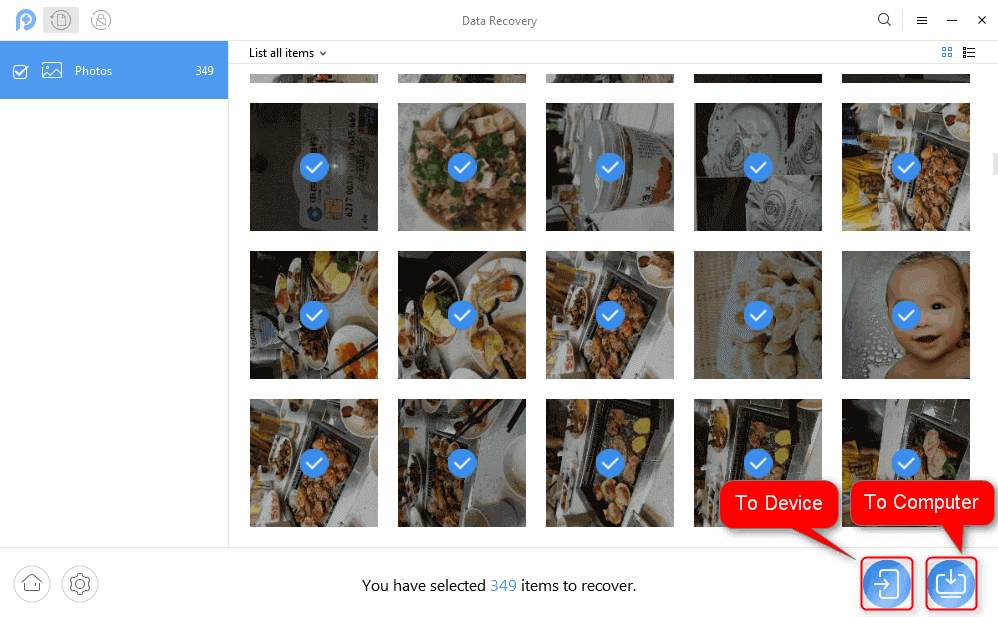
Select Photos and Restore to Phone Directly or Computer
Method 3. Android Photo Recovery after Factory Reset From Local Backups
We have talked about how to recover data after factory reset Android without backup in the above sections. But if you have backups, it will be quite easy to get photos back after factory reset.
Nowadays, Android phones have already provided a local backup function. Usually, you can find a Samsung backup on Samsung Settings, a Huawei Backup on Huawei Settings, etc. Here you may notice that you can only recover photos after factory reset as you have backed up your android phone once. Sometimes, an android phone could sync itself without your awareness. Therefore, you can check it out first according to the instructions below. After that, you can follow the given steps to how to recover photos after factory reset.
Step 1. Check out Local Backups
Go to the Settings > Click on the Backup and Restore.
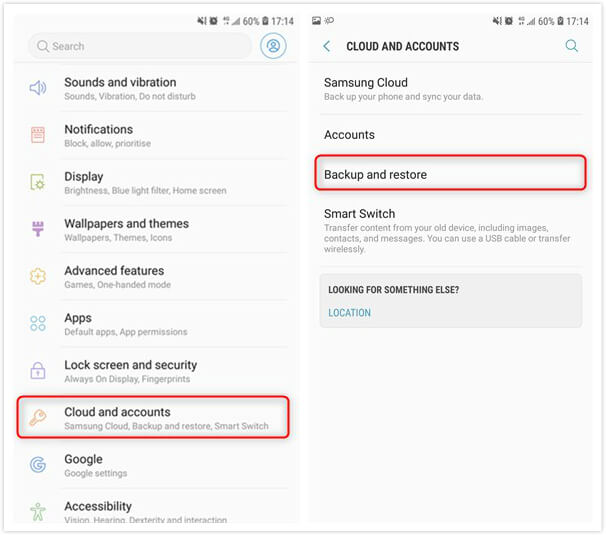
Check Local Backups to Recover Photos
Further Reading: How to Recover Deleted Photos from Android Internal Storage >
Step 2. Recover Photos after Factory Reset Android
If you ever enabled the automatic backup, you could find a backup in your local backup. And then, you can go to the Backup and Restore under Settings. Well, tap on the Restore button and choose a backup file to retrieve your pics now.
Method 4. Recover Photos after Factory Reset with Google Account
Google Account is quite easy to use to solve how to recover deleted photos after factory reset if you have turned it on. First of all, check out whether you have backed up your files on a Google account or not. Then follow the steps below to learn how to recover photos after factory reset:
Step 1. Go to the Setting > Click the Google and then tap on the Backup.
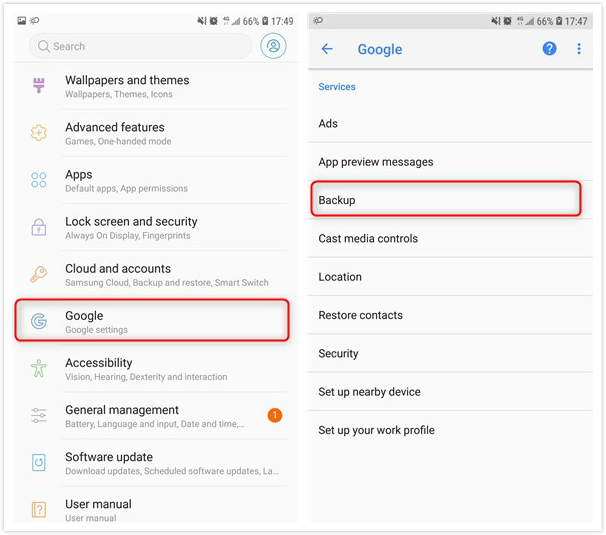
Use Google Account to Restore Photos
Step 2. If the Backup to Google Drive was turned on, it means you have backed up your phone before.
Therefore, you can restore your files to your Android phone again when you set up your phone with a Google account again. Agree to it, you can retrieve all of your files to your device.
Further Reading: How to Restore Files from Google Account >
How to Recover Photos after Factory Reset Android without Backup
Because many people do not have the backup habit, is there a way to recover photos after factory reset without backup? Yes, for sure! Let’s meet the photo recovery tool – DroidKit, which is much more professional on Android photo recovery than others. It also can fix photos disappear from Android phone easily. Here are its powerful features.
Free Download * 100% Clean & Safe
- 2 recovery modes – DroidKit provides Quick and Deep Recovery solutions for different recovery scenarios to meet various recovery needs and ensure the highest success rate.
- 13 types of data support – Almost all of your commonly used data such as photos, contacts, text messages, WhatsApp, call logs and more can be restored.
- Full preview and selection – You have 100% freedom to view and choose your most needed and precious data to recover, so that data recovery is no longer blind.
- 20000+ device support – DroidKit is compatible with Android devices of all brands, such as Samsung, Huawei, Xiaomi, etc.
As a complete Android solution, DroidKit brings you far more surprises than that. Recover SD card, unlock Android screen, repair Android system, extract text messages from Google account, and more, DroidKit can do all for you.
Now you can free download DroidKit and then follow the steps below to learn how to recover photos after factory reset.
Steps to recover photos after factory reset Android without backup:
Step 1. Open DroidKit and connect your device to the computer with a fine USB cable. And choose Deep Recovery from Device. If you need to recover SD card, choose Data Recovery from SD Card.

Choose Deep Recovery from Device under Data Recovery
Step 2. Choose Photos category and click Start. Here you can view what Android data you can recover.

Choose Categories and Hit Start
Step 3. Then DroidKit will check your root status since deep recovery needs to be rooted. If your device is not rooted, click Root Now button.
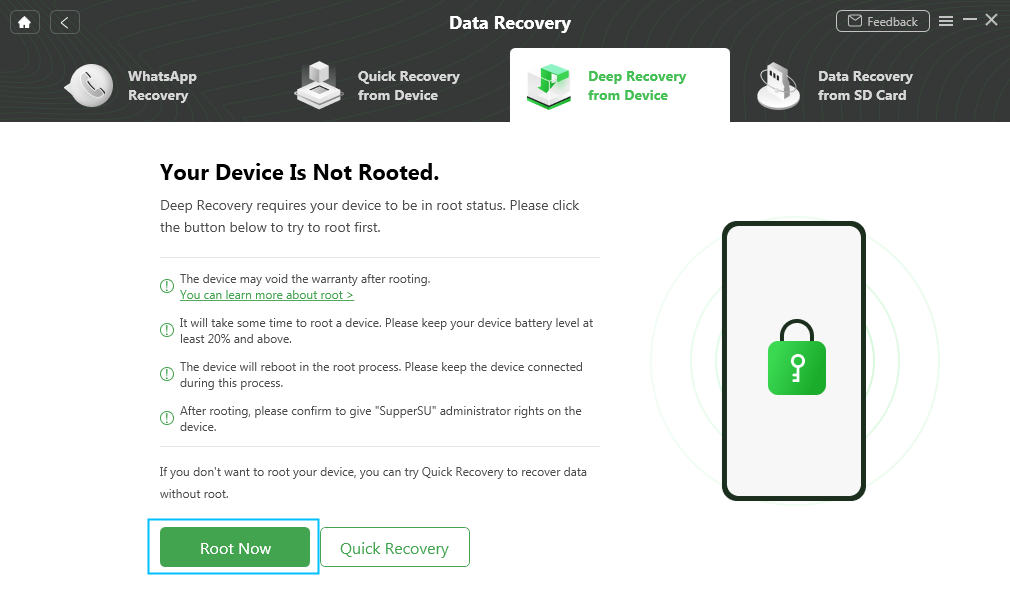
Click Root Now Button
Step 4. After that, all your photos will be detected including deleted ones. Preview those photos and select to recover. You can recover photos to your device directly or transfer them to computer.
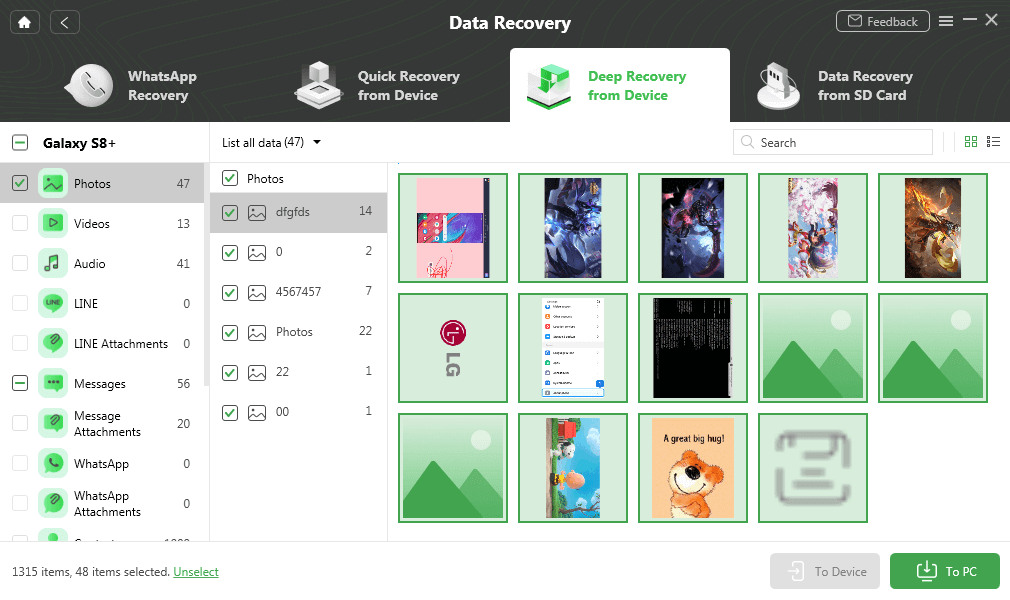
Select and Recover Data to Device or Computer
FAQs About Photo Recovery After Factory Reset
We’ve also collected some other questions about recovering photos or other data after factory reset and listed them below. If you want to know the answers to these questions, please keep reading!
1. Does factory reset delete photos?
Yes, a factory reset will erase all data on Android or iPhone, including the photos. So it’s important to back up your data regularly and avoid any data loss.
2. Can you recover permanently deleted photos on Android without backup?
Yes, it’s possible to recover permanently deleted photos on Android without backup. Using an Android data recovery tool like DroidKit will save your time greatly. There is no worry about losing photos on Android any more.
3. How to recover photos after factory reset iPhone?
If you have backed up your iPhone to iCloud, you can restore photos directly from iCloud. But if you haven’t, you need to use the professional iOS recovery tool PhoneRescue, which can help you recover photos after factory reset iPhone without backup in only one click.
4. Why data gets lost on Android phone?
Data loss might occur out of various reasons, like factory reset, accidental deletion, OS update, Malware attack, system crash and so on. No matter what kind of reasons, you can retrieve the deleted data with or without backup with DroidKit.
The Bottom Line
That’s all for how to recover photos after factory reset, no matter whether you have backed up your files or not. Among these solutions, DroidKit, which is specially designed to recover data and help Android users out of any issues, can help you retrieve photos with the highest success rate. And there are no skills required to use it, so it is the most convenient and easiest way for everyone. So, don’t hesitate to give DroidKit a try now. And you can explore more options and surprises from DroidKit.
Free Download * 100% Clean & Safe
Product-related questions? Contact Our Support Team to Get Quick Solution >


