iPhone/iPad Restrictions Missing? How to Find It?
If your restrictions disappear from iPhone/iPad after updating to new iOS, don’t worry, it has just been moved to somewhere on your iPhone/iPad. If you want to know where it is, just read this guide to get it.
I just installed the new iOS and checked in the Settings, couldn’t found Restrictions. Why can’t I see restrictions in Settings? I don’t know where it is, anybody knows?
If you’ve updated your iPhone to a new iOS version, you may meet various problems as the above user mentioned. Here in this post, we will focus on the iPhone/iPad restrictions missing after users have updated to iOS 12 or later iOS version. It is reported that when users are turning on/off restrictions, it fails to work, as it has disappeared from iPhone or iPad after iOS update. Why can’t you see restrictions in Settings? We know that this case had never happened before. Is there any opportunity to take the Restrictions back if it is still on the iPhone? Absolutely there is. In this guide, we will tell you how to find the missing iPhone/iPad restrictions.
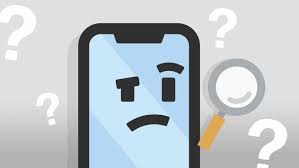
Restriction Missing After Updating to New iOS
What Does Restrictions Mean on iPhone?
iPhone Restrictions allow users to block or limit specific apps and features, and you can restrict some settings for app purchases, downloads, and privacy. Here’re some main features of it:
- iTunes & App Store Purchases: This allows you to disable the function of installing apps, deleting apps, and making purchases within apps.
- Allowed Apps: This allows you to shut off certain apps like FaceTime, Wallet, and Safari.
- Content Restrictions: This allows you to prevent downloads of music, podcast & news, movies, TV shows, and Apps based on the highest rating you wish to allow your device.
For iPhone and iPad with older iOS systems such as iOS 11 and earlier versions, iPhone and iPad users can access restrictions by Settings > General > Restrictions. And from iOS 12, Apple moved this feature to another position. Read the next part to find missing restrictions on iPhone or iPad devices.
Where Are My Restrictions in Settings?
Actually, the restrictions are not missing from your iPhone or iPad. It has just been moved to another place on your device. When you update your iPhone/iPad to iOS 13 or higher, you will find it in the Screen Time section in the Settings. (Screen Time is a new feature introduced with the release of iOS 12. It is designed to help you manage screen time and limit what you can see. To learn more details about Screen Time, you can read the new iOS features).
Now you can follow the steps below to access the locate and enable restrictions on iOS 14.
Step 1. Open the Settings app on your iPhone/iPad, then tap the Screen Time.
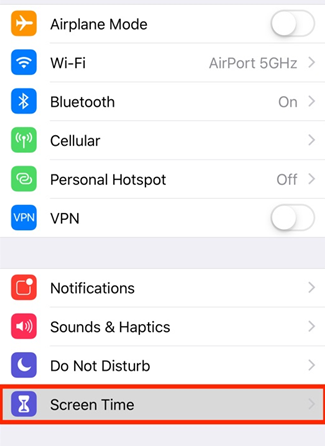
Access Screen Time
Step 2. If you have previously enabled Screen Time, just move to Step 3. Otherwise, tap Turn on Screen Time, tap Continue on the following screen and then tap This is My Child’s iPhone.
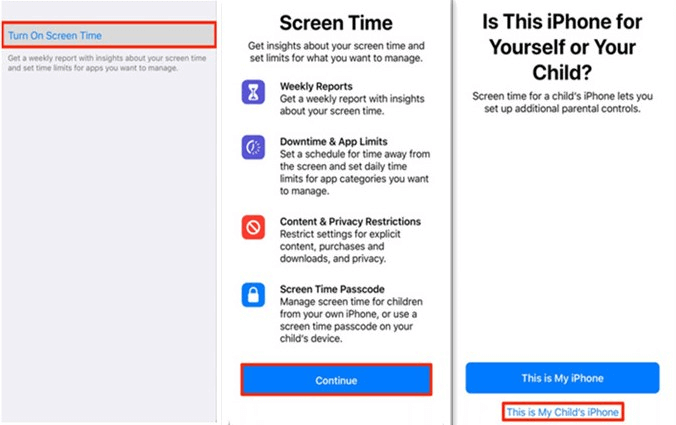
Turn on Screen Time if You Didn’t Set it Before
Then, just follow the onscreen instructions to create your Restrictions passcode before you use the parental controls. After you set the passcode, you are allowed to control the Downtime, App Limits, content and age restrictions, and more.
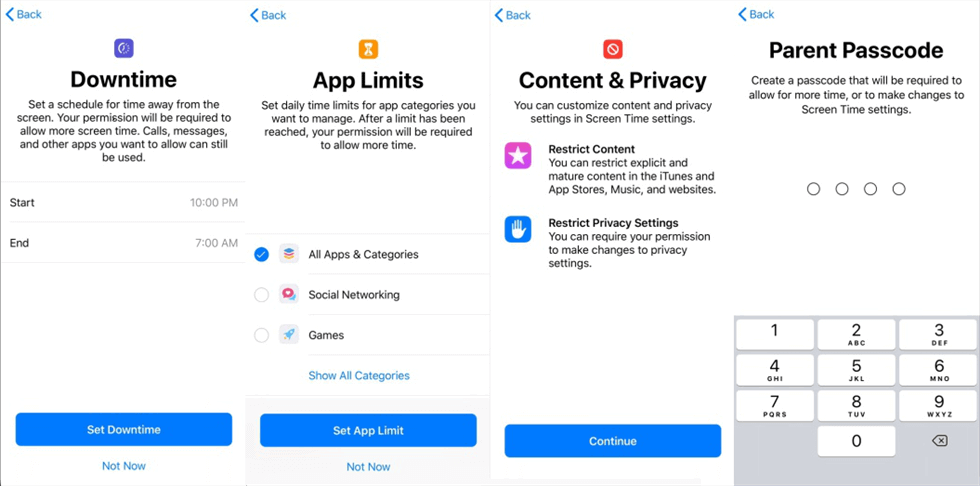
How to Create Restrictions Passcode
Step 3. Tap the Content & Privacy Restrictions, then you can slide the switch Content & Privacy Restrictions to the ON state.
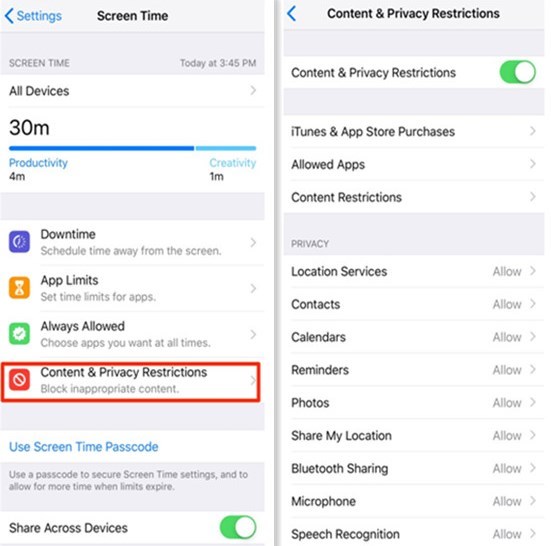
Turn on Content & Privacy Restrictions
Now that Content & Privacy has been turned on, you can control what can or cannot be accessed on your iPhone.
Instead, if you don’t want to use this feature anymore, you can use the above way to turn off restrictions on iPhone iOS 15/14/13. Turning off restrictions on iPhone can be easy as turning it on as long as you can enter the right restriction password. If you have forgotten the password after a long time, you can use AnyUnlock – iPhone Password Unlocker to turn off screen time without a password. The specially designed Screen Time Passcode Unlock feature allows you to easily & quickly get rid of screen time restrictions on your own.
Free Download* 100% Clean & Safe
Free install AnyUnlock on your computer and watch the video tutorial on how to turn off restrictions on iPhone/iPad without a password.
The Bottom Line
That’s all about how to fix the “restrictions disappeared” issue, you might have accessed the Restrictions successfully now. If you think it is helpful to you, just share it with your friends who have also met this issue. If you have other great ideas about this issue, please leave us a comment. We will be appreciated at it.
More Related Articles
Product-related questions? Contact Our Support Team to Get Quick Solution >

