How to Check iCloud ID by IMEI Number
How to find Apple ID by IMEI? Well, in this article, we provide 3 ways to help you to find Apple ID by IMEI. Moreover, you can also know how to get rid of the iCloud activation code if you’re unlucky to get one.
Like gate pass, your Apple ID is the access ticket to using Apple services on your iPhone. Losing this detail can cause serious problems, which include the automatic restriction from Apple services. But is that something to worry about?
Well no, it isn’t, as there are techniques you can employ to find your ID. We will look at these techniques here in this article. But before then, we will like to verify whether or not you can retrieve your Apple ID using IMEI as many online services have mentioned. Keep reading!
Can I Find Apple ID by IMEI Number?
No, you cannot find your Apple ID using the IMEI Number associated with your iPhone, as they both aren’t related in any way. IMEI is a unique 15-digit number linked with a mobile device by the manufacturer to serve as a means of identification. With this number, you can fetch important data, such as warranty information, country of production, carrier information, and more. You can also use this number to verify the originality of a device.
Apple ID on the other hand is an account you must register and/or login on your Apple device (whether mobile or PC) to gain full control of it. This account grants you access to all Apple services such as iTunes, iCloud, and more. Compared to IMEI, the Apple ID can be entered on multiple devices to import or export data. It offers a unique way to move users’ data from one device to another, precisely Apple devices.
How to Find Apple ID without IMEI Number?
Finding your Apple ID without IMEI Number is quite simple. Regardless of the iOS models you use, you can apply any of the techniques given below to find Apple ID:
Method 1. Find Apple ID via Apple Official Solution
Firstly, we have the use of Apple’s official website to discover your Apple ID on an iOS device. It’s a simple technique with no rigorous steps involved. You don’t need to pay a dime to employ this technique, just an internet connection and you are good to find your Apple ID without IMEI Number:
Here’s how to find your Apple ID using Apple official website:
Step 1: Launch Find Apple ID page in any browser.
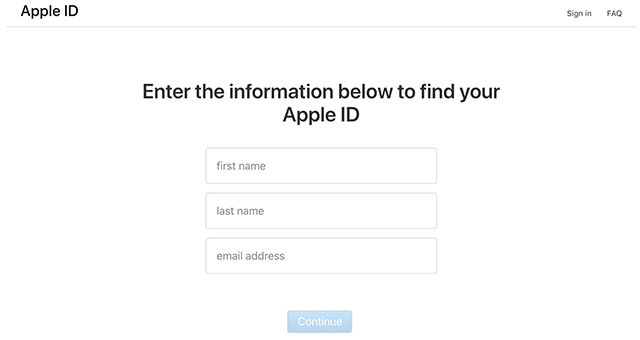
Enter your Information
Step 2: Enter first and last name in the appropriate fields, then type your email address in the last field. Once done, type the code in the image to prove you are human. After that, hit the Continue button to proceed.
Step 3: Next, Apple will immediately check its database for the Apple ID that matches your details. That way, you do not need an IMEI number to get your Apple ID.
Method 2. Find Apple ID on Your iPhone
Here is another stress free technique to find Apple ID on your iPhone. The criteria for using this technique is similar to the aforementioned one as you only require internet connection. Once that’s set, you can follow the approach down here to find your Apple ID without IMEI:
Step 1: Tap on the gear ⚙️ icon on your Home Screen to access the Settings > Sign in to your iPhone to proceed.
Step 2: On the next screen that shows up, tap on the Forgot Apple ID icon next to the prompt “Don’t have an Apple ID or forgot it”.
Step 3: Enter the credentials to your Apple ID in the space given just as requested, and hit the Next button to continue with finding your Apple ID without IMEI.
Step 4: Next, select Reset with Phone Number from the drop-down menu, and enter the passcode you use in unlocking your device.
Step 5: After completing the step above, click Next > Done, and Apple will reset your password. Add the new password, and sign in again to start using your account.
Method 3. Find Apple ID on a Browser
Via your browser, you can find your Apple ID without IMEI. Whether you are tech savvy or not, you can use this technique. It works for all iOS models.
Here’s how to find Apple ID on browser:
Step 1: Open a web browser on your computer and head to forget Apple ID page.
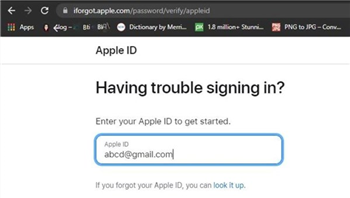
Reset the Apple ID via iforgot Web
Step 2: Provide your first name, last name, and the email address associated with your Apple ID in the appropriate fields. Once done, kindly verify you are human by entering the code in the image, then hit the Continue button to proceed.
Step 3: Provide your correct date of birth, then choose how you want to retrieve your Apple ID. After that, follow the on-screen guide to reset your Apple ID password.
How to Find Apple ID or iCloud ID without Phone Number?
Did you forget your Apple ID credentials? If so, there might be a challenge using the device as the device is now iCloud-locked. You can neither access the Apple services on the device, nor edit any Apple-related features on it.
To fix iCloud lock issues on your iPhone, we advise that you use an iPhone unlocker. AnyUnlock is a great iOS unlock software designed to tackle several lock issues, such as SIM lock, screen passcode, Screen Time passcode, and more on your iPhone. You can also use it to fix iCloud lock.
This all-in-one iOS unlock tool boasts several incredible features, from a clean user interface to a high success rate, and more. AnyUnlock fixes lock issues on all iOS generations, such as iOS 5/6/7 up to date.
Free Download * 100% Clean & Safe
Tutorial Guide on How to Find Apple ID without Phone Number using AnyUnlock
Step 1. Free get AnyUnlock – iPhone Password Unlocker installed. Launch the software and you will see the page below.

Click on Start Now to Bypass iCloud Activation Lock
Step 2. Connect your device and click Start Now button.

Connect Your iOS Device to the Computer
Step 3. Then, you need to jailbreak your device to allow AnyUnlock to bypass for you. Read the jailbreak tutorial to do and click Next once finished.

Jailbreak Your Device
Step 4. Then you can start bypassing after clicking Start Now button.
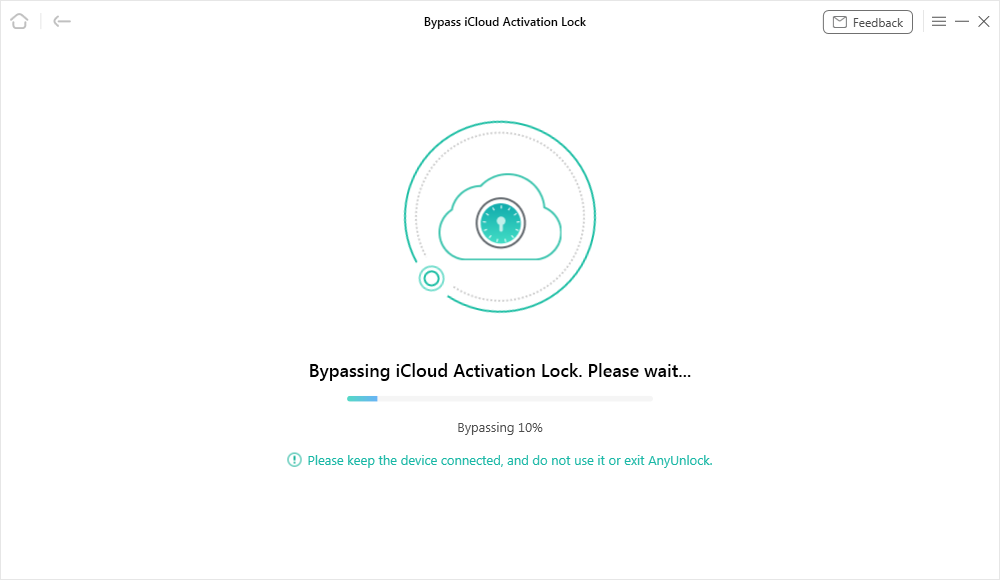
Bypassing iCloud Activation Lock
Step 5. Wait until the process finished, you will get iCloud Activation Lock is bypassed successfully page as below.

iCloud Activation Lock Is Bypassed Successfully
Final Words
There’s no way to find the Apple ID on your iPhone using IMEI. But you can use any of the techniques above to recover it. If the techniques don’t work for you, try bypassing iCloud lock activation using the AnyUnlock software. The software removes iCloud activation lock at a remarkably high speed without compromising users’ data, or crashing their operating system.
iPhone Unlock Tips
Apple ID Unlock
- Apple ID Cannot Reset Security Questions? Fix Now! [New]
- What Are Apple ID Password Requirements? How to Change/Reset? [Solved]
- Best 8 Apple ID Removal Tools
- 10 Tricks to Fix Apple ID Verification Failed Issue
- How to Remove Devices from Apple ID
- Use “appleid apple com” To Reset Apple ID Password [NEW!]
- 5 Proven Ways to Bypass Apple ID [Full Guide]
- How to Solve Erase iPhone Verification Failed Problem [Full Guide]
- How to Fix Apple ID Disabled or Locked
- How to Change/Remove Apple ID Phone Number?
- How to Change Old iCloud Account to a New One?
- How to Fix iCloud Authentication Error? [2025 New!]
- How to Turn Off Two Factor Authentication on iPhone
Product-related questions? Contact Our Support Team to Get Quick Solution >

