Apple ID Cannot Reset Security Questions? Fix Now! [New]
Discover how to overcome the frustrating “Apple ID Cannot Reset Security Questions” issue and regain access to your account in simple steps.
Forgetting your Apple ID security questions can be a common issue. And unfortunately, trying to reset them can sometimes lead to the frustrating “We do not have sufficient information to reset your security questions” error message. And then, Apple ID cannot reset security questions.
Don’t let this setback stop you from accessing your account – solutions are available to get you back on track! This article will explore why you may be experiencing this issue and provide practical solutions to help you fix it. So let’s start with the basics and see what are the Apple Security questions first.
You May Need: You can also read this related article How to Fix Apple ID Locked for Security Reasons >
What Are Apple Security Questions?
Apple security questions are personalized questions that users set up to secure their Apple ID and ensure the safety of their personal information. Think of them as your Apple ID’s bouncers, standing guard to ensure that only you and authorized users can access your account.
These questions are designed to be memorable to you but difficult for others to guess or answer. This makes them an essential part of your digital security.
Changing your security questions is usually a breeze, but sometimes you hit a snag and find that your Apple ID cannot reset security questions. Don’t worry; we’ve got you covered! Let’s dive into the reasons why this might happen.
Why Apple ID Cannot Reset Security Questions?
You may encounter the frustrating “Apple ID Cannot Reset Security Questions” error message for various reasons. Maybe you were too creative with your answers, and now even you don’t remember them. Or you tried to outsmart the system by answering with gibberish, and now the system has decided to outsmart you.
The Apple ID service may sometimes be down, as reported on the Apple System Status page. Other times, there could be a problem with the network connectivity or no available network.
No matter what’s causing the issue, fret not! We’ve got your back with fantastic solutions to fix this pesky problem.
Unlock Apple ID without Security Questions or Password
If you’re feeling fed up with your Apple ID because you can’t reset your security questions, then AnyUnlock-iPhone Password Unlocker is here to help you. It is a professional one-stop iOS unlocker that allows you to easily unlock Apple ID if you forget the password or the answers to security questions. Therefore, you can create a new Apple ID and set new security questions. Besides Apple ID, AnyUnlock can also help you unlock iOS screen without passcode, unlock encrypted iTunes backup, bypass MDM restrictions, unlock iCloud activation lock, unlock SIM card from any carrier like Cricket, Verizon, etc., and more. Below are some of the main features of AnyUnlock.
Free Download * 100% Clean & Safe
- Simple steps and easy to use – You can unlock your Apple ID in only 3 steps just by clicking the buttons. There is no technical difficulty.
- No long wait – It only takes a few minutes to unlock Apple ID with AnyUnlock. Let you get rid of the long and boring wait.
- Find Apple ID – If you forget your Apple ID/iCloud emails, you can also use this tool to retrieve them easily.
- Works well on all iOS devices – Supports all iOS devices as well as iOS versions. You don’t need to worry about compatibility.
Now get AnyUnlock for free and here is the stepwise guide to unlock Apple ID without security questions or password.
Step 1. Open AnyUnlock on your computer after installation. Then hit the Unlock Apple ID option from the main interface. Then click Start Now.

Click Unlock Apple ID from the Homepage
Step 2. Connect your device to the computer and wait until AnyUnlock automatically detects the device. Hit the Unlock Now button.

Click Unlock Now Button
Step 3. Then, the removal process will start. Please wait for a while and you can use your device freely afterward.

Apple ID Removed Successfully
If the Find My Phone or Two-Factor Authentication is enabled, view the detailed guide in these cases.
But even when you don’t want to remove your Apple ID and wish to regain access, we’ve also got you covered there. Let’s now move on to the methods which will allow us to restore access to our Apple ID by changing the security questions.
Reset Security Questions with Password
The best method will depend on whether you know the answer to at least one security question. If you remember the answer to at least one of your Apple ID security questions, resetting them can be a breeze. By utilizing iforgot.apple.com, you can regain access to your account without any fuss. Let’s explore this method in more detail.
Step 1. Visit iForgot – Apple website and enter your Apple ID to get started.
Step 2. From the two options you get on the screen, select “I need to reset my security questions” and click the Continue button.
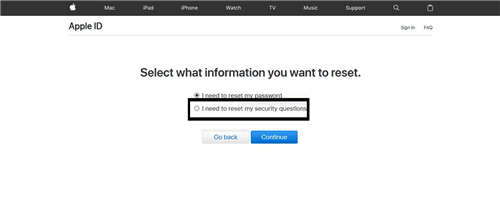
Select I Need to Reset My Security Questions
Step 3. Now you can enter the password of your Apple ID to move forward. Once you’ve entered it, hit the Continue button.
Step 4. Select the security question you can answer, and after answering it, click on the Continue button.
Step 5. The new question selection menu is here. Select your new security question & answers and click on the Continue button.
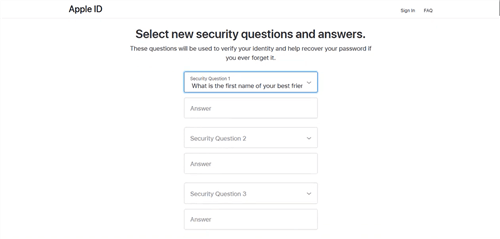
Select Your New Security Questions
Step 6. Congratulations!!! Your security questions have been changed. You can use these new security questions to regain access to all the features of Apple ID.
But this method is only helpful if you have the answers to at least one security question. And if you don’t, you can use the following method.
Recover Apple ID without Security Questions via Verification Code
Apple understands that sometimes people forget their security questions and cannot access their Apple ID. That’s why they provide an alternative way to recover it without answering security questions. This alternative method involves the use of a verification code. The verification code is sent to a trusted device or phone number you previously set up as a backup.
This is a reliable way to regain access to your Apple ID, especially if you don’t remember the answers to your security questions. But keep in mind that if you’ve enabled two-factor authentication or two-step verification for your Apple ID, you won’t be able to access any options related to security questions.
Now let’s dive into the step-by-step guide to using the verification code for recovering Apple ID.
Step 1. Start your browser, go to the Apple ID official Webpage, and enter your Apple ID with the password to sign in.
Step 2. Once the security questions appear on the screen, click the blue “Reset Security Questions” option.
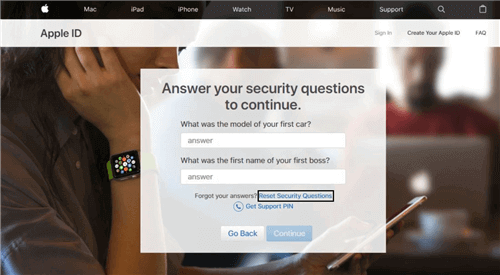
Click Reset Security Questions
Step 3. Select the “Get a verification code” method to reset your security questions.
Step 4. When you receive a verification code on your backup device, enter the code here.
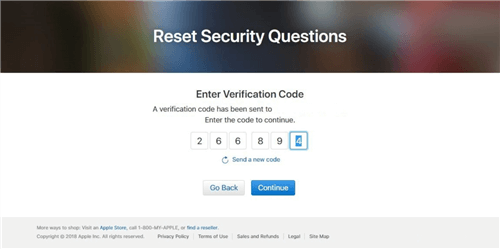
Enter Verification Code
Step 5. Finally, select new security questions & answers for your Apple ID and hit the “Continue” button when you are done.
Now let’s move on to our last method and resolve our issue with Apple support.
Reset Security Questions with Apple Support
This method may take longer than other options and requires you to provide additional information to Apple Support for verification purposes. However, it can be helpful if you cannot reset your security questions through other methods or have specific concerns about your account’s security. Here are the steps for this process.
Step 1. Visit the official support webpage of Apple and search for the “security question” issue in the search bar.
Step 2. Select the “Change your Apple ID security questions” page and try the method written in it.
Step 3. If it still doesn’t resolve the issue, go to the bottom of the page and contact Apple by clicking the “Get Started” button.
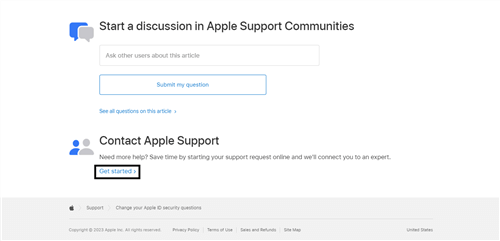
Click Get Started
Step 4. Now sign in & choose a convenient time for Apple Support to contact you.
Step 5. Answer some questions to verify your identity and provide information about your account.
The Apple Support representative will guide you through the process of resetting your security questions.
The Bottom Line
In conclusion, forgetting your Apple ID security questions can be frustrating, but it’s not the end of the world. There are some methods to help you unlock your Apple ID and reset the security questions. And among these methods, the most convenient and fastest must be AnyUnlock. So you can try AnyUnlock for free first. After you set new security questions, just remember to keep your answers and other account information safe and up-to-date to prevent future issues.
Free Download * 100% Clean & Safe
Vital iPhone unlock Tips
Product-related questions? Contact Our Support Team to Get Quick Solution >

