Use “appleid apple com” To Reset Apple ID Password [NEW!]
Are you struggling to reset your Apple ID via the appleid apple com online website? If so, and you want to learn how to, this post is for you. Here, we focus on what appleid apple com is, the function, how to use it for Apple ID reset, and the best alternative.
AnyUnlock – Unlock Apple ID without Phone Number
Forget the phone number of Apple ID? Just free download AnyUnlock to 1-click to remove the Apple ID without phone number or password. And you can also use this tool to recover Apple ID without phone number with ease. Supports all iOS versions.
Hi,
I’m having trouble with resetting my Apple ID password via appleid apple com. So I have decided to come here to seek a solution. Kindly help if you know how this operation can be done.
Are you familiar with the situation above or got something similar? This post has got you covered, as we discuss in detail what appleid apple com means, its purpose, and how to use it.
Furthermore, we will introduce the best alternative for appleid apple com. So keep calm and continue reading.
Further Reading: Cannot Verify Phone Number for Apple ID? Here Are the Fixes >>
What Is appleid.apple com?
As we all know, Apple ID is accessible via the Settings panel on any Apple device, whether iPhone, iPad, or Mac. The same thing applies to appleid.apple.com, an online service designed to let you use the Apple ecosystem by simply logging in with your Apple ID details.
With appleid.apple com, you can easily use Apple services such as iCloud, Apple Store, FaceTime, iTunes, and more, which are underneath the Apple ecosystem. This online service comes in handy at a time when you cannot access Apple ID profiles directly from your iPhone.
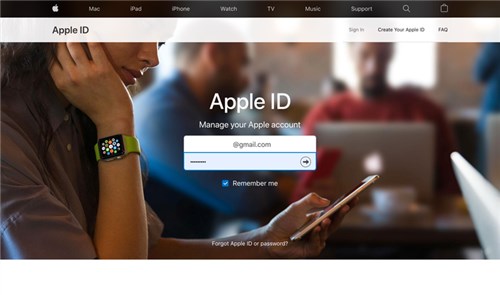
What is appleid.apple com
What Can appleid.apple com Do?
As mentioned above, appleid.apple com lets an Apple device owner manage and control everything underneath Apple’s ecosystem from anywhere, with any device (whether Apple or not). appleid.apple com gives you full control over services like iTunes, Cloud, and more.
Additionally, appleid.apple com can also be used to reset Apple ID passwords. It’s often used when an Apple user (iOS, or macOS) cannot remember or recollect the details used in signing in an Apple ID.
How to Reset Apple ID Password on appleid apple com If Forgot
Using appleid apple com to reset the password to your Apple ID is pretty easy, especially when you cannot remember the credentials you use in logging in. However, many folks find it challenging, and if this is the same for you, kindly follow the instructions given below:
- With the help of an internet-enabled device (mobile or computer system), head to the official website of appleid.apple.com. The page below will come up:
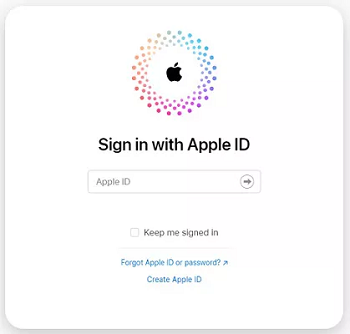
Using appleid apple com to Reset the Password
- Tap on the blue Forgot Apple ID or password icon, and you will be directed to the screen below:
- Next, enter your Apple ID account in the field provided. Once done, the Continue tab will be activated. Click on the tab to proceed.
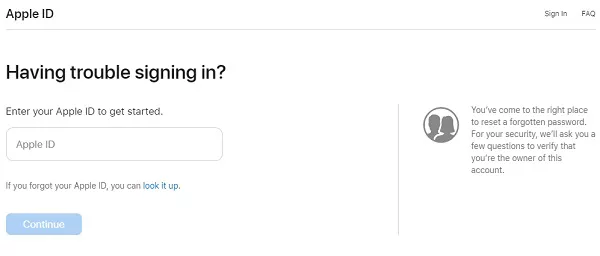
Enter Apple ID Account Provided
- Another screen should pop up once you finish the aforementioned step. On this screen, you will be asked to confirm the phone number registered with the Apple ID you entered previously.
- Enter the phone number in full in the space provided, and hit the blue Continue icon to proceed.
- Now Apple will send a notification to the iPhone/iPad/Mac connected to the Apple ID. Click Reset to proceed.
- Once done, follow the on-screen instructions to complete your Apple ID reset via appleid apple com.
Limitations
- You must be in possession of any Apple device connected with the Apple ID that you want to reset.
- Downtime in your data network can restrict your access to the appleid apple com website.
- It’s crucial you remember the phone number linked to the Apple ID you want to reset.
How to Reset Apple ID Password in Settings
Besides the appleid apple com website, you can also reset the password associated with your Apple ID via the Settings panel directly from your iPhone or iPad. This Apple ID reset option is easy to employ, with no charges incurred.
You can apply the simple instructions below to reset your Apple ID password from the Settings panel:
- By simply clicking the gear ⚙️ icon, launch the Settings panel on your iPhone or iPad.
- Click on your profile name when the Settings panel opens. The screen below will open in response to your click.
- Select Password & Security from the options, then wait for your iPhone to connect to your Apple ID account.
- Now click the blue Change Password icon, and a screen requesting you to enter the passcode to your Lock Screen will come up.
- Enter the passcode correctly to proceed.
- Type the new Apple ID password in the space provided, and click on the appropriate buttons to complete the reset.
Limitations
- A stable connection is needed to complete the Apple ID password reset.
- It’s crucial you remember the passcode to your Lock Screen to proceed with password reset.
- Downtime in the Apple server can stop the Apple ID reset process.
1-click to Remove Apple ID from iPhone without Password [Safe & Easy]
Resetting Apple ID without the correct password used to be a challenge but not anymore. If you are looking for a simple yet effective way to reset your Apple ID on your iPhone without passwords, then you need professional iOS unlock software like AnyUnlock – iPhone Password Unlocker.
AnyUnlock is the best iOS unlock tool to remove or reset the Apple ID associated with your device easily and quickly right from the comfort of your home. No password or passcode is required from you while using this tool to reset your Apple ID.
AnyUnlock is dedicated to clearing lock issues on both iPhones and iPads without compromising users’ data. It fixes luck issues such as Screen Time Passcode, iCloud Activation Lock, iTunes encryption, and more. You can also use it to bypass screen lock, as it lets you reset a 4-6 digit passcode with minimal hassles.
Key Features
- 1-click to reset or remove Apple ID from your iPhone without providing the corresponding password.
- Simple interface to easy and hasten navigation for both novices and experts in the industry.
- Compatible with all iPhone and iPad models. You can use AnyUnlock with both Windows and macOS.
- Additional features include screen unlock, iOS password management, iTunes Encryption removal, Apple ID unlock, MDM unlock, and more.
Free download the latest version of AnyUnlock >> and follow the detailed guide to unlock your Apple ID:
Free Download * 100% Clean & Safe
How to Remove Apple ID from iPhone without Password via AnyUnlock
Step 1. Free get and run AnyUnlock on your Windows or Mac computer > Select the Unlock Apple ID mode.

Click Unlock Apple ID from the Homepage
Step 2. Connect your iPhone via a USB cable > Tap Unlock Now button.

Click Unlock Now Button
Step 3. Now AnyUnlock will commence the removal of Apple ID from your iPhone immediately. Wait for the process to finish, then disconnect the iPhone from the computer when the screen below appears:

Apple ID Removed Successfully
This step applies to devices that do not have Find My iPhone turned on. If you’ve already opened Find My iPhone, don’t worry. Click on Guide to see how to remove Apple ID with Find My iPhone enabled.
Tip For You: Use appleid.apple com to Change the Apple ID Password
Before investing your time to change your Apple ID password with appleid.apple.com, here are some things to put in mind:
- Make sure you have the phone number that’s connected/linked with the Apple ID at hand.
- Get a stable internet connection. It can be WiFi or your cellular network.
- You must be in possession of any Apple device that is connected to the Apple ID you are changing the password for, so you can validate your action when the corresponding prompt is sent.
- If you encounter any error while trying to access appleid.apple com, try to exercise patience if you know your data network is stable.
FAQs on Apple ID
Q1. What’s the fastest way to change my Apple ID password?
The fastest way to change your Apple ID password is via a third-party iOS unlock tool. Though there are lots of them, and AnyUnlock is the most trusted. This software is safe to use, fast and cost-free. It lets you reset your Apple ID password without hassles.
Q2. How long does it take to reset my Apple ID password?
Resetting the password associated to your Apple ID can take 24 hours period when you use the appleid apple com website. This is because Apple needs to verify your details and ensure you are truly the owner of the Apple ID before granting you go ahead to reset your password.
However, if you need a quick solution, we advise that you use a professional iOS unlock – AnyUnlock. It helps you remove or reset Apple ID password within a few minutes without complicating your device.
The Bottom Line
Now you know everything about appleid apple com, including the Apple ID unlock function and how to use it to reset the password associated with an Apple ID. The guide above has all the necessary detail you need for appleid apple com.
While appleid.apple com and the Settings panel can help you reset the password associated to an Apple ID, both methods have their downsides, which have been discussed in the article. If you need to clear or reset Apple ID password on your iPhone without limitations, kindly employ the services of the AnyUnlock software. It helps you remove Apple ID from your device without any email or code. And it takes only 5 minutes to do so. Free get AnyUnlcok and give it a try~
Free Download * 100% Clean & Safe
Screen Time Lock Tips
Screen Time Passcode
Product-related questions? Contact Our Support Team to Get Quick Solution >


