5 Easy Ways to Fix iPhone Stuck on Lock Screen [iPhone 17 Supported]
Have you ever encountered a problem where your iphone frozen on lock screen and did not turn on or turn off for a long time, particularly after restarting or updating the device? Fortunately, this guide entails fixes to all such problems. Keep reading!
AnyFix – Fix iPhone Stuck on Lock Screen in 1-Click
iPhone stuck on lock screen? How to fix or unlock the lock screen? Free download AnyFix to fix or unlock iPhone stuck on lock screen 1-click! AnyFix is your one-stop solution to fix various iOS/iPadOS/tvOS/iTunes issues in minutes and bring your Apple devices back to normal without data loss.
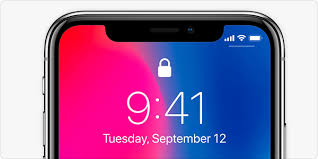
Fix iPhone Stuck on Lock Screen
Many users have complained their iPhone frozen on lock screen. This frequently results in the screen being entirely unresponsive. This means you cannot get into the frozen iPhone to enjoy its service or get some important information in it, which will make your life troublesome. The reasons for iPhone stuck on lock screen issue could be software bugs, application errors, iOS system errors, etc.
Whatever the reason is, you won’t be able to utilize the device in any manner. The majority of people who have reported this issue have older iPhone models, but it can occur on any iPhone. Then, how to unlock frozen iPhone? So this article will discuss several easy and proven methods to fix iPhone stuck on lock screen issue. All these methods can also be applied to fix iPad stuck on lock screen. Now let’s have a look.
1. Fix iPhone Stuck on Lock Screen without data loss professionally [Safe & Easy]
The iPhone frozen screen issue is most likely due to system problems. However, many current ways of repairing systems come at the cost of data loss. If you’re seeking a quick solution to fix iPhone frozen on lock screen without losing any data, AnyFix – iOS System Recovery is the best option.
This software is meant to make every effort to assure you can cure the 150+ system issues on your iPhone, iPad, or Apple TV, such as iPhone/iPad frozen on lock screen, stuck on Apple Logo, iPhone won’t switch on, the device won’t charge, etc.
What’s more, AnyFix also supports fixing 200+ iTunes errors, like iTunes won’t recognize iPhone, iTunes won’t sync with iPhone. If you are not sure about using it or not, just check its main features below first.
Key Features:
- Repair system issues with just a few clicks. No skills are required.
- 3 repair modes ensure a high success rate to the greatest extent.
- Lightning-fast speed to detect and fix all iOS system errors.
- No erase of data on your iPhone, 100% clean & safe.
- All the iOS systems are supported. Easily switch between old and new iOS with minimal stress.
Now, just free download and install AnyFix on your computer, and follow the steps to fix iPhone stuck on lock screen issue with Anyfix:
Free Download* 100% Clean & Safe
Step 1. First, run AnyFix on your computer, connect your iPhone using a USB cable, and tap on the System Repair option.

AnyFix Main Screen
Step 2. Choose Screen Stuck, and then click the Start Now option.

AnyFix System Repair Screen Stuck
Step 3. As you can see, AnyFix offers three repair modes from which to fix your iOS system problems; in this case, we’ll use the Standard Repair mode.

AnyFix Standard Repair
Step 4. Before fixing your iPhone, you must first boot it into Recovery Mode. If your iPhone fails to enter Recovery mode, please try again by following the procedures outlined in the images. After the firmware download is complete, click the Start Standard Repair button, and AnyFix will instantly begin to repair your device.

AnyFix System Repair Firmware Finish Downloading
When it comes to resolving iOS-related issues, AnyFix consistently delivers favorable outcomes and receives positive comments from users. Don’t be afraid to download the Free Trial to try out the free features.
Free Download* 100% Clean & Safe
2. Force Restart to Fix iPhone Stuck on Lock Screen
When your iPhone stuck on lock screen and won’t turn off, another accessible approach to quickly refresh the gadget and get it operating again is to force it to restart. If you don’t know how to force restart your device to fix iPhone stuck on lock screen issue, just follow the steps based on your device type.
For iPhone 8 and newer iPhone:
Press and rapidly release the volume up button. Then just press and release the volume down button. Hold down the sleep/wake button until you see the Apple logo.
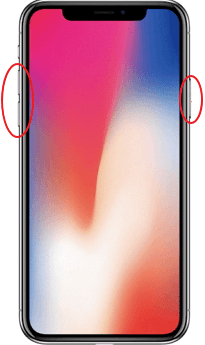
Force Restart Newer iPhone
For iPhone 7/7 Plus:
Hold down the power and volume down buttons simultaneously until the Apple logo appears.
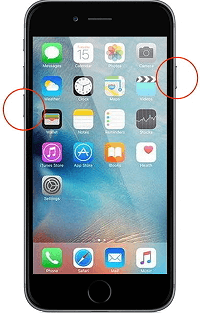
Force Restart iPhone 7
For iPhone 6s or earlier model:
Long press the home and sleep buttons together until the Apple logo shows and the device restarts.
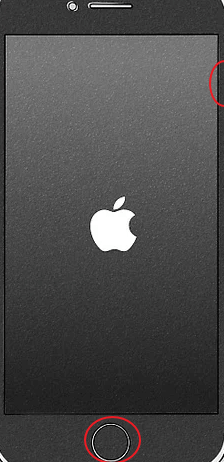
Force Restart iPhone 6 or Earlier
Allow the iPhone to restart to determine if the frozen screen has been unfrozen.
3. Unlock iPhone Lock Screen without Any Password Directly (Fast & Hot)
When your iPhone or iPad stuck on passcode screen, the most straightforward solution to get into a iPhone locked up is to bypass the iPhone screen lock. So how to unlock lock screen on iPhone? In this case, you need to resort to a professional iOS unlocker, and AnyUnlock – iPhone Password Unlocker is highly recommended. To learn more about AnyUnlock, please read some of its key features below!
- Supports multiple screen lock types, including Face ID, digit passcodes, Touch ID, etc.
- You only need to press a button to unlock the screen. Even novices can operate it easily.
- The whole unlocking process only takes a few minutes, no matter how complicated the lock is.
- Supports all iPhone/iPad models and iOS systems.
In addition, with AnyUnlock, you can also easily unlock Apple ID, get rid of Screen Time passcode, bypass MDM lock, etc. Now, download AnyUnlock and follow the step-by-step guide to bypass the iPhone locked screen and fix iPhone stuck on lock screen issue.
Free Download * 100% Clean & Safe
Step 1. First, open AnyUnlock and click on Unlock Screen Passcode on the homepage.

Choose Unlock Screen Passcode
Step 2. Next, attach your device to the PC using a USB cable and click the Start button. Then, download the iOS firmware.

Click Start Button
Step 3. After that, tap on Unlock Now to unlock the iPhone screen passcode easily and instantly.
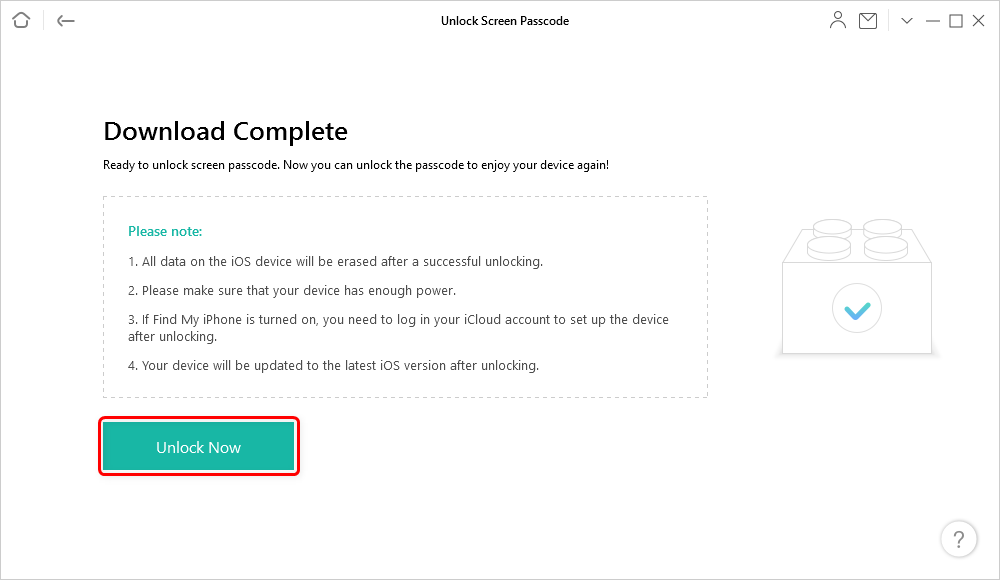
Tap on Unlock Now to Continue
Now, you have successfully solved how to unlock frozen iPhone and can get into your device and enjoy its services.
4. Fix iPhone Stuck on Lock Screen with iTunes
In addition to the above methods, when your iPhone, like iPhone 11 stuck on lock screen, you can restore your device through iTunes to solve this problem. But please note that it will remove all the data on your iPhone. If you have backed up the data on your iPhone before, you can follow the detailed guide to fix iPhone stuck on lock screen now.
Step 1. Connect your iPhone to a PC and launch iTunes on the computer. Follow the below steps to enter your iPhone into recovery mode.
- On your iPhone 8 or later: Press and quickly release the Volume button. Then repeat this action, also press and hold the side button.
- On your iPhone 7 or iPhone 7 Plus: Press and hold the side button and Volume Down button at the same time.
- On your iPhone 6 or earlier: Press and hold both the Home button and the side/top button at the same time.
Step 2. Keep holding the buttons until you see the recovery-mode screen.
Step 3. Click the Restore iPhone option on the page that popped up.
Step 4. Choose Restore and you can wait for the phone to unlock.
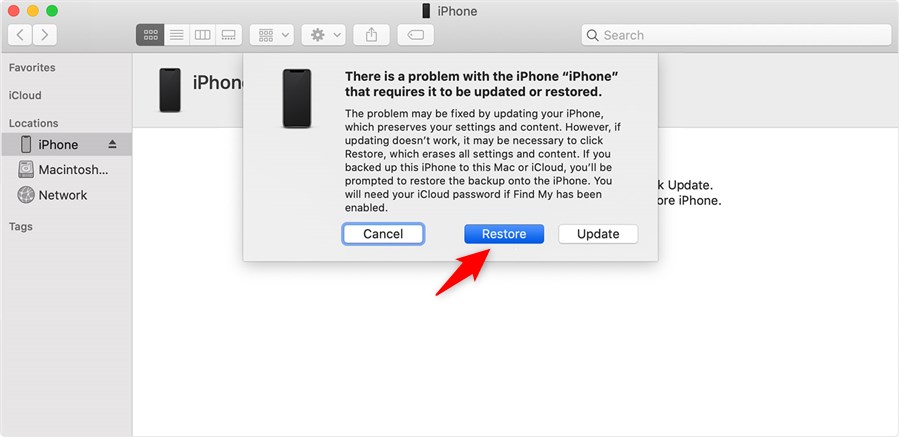
Choose Restore to Restore iPhone in Recovery Mode
5. Fix iPhone Stuck on Lock Screen with A Call
If your iPhone frozen on lock screen, you can simply call the phone with a second phone or someone else’s phone. Usually, a phone call will wake up your screen. Just try it to solve iPhone stuck on lock screen problem.
The Bottom Line
That’s it! We’ve discussed a few essential solutions to fix iPhone stuck on lock screen issue. And these methods can also be applied to solve the iPad frozen on lock screen problem. But if you want a quick and high-quality solution to your iPhone problem, AnyFix is absolutely the ideal option for you. Besides, AnyUnlock supports you unlocking iPad screen as well as iPhone screen lock in a direct and easy manner. So why not download and give them a try?
Free Download * 100% Clean & Safe
Product-related questions? Contact Our Support Team to Get Quick Solution >

