iPhone Unavailable Timer Not Going Down? 4 Fixes!
This article is going to help you fix your iPhone unavailable timer not going down. You will walk through the possible reasons behind this issue. Then, you will discover some easy fixes to get rid of it.
Have you entered the wrong passcode multiple times? Is your iPhone unavailable timer not going down? If yes, then you are at the right place. We all have been in this situation where we entered the wrong passcode and ended up waiting for the timer to get over so we could try again.
No doubt, it is a security measure to prevent unauthorized access. However, it can cause trouble sometimes, especially when you know nothing about tech. But don’t worry! In this article, we are going to explore how to get rid of the iPhone’s unavailable timer not going down. We will discover four fixes with their easy-to-follow guides. Let’s get started!
Why Is the iPhone Unavailable Timer Not Going Down?
Whenever you enter a wrong passcode multiple times, you will see a timer on your iPhone screen. This timer indicates how long you must wait before trying again. However, sometimes, the time gets stuck and won’t go down. There can be various reasons for the iPhone unavailable timer not going down.
Some of the common ones are given below.
- Software Glitches: Sometimes, your iPhone may encounter software glitches. They prevent the timer from counting down.
- Network Issues: If your iPhone is not connected to the internet, it might not be able to update the timer.
- SIM-Related Issues: Problems with your SIM card can also make you face iPhone unavailable timer not going down.
- Charging Problems: If your iPhone is not charging correctly, it could impact the timer’s behavior.
- Settings Misconfigurations: Sometimes, the settings are not correct on your iPhone. It can also be the reason for the timer not going down.
So, these are the reasons behind the timer not going down issue. Now, let’s move forward and explore how you can fix it.
4 Ways to Fix iPhone Unavailable Timer Not Going Down
There are different ways to fix the iPhone unavailable timer not going down. In this section, we will explore these methods with their step-by-step guide.
Way 1. Restart iPhone
First, you need to start with the basics. A simple and effective way to fix this issue is restarting your iPhone. When you do it, your iPhone will refresh its system software and remove the bugs and glitches. This action can often resolve timer-related issues.
The steps can vary depending on the model of your iPhone. You can follow the instructions given below:
For iPhone 8 or later versions:
- Press and release the Volume Up button.
- Press and release the Volume Down button.
- Press and hold the Power button until you see the Apple logo.
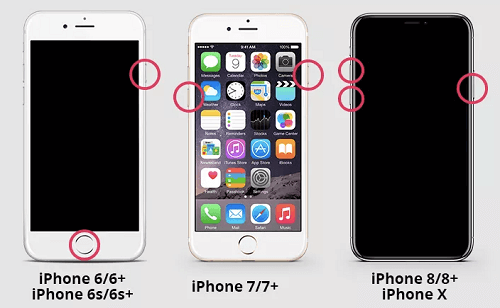
Force Restart iPhone to Fix iPhone Not Responding to Touch or Screen Frozen
For iPhone 7/7 Plus:
- Press and hold the Volume Down button.
- Simultaneously, press and hold the Power button.
- Release both buttons when the Apple logo appears.
For iPhone 6 and earlier versions:
- Press and hold the Volume Down button.
- Simultaneously, press and hold the Home button.
- Release both buttons when the Apple logo appears.
If a force restart doesn’t fix the timer not going down issue, you can try the next method.
Way 2. 1-Click Unlock iPhone Unavailable Timer Not Going Down
Nowadays, it is common for smartphone users to forget their passwords. The worst thing is that they become helpless. They don’t even know what to do in this situation. But fortunately, AnyUnlock – iPhone Password Unlocker comes to the rescue. With AnyUnlock, you can bypass the iPhone unavailable timer not going down in just a few simple steps. Here are some of its key features:
- Unlock all iOS screen locks – 4-digit/6-digit passcode, Face ID, fingerprint, PIN, pattern, etc. can all be unlocked.
- Unlock in simple clicks – Click the buttons to unlock your iPhone with ease. Only 3 minutes are needed.
- Unlock more locks – Also help you remove Apple ID, unlock the SIM lock, bypass iCloud lock, bypass MDM, and more.
- Support multiple devices – All iPhone models and iOS versions are supported. Works well on Windows and Mac.
Before starting, free download and install AnyUnlock on your computer. Then follow the steps given below to unlock iPhone unavailable timer not going down.
Free Download * 100% Clean & Safe
Step 1: Connect your iOS device to your computer. Launch AnyUnlock and select Unlock Screen Passcode mode.

Choose Unlock Screen Passcode
Step 2: Once AnyUnlock establishes a connection with your iOS device, you will see the below interface. Click Start Now to proceed.

Click Start Now Button
Step 3: AnyUnlock will detect your iOS device. Then, select the firmware version of your device and click Download. Wait until the firmware package downloading is completed.
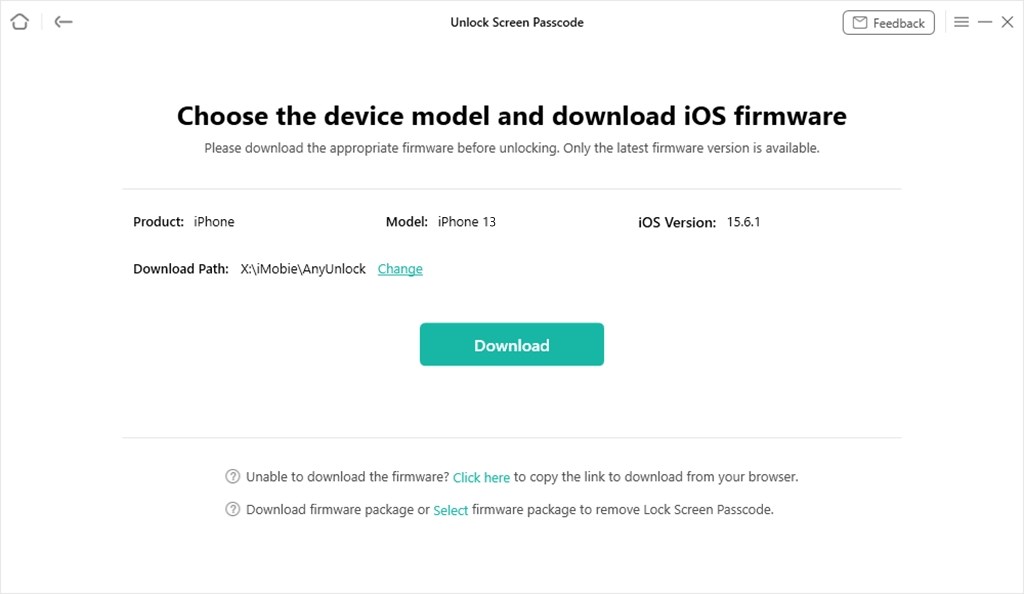
Get Matching Firmware for iPhone 13
Step 4: Once the firmware package is downloaded, you will see the interface given below. Click the Unlock Now button to proceed.

Tap on Unlock Now
Step 5: AnyUnlock will start removing your iPhone screen lock. It will take a few minutes. Once the password is removed, you will see the following interface.

Screen Passcode Removed Successfully
Way 3. Re-insert SIM Card
As mentioned above, SIM cards can also be the reason for iPhone unavailable timer not going down. So, try removing and re-inserting your SIM card. This action can restart the timer on the iPhone’s unavailable screen. However, this method won’t work on iPhones with eSIM cards. In that case, you can try another method.
Way 4. Restore iPhone with iTunes
If the above method doesn’t work, restoring your iPhone via iTunes is your last resort. It will reinstall the software on your device. Restoring the iPhone often fixes issues like the phone freezing up, stop responding, and more. It might work to fix the iPhone unavailable timer not going down.
However, keep in mind that restoring your iPhone will erase all your data on your iPhone. So, you need to have a backup of all your important files.
You can follow the instructions given below to restore your iPhone with iTunes:
Step 1: Connect your iPhone to the PC/Mac via a USB cable and run the latest version of iTunes.
Step 2: After iTunes has recognized your device, click the icon in the top left corner of the iTunes window. Click “Summary,” then select “Restore iPhone.”
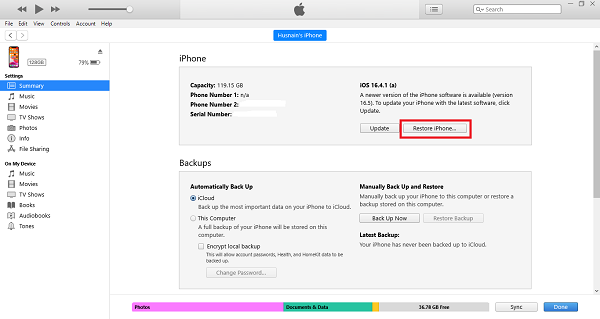
Click Restore iPhone
Step 3: Once the restoring process is completed, click “Restore Backups.” It will restore all data lost data.
So, these are the methods to fix the iPhone unavailable timer not going down. Remember to choose the method that best suits your situation, and follow the steps carefully. Hopefully, one of these fixes will resolve the issue, and your iPhone will be back to normal!
FAQs about iPhone Unavailable Timer Not Going Down
Q1. How do I reset my disabled iPhone timer?
Unfortunately, there’s no way to reset a disabled iPhone timer without unlocking your phone. It’s a security measure to prevent unauthorized access. Depending on how long you’ve been locked out, you have different options to try. We have discussed them in this article.
You can either wait for up to 48 hours, connect to iTunes/Finder and restore from a backup, or erase your entire device and set it up as new. Remember, choose the option that best suits your data security needs.
Q2. Can you fix iPhone unavailable timer not going down without resetting?
Yes, it’s possible to fix the iPhone timer issue without resetting the device. You can restart your iPhone, check network connections, or reinsert the SIM card. But if these methods cannot solve your problem, you can only resort to other methods which will reset your device.
The Bottom Line
To sum it up, if you are facing the iPhone unavailable timer not going down, it can be annoying. But don’t worry, there are simple things you can try to fix it. By trying these fixes, you should be able to get access to your iPhone. Moreover, if you don’t want to go for manual methods and want an easy way instead, try using AnyUnlock. It will fix the issue in just a few clicks and minutes. If problems continue, ask Apple Support or get help from a tech expert.
Free Download * 100% Clean & Safe
Vital iPhone Data Solutions
iPhone Screen Unlocker
- How to Bypass iPhone Passcode in 6 Ways [2025]
- I Found My Lost iPhone, How Do I Unlock it? (Full Guide)
- iPad Unavailable? Here Are Proven Fixes! [iPadOS 17]
- How to Reset iPhone Passcode without Losing Data [New!]
- [2025] TOP 4 Samsung MDM Remove Tools
- FRP Hijacker Full Guide & Best Alternative to Bypass Samsung FRP 2025
Unock SIM Code
Vital iPhone Data Recovery Tips
Product-related questions? Contact Our Support Team to Get Quick Solution >

