Detailed Guide to Remove Lightspeed MDM Profile
Are you stuck on the Lightspeed MDM profile? Don’t know how to remove Lightspeed MDM profile from your iPad or iPhone? Read the article to get the best solution with detailed steps.
AnyUnlock – Lightspeed MDM Profile Removal 2025
Free download AnyUnlock to remove Lightspeed MDM profile from iPad without the Lightspeed MDM login profile or password or disable relay smart agent on iPad.
For a better education system, Lightspeed MDM is one of the best choices. Through the Lightspeed MDM profile, teachers can monitor the students’ learning behaviors and manage their learning sources. Instead, it is hard for students to delete device management on school iPad. In this post, we will reveal how to remove Lightspeed MDM profile from iPad.
What Is Lightspeed MDM?
Lightspeed MDM is a cloud-based technology provided by the Lightspeed system. This technology enables school staff to manage devices like iPad. Lightspeed MDM connects with the school pieces of stuff with the Apple School Manager. In this way, the teacher can monitor students if they are using this system for learning or not.
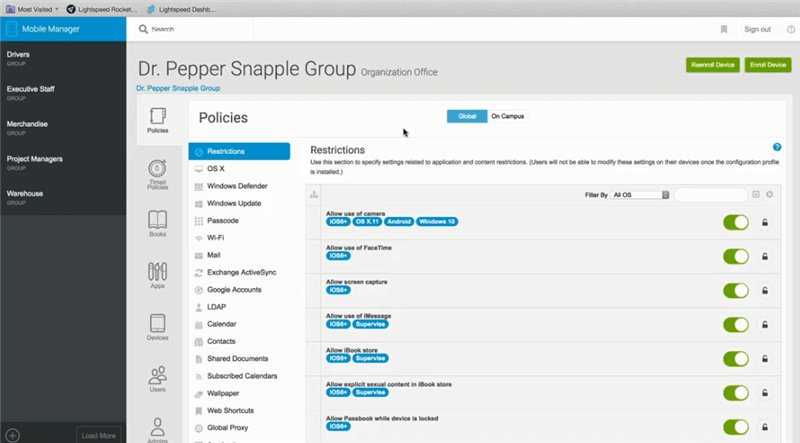
What is Lightspeed MDM
With Lightspeed MDM students can enjoy unlimited books and information. Through Lightspeed MDM, school ICT coordinators can manage the iPad by configuring it. Using Lightspeed MDM, you can enjoy its tools for study purposes. Now, to understand the Lightspeed MDM more, we need to know how it works.
How Does Lightspeed MDM Work?
To use Lightspeed MDM, you need a Lightspeed MDM login profile. Upon logging in with your email address and password, the administrator can:
- Measure the iPads quantity that enrolled on MDM.
- Make a list of an iPad group such as student’s iPad group, teacher’s iPad group, staff iPad groups, etc.
- Make a list of free and paid software which can be used by the school.
If you don’t want to use it anymore, you can remove Lightspeed MDM profile or disable relay smart agent on iPad. Usually, Apple allows removing the Lightspeed MDM profile. So, if your school administrator allows you to remove the Lightspeed MDM login, you can remove it. Otherwise, you should adopt other tools to get rid of it.
How to Remove Lightspeed MDM Profile from iPad?
Once you log in to the Lightspeed MDM profile by using your iPad, it is difficult to remove it. However, if the administrator allows you to remove the profile by entering the account and password, you can remove MDM free from your iPad with simple clicks. However, if the administrator doesn’t allow you to do so, you can take other measures to remove it manually. So, let’s learn the general steps.
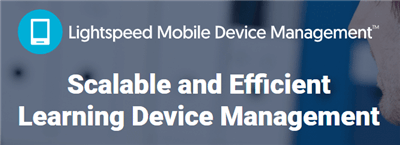
Remove Lightspeed MDM Profile from iPad
1. Go to settings and choose the “general” option.
2. Click on the general option, scroll down, and choose “device management”.
3. Select your Lightspeed MDM profile to remove it.
4. Select the “remote management” option. It will ask you for the password.
5. If it’s encrypted, then you need to ask your administrator for the password and after entering the password, it will be removed.
How to Bypass Lightspeed MDM Profile from iPad without Password?
What if your administrator bans the users from removing the Lightspeed MDM profile from the iPad? Well, you don’t need to turn to your administrator to permanently remove MDM from iPad, as long as you use the right MDM bypass tool. Among the most effective iPhone unlockers, you can use the AnyUnlock to remove or bypass MDM profile from iPhone/iPad without password. You can use AnyUnlock’s MDM bypass & remove feature, with which you can easily and quickly remove or bypass your MDM profile from your iPad without data loss. Now, let us see the steps for how to bypass Lightspeed MDM profile from iPad on your own.
Free Download * 100% Clean & Safe
- Remove Lightspeed MDM profile from iPad/iPhone.
- Remove MDM restrictions without MDM profile or password.
- Free your iPhone/iPad from MDM restrictions easily and securely.
- Works well on both Windows and Mac computers.
YOU CAN WATCH THE VIDEO TUTORIAL TO BYPASS THE MDM PROFILE
YOU CAN FOLLOW THE STEPS TO BYPASS THE MDM PROFILE
Step 1. Free get the latest AnyUnlock software on your computer > Click on the Bypass MDM mode.

Bypass MDM Overview
Step 2. Connect your iPad to the computer by using a USB cable > Choose the Remove MDM mode.
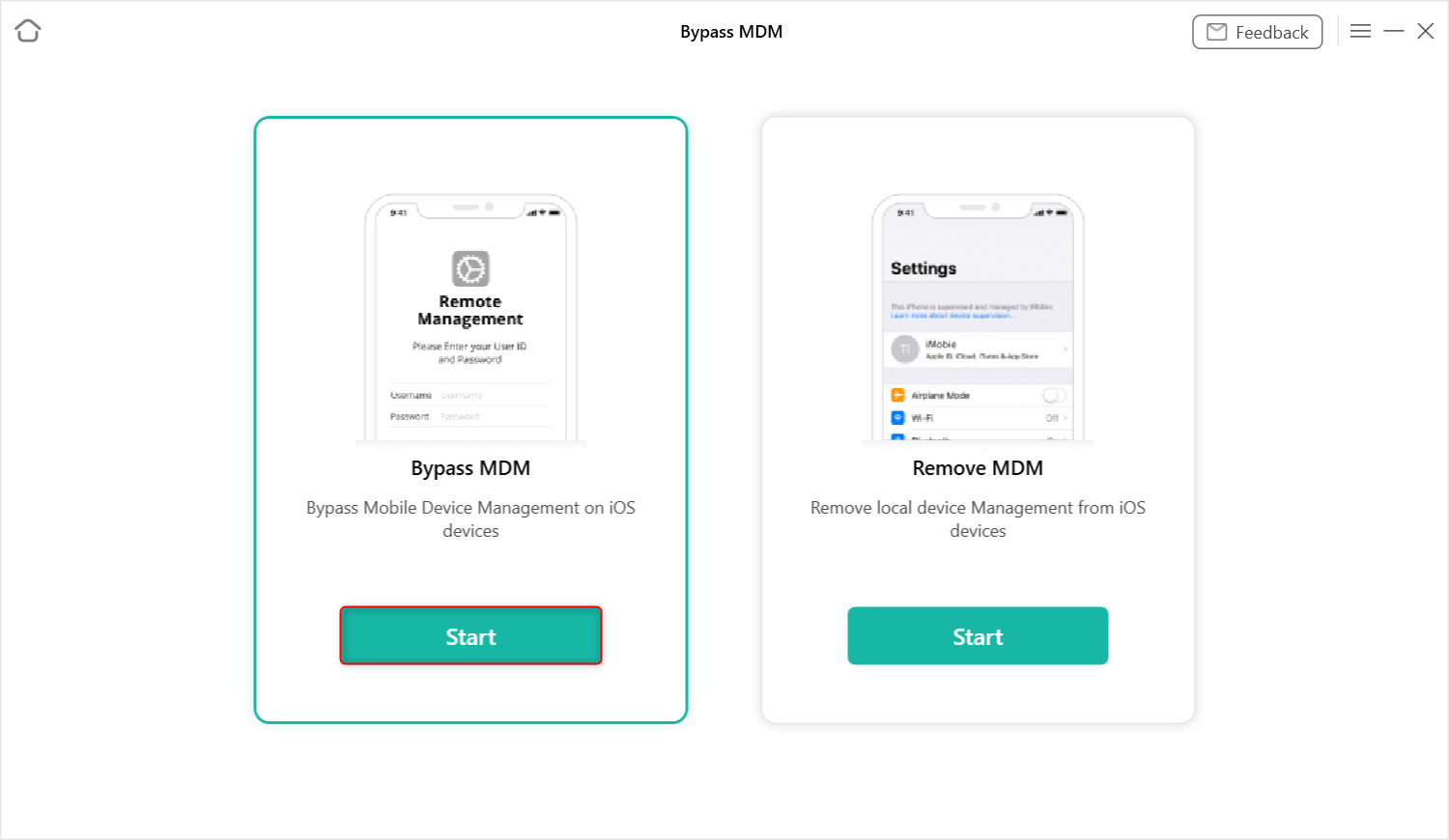
Choose Bypass MDM
Step 3. Tap on the Bypass Now button.
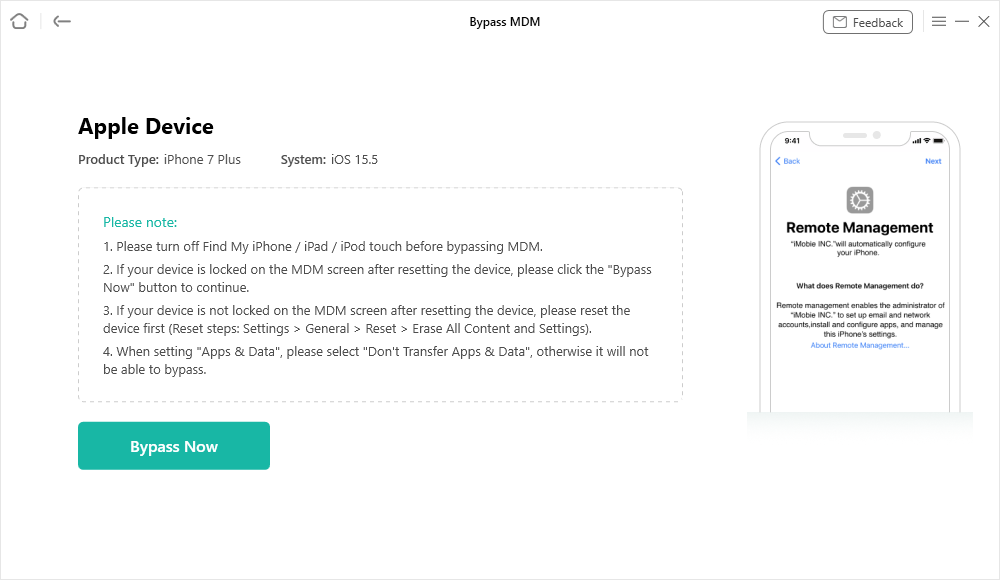
Click on the Bypass Now Button
Step 4. Please make sure that your iPad is on the Remote Management Screen. If your iPad is on the Remote Management screen, click the Already Done button to start the process.
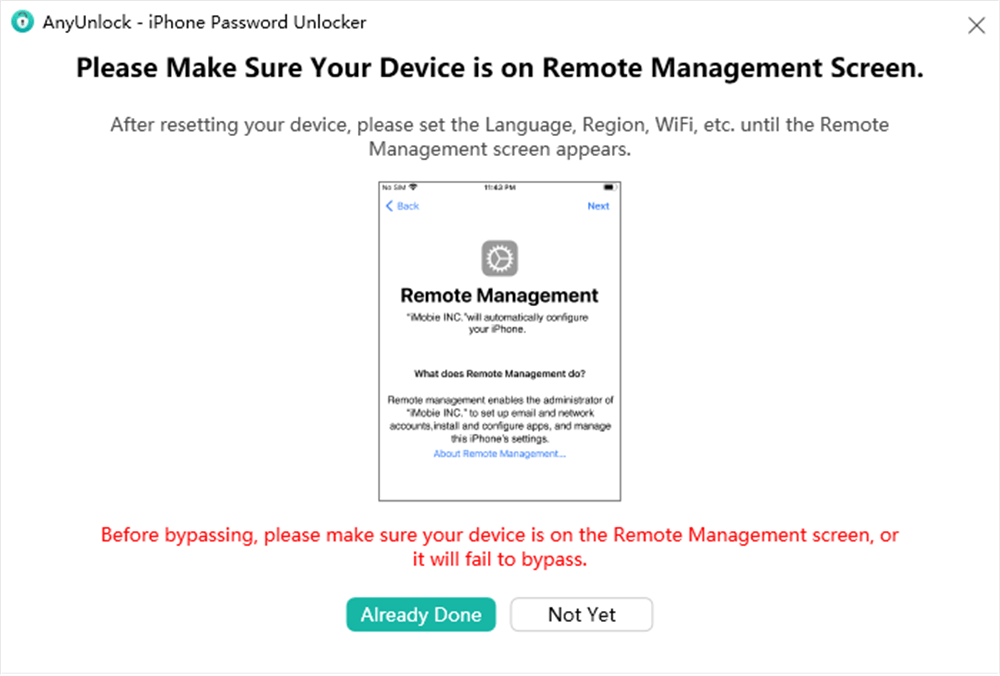
Ensure iPhone on the Remote Management Screen
Step 5. Wait a few seconds till you see the Successfully Bypassed window.
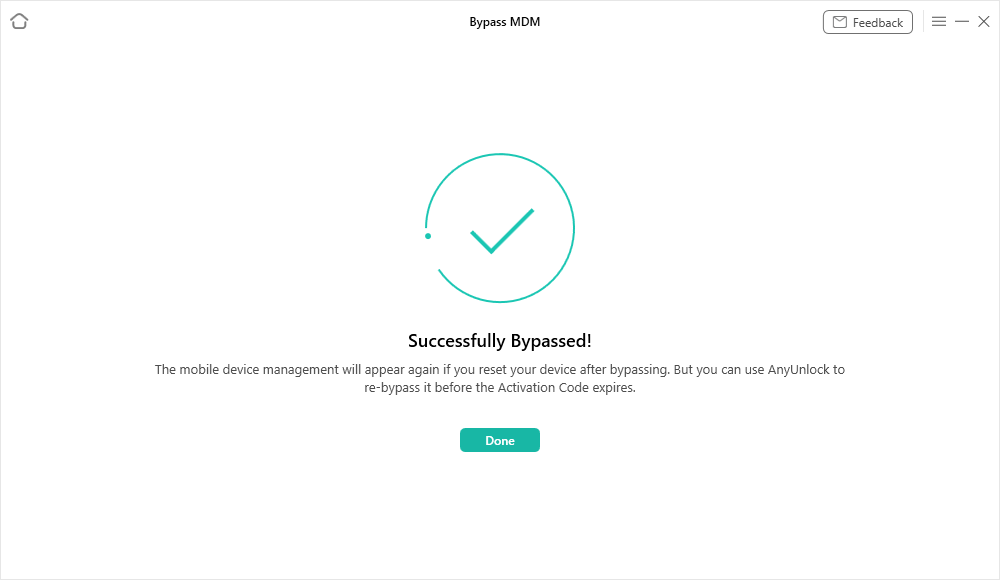
Bypass MDM Successfully
The Bottom Line
Now you know what Lightspeed MDM is and how to remove the Lightspeed MDM profile from the iPad.In this article, we mentioned 2 proven ways to remove Lightspeed MDM profiles. To disable or delete relay smart agent on iPad, you can use AnyUnlock. With this software, you can remove your Lightspeed MDM profile from your iPad without losing your data.
Free Download * 100% Clean & Safe
More Related Articles
How to Bypass MDM Effectively?
Product-related questions? Contact Our Support Team to Get Quick Solution >

