How to Remove Previous Owner’s Apple ID without Password?
Buy a secondhand iPhone which is linked to the previous owner’s Apple ID? Then, how to remove previous owner Apple ID without password? In this guide, we will discuss several easy ways to remove Apple ID from iPhone without password. Read on and choose the method as per your requirement.
AnyUnlock – Remove Previous Owner Apple ID without Password
How do I get rid of someone else’s Apple ID on my iPhone? Just free download AnyUnlock to 1-click remove Apple ID from iPhone, even without password, previous owner, or security questions. No skills are required. And all iPhone models and iOS versions are supported.
Key Takeaways:
- This guide shows how to remove Apple ID from iPhone or iPad without the previous owner, using both manual and professional methods:
- To remove Apple ID from iphone on computer, try the professional iPhone unlocker or restore the device via iTunes or Finder to factory reset it.
- To remove previous owner Apple ID without password on iPhone or iPad, you may try to sign out of the Apple ID manually via App Store or iTunes settings.
Typically, almost all iPhone users wipe the data stored in their iPhones before selling the iOS device further. This deletion of data not only prevents the data from being leaked but also frees the buyers from the inconvenience that is caused by buying a used iPhone. However, there are times when things don’t work out this way, and you end up buying a used iPhone with the previous owner’s Apple ID signed into it.
Then, how to remove someone else’s Apple ID from iPhone without password? if you are worried about this problem, then you don’t need to worry anymore as this guide has got your back. Here, we will offer you multiple effective ways how to remove previous owner Apple ID without password. Just read on and choose the best one for you.
Further Reading: You may also need this guide How to Remove Activation Lock without Previous Owner >
Can You Remove Someone Else’s Apple ID from iPhone without Password?
The answer is YES. It might sound pretty challenging for many of you to remove Apple ID from iPhone without password, as Apple comes with strong in-built security features that don’t allow users to use the iPhone without a passcode. But in reality, it is not that tough if you follow the right method and the right steps.
Generally, you can contact the previous owner to ask them to sign out of their Apple ID. But if you cannot contact with him, there are still some professional tools to help you get rid of someone else’s Apple ID without password. And in the following sections, we will discuss in detail how to remove previous owner Apple ID without password. Check out this complete guide and solve your issue.
How to Remove Previous Owner Apple ID without Password in Clicks-DroidKit🔥
How to remove previous owner Apple ID without password? The first method we would like to recommend is to use a professional iPhone unlocker: AnyUnlock – iPhone Password Unlocker. It is an excellent tool to unlock all iOS locks, including Apple ID. So, if you are ever stuck with removing the previous owner’s Apple ID from your iPhone, then you must surely give AnyUnlock’s Unlock Apple ID feature a try. With this tool, you can remove previous owner’s Apple ID in simple clicks, even without password, previous owner, or security questions. And the whole unlocking process only takes a few minutes. Here are some of its highlights.
AnyUnlock – Remove Previous Owner’s Apple ID
- Powerful: Remove Apple ID from iPhone without password or previous owner.
- Easy: Only need simple clicks and 3 steps to remove Apple ID.
- Comprehensive: Supports all iPhone/iPad models and iOS versions.
- Convenient: Helps you find Apple ID account if you forget.
Free Download100% Clean & Safe
Free Download100% Clean & Safe
Free Download * 100% Clean & Safe
And as a complete iOS unlocker, AnyUnlock can also help you unlock screen lock, iCloud activation lock, MDM, screen time, SIM card, and more.
Now you can follow the guide below to learn how to remove previous owner Apple ID without password in clicks.
Step 1. Download AnyUnlock for free and launch it on your PC. From the main interface of the tool, choose Unlock Apple ID option to proceed.

Click Unlock Apple ID from the Homepage
Step 2. Now, connect your iPhone to the PC via a USB cable and click on Unlock Now button from the interface shown below. Then, AnyUnlock will remove the Apple ID and iCloud account on your iPhone automatically. Make sure not to disconnect your iPhone until it restart and don’t launch iTunes during the Apple ID removal process.

Click Unlock Now Button
Step 3. Once the process of removal gets completed, the interface shown below will appear.

Apple ID Removed Successfully
You can now enjoy using your iPhone freely because the previous owner’s Apple ID and password will not bother you anymore. And this is all because of AnyUnlock. So, install it now and resolve all your issues.
After the Apple ID gets removed successfully, please DO NOT “Erase All Content and Settings” on the device or restore the device with iTunes/iCloud.
If you have enabled Find My iPhone feature or if your iPhone is running iOS 11.4 and above, you are expected to take further steps to remove Apple ID.
How to Remove Previous Owner Apple ID without Password on iPhone
How to remove someone’s Apple ID from iPhone? Another solution for you is by entering into iTunes & App Store on your iPhone. If you can enter your device successfully, you can try this method to solve your problem. And you can even do that only on your iPhone. And here’s how to remove previous owner Apple ID without password in this way.
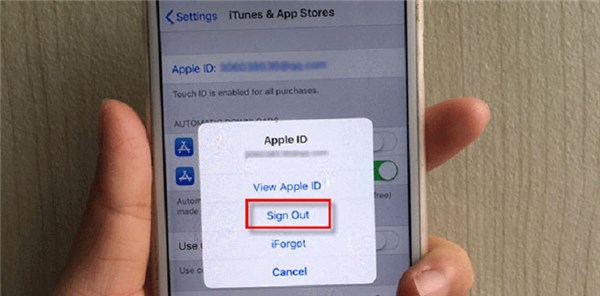
Remove Previous Owner’s Apple ID without Password on Your iPhone
- Navigate to the Settings on your iPhone and go to iTunes & App Store.
- Click on the Apple ID and select the Sign Out option. Now, the Apple ID of the previous owner will be signed out automatically.
You can now use a different Apple ID or create a new one to sign in to iTunes & App Store.
How to Remove Previous Owner Apple ID without Password with iTunes
We also have got another workable solution for you to solve how to remove someone else’s Apple ID from iPhone without password. Well, if the Apple ID of the previous owner is being used in Apple services like iMessage or iCloud, then it cannot be removed without a password, but luckily this method lets you sign out of someone else’s Apple ID without a password.
Here you simply need to restore your iPhone via iTunes or Finder. This will completely remove all data from the iPhone involving the Apple ID and password. But before getting your hands on this method, make sure to back up the iPhone in order to avoid data loss. Then follow the series of steps stated below to learn how to remove previous owner Apple ID without password.
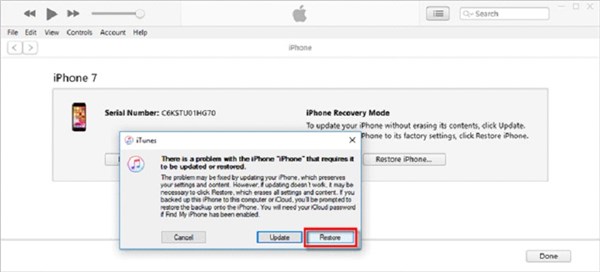
Remove Previous Owner’s Apple ID via the Recovery Mode
Step 1. Connect your iPhone to the PC and open iTunes or Finder on the PC.
Step 2. Enter your iPhone into Recovery Mode by following the steps below as per your iPhone model.
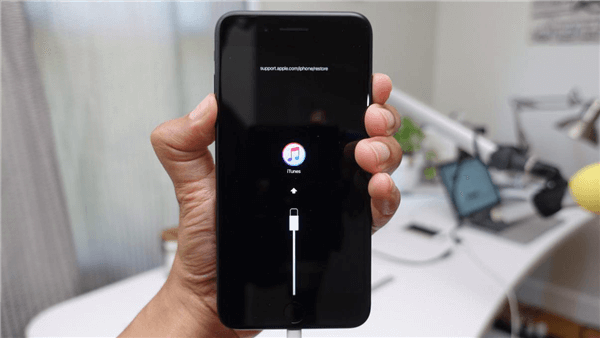
Put Your iPhone to Recovery Mode
- iPhone 8 or later, including iPhone SE (2nd generation): Press and quickly release the Volume up button. Press and quickly release the Volume down button. Then, press and hold the side button until you see the recovery-mode screen.
- iPhone 7, iPhone 7 Plus: Press and hold the Top (or Side) and Volume down buttons at the same time. Keep holding them until you see the recovery-mode screen.
- iPhone 6s or earlier, including iPhone SE (1st generation): Press and hold both the Home and the Top (or Side) buttons at the same time. Keep holding them until you see the recovery-mode screen.
Step 3. Once the iPhone goes into Recovery Mode, iTunes will pop up a dialog box telling there is a problem with the iPhone that needs to be updated or restored. Here, click on the Restore option.
Step 4. Now, iTunes will start downloading the software of your iPhone, and once the software is downloaded, it will restore your iPhone to factory settings. Here, wait for a few minutes to get the restoration process completed.
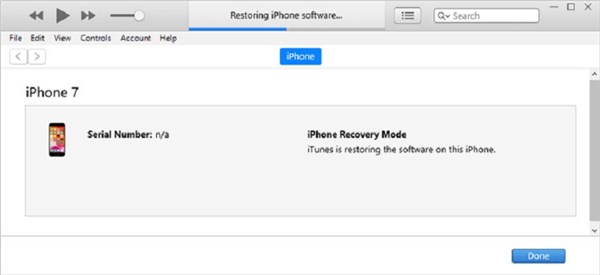
The Restoration Process Completed
How to Change Apple ID on iPhone
Now you may have successfully solved how to remove previous owner Apple ID without password. Then you may want to know how to change Apple ID on iPhone. Here are the steps.
Step 1. Open Settings on your iPhone and click the Sign in to your iPhone at the top of the screen.
Step 2. You need to enter the email address or phone number linked to your Apple ID.
Step 3. Finally, enter the password to confirm.
What to Check When Buying a Used iPhone?
As you have already remove someone else’s Apple ID from iPhone without password, you might have now realized that buying an old iPhone comes coupled with a lot of hassle that needs to be done. So, if you are planning to buy a used iPhone or have already purchased it, then there are certain things that you must check or keep in mind in order to avoid any problems later.

What to Check When Buying a Used iPhone
Have a look at the listicle of the top 3 things that users must check before buying a used iPhone.
1. Check the iPhone Isn’t Stolen
The first thing to check when buying a used iPhone is to make sure that it isn’t stolen. There is always a risk that a used iPhone has been stolen, which means that it might not respond to your SIM card or is Activation Locked. In order to check that iPhone has not been reported stolen, check the IMEI number of the iPhone.
2. Check Whether It Is Carrier Locked
Another thing to look out for a while buying a used iPhone is to check whether the iPhone is Carrier locked or not. Most of the stolen iPhones, as stated above, are carrier-locked. So, always check the details and make sure that the used iPhone is highly compatible with the Carrier that you wish to use.
3. Check Whether it is Activation Locked
Last but not least, An Activation locked iPhone can put you into trouble. So, in order to check whether your iPhone is Activation locked or not, simply insert your SIM card in the iPhone and see if it works. If the iPhone asks for the previous owner’s Apple ID, this means that the iPhone is Activation Locked, and you won’t be able to use it until and unless you get your hands on the right methods to fix this issue.
FAQs About How to Remove Apple ID from iPhone
1. How to Remove Previous Owner’s Apple ID with Password?
If you know the Apple ID password, go to Settings > [Your Name] > Sign Out. Enter the password when prompted. This will remove the iCloud account and disable Find My iPhone, allowing you to use your own Apple ID freely.
2. How to Factory Reset iPhone without Apple ID Password?
To factory reset iPhone without Apple ID password, you can use tools like AnyUnlock, which bypass iCloud credentials. Alternatively, entering Recovery Mode and restoring via iTunes or Finder may help, though Activation Lock will remain unless the Apple ID is removed.
3. How Do I Remove an Apple ID That No Longer Exists?
If the Apple ID account was deleted or deactivated but is still linked to the device, you’ll need to remove the iCloud activation lock. You can try contacting Apple Support with proof of ownership, or use a third-party iPhone unlock tool to bypass the lock.
The Bottom Line
You have now learned how to remove someone else’s Apple ID from iPhone without password. As you can see, AnyUnlock can help you remove previous owner Apple ID without password only in simple clicks. And you can then simply create a new Apple ID or sign in with another account to enjoy uninterrupted Apple service. So, try AnyUnlock for free now and get rid of someone else’s Apple ID within a couple of minutes.
Free Download * 100% Clean & Safe
Vital iPhone unlock Tips
Product-related questions? Contact Our Support Team to Get Quick Solution >


