How to Reset Screen Time Passcode After 10 Failed Attempts
This article is a comprehensive guide on resetting the screen time passcode on an iPhone after 10 failed screen time passcode attempts. Discover six effective methods with simple steps & visual aids to eliminate this issue from this post now!
AnyUnlock – Remove Screen Time Passcode without Losing Important Data
Whether you’re using Screen Time passcode or the older Restrictions passcode, AnyUnlock handles them both. It can remove Screen Time passcode directly, or recover the Restrictions passcode for you. Either way, you’ll be set free from the limits, and be able to use your apps as you want again. Go straight to check the steps.
The iPhone’s screen time feature is a game-changer for anyone looking to control their device usage. But forgetting the screen time passcode can feel like being held captive by your device.
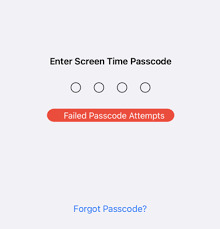
How to Reset Screen Time Passcode After 10 Failed Attempts
So if you’re also feeling frustrated by a forgotten screen time passcode, know that you’re not the only one. Many iPhone users have been in your shoes. And there are several ways to get rid of this issue.
In this article, we’ll explore what happens after 10 failed screen time passcode attempts. Then we’ll reveal some tried & tested methods on how to reset your screen time passcode.
But let’s first start with a quick overview to bring you up to speed.
Further Reading: How to Find Apple ID Password?>>
What Is Screen Time Passcode?
The iPhone screen time passcode is a 4-digit code to secure your iPhone’s Screen Time feature. And what is this screen time, you ask?
It’s a feature introduced in iOS 12 that allows you to monitor & control your device usage. With Screen Time, you can view detailed usage reports to see exactly how you spend your time. You can also set daily limits for app usage, avoiding excessive use and staying mindful of your screen time. And if you have a family, set up Family Sharing to manage your children’s device usage.
With an iPhone screen time passcode in place, you can rest assured that your Screen Time settings are secure. But what if you forget this screen time passcode? All the excellent benefits are going to backfire in no time.
Frustrated with this, many people guess random digits, hoping to stumble upon the correct combination. But what would happen after ten failed screen time passcode attempts? Let’s see.
What Happens After 10 Failed Screen Time Passcode Attempts
After many failed screen time passcode attempts, your iPhone will be disabled. The length of the disablement will depend on how many times you’ve entered the wrong passcode. Each subsequent attempt will result in a more extended disablement period.
While your iPhone or iPad won’t be locked, you won’t be able to change any screen time settings until you enter the correct passcode.
Luckily, solutions are available to reset the Screen Time Passcode without erasing any data. In the next section, we’ll explore these effective methods.
We’ve compiled six foolproof methods for resetting or removing your passcode once and for all. Be sure to explore each one to find the best solution for you.
1. How to Unlock Forgotten Screen Time Passcode Permanently [SAFE & EASY]
To reset iPhone without screen time passcode, you can remove Screen Time Passcode first. Some iPhone users may seek to get rid of the forgotten Screen Time passcode via restoring from iTunes backups. This sometimes doesn’t work since the iTunes backup may cover the screen time passcode in it. Afterward, you’ll be required to enter the screen time passcode again when you try to reset your iOS device. For these reasons, we highly recommend you use AnyUnlock – iPhone Password Unlocker.
What Is AnyUnlock:
AnyUnlock is a unique software that can quickly help you unlock your iPhone, iPod, or iPad. With its user-friendly interface and reliable performance, AnyUnlock is an excellent tool for anyone who needs to regain access to their iOS devices. You won’t have to contact AppleCare, erase mobile device, or jailbreak iPhone, all of which can be time-consuming and possibly stressful. With AnyUnlock, you can bypass and remove various iPhone locks without a username or password in just three steps.
Key Features:
- No data will be erased to get rid of screen time limit. Keep your data safe.
- 3 easy steps to remove screen time without passcode. Super fast speed to save your precious time.
- No jailbreak is required during the unlocking process.
- All iOS systems and devices are supported.
- It can remove various types of locks, including unlock screen lock, remove Apple ID lock, and bypass iCloud activation lock well on iPhone, etc.
- With a team of experts boasting over ten years of experience and having assisted more than 100,000 users, you can rest assured that your device is in good hands.
Free install the lastest version of AnyUnlock and give it a try!
Free Download * 100% Clean & Safe
How to Reset Forgotten Screen Time Passcode with AnyUnlock:
Step 1. Free download AnyUnlock and run it on your computer, and connect your Device to the computer. Select the “Unlock Screen Time

Choose Unlock Screen Time Passcode Mode
Step 2. AnyUnlock will automatically detect your device. Now click on “Unlock Now” to proceed forward.

Click on Unlock Now
Step 3. AnyUnlock will then ask you to back up and encrypt your iPhone.

Unlock Screen Time Passcode Process
When the unlocking process is complete, you will see this page below.

Successfully Removed Screen Time Passcode
If your iOS device is running iOS 13 or higher version, Find My iPhone should be disabled in advance. This indicates that bypassing Screen Time passcode could be prevented if you have set up Find My iPhone.
2. Reset Screen Time Passcode after 10 Failed with Apple ID
There’s no need to stress if you can’t remember your screen time passcode. Apple has your back! They have created an easy solution for resetting your screen time passcode without fuss or fees. Just ensure you have your Apple ID and password to confirm it’s you.
Steps to Reset Screen Time Passcode with Apple ID
1. In an iOS version 13.4 or higher, go to your Setting > Screen Time.
2. Now scroll down and click on “Change Screen Time Passcode.” Then again, select “Change Screen Time Passcode” from the two options that will appear.
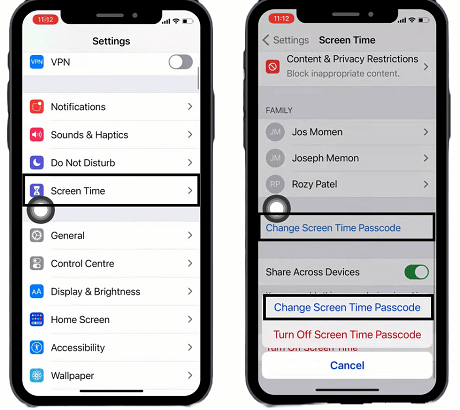
Go to Settings > Screen Time > Change Screen Time Passcode
3. Now after entering a wrong passcode five times, you’ll see a “Forgot Passcode” option on the screen. Click on it.
4. Enter your Apple ID credentials. Then hit the “OK” button at the top right corner.
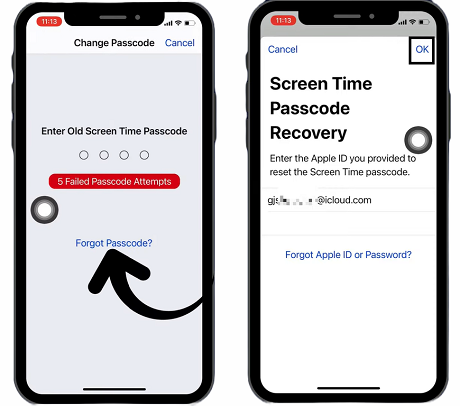
Click on “Forgot Passcode” and enter your Apple ID credentials
5. Now enter a new screen time passcode and verify it by entering it again.
Congratulations! You’ve successfully changed your screen time passcode without paying a single penny.
If even this method fails for any reason, try the next one.
3. Reset Screen Time Passcode via Reset iPhone Settings
Whatever the issue you may encounter in your iPhone settings, there’s a big gun you can try to solve it. It’s to reset all settings of your device. And in our case, where we have forgotten the screen time passcode, resetting the iPhone settings can also reset the screen time passcode.
Steps to Reset Screen Time Passcode via Reset Settings
Step 1. Open the device Settings and go to General Settings.
Step 2. Now scroll down and select “Transfer or Reset iPhone.”
Step 3. After that, hit the Reset button and select “Reset all Settings.” Once the settings have been reset, you can check for your Screen Time feature.
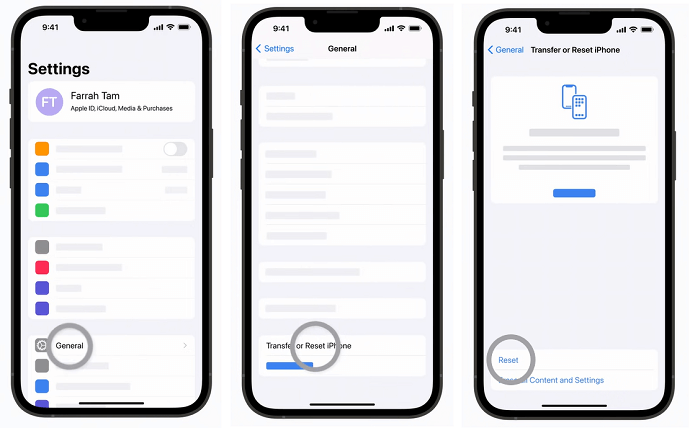
Go to Settings > General > Transfer or Reset iPhone
What? Still, facing the issue?
So…
4. Ask Apple Customer Support for Help
Apple gives customer support that is available 24/7 for its users. If you don’t remember the screen time passcode, you can ask them whenever you want.
Steps to Ask Apple Customer Support
Step 1. Go to Apple Customer Support and search for “Forgot Screen Time Passcode’ in the search bar.
Step 2. Download the Apple Support App on your device if you don’t find any satisfying information.
Step 3. Now contact Apple customer Service.
Step 4. Follow the guidelines provided by them after verifying your identity.
If you still face issues, try the iCloud or iTunes backup method.
5. Reset Screen Time Passcode by Restoring iPhone to a Previous iCloud or iTunes Backup
Have you created an iCloud or iTunes backup recently? If so, you’ll be happy to know that all your device settings were saved. In fact, if you made a backup before setting up your screen time passcode, you can quickly restore it to resolve any current issues.
Steps to Reset Screen Time Passcode via iCloud or iTunes Backup
1. Download iTunes on your computer and connect the iPhone to it using a connection cable.
2. Launch iTunes and click on the small phone icon on the top left side of the screen.
Click on The Phone Icon
3. When iTunes detects the saved backups, hit the “Restore Backup” button. Select the backup you want to restore and click “Restore.”
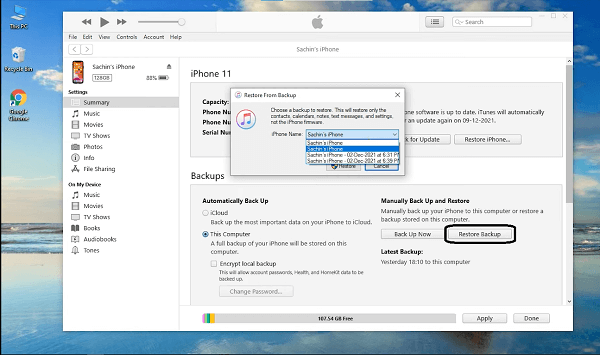
Select the Backup File before Restoring
4. Wait until iTunes restores the backed-up data on your device.
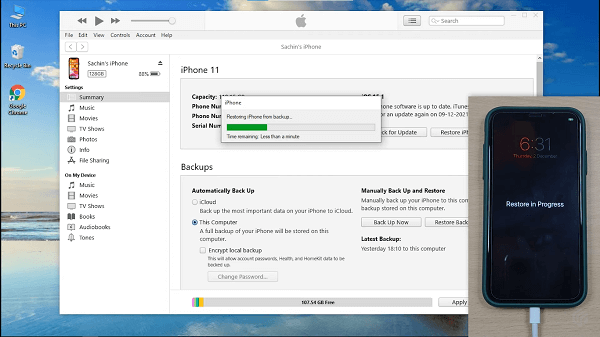
Restoring iPhone from Backup
5. After the restoration completes, your device will restart. Don’t disconnect the iPhone during this process.
6. Enter the password of the Apple ID and get your iPhone started.
Now, the restored iTunes backup settings will be placed on your device.
If you don’t have any backup before placing the screen time passcode, we can erase your iPhone.
6. How to Reset the Screen Time Passcode by Erasing iPhone
Whatever technical or software issue you encounter, erasing the iPhone is always an option. Although you might lose your data during this process, you’ll definitely get rid of that annoying screen time.
Steps to Reset Screen Time Passcode by Erasing iPhone
- Open the device Settings and go to General > Transfer or Reset iPhone. Now hit on “Erase all content and Settings.”
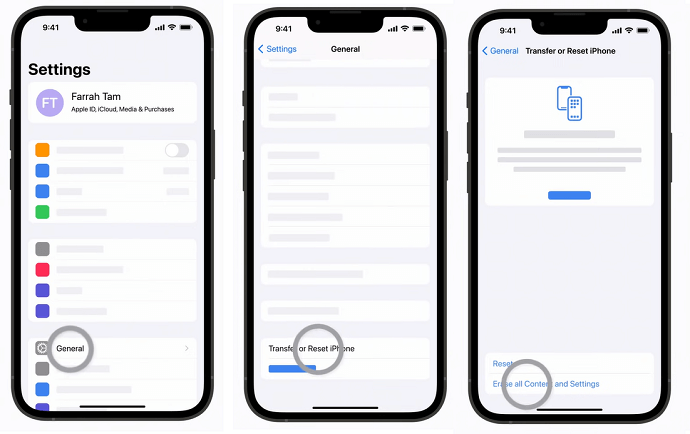
Erasing All Content and Settings of iPhone
- Enter the screen passcode of your iPhone.
- Wait until the device uploads data to iCloud, and then enter the Apple ID password.
- Your device will start the factory reset. You can start your iPhone like a new piece when the process finishes.
Now before we end our discussion, here are some FAQs about the screen time passcode failed attempts.
FAQs on Screen Time Passcode Failed Attempts
Q1. How to Avoid Forgetting Screen Time Passcode?
First and foremost, always remember your password and consider saving it in hidden words on your mobile for easy retrieval. Additionally, keep your mobile synced with iTunes to facilitate password restoration. If you notice your mobile giving you a time limit of seconds, start immediately resetting to avoid lengthy restrictions.
And don’t forget your Apple ID. It can unlock your screen time passcode easily without any risk of data loss. Finally, iCloud Keychain is a helpful service that can help you store & sync your passwords. With these tips, you can ensure that your screen time settings remain secure and easily accessible.
Q2. How Long Does it Take for Failed Passcode Attempts to Go Away?
After six consecutive wrong attempts, your iPhone will be disabled for only one minute. After seven attempts, it will be disabled for five minutes. But after eight attempts, you must wait 15 minutes before trying again. If you attempt the wrong passcode nine or ten consecutive times, your iPhone will be disabled for one hour before you can try again.
Remember that if you input the incorrect passcode on your iPhone, you can still access it. But you won’t be able to modify any settings once you enter the correct code.
The Bottom Line
Now you know what happens after 10 failed screen time passcode attempts. So, don’t let a forgotten screen time passcode get in the way of using your iPhone!
To reset your passcode, use these six easy-to-follow methods, including AnyUnlock and Apple ID. And if you have any other iPhone passcode issue, AnyUnlock has you covered.
Free Download * 100% Clean & Safe
Product-related questions? Contact Our Support Team to Get Quick Solution >


