What to Do If You Can’t Turn off Find My iPhone?
Are you one of the iPhone users who cannot turn off Find My iPhone functionality on their device? Then, you have come to the right page. Here, you will get to know some methods to fix this problem so that you will be able to turn off Find My iPhone feature on your iPhone as usual.
iPhone Default App Issues
Safari & Calendar Issues
Location Related Issues
As we all know, Find My iPhone is a great feature that is built into every iOS device. It works with great accuracy when you try to find a lost iPhone. However, if you are planning to sell or repair your iDevice, then it is always recommended that you turn off Find My iPhone before selling it. This is because turning off this feature is a demand for some insurance programs and claim processes. Things could be much easier if you can recall the Apple login information and turn off Find My iPhone, but unfortunately, some iPhone users have reported that they can’t turn off Find My iPhone. In this post, we will provide 4 fixes about how to solve the Find My iPhone won’t turn off problem.
Why Can’t I Turn Off Find My iPhone?
You cannot turn off Find My iPhone possibly due to several reasons, including the need to enter your Apple ID and password for security purposes, restrictions or parental controls enabled on the device, or if the device is activated MDM (Mobile Device Management) Lock. It could also result from pending iCloud verification, a glitch in the iOS software, or server issues preventing communication with Apple’s servers. Having known the possible reasons, let’s explore how to fix Find My iPhone won’t turn off.
Method 1. Enable Location Services in Settings
As a matter of fact, there are many reasons why you can’t turn off Find My iPhone. No matter what the reason is, Apple will allow you to turn off Find My iPhone manually until you enable the “Location Services”. You can check whether the “Location Services” is toggled on and turn it on if not:
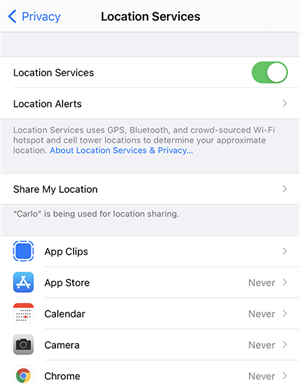
Enable Location Services
On your iPhone, navigate to Settings > Privacy > Location Services, and turn on the “Location Services” feature.
After enabling the Location Services, your iPhone is likely to accept your Apple ID credentials. And again, you can try to turn off Find My iPhone by going to Settings and iCloud. Enter the Apple ID username and password and you can easily turn off Find My iPhone this time.
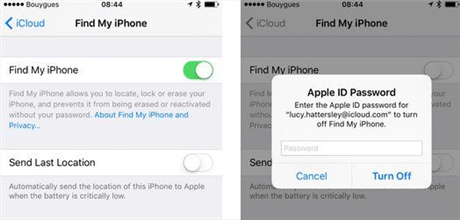
Turn off Find My iPhone in Settings
Method 2. Restore your iPhone in Recovery Mode
The second method to solve the cannot turn off Find My iPhone issue is to restore your iPhone in Recovery Mode. During this method, your iPhone data can be lost. Before moving forward with this method, it is necessary to backup your iPhone data either to iCloud storage or any other external storage location. Here are steps:
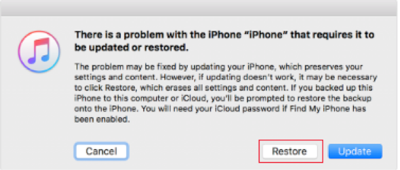
Restore iPhone in Recovery Mode
Step 1. Connect a digital cable to your computer, but not to your iPhone, and then turn off your iPhone. And also run the latest iTunes version on your computer.
Step 2. Press and hold down the home and power button at the same time until you don’t see the Apple logo.
Step 3. Let go power button, but hold down the home button until you don’t see “iTunes” connection on your iPhone screen. With this, your iPhone will be in recovery mode.
Step 4. Now, connect your iPhone to the computer and the iTunes library will ask for either Restore or Update option. Go for the “Restore” option. Once it is finished, head to activate your iPhone.
Method 3. Remove Your Device from iCloud Website
If the above-mentioned method is unable to fix the error, then try to remove your device from iCloud. For many iOS users, this method works.
For Mac Users:
Step 1. Open the “System Preference” and then, tap on the “iCloud”. After that, click on the “Account Details” option.
Step 2. Now, you need to enter the password for your Apple ID and then, tap on “Continue”. After that, click on the “Devices” tab on the account details page.
Step 3. Finally, select the device that you desire to remove and then, hit on the “Remove from Account”.
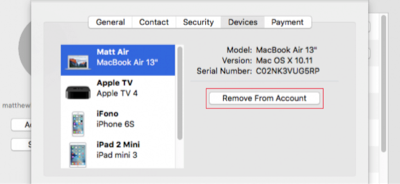
Remove Your Device from iCloud Website
For Windows Users:
Step 1. Open the official iCloud website on your computer browser and log in to your iCloud account.
Step 2. Then, click on “Find My iPhone” from its main interface. After that, tap on “All Devices” which is on the top of your PC screen.
Step 3. Now, select the device that you want to remove. Once you select the device, the cross icon will be displayed on the right side of the device that you have selected. So, tap on it to remove the device or click on the “Remove My Account” option.
Method 4. Disable your iPhone Lock Code
This method sounds silly, but for many iPhone users, it works to disable the Find My iPhone feature. So, you can also give try this method.
To do this, navigate to the “Settings” menu. For iPhone X or later, move to the “Face ID & Passcode”. For earlier models, move to the “Touch ID & Passcode”. For devices without Touch ID, move to “Passcode”.
After that, disable the passcode along with fingerprints also. Finally, try again to turn off Find My iPhone and hope it will work now.
Bonus Tip. How to Remove Apple ID in Simple Clicks?
The FMI feature is tied to the Apple ID for security purposes. When the Apple ID is removed from the device, FMI is automatically disabled. Therefore, it is also an effective solution for FMI cannot be turned off to remove Apple ID from your iPhone. If you forget your Apple ID and password, there is still a method to fix can’t turn off Find My iPhone issue – AnyUnlock. As a comprehensive iPhone password unlocker, AnyUnlock can help you remove your Apple ID within a few clicks. Thanks to the user-friendly interface and easy steps, this tool allows you to unlock your Apple ID without technical skills.
Main Features of AnyUnlock:
- Allows users to unlock Apple ID without a password.
- Easy steps and a fast process, removing Apple ID without hassle.
- Intuitive and simple interfaces with no technical knowledge required.
- Wide compatibility, updated to support the latest iOS version.
Free Download * 100% Clean & Safe
Here are steps to unlock Apple ID with AnyUnlock:
Step 1. Free download AnyUnlock and launch it on your computer > Select the Unlock Apple ID option to get started.

Click Unlock Apple ID from the Homepage
Step 2. Connect your iPhone to the computer via a USB cable > Click the Unlock Now button from the interface below.
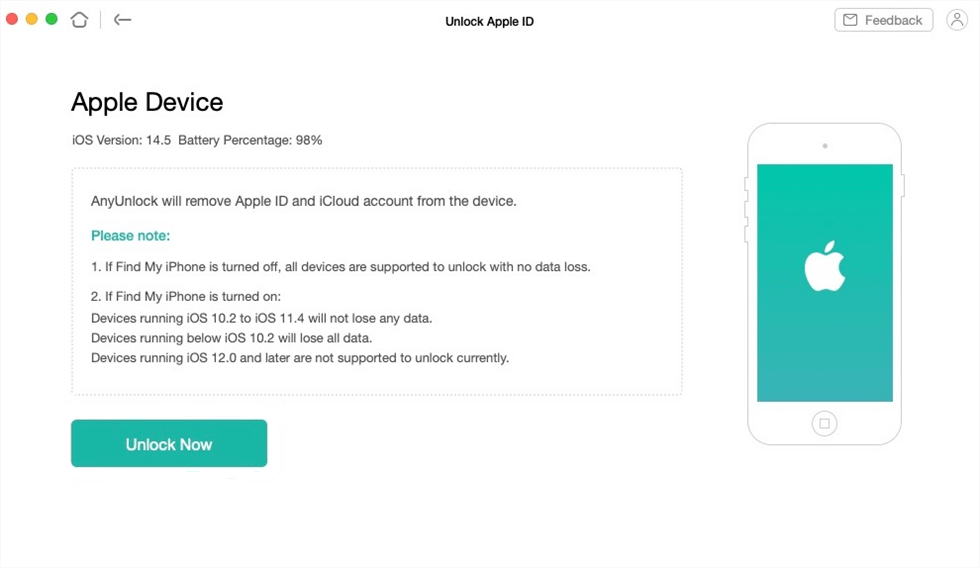
Start the Unlocking Process
Step 3. Then AnyUnlock will remove the Apple ID and iCloud account on the iPhone automatically. When the removal process is completed, you will see the interface below. Next, you can enjoy your iPhone more freely.

Apple ID Removed Successfully
The Bottom Line
Hence, there are 4 possible solutions to fix the issue of not turning off the Find My iPhone. No matter on which iOS device you are facing this problem, you can at least try one solution to resolve the Find My iPhone won’t turn off issue! We also provide a bonus tip to remove Apple ID. It is also an alternative method to turn off FMI even when an iPhone is broken. Free Download AnyUnlock to have a try now!
Free Download * 100% Clean & Safe
Product-related questions? Contact Our Support Team to Get Quick Solution >

