New and Full Guide and Review of Turbo SIM iPhone
If you want to use a network-locked phone with any other SIM, some people may suggest you using Turbo SIM. What is it? And how to use it? Just read this full guide on Turbo SIM iPhone to learn everything about it now.
AnyUnlock – Unlock SIM without Turbo SIM
If you feel it is not convenient or easy to use Turbo SIM to unlock your iPhone, you cannot miss AnyUnlock! As a professional iOS unlocker, it allows you to get rid of SIM lock only with simple clicks. Just free download AnyUnlock for free now!
Many a time people buy a mobile phone which is locked to a particular network carrier. A network-locked phone can be used with only one network carrier with which you have initially started using it. You cannot use a SIM from a different network provider company with that phone. You can unlock a network-locked phone by contacting the network provider company, but it takes optimum time. In such a case, you can use a Turbo SIM.

Turbo SIM iPhone
With Turbo SIM, you can use a different network carrier on the same phone without going through the unlocking process. But before you get the Turbo SIM iPhone, you may first wonder what is it and how to use it. Therefore, we write this guide to help you to know more about it. And we will also provide you with the best alternative tool to Turbo SIM.
Want to unlock the carrier? This guide you cannot miss: Everything You Need to Know About Unlocking iPhone to Any Carrier >
What Is Turbo SIM?
When you want to use your phone in another country or with another network carrier, you may find your phone locked to a network carrier. In this case, you need to contact your network provider company to unlock your SIM card. The network provider company will help you to unlock your phone, but it will take a long time to get the SIM network unlock PIN and unlock your phone. For such scenarios, you can use Turbo SIM.
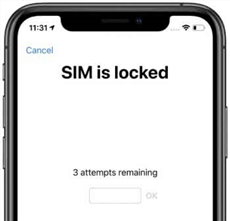
Unlock SIM Lock with Turbo SIM
So, what is Turbo SIM in iPhone? The Turbo SIM is a card that is used to unlock your iPhone and allows you to breach the network lock of your phone. This device is a tiny SIM card that you can place between SIM tray and SIM card. This Turbo SIM can be used on different mobile phones and in different countries. You can use Turbo SIM iPhone for various models. Now Turbo SIM unlock is a common method for users to unlock SIM lock and switch network carrier.
How Does Turbo SIM Work?
Although you already understand what is Turbo SIM iPhone, you may still want to know how Turbo SIM works for security or other reasons. It’s actually very simple.
The Turbo SIM will be placed between the SIM card and the network tray. When requesting the network carrier, this request will be first received and modified by Turbo SIM. And the wrong request will cause iPhone not to recognize the other carrier’s SIM card.
But Apple has now taken corresponding measures and constantly updated the firmware, which makes it more difficult for Turbo SIM to imitate the IMEI number and identity to escape iPhone recognition.
How to Use Turbo SIM?
After knowing the basic information of Turbo SIM, you may like to use iPhone turbo SIM to unlock network. If you don’t know how to use Turbo SIM iPhone, just follow the step-by-step guide below on Turbo SIM for iPhone.
Step 1. Switch your phone off and take out the SIM card tray.
Step 2. Now, remove the SIM card from the SIM tray and place the turbo SIM on the tray accordingly.
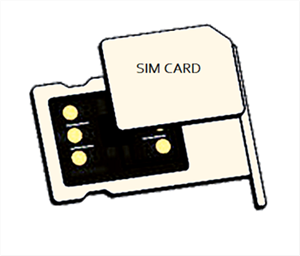
Place Your Turbo SIM
Step 3. After that put your SIM on the Turbo SIM, and insert the tray into your phone, again.
Step 4. Switch on your phone, and your phone will be unlocked from the network carrier.
Turbo SIM’s Pros and Cons
As we all know, every device has some pros and cons. This is the same for Turbo SIM iPhone. Therefore, in this section, we will discuss some of the pros and cons of it before you try the iPhone turbo sim unlock method.
Pros:
- Turbo SIM unlock is a cost-efficient way to unlock the network carrier-locked phone.
- Compatible with many phone models. If not compatible with your phone you just need to buy a new Turbo SIM.
- Turbo SIM can be used to unlock any network and in any country.
- Cheaper than other SIM unlock services.
Cons:
- It is a temporary solution for your network carrier-locked problem.
- These SIMs consume huge battery life and make you charge your phone again and again.
- Turbo SIMs are available at many stores whether they are online or offline, but difficult the find trusted dealers.
- Best usable for people only who have expertise in technical stuff.
Best Alternative to Turbo SIM – AnyUnlock
As mentioned above, Turbo SIM also has many disadvantages. If your iPhone is locked to any network carrier, and you don’t want to use a Turbo SIM, then the best option you can go with is to use AnyUnlock, a professional iPhone unlocker you can try. Compared with Turbo SIM iPhone, AnyUnlock is not only easier to operate, but more importantly, its success rate is much higher than Turbo SIM. Here are some of its powerful features.
Free Download * 100% Clean & Safe
- It only takes a few minutes to unlock any network carrier, like Verizon, AT&T, Tracfone, etc.
- All you need to do is click the button. Zero skill requirements.
- Unlock SIM without IMEI number. Your privacy is 100% confidential.
- No data will be erased. Just unlock your SIM card with confidence.
- One operation, permanently unlocked. You can change SIM cards as you like.
What’s more, AnyUnlock also supports unlocking screen time passwords, removing iTunes backup passwords, finding iCloud email, removing iCloud Activation lock, etc.
Now download and install AnyUnlock on your computer, and follow these steps to unlock your network-locked iPhone.
Step 1. Launch AnyUnlock and click on Remove SIM Lock. Connect your iPhone to the computer using a USB cable, and tap on Start Now.

Choose Remove SIM Lock
Step 2. The information of your iPhone will display on your screen. Check the information and click on Remove Now.

Click Remove Now
Step 3. Follow the instructions on the screen to turn off WiFi and reinsert the SIM card.

Pull Out of SIM Card and Disconnect the Internet
Step 4. AnyUnlock will start unlocking your iPhone. Wait until your iPhone is getting unlocked.
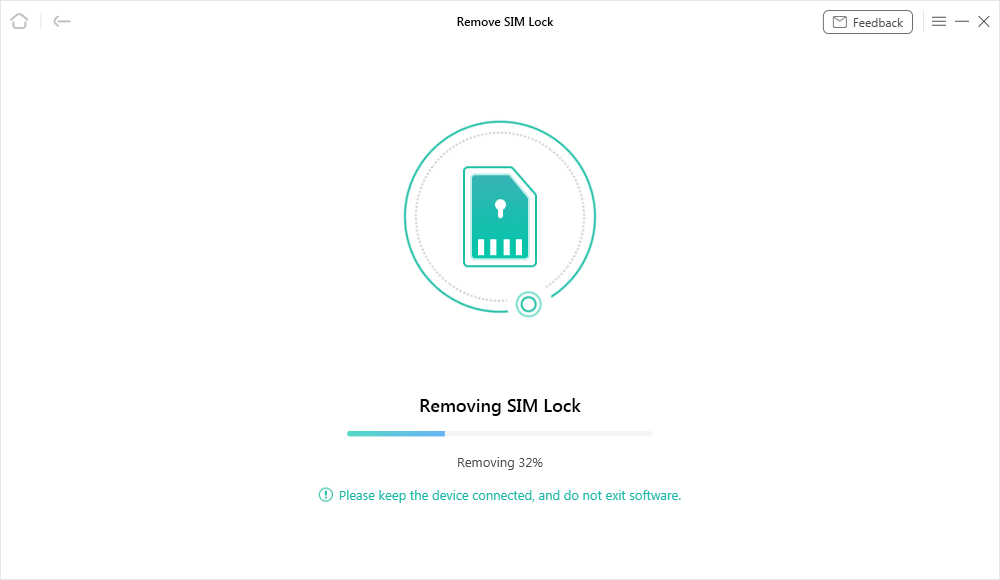
Start Removing SIM Card
Step 5. As soon as the process is completed, click on Done and disconnect your phone to use it with different carrier.

SIM Lock Removed Successfully
Frequently Asked Questions
If you still have questions about Turbo SIM or making Turbo unlock iPhone, we have also selected some frequently asked questions to answer below.
Does Turbo SIM Work to Unlock iPhone?
An iPhone with a network lock may be unlocked using a Turbo SIM. Turbo SIM is applicable with every iPhone model and the most recent iPhone/iPad version. All you have to do is place it appropriately in a SIM tray beneath your SIM card.
Can I Update My iPhone with Turbo SIM?
Yes, you can update your iPhone with a Turbo SIM inserted in it. A Turbo SIM is appropriate for any updated version of iPhone/iPad. You can also use SIM network or Wi-Fi to update your iPhone.
The Bottom Line
The phones locked with network carrier can be a great issue if you want to use your phone with another network carrier. Using a Turbo SIM iPhone is one of the easiest ways to bypass the network lock, but if you don’t want to use it or have failed to unlock your iPhone with Turbo SIM, we recommend you to use AnyUnlock, which can help you to unlock a network carrier in just a few steps with the highest success rate.
Free Download * 100% Clean & Safe
Product-related questions? Contact Our Support Team to Get Quick Solution >

