How to Unlock iPhone 11/11 Pro(Max) without Passcode?
Have you forgotten your iPhone 11 passcode and wondered how to unlock it without passcode? Well, with proven solutions below, unlocking iPhone 11 when forgetting passcode is not as challenging as it sounds. Discover the top 3 methods here to unlock iPhone 11 forgot passcode quickly within few clicks!
AnyUnlock – Unlock iPhone 11 Forgot Password
Free download AnyUnlock – iPhone Password Unlocker to unlock iPhone 11/11 Pro/11 Pro Max without passcode.
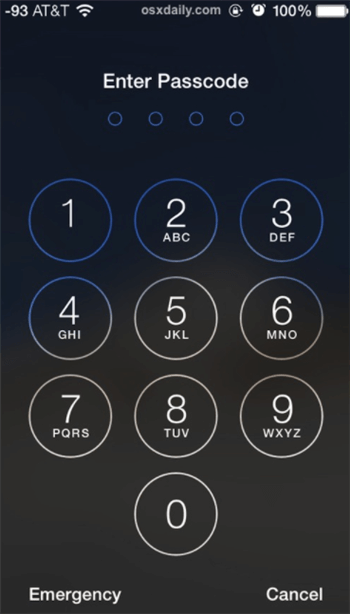
Unlock iPhone 11 Forgot Passcode
iPhone 11 series – iPhone 11, iPhone 11 Pro, iPhone 11 Pro Max, etc. are one of the most loved iPhone models that Apple has launched. On the outside, the iPhone 11 features a 6.1-inch LCD screen with a vibrant color body, while the iPhone 11 Pro features an OLCD screen with limited body color options. With an impressive list of features, iPhone 11 models are great to use until you forget the unlock passcode.
Unfortunately, if you forgot the iPhone passcode iPhone 11, then you will take other measures to unlock iPhone 11. Especially, it’s pretty annoying when you enter the wrong passcode after so many times continuously, and then a message may pop up indicating that iPhone is disabled for several Minutes.
So, if you have forgotten your iPhone 11 or iPhone 11 Pro Max’s password and hunting for methods on how to unlock iPhone 11 passcode, then we have got your back! In this guide, we have compiled a list of 3 effective workarounds that will help you unlock your iPhone 11 series in just a couple of minutes.
Can I Unlock My iPhone Myself without a Password?
When users forgot the iPhone passcode iPhone 11, they are firstly worried about whether they can unlock iPhone 11 /11 pro max passcode device without the passcode! Well, if you are in the same situation and have the same question in your mind, then we are here with an answer.
Unlocking an iPhone without a passcode might seem to be an impossible or challenging task, but in reality, it is not as tough as it sounds. With the right methods and tools in hand, you can easily unlock your iPhone 11 or iPhone 11 Pro Max quickly without requiring a password.
So, let’s have a look at how to unlock iPhone 11/ iPhone 11 Pro/ iPhone 11 Pro Max with 3 workable solutions below!
Method 1. Unlock iPhone 11 /11 Pro(Max) Passcode in 3 Simple Clicks [Recommend]
Though there are multiple methods to unlock the iPhone 11 without a password not all of them are advisable because they don’t guarantee genuine results. So, if you are looking for a solution that could provide you with guaranteed results, then AnyUnlock- iPhone Password Unlocker is the best tool for you. This iOS device unlocking tool is a professional tool that can unlock the screen passcode of any iPhone 11 model on your own in just a couple of minutes.
Key Features:
- The best thing about AnyUnlock is that you don’t even require a passcode, a Face ID, or a Touch ID to unlock your iPhone.
- The unlocking process is quick and you can do it just at home! Save your precious time.
- This iPhone unlocking tool is highly compatible with multiple iPhone models, not limited to iPhone 11/11 Pro(Max).
- Your data is 100% guaranteed not to be leaked thanks to the technology developed by a team of professionals.
- As a professional iPhone Unlocker toolkit, it can also remove the Apple ID, Screen Time password, MDM profile, iTunes backup password.
Free get AnyUnlock and follow the guide to unlock your iPhone immediately:
Free Download * 100% Clean & Safe
How to unlock iPhone 11 /11 Pro(Max) Passcode with AnyUnlock:
Step 1. Free download AnyUnlock and run it on your PC > Connect your iPhone 11 to the PC via a USB cable > Click on Unlock Screen Passcode mode.

Choose Unlock Screen Passcode
Step 2. Click on the Download button on the iOS firmware downloading page. This is for unlocking your iPhone 11 lock screen.

Get a Matching Firmware
Step 3. When the firmware is downloaded, tap on the Unlock Now option. Now, AnyUnlock will unlock the screen passcode automatically.

Tap on Unlock Now to Remove Screen Passcode
Once the recovery process is completed, you will see the Screen passcode removed successfully interface.

Screen Passcode Removed Successfully
That’s all! This is how AnyUnlock works to remove the screen passcode from your iOS device. Follow each step appropriately for seamless results.
Method 2. Unlock iPhone 11 Passcode via the Recovery Mode
If the above solution fails to work and you cannot unlock the iPhone 11/iPhone 11 Pro/iPhone 11 Pro Max passcode, you will need to boot your iOS device into the Recovery Mode and then perform the Factory Reset. This process will wipe off everything from your iPhone involving the passcode as well. So, here is a straightforward guide on how to remove the iPhone 11 passcode via the Recovery Mode.
1. Power OFF your iPhone by pushing the Side button down along with any of the Volume keys. Keep the buttons pressed until you get to see the Power OFF slider on your iPhone’s screen. Now, simply drag the slider to Power OFF your device.
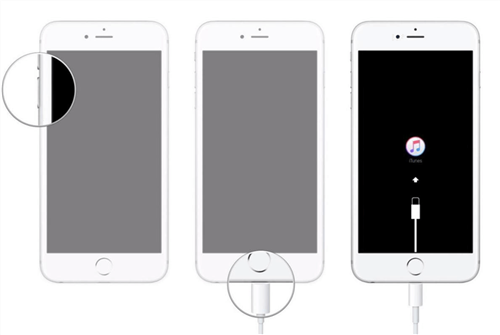
Enter Recovery Mode
2. Connect your iPhone to your PC via a USB cable, and make sure to press and hold the Side button meanwhile.
3. Press and hold the Side button meanwhile, till the Recovery Mode screen appears on your iPhone
4. Once the device is booted in Recovery Mode, iTunes will throw a pop-up message on your device that reads like iTunes has detected an iPhone in recovery mode. Simply, tap on the OK button and then push the Restore iPhone button, followed by confirming your actions.
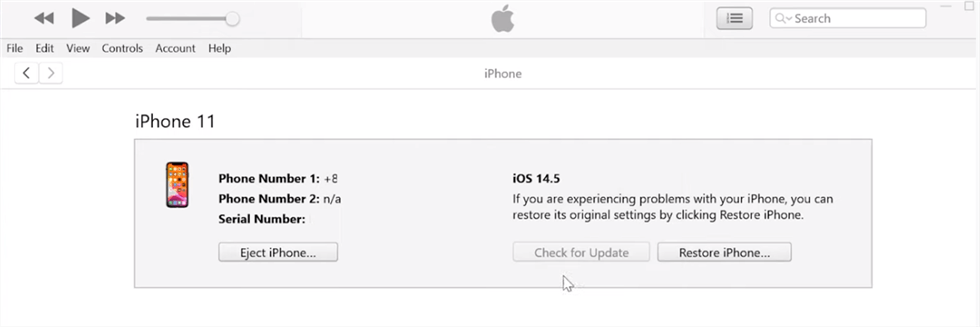
Remove iPhone 11 Passcode via the Recovery Mode
Finally, you will be successful in removing the passcode from your iPhone 11 or iPhone 11 Pro Max via Recovery Mode.
Method 3. Restore and Set up a new iPhone 11 Passcode via iTunes
If none of the above-stated methods work to remove the screen passcode from your iPhone, then you can try restoring your iPhone via iTunes. This process will also allow you to set up a new iPhone 11 passcode with ease. So, if you wish to back up your iPhone through iTunes, then here are the steps necessary to restore it from a backup.
- Connect your iPhone to the PC via a USB cable.
- On the iTunes iPhone Management screen, select the Restore button.
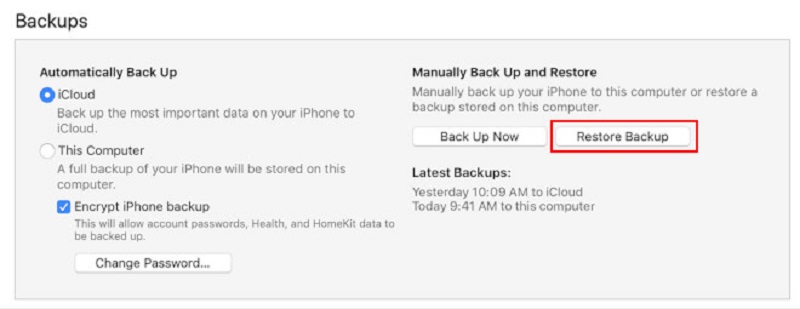
Restore and Set up a new iPhone 11 Passcode via iTunes
- Power off your iPhone by pushing the Side button down along with any of the Volume keys.
- Select the backup to be used for the restore purpose. Oftentimes, there will only be the most recent backups available, but if there are many, you can select the one you wish to use.
- Next, click on the Restore button, and iTunes will restore your settings and data after you select the backup to use.
- When the restore process is completed, check your Settings to ensure everything is set up the way you want it to be.
Once the restore process is completed, you will be asked to set up your iPhone again, including the passcode. So, here, you can easily create a new screen passcode.
Bonus Tip. How to Unlock Your iPhone for Use with a Different Carrier?
The above solutions demonstrate how to unlock your iPhone when the screen isn’t working or you forget the iPhone passcode. At the end of the article, we’ll tell you how to unlock your iPhone 11 for use with a different carrier as a bonus tip. iPhone is locked to your carrier indicates that you fail to use it with a different carrier. As a matter of fact, you don’t have a password to switch phone carriers, so you may need to contact your carrier. You can also unlock your iPhone 11 for use with a different via getting a SIM unlock PIN/code. However, both methods will take you some time to unlock the iPhone carrier.
Thus, we highly recommend another effective toolkit AnyUnlock – iCloud Activation Unlocker to help you unlock your iPhone carrier. With this tool, you can easily unlock your iPhone from AT&T, Verizon, T-Mobile, and all other carriers. No data will be erased during the unlocking process and you can easily unlock it on your own immediately without waiting for several days.
Free Download * 100% Clean & Safe
Step 1. Free download AnyUnlock on your computer. Select the Remove SIM Lock option and click Start Now.

Choose Remove SIM Lock
Step 2. Connect your iPhone to the computer and verify the information your iPhone showing on the screen. Start the removal by tapping on the Remove Now button if the jailbroken status is YES.

Click Remove Now
If you haven’t yet jailbroken your iPhone, follow the on-screen instructions before unlocking your SIM card.
Step 3. Take the on-screen instructions to “Forget This Network” on your phone and re-insert your SIM card.

Pull Out of SIM Card and Disconnect the Internet
Step 4. When you finish the above settings, you can unlock your iPhone SIM lock immediately. Wait for a few minutes and you will see the Remove SIM Lock Successfully page as below.

SIM Lock Removed Successfully
The Bottom Line
By following this how-to unlock iPhone 11 forgot passcode guide, you will learn how to unlock and reset iPhone 11 passcode. You can choose the method that suits your requirements the most and try unlocking your iPhone with ease.
Though all the methods mentioned above are hassle-free and straightforward if you are looking for a quick fix, then using AnyUnlock should be your first choice as this is the most efficient method to unlock your iPhone without iTunes. So, download AnyUnlock now and get the best iPhone unlocking experience in case you have forgotten the screen password.
AnyUnlock – iPhone Password Unlocker
- Unlock iPhone 11/iPhone 11 Pro/iPhone 11 Pro Max forgot passcode.
- Applicable to most iPhone series, not limited to iPhone 11 models.
- Remove passcode, Face ID/Touch ID and fix disabled iPhone.
- Manage passcodes you own on your device.
Free Download100% Clean & Safe
Free Download100% Clean & Safe
Free Download * 100% Clean & Safe
Product-related questions? Contact Our Support Team to Get Quick Solution >

