How to Unlock iPhone 4/5 without Passcode or iTunes
Did you forget the passcode to your iPhone or is it locked to a particular carrier? If yes is your answer to either question, then this guide is for you. Here we walk you through the best ways to unlock iPhone 4/5 from carrier lock or passcode.
Hi there, Unfortunately, I forgot the passcode to unlock my iPhone 4, so I can’t use it. I’ve got some crucial things to complete with this device. Is there anyone that knows how to unlock iPhone 4 from passcode lock, please? Kindly help me out!
No doubt that iOS devices have the best security features to protect users’ data and privacy. However, sometimes, users may experience challenges while trying to bypass the security feature, just as in the scenario above.
If this is the same with you, or you’ve got a similar challenge, then unlocking the corresponding device is the best solution available for you. Here, we will look at the various ways to unlock iPhone 4/5 and other new models.
Furthermore, we will discuss how to remove or unlock carrier lock on an iPhone. Are you ready to get started? If so, then let’s dive into our comprehensive guide.
Unlocking iPhone 4/5 – 14 without a passcode is one of the simplest tasks to engage in. Some of the popular approaches include via iTunes, Find My, and with the aid of iOS unlock tool. All three approaches will be discussed in this section. Just select from the list below the option that suits your:
Unlock iPhone 4/5/5s/5c Passcode without iTunes
As previously mentioned, iTunes could be used to unlock iPhone 4/5 down to the latest model, iPhone 14. However, the cons of this approach outweighs the pros, which is painful. With this in mind, a simple, cost-free, and fast approach was developed, which involves the use of an iOS unlock software like AnyUnlock.
AnyUnlock is one of the leading software programs with groundbreaking features tucked into it to help you bypass screen locks without compromising your operating system, or the current data stored on your device. This software unlocks iPhone 4/5 – 14 at a remarkably high speed.
You don’t need iTunes to use this software for your iOS unlock operations, just your computer system, and you are good to go. AnyUnlock offers a simple and stress-free way to unlock an iPhone without a passcode. All thanks to the interactive user interface, which makes it easy for every folk, whether tech literate or not to navigate.
Key Features
- One-click to remove or unlock iPhone 4/5/14 passcode without iTunes.
- Support to remove 4-digit and 6-digit Passcode, Touch ID, Face ID, etc.
- Except for screen lock, it also can remove MDM lock, iCloud activation lock, etc.
- All iPhone/iPad models and iOS versions are supported.
Step 1. Get the latest version of AnyUnlock on your Windows PC or Mac. Launch it and connect your iPhone 4/5 via a USB cable.
Free Download* 100% Clean & Safe
Step 2. Choose Unlock Screen Passcode.

Choose Unlock Screen Passcode
Step 3. Make sure iPhone is connected and continue.

Click Start Button
Step 4. Click the Download button to get a matching firmware for your iOS. Once the downloading is completed, click Unlock Now. Notes: All the data will be erased when the passcode is removed.

Tap on Unlock Now
Step 5. Wait for a while and iPhone 4/5 passcode will be removed as below.

iPhone 14/13 Unlocked Successfully
Unlock iPhone 4/5/5s/5c without Password via iCloud
Another possible solution to unlock your iPhone is via Find My, an innovative feature integrated by Apple into its iOS devices to help users locate their lost or stolen devices. It isn’t limited to this functionality, as users can also use it to wipe or erase data on their iPhone remotely.
Find My removes screen lock on your iPhone using the aforementioned principle. Though this solution is effective, there are certain requirements you need to put in place before using it. Find below these requirements:
- Ensure you have Apple ID logged in on the device.
- Activate Find My on the corresponding iPhone.
Once the above is set, you can proceed to unlock your iPhone via this solution. Here’s the guide to follow:
Step 1: Open a browser and launch iCloud.com. Login your Apple ID by entering the right details in the fields provided. Hit Sign in to proceed.
Step 2: Next, click Find iPhone.
Step 3: Hit the drop-down menu underneath the screen All Devices tab situated at the top of the next screen that appears. Select your iPhone 4/5 from the list.
Step 4: Now tap on Erase iPhone on the next page that comes up.
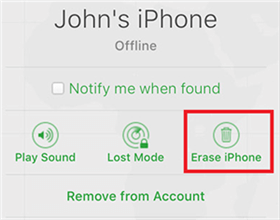
Choose Erase iPhone
Step 5: To confirm you own the iPhone you are trying to erase, Apple will send a verification code to your trusted device. Enter the code in the space provided to continue.
Limitations
- Using the Find My feature often leads to data loss, as the working principle requires that you wipe your device.
- You must remember the Apple ID and password associated or logged in on the iPhone.
- Data network must be strong for you to log in and proceed with iPhone unlocking.
How to Remove iPhone 4/5/5s/5c Pssword via iTunes
Though popular for media playing, and app management, iTunes can also function as an iOS unlock system. This app helps you unlock your iPhone 4/5 by erasing the entire data on the system. You can also use it to backup, and retrieve backed-up data on your device without stress.
To unlock your iPhone via iTunes, here are some requirements you need to put in place before proceeding:
- Get a USB cable ready.
- A PC (Windows 8 or later version), or Mac (Catalina, or newer, and Mojave, or older)
- Install the latest iTunes (Windows, and Mac Mojave or older), or Finder (Mac Catalina or later) version.
If you are looking to unlock your iPhone using iTunes, follow the procedure down here:
Step 1: Kindly turn off your iPhone by holding the correct button combinations. Once done, connect the iPhone 4/5 to your computer using USB cable. Ensure you are holding down the Home button during the connection.
Step 2: Continue holding down the Home key till you find the recovery mode screen appearing on your iPhone 4/5.
Step 3: Open iTunes on the computer system, PC/Mac. iTunes will discover your iPhone in recovery mode, and a prompt labeled “There is a problem with the iPhone “iPhone” that requires it to be updated or restored”. Click Restore, so iTunes can erase your device.
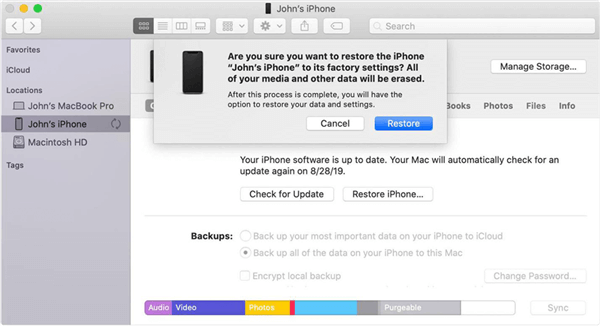
Get into a Locked iPhone without the Password via iTunes
Step 4: Another prompt requesting that you confirm your action will come up. Click Restore and Update. After that, click Agree to proceed.
Step 5: iTunes will proceed to restore your iPhone. Once done, click Restore when the prompt labeled “iTunes will erase and restore your iPhone to iOS 15.4.1 (or the newest version) and verify the restore with Apple”. Wait for the restoration to complete, and your iPhone will reboot itself.
How to Remove Pssword on iPhone 4/5/5s/5c to iPhone 14 via Recovery Mode
Should the solution above fail, you can proceed to unlock your iPhone via recovery mode. Recovery mode helps restore your iPhone by resetting the entire system. Follow the instructions down here to unlock your iPhone 4/5 via recovery mode.
Step 1: Firstly, you need to enter recovery mode on your iPhone. However, before that, kindly put off the iPhone using the right key combinations.
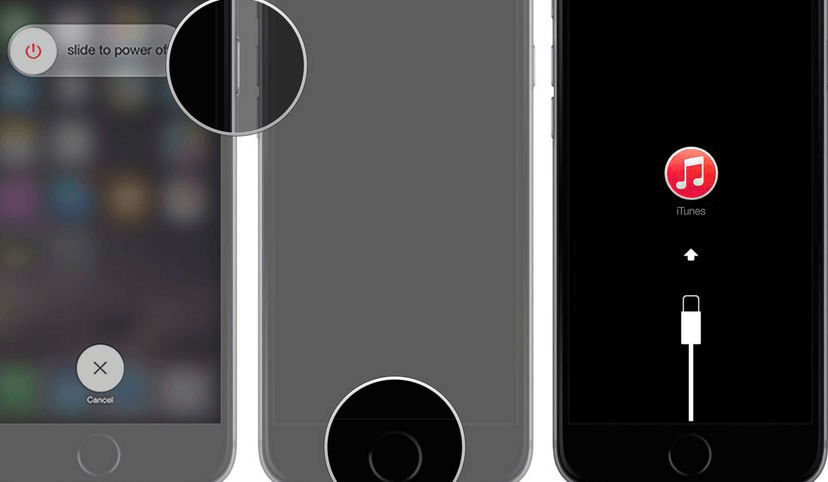
Put iPhone 6S/6/5S/5/SE/4 in Recovery Mode
Step 2: Open iTunes on your computer, and connect your iPhone to it via a USB cord. Ensure you are holding down the Home key during the connection.
Step 3: Keep holding the Home button till iTunes detects your device in recovery mode. Click OK to proceed.
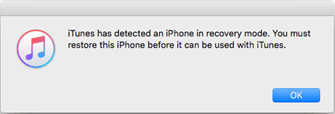
iTunes has detected an iPhone in Recovery Mode
Step 4: Now proceed to restore your iPhone via iTunes. Wait for the restoration to finish. After that, your device will reboot to complete the process.
How to Unlock iPhone 4/5 – 14 from Carrier Lock
For folks whose iOS device is locked to a specific carrier, the approach to unlocking the device is quite different compared to the above. In this section, we will discuss in detail how to unlock iPhone 4/5 – 14 from carrier lock without difficulty.
How to Know If your iPhone Is Locked by a Carrier
1. Via Settings
- Firstly, unlock the iPhone and click on the gear ⚙️ icon.
- In response to your click, the Settings pane will come up.
- Click the Mobile Data (or Cellular Data) and select Mobile Data Options.
- Should the mobile data network option come up, then your device is unlocked. However, if otherwise, then it’s carrier-locked.
2. Via SIM Card
- Try hosting a call with someone via the network carrier on your iPhone to see whether or not it will connect.
- Next, reinsert another network carrier and try to make or host a call. If the call goes through, then the phone is not carrier locked.
- Should you experience otherwise, then your iPhone is carrier locked.
3. Contact your Carrier
By contacting your network provider, you can confirm the status of your carrier.
How to unlock iPhone Carrier
If your phone is confirmed to be locked to your current carrier, then you need to unlock it to use other network services, or carrier with it. To do that, employ any of the following solutions down here:
1. Contact your Carrier
Contacting your network carrier comes in handy in many situations, and the carrier unlock scenario isn’t left out. If you need to unlock your iPhone from specific carrier, follow the instructions that corresponds with your network carrier:
AT&T
- Go on the AT&T unlock portal.
- Provide your phone IMEI number in the space provided.
- Once done, follow the on screen instructions that come up.
T-Mobile
- Via a web browser, navigate to T-Mobile’s official webpage and sign in your details.
- Next, hit the Account icon and tap on the linked line of service to proceed.
- Now check your status on the screen that follows.
Sprint
- Kindly host a call with the customer service for Sprint by dialing the appropriate numbers.
- Provide the IMEI associated with your iPhone.
- Wait a while for the agent to unlock your device.
Verizon
- If you use Verizon, you have to wait for 60 days to remove the carrier lock from the iPhone.
2. With SIM Unlock Chip
Ever encountered the golden tiny patches where SIM Cards are placed on a mobile device? If so, that’s what the SIM Chip is. The SIM Chip plays a crucial role in network connectivity.
Though carrier locked iOS devices don’t have SIM Cards installed on them, the SIM Chips are controlled by the corresponding network provider. To unlock such devices, you have to interfere with the SIM Chip by unlocking it.
You can unlock your iPhone with SIM Unlock Chip by following the procedure down here:
- Kindly purchase a SIM unlocking chip for your iPhone 4/5 from the right source.
- Next, place your SIM Card appropriately on the SIM unlock chip.
- Now eject the SIM Card tray on your iPhone and insert the SIM unlock chip.
- Tap on “edit ICCID” and provide the right code.
- Lastly, restart your iPhone and follow the prompts that come up.

Use SIM Unlock Chip
3. Using AnyUnlock
AnyUnlock is a multifunctional software capable of bypassing screen lock, Apple ID, and more. Another interesting feature worth trying out with this software is the Remove SIM Lock functionality.
iPhone 4/5 users with carrier lock problems can use the Remove SIM Lock function to remove carrier lock without stress. It’s a powerful feature, simple to use and highly effective.

Choose Remove SIM Lock
Final Words
Unlocking iPhone 4/5 – 14 from passcode or carrier lock shouldn’t be a challenge anymore. The solutions provided in the article are the best to unlock your iPhone without complications.
However, AnyUnlock is the best solution from the list. The software fixes screen lock issues without stressing you. It can also be used to remove carrier lock from your iPhone 4/5 – 14 without compromising it.
Product-related questions? Contact Our Support Team to Get Quick Solution >

