How to Clear Ram on iPhone 6/6s/7/8/X
Want to clear ram on iPhone to make it faster? This guide will tell you how to make it step by step.
Common iPhone Tips
iPhone Backup Tips
iPhone Cleanup Tips
As is known to all, iOS does a good job managing the device’s memory in the background, you do not need to quit apps to make sure smooth operation. However, nothing is perfect, sometimes the iPhone will become slow due to the random access memory, so you tend to free up ram on iPhone to make it faster. To help you out, here in this guide we will tell you how to clear ram on iPhone 6/6s/7/8/X step by step. Besides that, you will also learn a practical solution to speed up iPhone by deleting all kinds of junk files.
How to Clear Ram on iPhone 6/6s/7/8/X
For iPhone 6/6s/7/8 and earlier models:
Unlock your iPhone > Press and hold the Power button until you see the slide to power off option > Release the Power button > Hold down the Home button about 5 seconds. The screen will flash blank and then return to the Home screen, and the ram has been cleared.
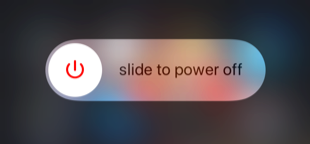
How to Clear Ram on iPhone 6/6s/7/8
For iPhone X:
There is no Home button on iPhone X, to clear ram, we need to use the virtual Home button to make it.
Step 1. Turn on Virtual Home button: Go to Settings > General > Accessibility > AssistiveTouch and turn it on.
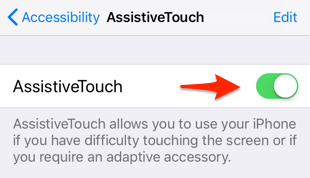
How to Clear Ram on iPhone X
Step 2. Clear the Ram: Return to General > Tap Shut Down and the slide to power off option will appear > Tap AssistiveTouch and long-press the virtual Home button.
Now all junk processes have been deleted, without quitting any apps you have opened. It seems that nothing has happened, but if you tap the formerly opened apps, you will notice they reload. And you will find your iPhone become much faster than before. However, there are still plenty of caches and junk files on your iPhone, which you cannot clear by yourself, the cleaning tool is needed. For more info, please keep reading to get it.
How to Free Up iPhone Space to Make It Faster
If your iPhone is lack of storage, then you can free up space to make it perform better. Generally, you can delete useless apps, songs, photos, and messages to make more room. However, if you go to your iPhone storage to have a check, you will find the “Other” bar consuming lots of your storage.
Part of the “Other” space is taken by iOS itself. And the Other also contains caches and temp files generated by App and iTunes sync. To remove them from your iPhone, you can go through a full backup and restore process, but it’s time-consuming. You definitely prefer an easy and quick way to finish the job, and PhoneClean is here to help.
It’s one professional iDevice cleaning tool that can let you remove all kinds of caches and junk files from iPhone in minutes. Offer different cleaning models like Quick Clean, Internet Clean, Privacy Clean, you can choose to delete all kinds of app caches, Safari junks, old messages according to your needs. Next, we will show you how to clean caches via Quick Clean function.
Step 1. Download, install, and launch PhoneClean > Connect your iPhone to computer via USB cable.
Free Download * 100% Clean & Safe
Step 2. Click Quick Clean > Click Scan and it will start analyzing your device, the time varies based on the size of junk files.
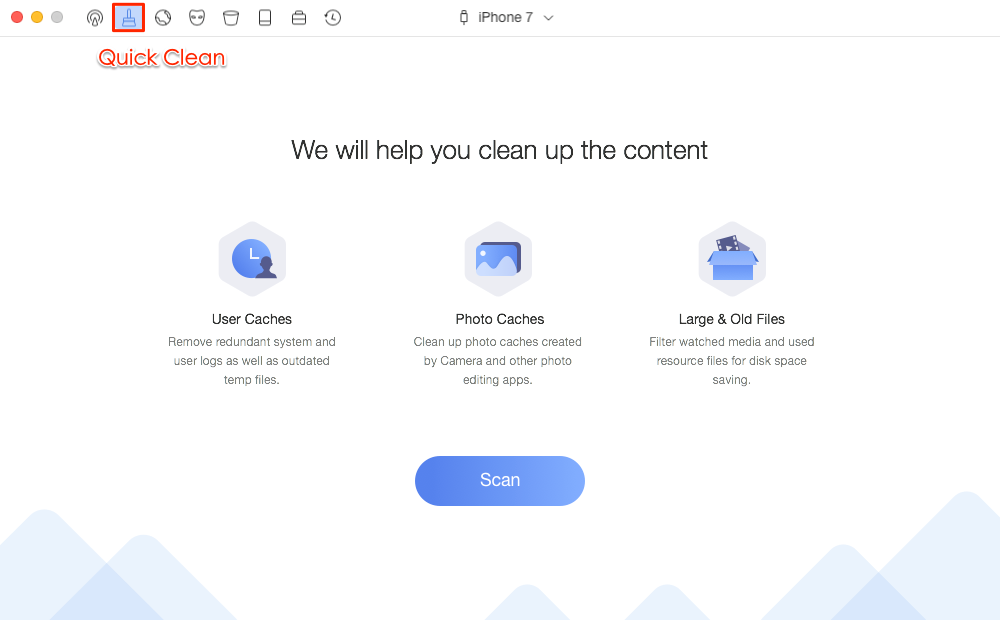
Speed Up iPhone – Clean Caches and Junk Files
Step 3. You can click Review Details to have a check, and then click Clean button to start cleaning.
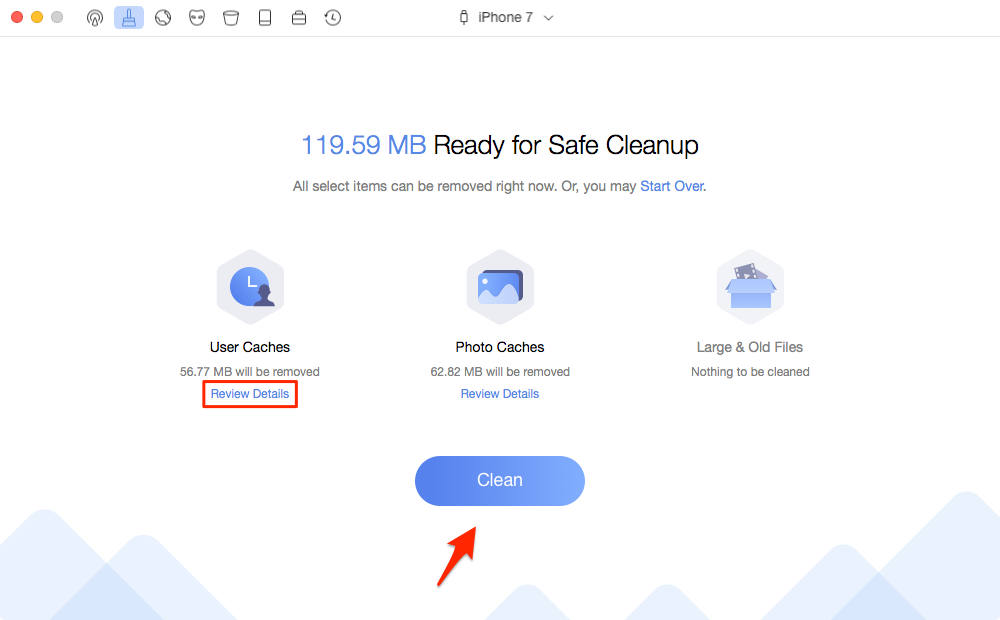
Speed Up Your iPhone – Clean Caches and Junk Files
Extra Tip:
When your iPhone storage is full, sometimes your iPhone may get stuck, or encounter other system issues. But now, you don’t need to turn to a technicist. You can fix it yourself with AnyFix – iOS System Recovery. It can help you fix various iPhone system issues like the iPhone is disabled, Apple logo, iPhone won’t turn on, etc.
Step 1. Download AnyFix – iOS System Recovery > Connect your iPhone to the computer via a USB cable.
Free Download * 100% Clean & Safe
Step 2. Click the System Repair section to start the iPhone system recovery. It can fix 130+ system issues for iPhone, iPad, iPod touch, and Apple TV.
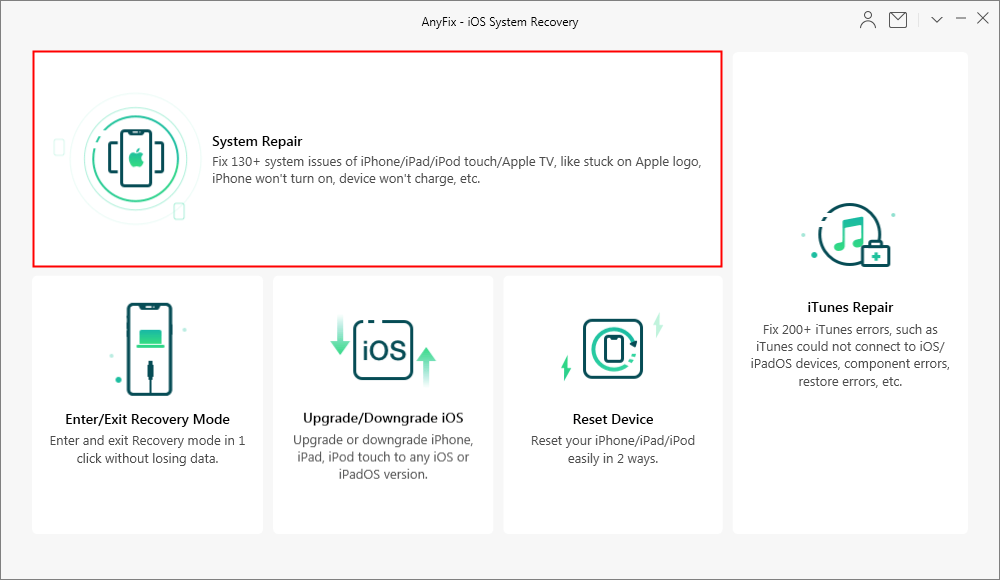
Click on the System Repair Panel
Step 3. Select the corresponding category > Click Start Now.
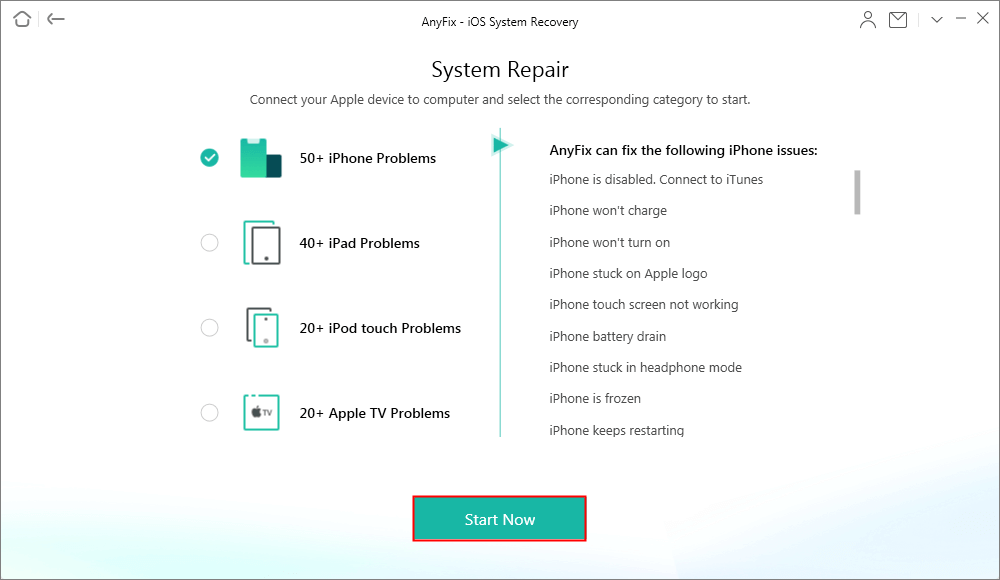
Choose the 50+ iPhone Problem Function
Step 4. Then select a mode you need to fix your iPhone. Then you will download the matching firmware for your device. After downloading, then AnyFix will fix your iPhone issues successfully with ease.
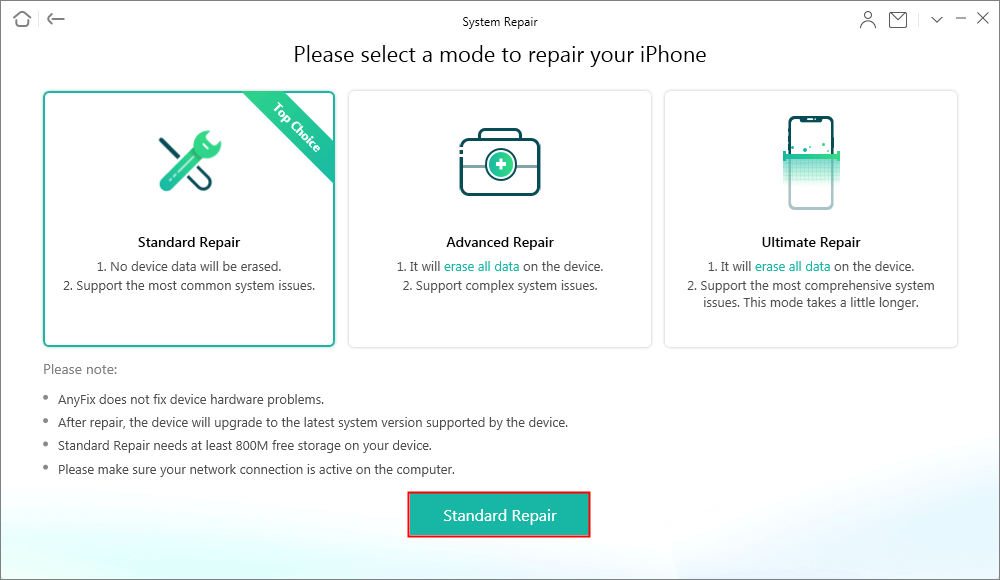
Choose A Repair Mode and Continue
The Bottom Line
That’s all about how to clear ram on iPhone and a quick solution to remove all kinds of caches and junk files from your iPhone. If you have any questions, please leave a comment and we will reply to you soon.
Product-related questions? Contact Our Support Team to Get Quick Solution >

