Delete Duplicate Songs on iPhone Automatically
Deleting large amounts of duplicates in iPhone Music app is quite tedious and complex. Why not make it simple and automatic? Read this tutorial to know how to delete duplicate songs on iPhone automatically.
Common iPhone Tips
iPhone Backup Tips
iPhone Cleanup Tips
Pesky duplicate songs in iPhone Music app should be removed. They make bad experiences while listening to music. Moreover, these useless duplicates will take up the limited storage of your iPhone.
If you have only a few duplicate songs, it’s easy for you to find and remove them with iTunes help. However, it could be complex and tedious if the duplicates become extremely many. For this reason, this post offers the following method to automatically delete them.
Tools We’ll Use to Remove Duplicate Songs
- One computer with iTunes.
- One USB cable for your iPhone.
- One content manager for iPhone/iPad/iPod – AnyTrans.
How to Delete Duplicate Songs from iPhone
Step 1. Prevent iPhone from syncing automatically.
Open iTunes, click iTunes > Preferences > Devices, select “Prevent iPods, iPhones, and iPads from syncing automatically” > Click OK.
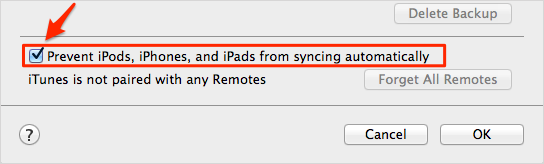
Prevent iPods, iPhones, and iPads from syncing automatically
Step 2. Clean up your iTunes Music Library.
Select all songs in iTunes > delete them. It is suggested that you back up your iTunes before deleting it.
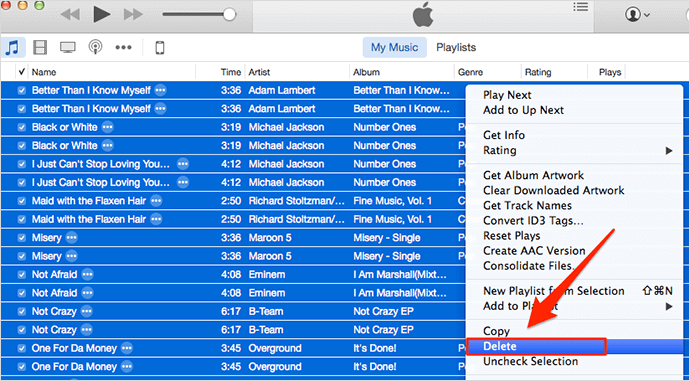
Delete Duplicate Songs on iPhone from iTunes
Step 3. Rebuild your iTunes library and delete duplicate songs automatically.
Download AnyTrans to computer > Install and run it > connect iPhone to computer with USB cable > click “Device Management” > select “Music” on the right up corner> select songs and click “Strart Transfer”. All songs on iPhone will be transferred to iTunes, except duplicate songs. (AnyTrans will automatically clean the duplicate items when transferring songs to iTunes.)
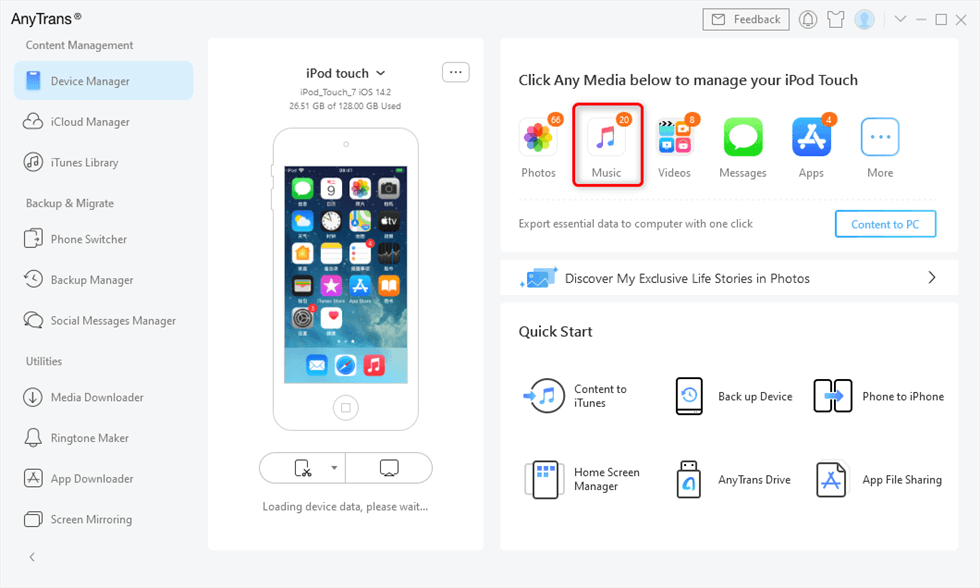
Connect Your iPod or iPod Touch to the Computer
Step 4. Songs on iTunes library are well organized after rebuilding. Now you can transfer them from iTunes to iPhone with iTunes or AnyTrans.
The Bottom Line
We admit that the steps above are a little complex. But when compared to manually deleting massive amounts of duplicate songs on iPhone, this method is so easy and worthwhile. Why not download AnyTrans and have a try.
Product-related questions? Contact Our Support Team to Get Quick Solution >

