How to Print All Reminders List from iPhone
After saving iPhone reminders list as some printable document files, you can print reminders from iPhone in an easy and quick way.
Common iPhone Tips
iPhone Backup Tips
iPhone Cleanup Tips
You may have created so many to-do lists by using the Reminders app on your new-bought iPhone 6/6s. To back up these lists, you may want to export them from iPhone to computer, save them as document files or print them on paper. If you have this plan, just read the content below to make it.
Also Read: How to Print Text Messages from iPhone >
Tools We’ll Use to Print iPhone Reminders
1. Your iPhone with one USB cable.
2. One computer with a printer connected.
3. PhoneRescue – iOS Data Recovery – we’ll use this extracting tool to save reminders lists as printable files.
How to Print Reminders from iPhone 6/6s
Firstly we’ll use PhoneRescue – iOS Data Recovery to export all reminders to-do lists from iPhone to the computer and save them to the printable format, CSV or TXT. And then, we will open the exported file and print the reminders list. The process is simple.
Step 1. Go to the download page of PhoneRescue and choose PhoneRescue – iOS Data Recovery to download on your computer, install and run it.
Step 2. Select Recover from iOS Device > Click on Right Arrow to enter the next page.

Recover from iOS without Backup
Step 3. Click on the Settings button to set the output format.
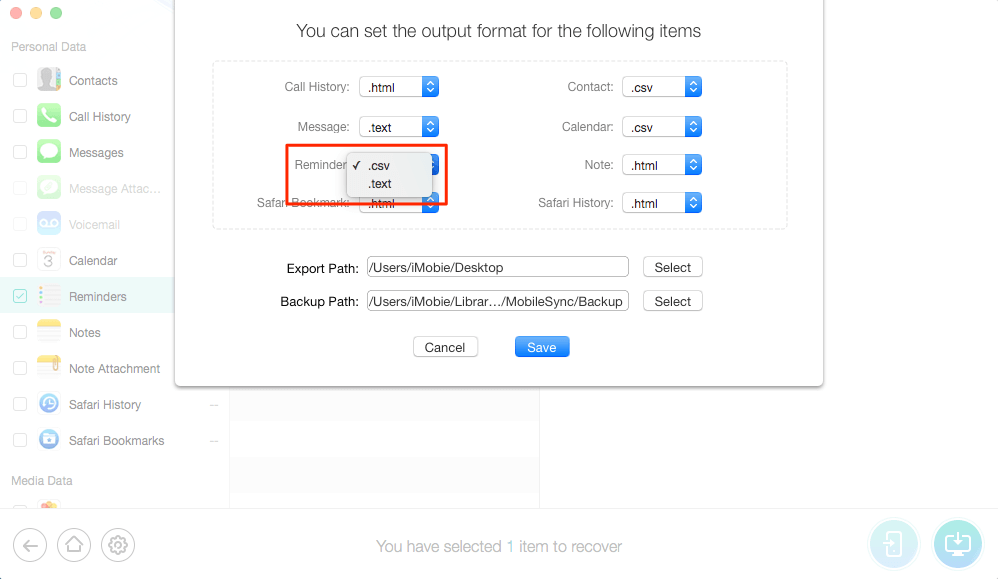
Choose Format
Step 4. Select Reminders > Preview and select the items you need > Click on To Computer button to download them to computer.
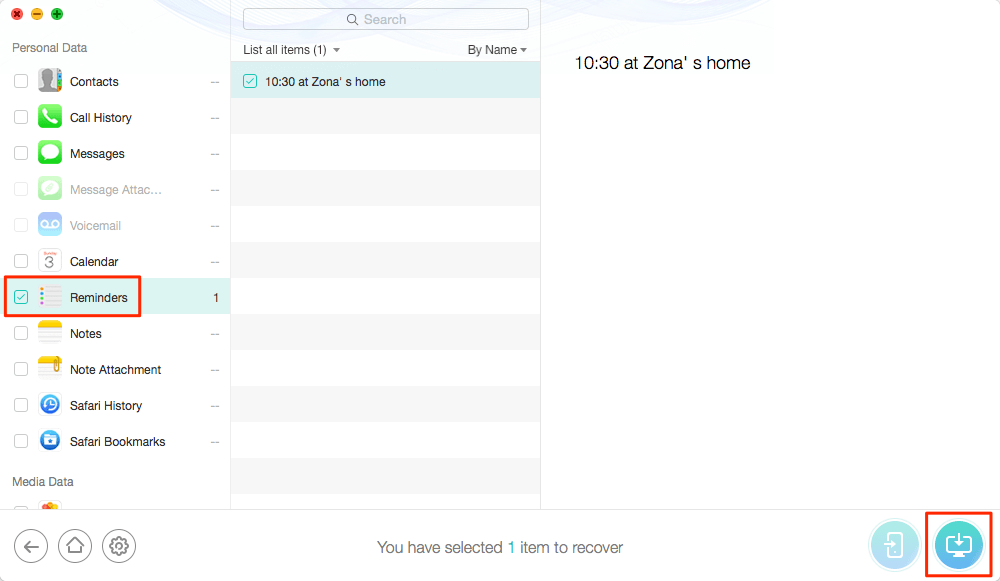
Transfer Reminders to Computer
Step 5. Open the exported files and print them with the connected printer.
The Bottom Line
This method is suitable for printing all reminder lists on your iPhone. And you can also use the tool in this post to extract call history, contacts, and messages from your iPhone or iPhone backup.
Product-related questions? Contact Our Support Team to Get Quick Solution >

