iPhone Apps Not Available in Your Country? How to Download
Want to download apps from App store on iPhone that are not available in your country? Then, you can refer to this guide as we have provided a method on how to download apps that are not available in your country from iPhone.
App Store Tips & Issue Fixes
App Downloading Tips
Have you ever experienced the times when you want to download some cool apps for your iPhone iPad, but received the message that says “ The items you’ve requested are not currently available in your country”. This can be pretty infuriating as the app is really amazing and you can’t wait to download it. So you must be wondering if there’s a way to help you install the apps that are Geo Restricted?
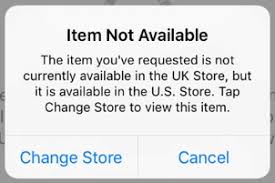
The Items You’ve Requested is Not Currently Available in Your Country
Well, there’s always the way. In this guide, we will provide you with an easy way to install apps that are not available in your region.
How to Download iPhone Apps Not Available in Your country on iPhone?
The method applies to almost all iPhone modes, including iPhone 12/11/XS/ XR/X/8/7 in iOS 14/13/12.
Step 1. To commence the process, open the App Store on your iPhone and tap your profile at the top right corner of the screen. Thereafter, sign out your existing Apple ID.
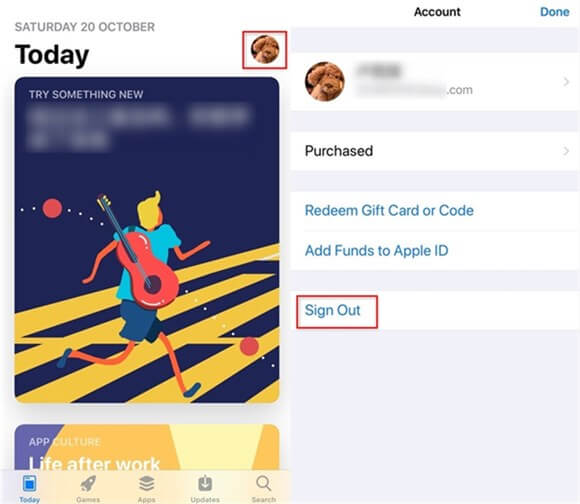
Sign Out Apple ID from App Store
Step 2. After signing out from your previous ID, you need to create a new ID that will help you change your App Store country. So go to visit the official Apple page to create a New Apple ID.
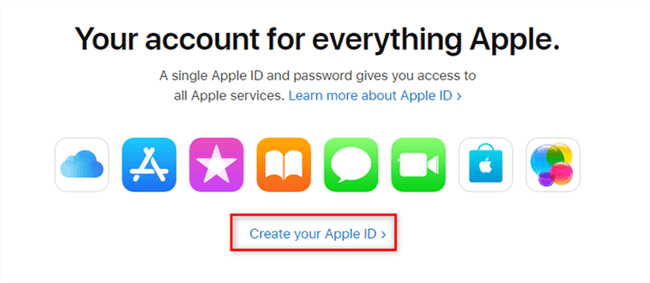
Create your New Apple ID
Step 3. Then, fill out all the necessary field ( Name and Birthday) and choose the country from where you want to download the app > Enter your email address and password > Set some questions that will be used to verify your identity and recover your password if you ever forget it.
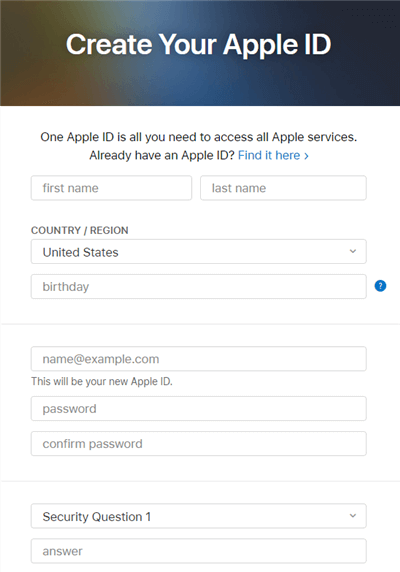
Enter Information for New Apple ID
Step 4. After that, an email with a verification code will be sent to your registered email. Enter the code to verify your Apple ID.
Step 5. Open your App Store on iPhone > Sign in with the new Apple ID > Enter your password and tap Sign in > Tap Review to Sign in, then review your account information > Remember to agree to Term and Conditions by tapping the button to green > Complete the Apple ID with your information including billing method, billing name and billing address.
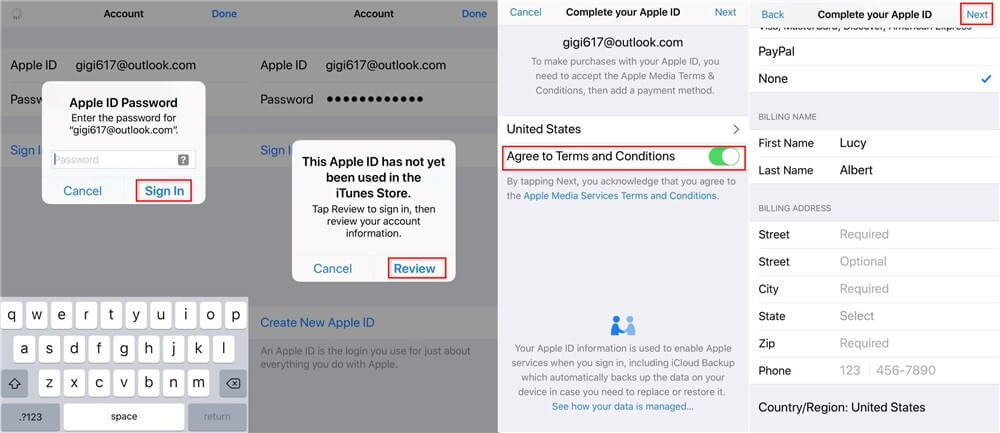
Sign in New Apple ID on iPhone
If the App you want to download is free, you can choose the payment method as “None”. If you want to get paid ones, you will be required to have a credit card with a specific country and fill that country based billing address. As for the contacts, you can enter any phone number, because Apple doesn’t verify the Phone Number.
Step 6. After that, you can now use your new Apple ID in the App Store. And, download apps that are not available in your country in App Store.
The Bottom Line
Hence, this guide has told you how to download apps not available in your country on iPhone. Now you can go to download apps not available in your country hassle-free. If you have any other questions, please leave your comments below.
Product-related questions? Contact Our Support Team to Get Quick Solution >

