How to Recover Deleted Text Messages from Nexus & Pixel Easily
Deleted text messages from Nexus & Pixel by accident and looking for solutions to recover them? This tutorial is aimed at telling you where the deleted messages go and how to recover deleted text messages from Nexus & Pixel easily.
Mobile Phone Recovery Tips
Phone Data Recovery Tips
Google/LG/Huawei Recovery
Text messages often play an important role in day-to-day activities, and sudden message loss can greatly affect your daily life. Messages loss will occur due to accidental deletion, operation system errors, application cash, etc. No matter what causes it, message loss is a serious issue that requires immediate resolution.
When message loss happens to your Google Nexus/Pixel, your best choice is to check whether you have made a backup. If you have, you can recover from backup easily. As for this solution, you can read our related article on how to recover deleted text messages from backup >
And for those who have no backup, don’t be sad, there’s also a method that can help you find your precious deleted messages back. Before recovering, firstly you should learn about where your deleted messages go. If you are in a hurry to find your deleted messages back, you can directly move to the recovery steps >
Where Are Deleted Messages Go and Can You Recover Them?
Actually, the deleted messages are still stored on your phones, they will be safe there until you do massive operations to your Nexus/Pixel, such as downloading music or videos, transfer data to the computer, install new apps, etc.
Also, you can recover the deleted message from your Google Pixel phones. Because you can still find the deleted messages back as long as you do nothing to your device. In this post, there are 2 methods introduced to help you recover deleted messages from your Google Pixel.
How to Recover Deleted Messages from Google Backup
Generally known for all, Android devices can be backed up to Google Drive automatically if the users had turned on the auto-backup. Here in this part, we will discuss how to restore your lost messages from Google backups. Well, this method can only be applied to the users who backed up their device to Google Drive. Also, a stable Wi-Fi connection and enough power will be needed.
Step 1. Go to Settings and reset the Google Pixel device.
Step 2. Once the device restarted, you will see there is Copy apps & data screen. Now you should click the Next button > Select the Can’t use old phone > Click OK under the Copy another way > Finally, choose the Backup from Cloud.
Step 3. Log into your Google account where you have backed up your Google device.
Then all of the devices’ backups will be displayed. Now you can choose the backup which may contain the data you have deleted. And tap on the Restore button to recover your deleted message to the Google Pixel phone.
Recover Deleted Messages via Data Recovery Tool
Unlikely to rest your Google Pixel 4a, a message recovery tool will help save the data your device now has. There are lots of data recovery tools on the market, then which would be the best for you? Here we highly recommend you DroidKit which is one of the best data recovery software and specializes in recovering, retrieving, and extracting data from Android phones.
What’s more, you can preview and select the exact messages you want to recover.
So, let’s take a look at how Android Recovery tools recover deleted text messages from your Google Pixel and Nexus phones.
Option 1. Recover Deleted Messages from Google Pixel/Nexus with DroidKit
DroidKit is a full-way Android solution that helps you recover lost Android data, fix Android system issues, and unlock your Android Phone. With DroidKit, now you can easily find and recover deleted messages from your Goole Pixel/Nexus phone. Check its main features on Android data recovery:
- Recover up to 13 types of data from Android phones including photos, messages, contacts, WhatsApp messages, etc.
- Quick Recovery mode – quickly scan and find the deleted messages on the Android without root.
- Deep Recovery mode – recover lost messages from your Google phone with the highest-ever success rate.
- Preview and select the lost data you want to recover as you need.
Free Download * 100% Clean & Safe
Follow the steps below to recover deleted messages from your Google phone with DroidKit Deep Recovery Mode:
Step 1. Download DroidKit on your computer and connect with your Android Phone. Choose Deep Recovery from Device.

Choose Deep Recovery from Device
Step 2. Select Data to san deeply from your Android phone, here you can choose messages only.

Select the Data Type You Need to Recover
Step 3. Make sure you’ve connected your Android phone, and click Start. DroidKit will start checking the root status of your device. To finish Deep Recovery, it is necessary to root the device first.
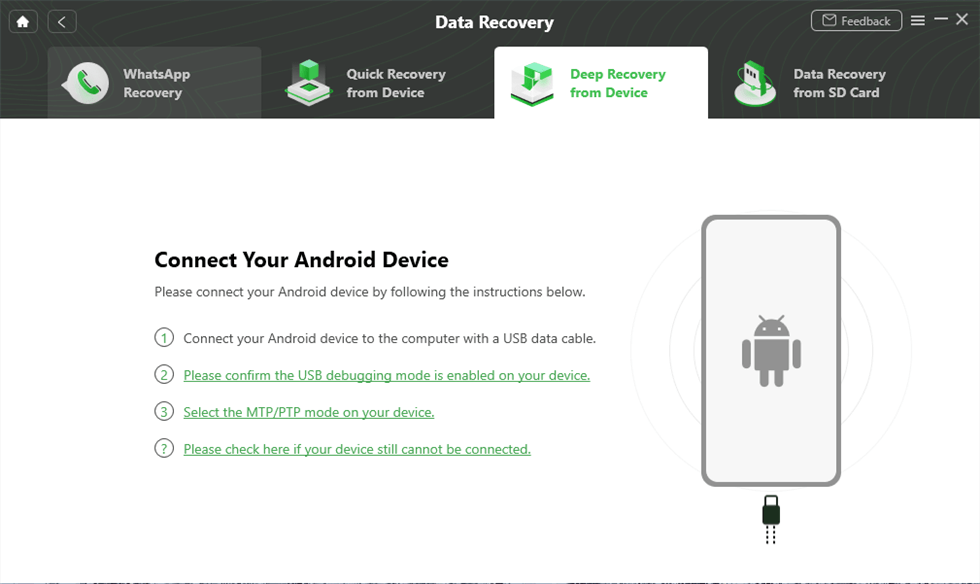
Connect Your Android Device to the Computer
Step 4. If your Android Phone is unrooted, please click the “Root Now” button. After rooting your device, DroidKit will start scanning your Android phone to find the deleted messages.

Tap on Root Now to Continue
Step 5. Choose the messages you want to recover to your phone, and click the To Device button.
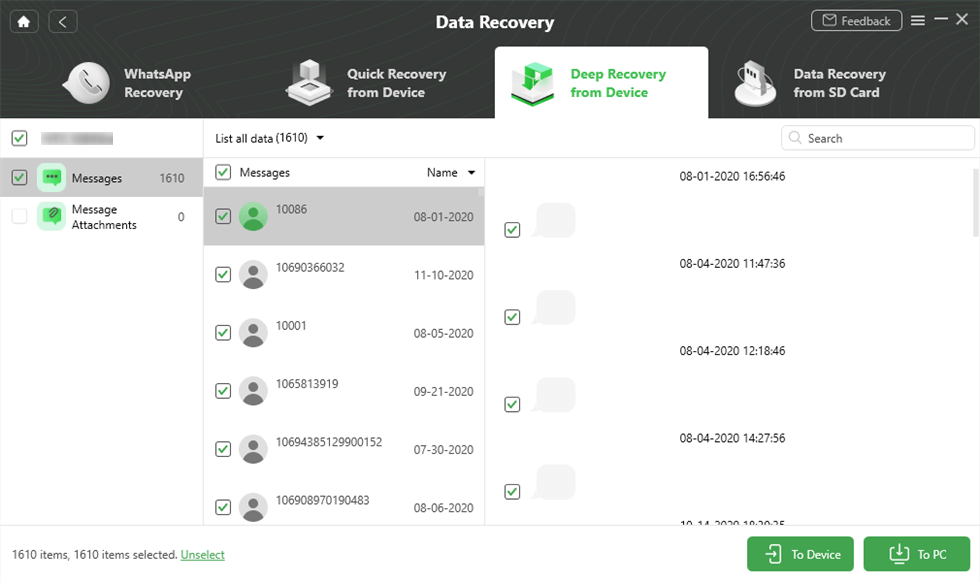
Select Messages You Want
Option 2. Recover Deleted Messages from Google Pixel/Nexus in 3 Clicks
PhoneRescue for Android can be used to recover data from almost all Google phones including Google Pixel 4a, Google Pixel, Google Nexus series, Google Project Ara, etc. You can have it on both Mac and Windows and use it to recover data such as contacts, photos, text messages, calendars, WhatsApp, etc.
Step 1. Download PhoneRescue for Android on your computer > Launch and install it > Connect your phone to the computer with a USB cable. Here we take Samsung for example.
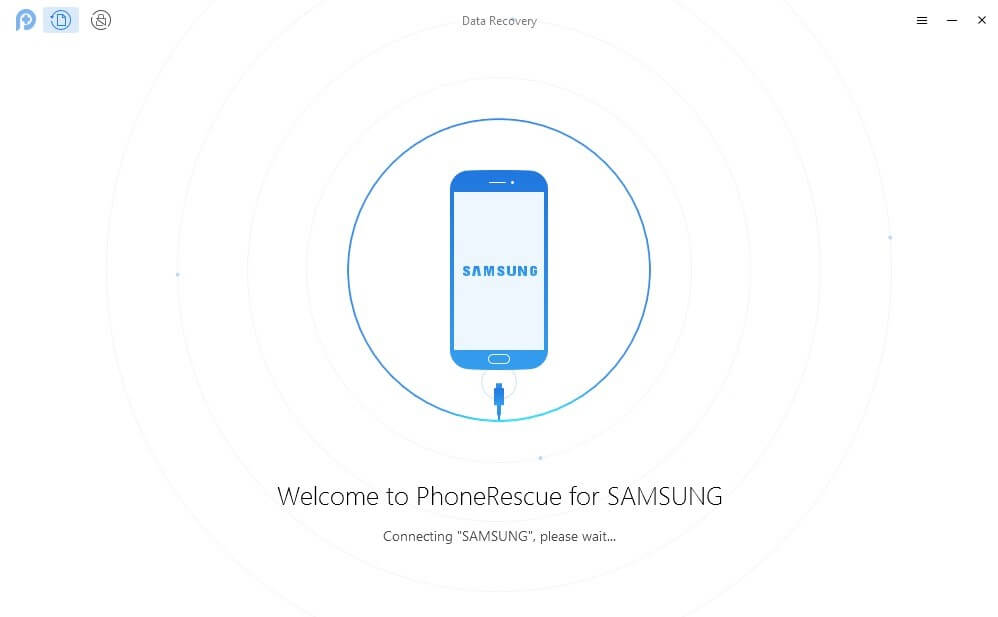
Connect Your Google Pixel to the PC
Step2. Select Messages > Click Next.
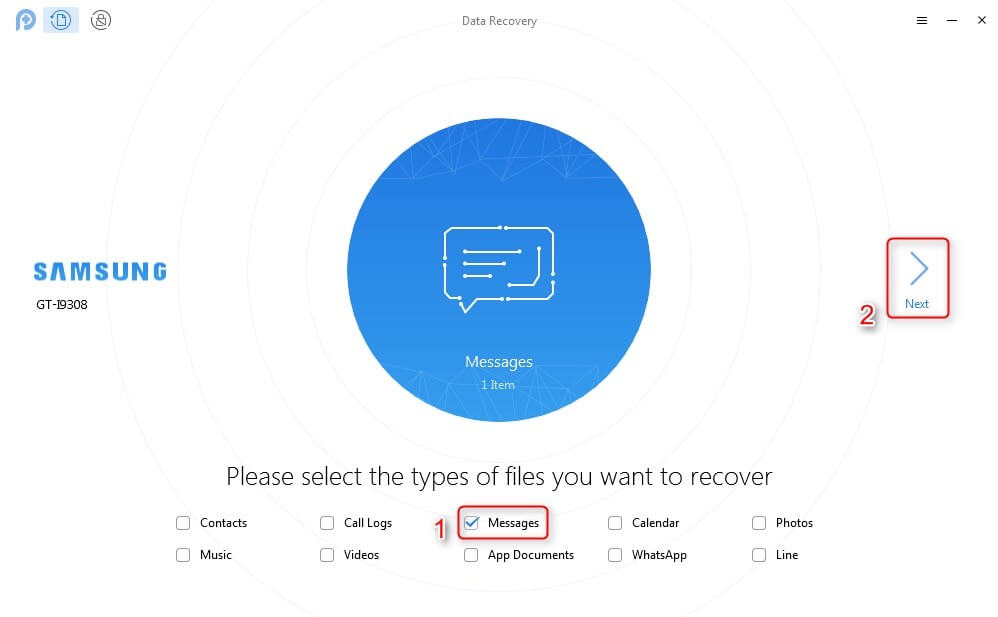
Choose Messages to Scan
Step 3. All your messages will be displayed to you including the deleted ones. You can preview and choose the messages you want to recover, then click the Recover button.
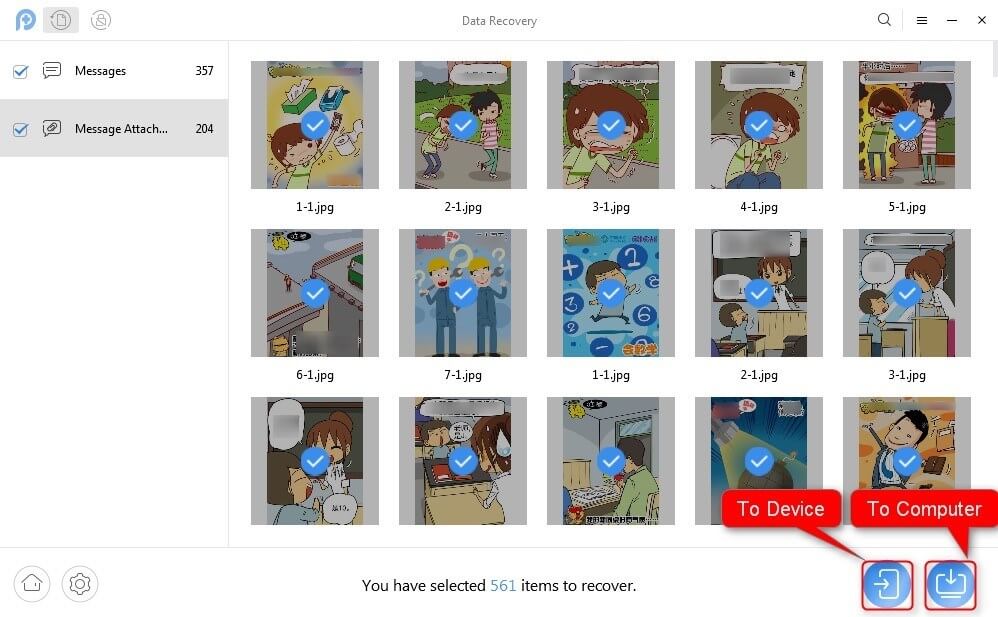
Preview and Choose the Data to Recover
The Bottom Line
As has been discussed above, there is a very easy way to recover deleted text messages from Nexus & Pixel phones. And, you can recover photos, videos, WhatsApp chats and media files, etc. The recovery process is so simple that all beginning users can do it on their own. For so many advantages, why not download it to have a try?
Free Download * 100% Clean & Safe
Product-related questions? Contact Our Support Team to Get Quick Solution >

