How to Retrieve Deleted Phone Calls from Android or iPhone
How to retrieve deleted phone calls? Read on this guide to quickly recover all deleted phone calls in just three simple steps. Compatible with both Android and iOS.
Mobile Phone Recovery Tips
Phone Data Recovery Tips
Google/LG/Huawei Recovery
PhoneRescue – Best Phone Calls Recovery
Since call logs record all your incoming calls, outgoing calls, and missed calls, you may like to delete the call logs regularly to prevent your privacy from revealing. That’s a good habit.
But some horrible thing may happen sometimes when you did this. For example, when you just delete all call logs from your device and then found that some important call numbers have not been saved to Contacts. Actually, mistakenly deleted phone calls does not matter, what really does matter is how to recover deleted phone calls. And in this guide, we will share with you the easiest way to solve this problem.
Also Read: How to Recover Deleted Photos from Android >
Don’t do any operation on your iOS device or Android phone once you delete the call logs, or your deleted call logs will be overwritten and disappear eternally.
The Tool You Need to Retrieve Deleted Phone Calls
If you prefer a much efficient and safe way, we sincerely recommend this reliable Android & iOS data recovery tool – PhoneRescue. And below are the reasons.
- It will help you recover all deleted phone calls from both Android and iOS via three simple steps, connecting, scanning, and recovering. The whole process should only take you a few minutes.
- It enables you to recover the deleted phone calls to your Contacts app directly for instant use.
- Besides phone calls, it also supports many other types of files, including photos, videos, music, messages, WhatsApp messages, calendars, Line messages, etc.
- It supports all kinds of iOS devices, iPhone 14/13/12/11/Xs/Xr/X/8/7/6s and earlier models of iPhone, iPad, iPod, and Android models, Samsung, Huawei, HTC, Sony, etc.
Why not download PhoneRescue for iOS for iPhone/iPad users on your computer, download PhoneRescue for Android if you are using any Android phones, and then follow the detailed steps below to recover deleted phone calls from Android and iOS devices with ease.
How to Retrieve Deleted Phone Calls from iOS Device
Step 1. Run PhoneRescue on your Mac/PC computer > Connect your iPhone/iPad/iPod to the computer > Select Recover from iOS Device and click right arrow to scan your iOS device.
Free Download * 100% Clean & Safe

Recover from iOS without Backup
Step 2. Check Call History after scanning> Select Only list deleted like below shows to you.

Choose Data Category to Scan from iOS Device
Step 3. Choose the phone calls you want to recover > Click Download to device or Download to computer to start the recovering process.
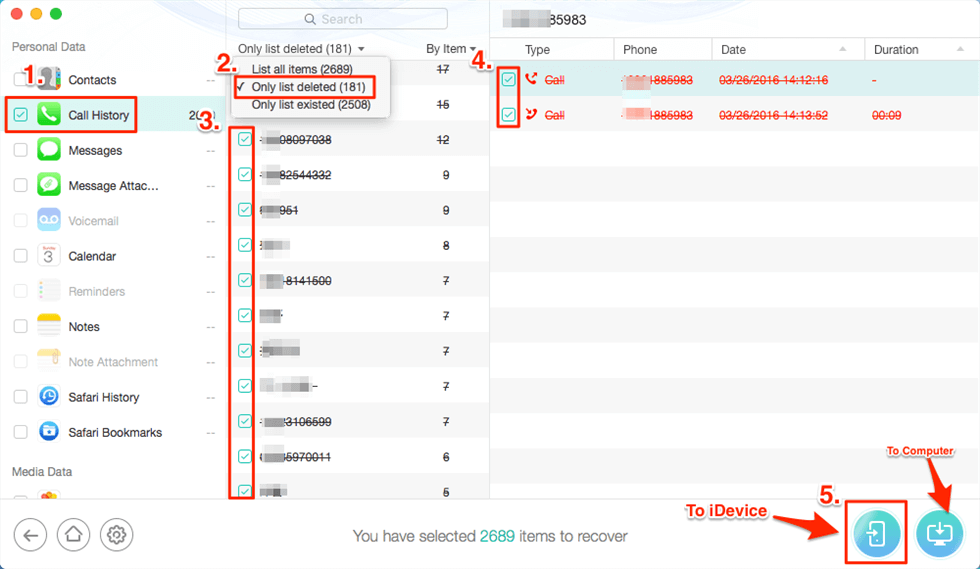
Select the Needed Phone Calls to Recover
How to Retrieve Deleted Phone Calls from Android
Step 1. Download and open PhoneRescue for Android on your computer > Connect your Android phone to the computer, here we take the Samsung device as an example.
Free Download * 100% Clean & Safe
Step 2. Choose Call Logs > Tap Next button on the right. By default, all supported files are checked. If you only want to recover the deleted phone calls, uncheck other file types.
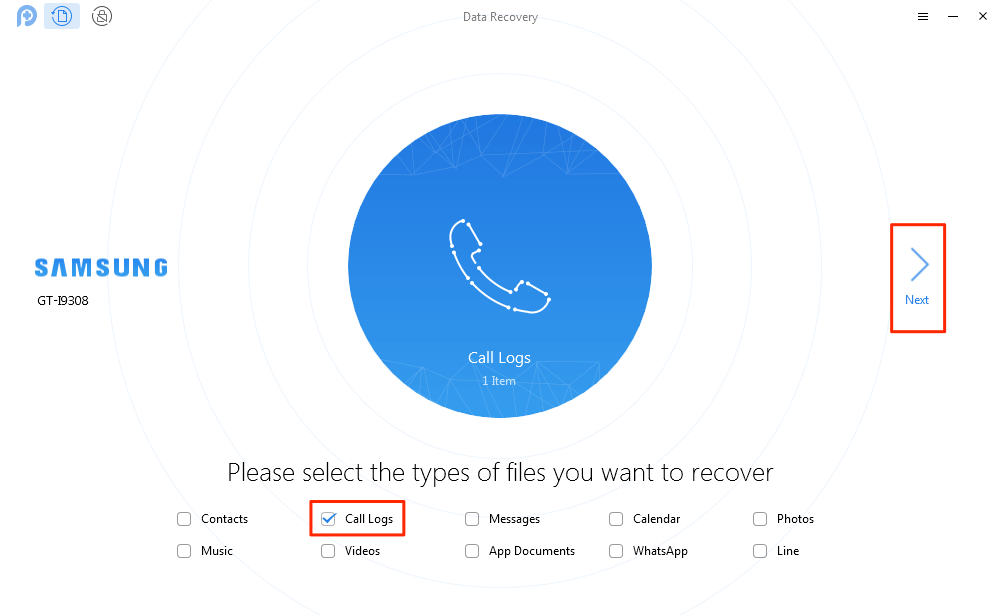
Check Call Logs Tab and Continue
Step 3. Preview the deleted phone calls and select the one(s) you want to recover > Click Download to device or Download to computer button to begin the process.
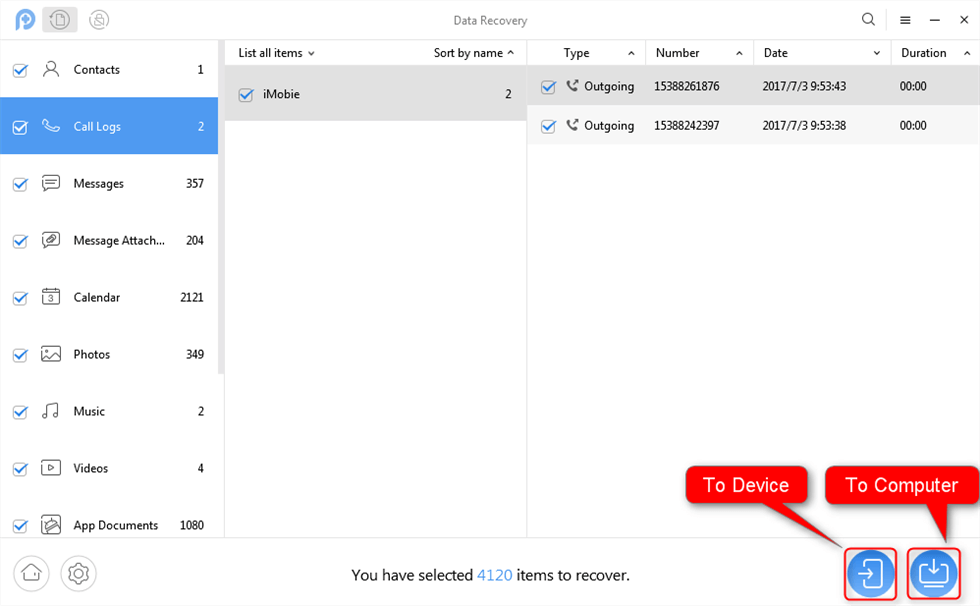
View Call Logs and Select to Recover
Recover Deleted Phone Calls on Android with the Highest Success Rate
If you want to get back all your deleted phone calls on your phone, here we would like to recommend you a tool named DroidKit. It is a complete Android data saver for you to retrieve call history. What can you do with DroidKit? You can recover recently deleted phone calls on your phone without root or use deep recovery mode to get them back completely. You can check and restore deleted phone calls from your Google account. You can get these two functions in the DroidKit to check deleted call history and get them back with the highest success rate.
Now, you get the DroidKit downloaded and installed on your Windows PC or Mac computer. And get the simple steps below to see and recover deleted phone calls with DroidKit:
Free Download * 100% Clean & Safe
1. Retrieve Deleted Phone Calls without Root
Step 1. Launch the software and connect your phone > Check Recover Lost Data and choose Quick Recovery from Device as below.
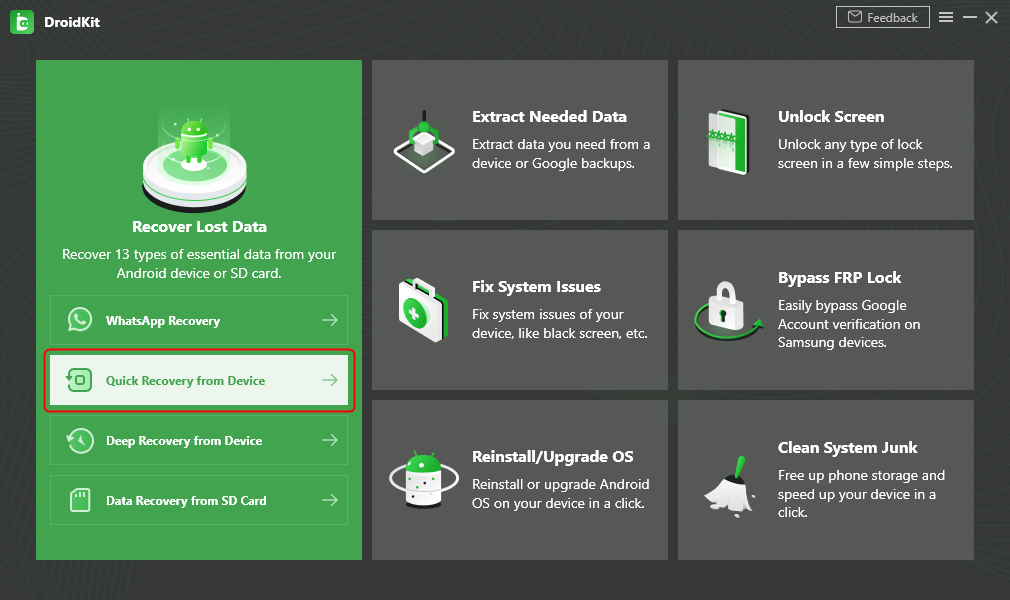
Choose Quick Recovery from Device from Recover Lost Data
Step 2. Select Call Logs to scan.
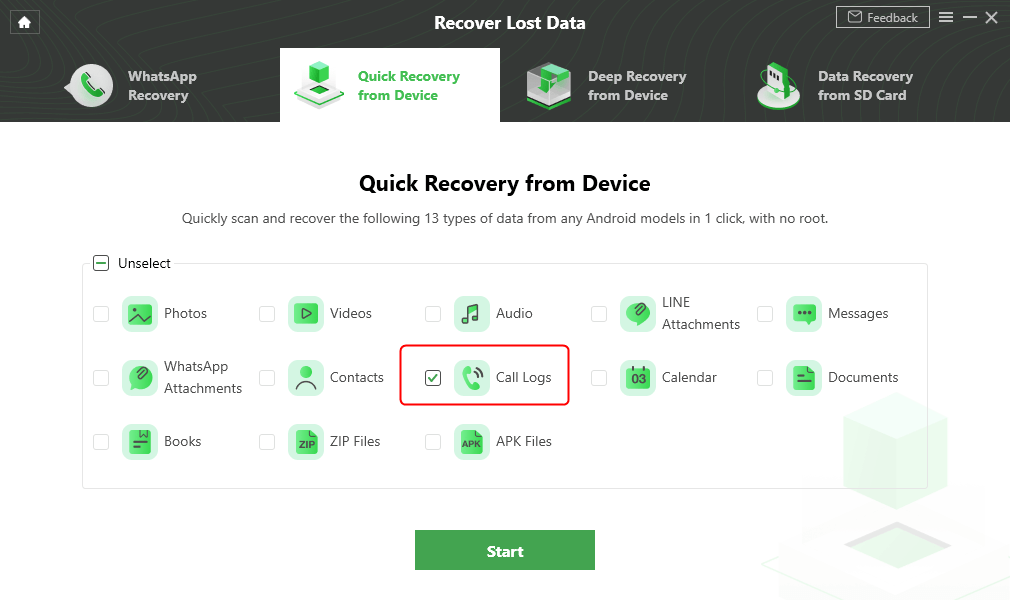
Select Call Logs to Scan
Step 3. Now, you can check deleted call history > Select any phone calls that you want to recover.
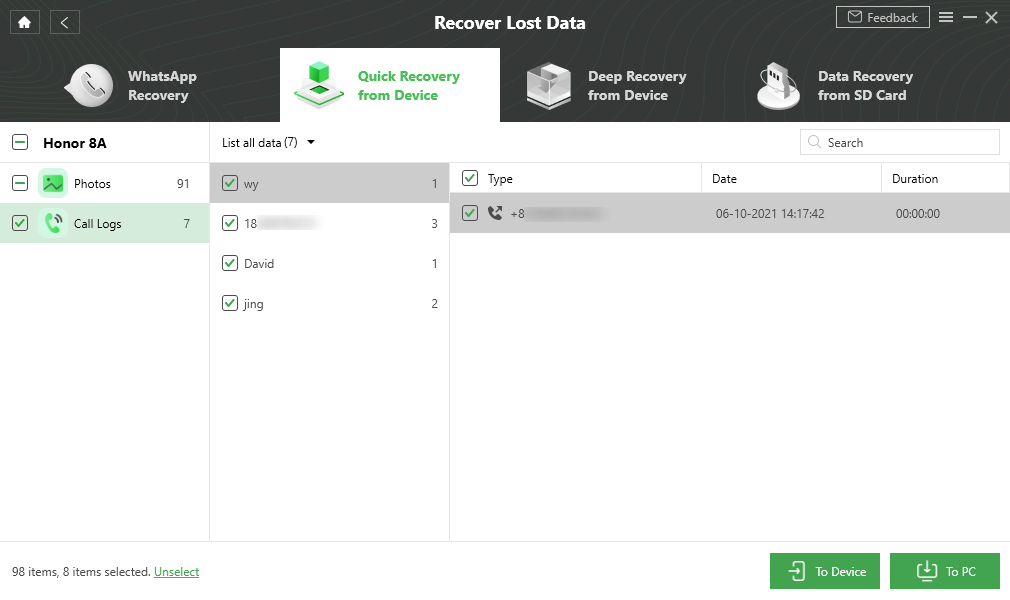
Get Back Call Logs
2. Retrieve Deleted Phone Calls from Google Account
Step 1. Also, launch the software and connect your phone > Unlock the function – Data Extractor > Choose From Google Account.
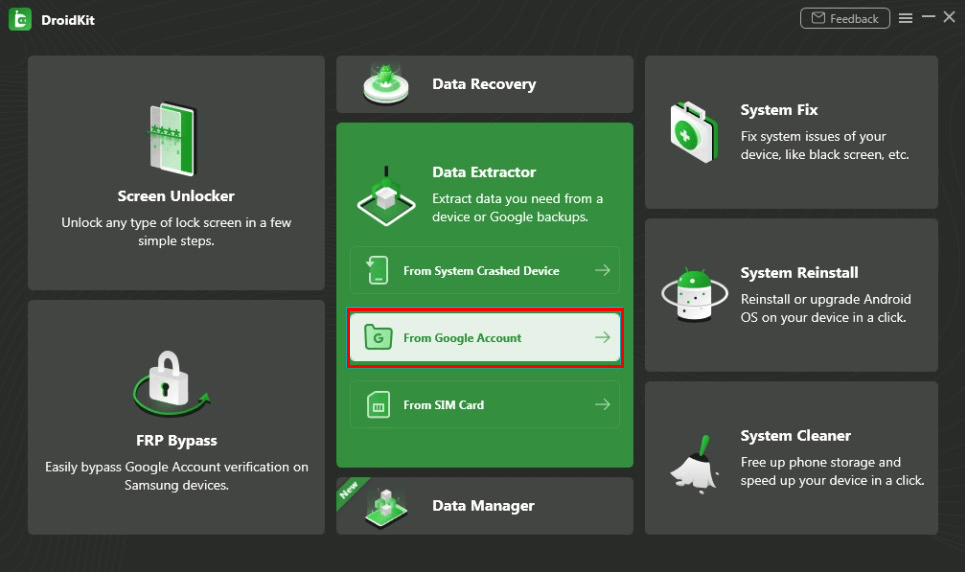
Choose Extract from Google Account
Step 2. Check Call Logs > Click Start to scan call history and choose to recover. Or you can check other data like messages or wifi.
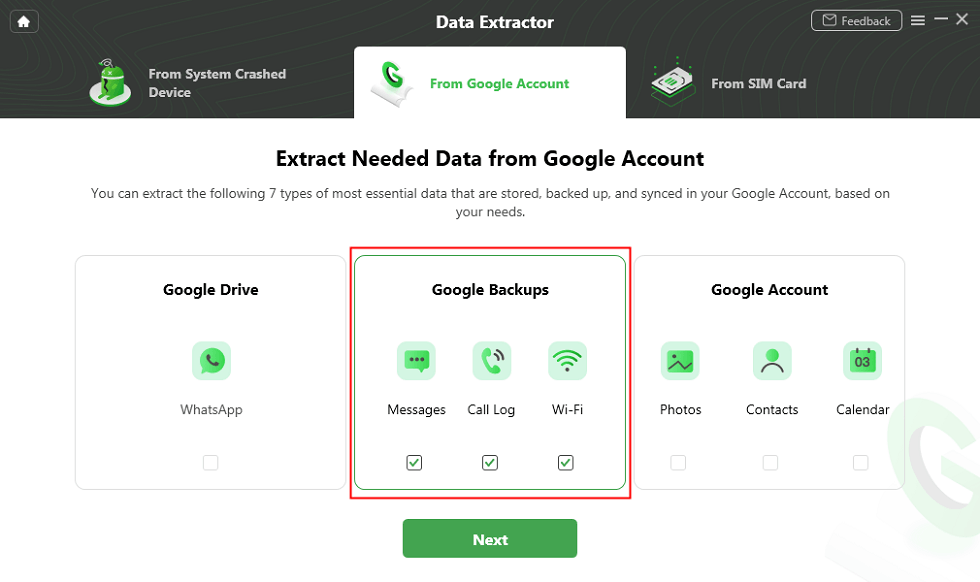
View Data in Google Backup
The Bottom Line
As you can see, with PhoneRescue, you just need a few minutes to easily recover deleted phone numbers from call log. Moreover, PhoneRescue will protect your private information safely. So, why not download PhoneRecsue for iOS or for Android to give it a try now >
Product-related questions? Contact Our Support Team to Get Quick Solution >

