How to Find Disappeared Photos from Android Gallery
“Recently was looking for a photo taken 6 months ago and noticed a lot of photos missing in Gallery. They are in Photos app and saved by Google. Anyone know what is happening does Gallery delete files maybe every time phone gets a major update?” – From Reddit
Mobile Phone Recovery Tips
Phone Data Recovery Tips
Google/LG/Huawei Recovery
DroidKit – Get Back Disappeared Photos on Android
Finding a solution to get disappeared photos from gallery back on Android? Free download DroidKit to solve your problem! This reliable tool can help you recover disappeared photos from Android devices within minutes.
With the upgrade of Android cameras, it’s a trend to take more photos and save them to the gallery app. Imagine that you are sitting in a chair and about to enjoy the photos, only to find that all the photos have disappeared from your Android gallery. Why does it happen? Are the photos hidden from the gallery or permanently lost? No worries, this comprehensive article will explain why your photos disappear from the gallery on Android, and then put forward some possible methods to find them in a few steps.
Why My Photos Disappeared from Gallery Android?
Photos disappearing from Android gallery can be caused by accidental deletion, app crashes, cloud backup settings, or SD card problems. Most of the time, they are just temporarily hidden rather than permanently deleted. You can check the possible reasons in the following:
1. Accidental deletion
If you like to clean up your gallery regularly (to release storage or just manage unwanted photos), you may have accidentally deleted all photos without knowing. As long as you didn’t perform the Delete Permanently option, your photos can be recovered in the recycle bin.
2. App Crashes
Like any other apps on Android, the Gallery app can malfunction or its cache could be corrupted, causing the photos to disappear.
3. Cloud Sync Error
Some cloud services will delete local savings after uploading them online. If your photos disappear from the gallery, you can check if they are synced in your cloud storage.
4. SD Card Corrupted
If you are using an old Android phone that supports an SD card and you have saved all photos in it, any corruption of the card can cause photo loss.
5. Malware Attack
Malicious apps can attack your system and delete your files without permission. If you have installed any potentially risky apps, try uninstalling them to avoid more data loss.
How to Find Photos Disappearing from Gallery
No matter whether your photos disappeared temporarily or were deleted permanently, you can first try some ways to find them directly.
Method 1. Check Your Recycle Bin
If you have accidentally deleted all photos in the gallery, they ought to be saved in the Recycle Bin (or Trash) for 30 days, where deleted photos are stored on Android. After that, they will be removed completely from your Android phone. Here’s how to check photos in the Recycle Bin:
Step 1. Open the Gallery app and find its Recycle Bin or Trash.
Step 2. Check if there are missing photos.
Step 3. Restore all photos if they are deleted accidentally.
Some Android phones use the “Recently Deleted” folder to save removed photos rather than the Recycle Bin or Trash.
Method 2. Clear the Cache in Gallery App
We must know that as long as the Android OS is running, there will be some cache files generated. And sometimes, we cannot view the photos in the gallery just because of these caches, leading to the Android OS being temporarily corrupted or suddenly malfunctioning. The way to fix it is quite simple, and we just need to clear the caches. And here are the detailed steps.
- Go to the Settings.
- Choose the Application Management option.
- After you are in Application Management, scroll the screen down to find the Gallery and tap on it.
- Now force the shutdown of the gallery and then choose the Clear Cache option.
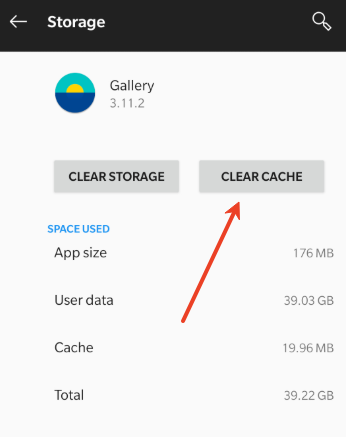
- Return to the main screen, close all background apps, restart your smartphone, and then you will find the disappeared images in the gallery again.
Method 3. View Synced Photos in Google Photos
Some of you have enabled the photo sync in Google Photos app, then you can find backed-up photos there. Moreover, if you have deleted photos in the Google Photos app, you can still recover them within 60 days. Here’s how to find disappeared photos in Google Photos:
Step 1. Open the Google Photos app and log in to your account.
Step 2. Go to the Library. Here, you should be able to view all synced photos.
Step 3. Access the Trash folder and see if there are deleted photos. Restore them if necessary.
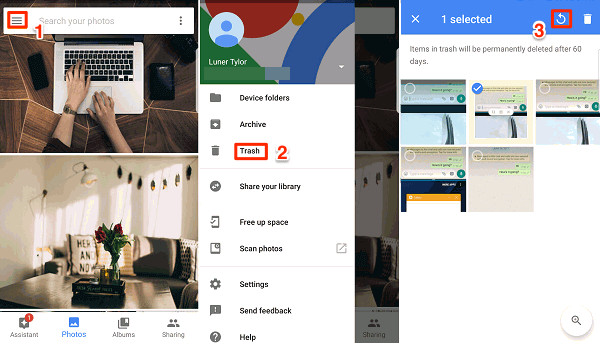
Restore Deleted Photos in Google Photos
If you haven’t synced the photos to Google Photos, you can go to Settings>Back up & sync to enable it. You can also check how to recover lost photos from Google Photos.
Method 4. Use File Explorer on Windows
Your Photos app is accessible on a Windows computer. If the photos are just hidden from the gallery app, you can try the File Explorer feature on Windows computers to find disappeared photos on Android. Here are the steps:
Step 1. Use a USB cable to connect your Android phone and Windows computer.
Step 2. Allow access to your Android phone.
Step 3. Locate the DCIM folder, where photos are generally stored on Android.
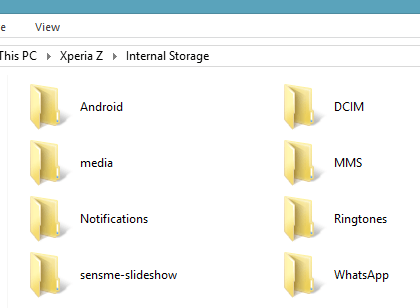
Step 4. Check if there are missing photos. If yes, it means that your photos are still in the gallery app. You can transfer photos from Android to PC as a backup.
Method 5. Recover Disappeared Photos with Android Data Recovery Tool
If you can’t find disappeared photos with the above methods, you may have lost them from your device. In this case, using an Android photo recovery tool is more ideal. iMobie DroidKit is such a powerful tool that allows you to recover permanently deleted photos on Android. It provides several methods to get back lost photos, including recovering from internal storage, extracting from Google account, restore from an SD card, etc. With a high recovery success rate, iMobie DroidKit is trusted by millions of users worldwide.
DroidKit – Find Disappeared Photos on Android
- Recover photos, videos, or other phone data without backup or root.
- Provide you with Quick Recovery and Deep Recovery modes.
- Supports restoring photos from Google, SD card, etc.
- No erasing of previous photos on your iPhone, 100% clean & safe.
Free Download100% Clean & Safe
Free Download100% Clean & Safe
Free Download * 100% Clean & Safe
Quick Recovery Mode allows you to quickly scan and find the disappeared photos on Android with no need to root your phone. But if it doesn’t work, you can try the Deep Recovery mode. Here are the steps to fix all my photos that disappeared from my Android phone with iMobie DroidKit Deep Recovery.
Step 1. Download DroidKit on your PC or Mac and connect with your Android Phone > Choose Deep Recovery from Device.
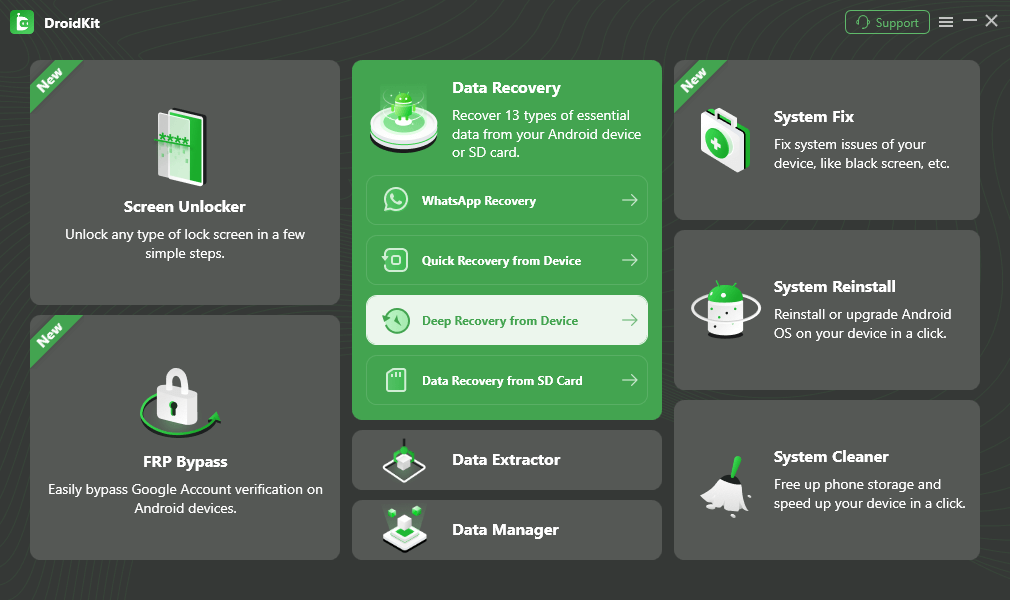
Step 2. Select Photos when you see this window.

Choose Photos and Start
Step 3. Click Start to continue, and DroidKit will start checking your Android phone’s root status. Click Root Now if it is unrooted.

Click Root Now Button
Step 4. Choose the disappeared photos you want to recover to your Android and click the To Device button.
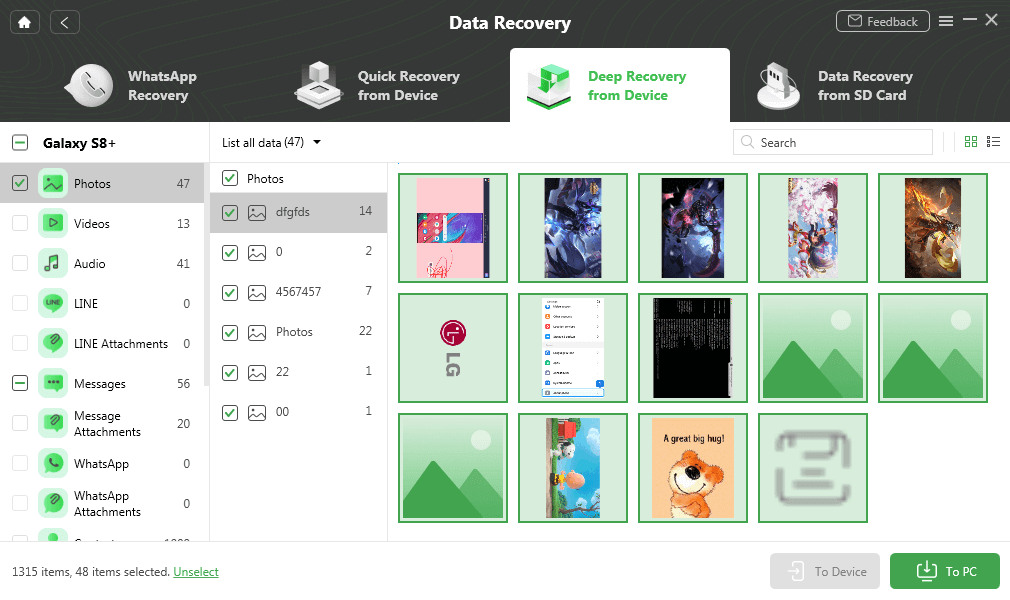
View and Restore Photos to Phone
Frequently Asked Questions
Q1. Where Did My Photos Go?
If you deleted the photos in the Gallery of your Android phone, then the deleted photos will go to Trash. The photos in the trash will be automatically removed after 15 days. And the erased photos data goes to the operating system file folder of Android. For Samsung users, chances are your photos are also in the Samsung Cloud. You can go to Settings > Accounts and backup > Backup and restore > Restore data to check if there are any photos.
Q2. Photos Disappeared from Google Photos, What to Do?
You can first log in to your Google account and check the Trash folder. If the missing photos are there, simply restore them. Please note that you can try to log in to your Google account under incognito mode and disable untrustworthy extensions/add-ons/plug-ins.
Q3. Why My Photos Disappeared from Gallery Samsung?
If your Samsung photos disappeared, check the Trash (Recycle Bin), hidden albums, or another folder. Look in Google Photos, Samsung Cloud, or OneDrive to see if they were backed up. If they were on an SD card, try reinserting it. A software update or full storage might also be the cause, so restart your phone or clear the Gallery app cache. If deleted, DroidKit can help with ease.
The Bottom Line
We have explained why photos disappeared from the Android gallery and provided 5 ways to find missing photos accordingly. By checking the Recycle Bin in the gallery app, viewing synced photos in Google Photos, clearing the cache, or using Windows File Explorer, you can quickly get the disappeared photos on Android. For those who have lost their photos permanently, iMobie DroidKit is here to help. It can recover Android photos without backup, which is perfect for accidental data loss. Try DroidKit now and say goodbye to photo loss forever.
Free Download * 100% Clean & Safe
Product-related questions? Contact Our Support Team to Get Quick Solution >


