How to Fix “iPhone Reminders Not Working” with 6 Solutions
This guide will show you 6 solutions about how to fix iPhone reminders not working. You can check the solutions one by one to see if they can help you out.
There is no doubt that Reminders is one of the most practical applications on iPhone iPad. You can set your reminders on your iPhone iPad which can remind you of any event, such as a meeting, an appointment, a holiday event, etc. It is imperative and indispensable, especially for businessmen and those people who are very busy every day. Because Reminders remember all the events and remind you at the right time, and sometimes, you may need to print reminders list for use.
However, you may find that the Reminders on iPhone not working as it used to be. There are many reasons for this error; the following text will show you how to fix iPhone Reminders app not working with 6 solutions. Let’s check one by one.
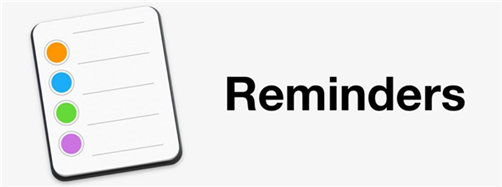
How to Fix iPhone Reminders Not Working
1. Reboot Your iPhone
The first method is the simplest, but it works many times. Try to restart your iPhone by pressing the power button until “slide to power off” appears on the screen. Then slide to power off, after a while, turn it back on.
2. Turn off Reminders from iCloud and then on
Turn off the Reminders app from iCloud, and then turn on it again. This seems stupid, but removing reminders from iCloud will also remove some notification errors, so, this simple solution sometimes works well. To do this, go to Settings > Apple ID > iCloud > Reminders. Turn it off and turn it on.
3. Remove Reminders from Notification
Remove Reminders from Widgets Notification on Screen. To do this, you can scroll down from the top of your screen, and scroll down to the bottom of the screen till you see the Edit button. Tap on Edit, you’ll see Reminders are listed there, then tap on the “-“ button, and hit Remove. Now, the Reminder widget will no longer come up on that screen.
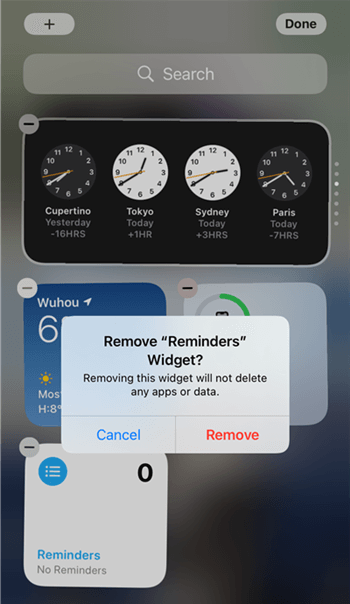
Remove Reminders from Widgets Notification
Next, you need to make sure that you have Banners or Alerts set for your Reminders under the Notifications Settings. After that, restart your iPhone, now, it can start alerting you again like you are used to.
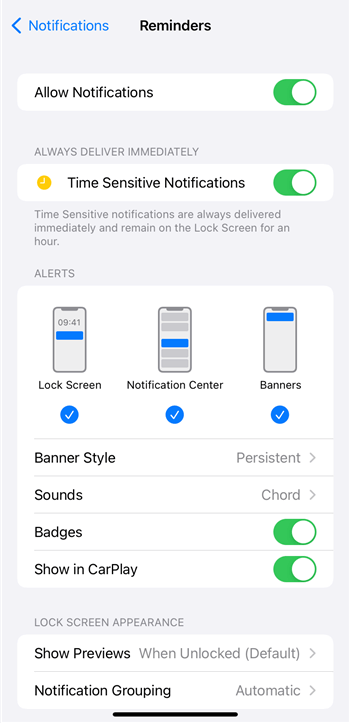
Check Notification Settings
4. Reset Your iPhone
If the above three solutions can’t fix your problem, then you can have a try at resetting your iPhone. This method won’t remove any data from your iPhone. Simply go to Settings> General> Reset> Reset All Settings.
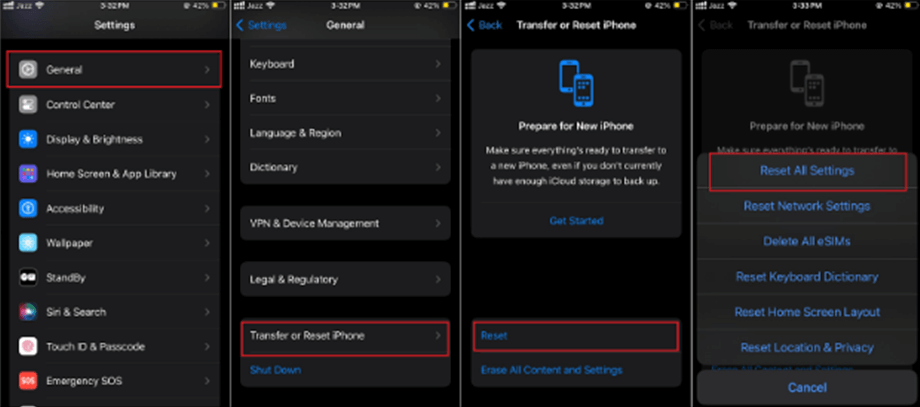
Reset All Settings on iPhone
5. Upgrade to New iPhone or the Newest iOS
When facing the iPhone reminders not working issue, many iPhone users choose to upgrade their iPhone or the iOS version of their device. You know that the new iPhone 12 and iPhone 12 pro (Max) were released by Apple a couple of days, and the newest iOS is open to the public also. So, you can have a try to upgrade to the new iOS or upgrade to the new iPhone. It may fix your problem without any effort.
1. If you upgrade to a new iPhone, you can refer to this guide to transfer reminders from the old iPhone to your new iPhone: How to Transfer Data from Old iPhone to iPhone 13 Easily >
2. If you lost data after updating to the newest iOS, you can move to this guide to get solutions for getting your lost data back: How to Fix Lost Data After Updating to iOS 15 >
6. Try to Fix with iOS System Recovery Tool
If the above methods can’t fix the problem since it may be no more than hardware issues and software glitches, then you can try a complete iOS system recovery tool – AnyFix–iOS System Recovery. This software is designed to help Apple users to solve iOS/iPadOS/tvOS Problems in any situation. So if your reminders app not working is caused of some system errors not hardware-related issues, you can try this AnyFix instantly.
- It helps you fix the most common or complex iOS problems and get your device back to normal without data loss.
- It’s capable of fixing 200+ iTunes errors, such as iTunes connection/backup/restore and other errors.
- Besides, you can upgrade/downgrade your device to any iOS/iPadOS version.
So you can follow the steps below to fix iPhone reminders not working and get it back to life:
Free Download * 100% Clean & Safe
Step 1. Download AnyFix on your computer > Launch it and choose System Repair from the interface below.

Tap on System Repair
Step 2. Choose iPhone Problems and tap Start Now.
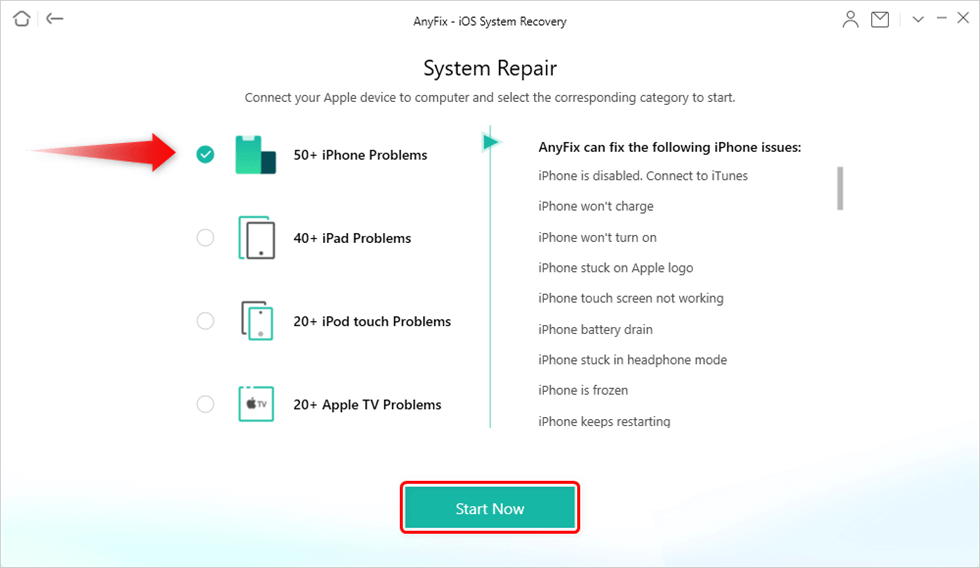
Choose iPhone Problems and Start Now
Step 3. Now, you need to select a repair mode for your iPhone. Normally, Standard Repair mode supports the most common system issues and without data loss. So here we take this mode as an example, choose it and tap the Standard Repair button to continue.
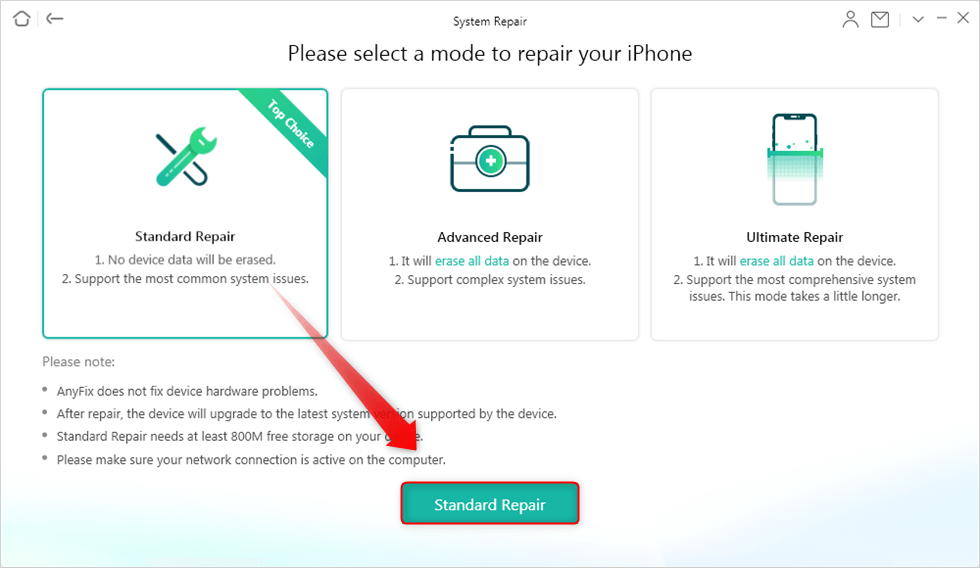
Select a Mode to Repair
Step 4. AnyFix will check your iPhone model and you need to click Download to get a matching firmware. When the download finished, just tap on Fix now. It will ask you to enter recovery mode if you didn’t enter before. Now, follow the steps on the interface to put your iPhone in recovery mode.
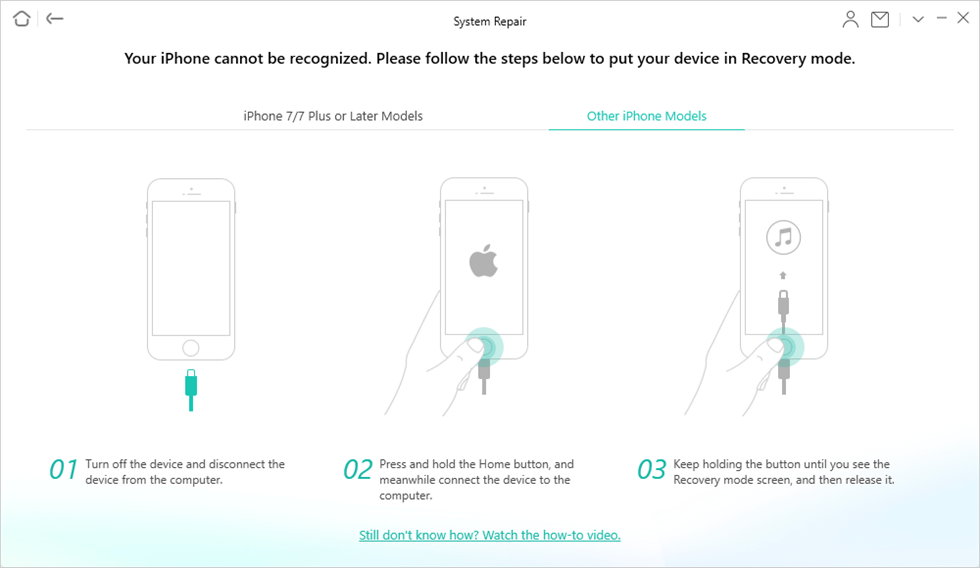
Put your iPhone in Recovery Mode
Step 5. Once your iPhone entered recovery mode, AnyFix will automatically start to repair your device. Wait a while and when the recovery process is completed, you will see the completed page as below.
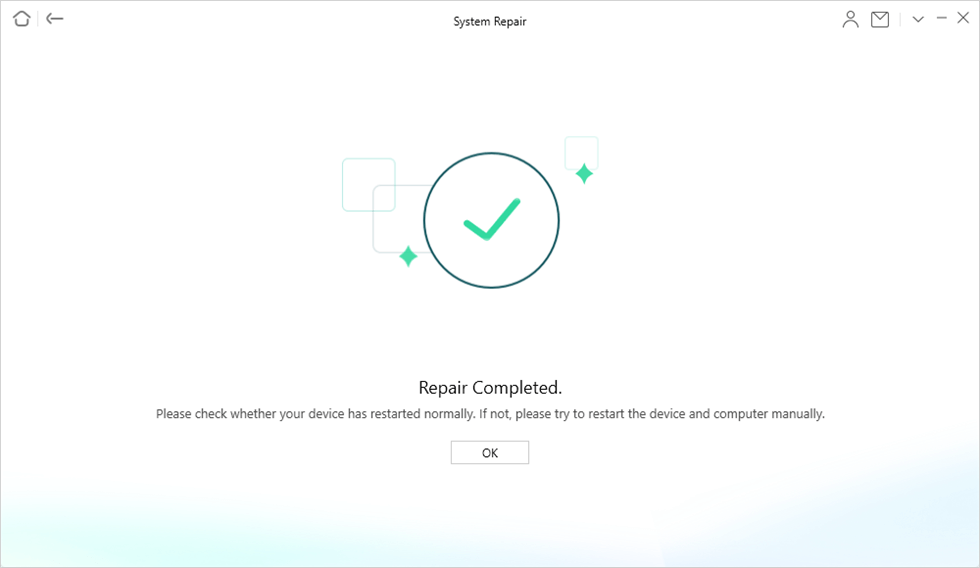
Repair Completed
Bonus Tip: How to Transfer iOS Data in an Easier & Smarter Way
After talking about how to fix iPhone reminders not working issue, in this part, we’re going to recommend the best iTunes alternative – AnyTrans, compared with iTunes, AnyTrans dedicates to help iOS users transfer iPhone iPad iPod data in a smarter and easier way. AnyTrans brings you more convenience, like:
- It can help you manage and transfer almost all kinds of iOS data such as contacts, notes, reminders, photos, videos, music, ringtones, calendar, iBooks, playlists, etc. More importantly, it won’t wipe any data on your iPhone.
- It supports transferring data in multi-direction, such as from computer/iTunes to iPhone, from iPhone to computer/iTunes/iCloud, from iCloud to iCloud, from one iOS device to another iOS device, from iPhone/iCloud to an external hard drive, etc. In a word, wherever you want to transfer, AnyTrans can do it for you.
- If you’re new to iPhone, just switching from Android to iPhone, AnyTrans makes it easy for you to move data from your Android phone to your new iPhone. It supports all Android phones and all iPhones. Meanwhile, it works well with both Mac and PC computers.
- It can help you download any videos from 900+ websites without hassle, such as YouTube, Vimeo, Instagram, etc.
Here is a screenshot of AnyTrans on Windows, if you want to manage and transfer your iOS data in an easier way, you can download AnyTrans to have a try >
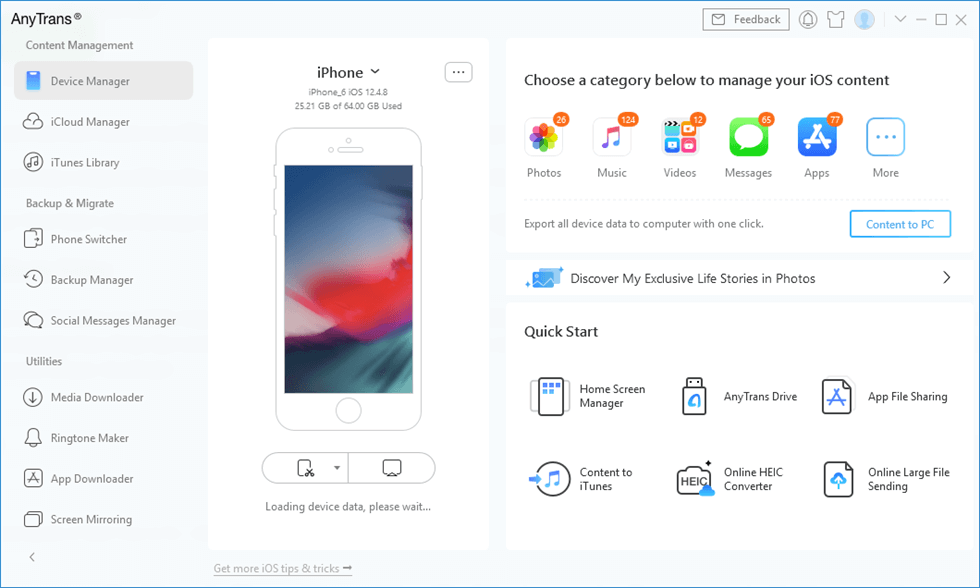
AnyTrans Main Interface
The Bottom Line
That’s all for how to fix iPhone reminders app not working issue. If you’re facing this problem of reminders on your iPhone not working right now, you can try out the methods above to see if they can help you out. And AnyFix is a complete iOS system recovery tool that can fix most iPhone problems. So you can download it and try to fix your problem.
More Related Articles
Product-related questions? Contact Our Support Team to Get Quick Solution >

