How to Speed Up Android Phone Performance
How to make my Android phone run faster? If your Android running slow as well, try the tips in this post to speed up Android. Meanwhile, get an easy-to-use Android content manager to better manage your Android phone.
Android Manage & Backup Tips
Android File Management
Android Backup Tips
Why is my android so slow? How can I speed up my Android phone? We always see these questions in the Android community. After over one-or-two-year usage of an Android phone, normally and unfortunately, Android device proves to be not as fast as it used to be. So if your Android device runs slowly, lags, or takes a long time to respond, it’s time to do something to speed up Android. Check the post to get some quick and easy tricks to speed Android phone performance.
6 Quick Tricks to Speed Up Android Phone
Trick 1. Disable/Uninstall Bloatware & Unused Apps
This is a method that can help you to speed up Android phone without rooting. Most phones come with bloatware and some unused pre-installed apps. If your phone has limited memory and storage, using a poorly optimized app may cause Android runs slowly. You can go to Settings > Apps to check if they can be removed from your Android phone.
Trick 2. Disable Unused Widgets
If there are any widgets that you don’t really need running, consider disabling them. They might slow down Android performance when you have too many running at the same time. So try to disable the unused widgets to speed up Android.
Trick 3. Disable Unnecessary Animations & Extras
Depending on the launcher you are using, you may find that there are various animations and special effects in place. These may look great, but they can also slow things down. Check in your launcher’s settings to see if there is a way to disable any of these unnecessary extras, and you could earn yourself a speed boost.
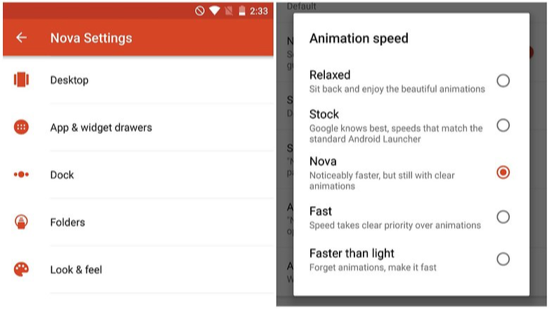
How to Speed Up Android Phone
Trick 4. Shut Off Unused Apps to Free Up RAM
Multi-tasking several apps make it easy to switch among different apps, but it might cause Android phone running slow or even get freezing. You can quickly close down any apps you are no longer using by calling up the running apps list and then swipe away any apps you want to exit.
Trick 5. Restart Android Device
A quick and simple fix for a slow device is to simply restart it. This can clear out the cache, stop unnecessary tasks from running, and get things running smoothly again. Hold down the power button, select the Restart option, and then tap OK to confirm.
Trick 6. Check for Update
If you have used your Android device for a very long time, it’s good practice to make sure your phone is up to date. For example, if your Android phone is still on Marshmallow (29.7% of all Android devices currently are on Android 6.0), there’s a high likelihood that the Nougat update (Android 7.0) is available for your device. Just head into Settings > About phone > System update to check.
Bonus Tip. How to View Android Files on Computer
Hope the above tips can help you speed up Android phone performance. And if you want to view Android from PC/Mac computer, here comes a powerful Android content manager – AnyDroid that gives you access to all Android files and data in an intuitive way.
Free Download * 100% Clean & Safe
Step 1. Free download AnyDroid on your computer and connect the Android phone to the computer > Click on Files on the homepage.
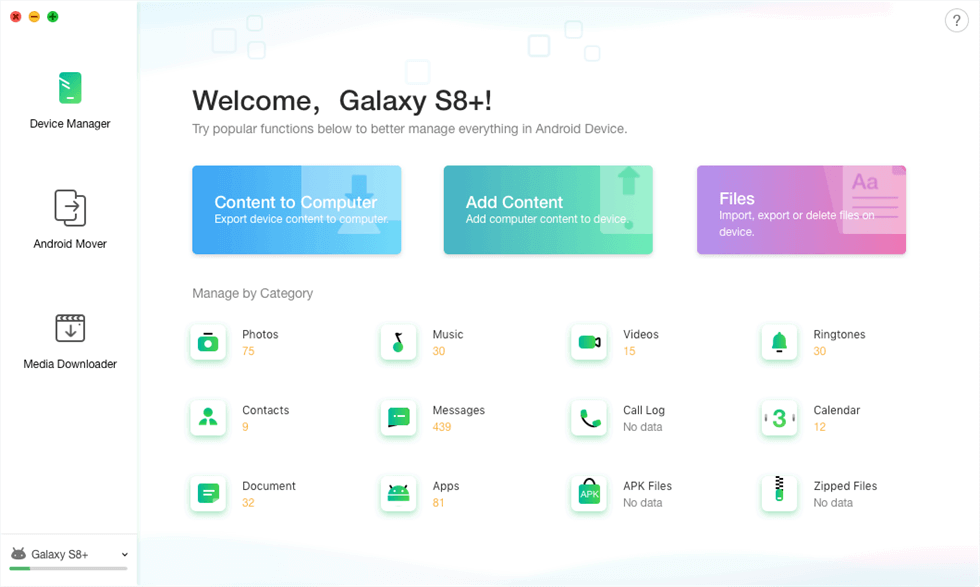
Choose Files Management on AnyDroid
Step 2. Now, please choose the files that you want to manage or transfer.
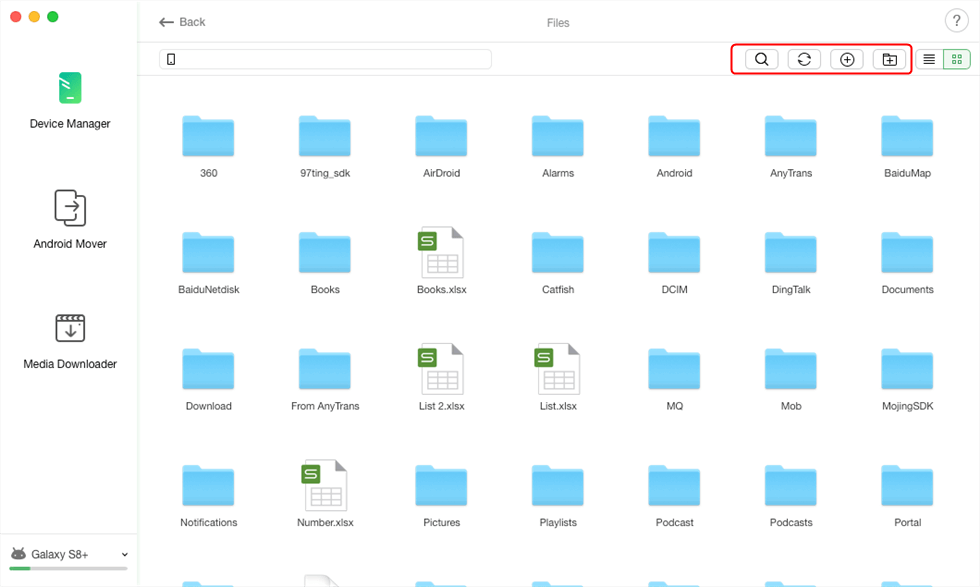
How to View Android Files on PC/Mac
The Bottom Line
That’s all for speeding up Android performance. It is also suited for Android 10 and Android 11 users. If you have any other useful tips, welcome to share them with us in the comments below. As for the AnyTrans for Android, it not only enables you to access and view Android files on computer, but also satisfies your need to transfer data from one Android device to another, or to computer, even to an iOS device. Have a try on the tool to explore more >
More Related Articles
Product-related questions? Contact Our Support Team to Get Quick Solution >

